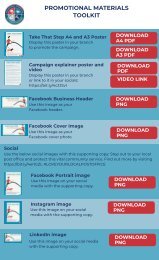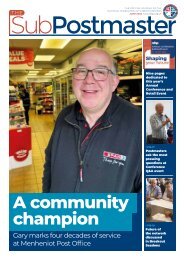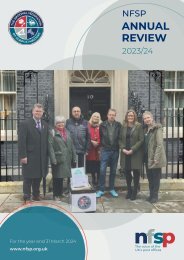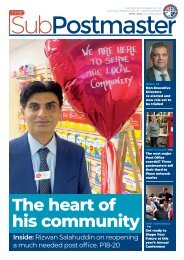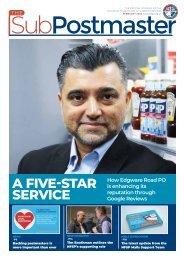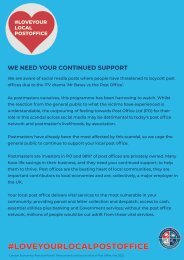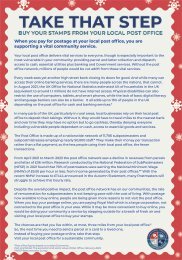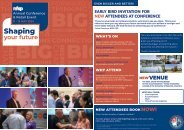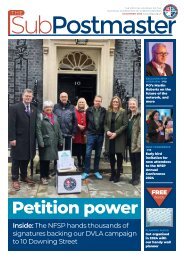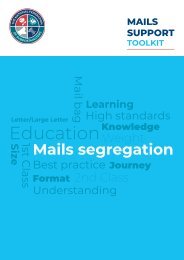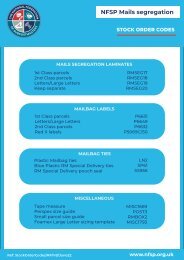DPD Customer Pick up booklet
Practical training and guidance from the National Federation of SubPostmasters
Practical training and guidance from the National Federation of SubPostmasters
You also want an ePaper? Increase the reach of your titles
YUMPU automatically turns print PDFs into web optimized ePapers that Google loves.
NFSP PUDO S<strong>up</strong>port<br />
<strong>DPD</strong> CUSTOMER PICK-UP<br />
WITH PICK-UP PASS<br />
1<br />
1 2<br />
From the Home<br />
screen, scan the<br />
<strong>Pick</strong>-Up Pass and<br />
confirm customer’s<br />
name, press<br />
continue.<br />
Confirm recipient’s<br />
details and press<br />
continue.<br />
3<br />
You’ll notice the<br />
<strong>Pick</strong>-Up Pass has<br />
been added to<br />
the basket and<br />
you’re prompted<br />
to retrieve and<br />
scan the item.<br />
4<br />
Once the item has<br />
been scanned,<br />
The <strong>Customer</strong> <strong>Pick</strong>-Up<br />
Registered pop <strong>up</strong> will<br />
appear. If all is in order,<br />
select Issue Item.<br />
5<br />
If you have successfully<br />
scanned both the <strong>Pick</strong>-Up<br />
Pass and the <strong>DPD</strong> item<br />
there will be two entries in<br />
the basket. Select settle and<br />
issue item.<br />
If you haven’t these two<br />
entries in the basket you<br />
will not receive your correct<br />
remuneration. Please go<br />
back and try again.<br />
SCAN HERE: to watch a video about <strong>DPD</strong><br />
<strong>Customer</strong> <strong>Pick</strong>-Up with <strong>Pick</strong>-Up Pass.<br />
Ref: <strong>DPD</strong>CUSTOMERPICKUP/AW/V1/MAR24<br />
www.nfsp.org.uk
NFSP PUDO S<strong>up</strong>port<br />
<strong>DPD</strong> CUSTOMER PICK-UP<br />
WITHOUT PICK-UP PASS<br />
Please follow the steps below.<br />
1 From the Home screen<br />
1 select <strong>Pick</strong> Up Drop Off [36]. 2<br />
Select <strong>Customer</strong> <strong>Pick</strong> Up [26].<br />
Select No to Does the <strong>Customer</strong><br />
3 have a <strong>Pick</strong>-Up Pass?<br />
4<br />
You need to find the parcel on the<br />
system, Select Search by Name.<br />
Enter recipient’s name and press<br />
5 Enter.<br />
6<br />
If the parcel is in the system, the<br />
parcel found pop-<strong>up</strong> will appear.<br />
Select continue.<br />
Ref: <strong>DPD</strong>PICKUPWITHNOPASS/AW/V1/MAR24<br />
www.nfsp.org.uk
Recipient’s name is displayed,<br />
if correct select enter.<br />
7 8<br />
Check details against photo<br />
ID presented and, if all is in order,<br />
select Valid Photo ID Presented.<br />
1<br />
9<br />
In this example the customer has<br />
10<br />
Followed by a driving licence.<br />
<strong>Customer</strong> <strong>Pick</strong> Up has been added<br />
11 to the basket. Locate the parcel and 12<br />
scan the barcode.<br />
Once the item has been scanned,<br />
the <strong>Customer</strong> <strong>Pick</strong>-Up Registered<br />
pop <strong>up</strong> will appear. If all is in order,<br />
select Issue Item.<br />
13<br />
If you have recorded the <strong>Customer</strong><br />
<strong>Pick</strong>-Up and correctly scanned the<br />
<strong>DPD</strong> item there will be two entries in<br />
the basket. Select settle and issue item.<br />
If you haven’t, you will not receive your<br />
14<br />
correct remuneration. Go back and try again.<br />
<strong>Customer</strong> <strong>Pick</strong> Up Complete is<br />
displayed, select ok and you have<br />
successfully completed the<br />
transaction.<br />
Ref: <strong>DPD</strong>PICKUPWITHNOPASS/AW/V1/MAR24<br />
www.nfsp.org.uk