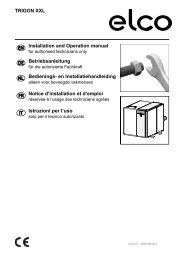Nimbus Compact M NET R32 Installation Manual UK
You also want an ePaper? Increase the reach of your titles
YUMPU automatically turns print PDFs into web optimized ePapers that Google loves.
Commissioning<br />
6.4 Basic functions<br />
The system interface is a device that controls the heating system.<br />
It can be used as a room thermostat and/or as a system<br />
interface for monitoring the installation’s operation and configuring<br />
the desired settings.<br />
<strong>Manual</strong> room temperature adjustment<br />
The operating mode of the zone associated with the device is<br />
set to MANUAL (1).<br />
Turn the selector to select the temperature value indicated on<br />
the display using the movable cursor near the ring. Press the<br />
selector to confirm.<br />
The display shows the set temperature.<br />
10°<br />
5 °C<br />
18:30 11/10/2020<br />
21° ,5<br />
° 19,0<br />
SALOTTO<br />
30<br />
50%<br />
1,5 bar<br />
1<br />
Fig. 84<br />
Room temperature adjustment in programmed mode<br />
The operating mode of the zone associated with the device is<br />
set to PROGRAMMED (2). During operation in scheduled programming<br />
mode, the set room temperature can be changed<br />
temporarily.<br />
Turn the selector to select the temperature value indicated<br />
using the movable cursor near the ring. Press the selector to<br />
confirm.<br />
The display shows the set temperature.<br />
Turn the selector to set the time until which the change must<br />
be maintained.<br />
Press the selector to confirm. The (3) symbol appears on the<br />
display.<br />
The system interface will maintain the temperature value until<br />
the set time, after which the pre-set room temperature is restored.<br />
Room temperature adjustment with AUTO function on<br />
If the heating hot water temperature does not match the desired<br />
value, it can be increased or decreased via the “Heating<br />
Settings”. The correction bar will appear on the display.<br />
Press the selector to confirm, or press the back button to return<br />
to the previous screen without saving.<br />
6.5 Access to technical area<br />
If the screensaver is on, press any button to access the main<br />
page.<br />
Simultaneously press the “Esc” and “Menu” buttons until “Insert<br />
Code” appears on the display.<br />
Turn the selector to enter the technical code (234) then press<br />
the selector to confirm; the display will show TECHNICAL<br />
AREA.<br />
– Language, date and time<br />
– BUS network setting<br />
– Zone mode<br />
– Complete Menu<br />
– Configuration wizard<br />
– Service<br />
– Faults<br />
Turn the selector and select:<br />
– BUS <strong>NET</strong>WORK SETTING<br />
The display will show the list of devices connected within the<br />
system:<br />
– System interface (local)<br />
– Energy Manager<br />
– Zone Manager<br />
To set the correct zone associated with the system interface,<br />
turn the knob and select:<br />
– System interface (local)<br />
Press the OK button. Turn the knob and set the correct zone.<br />
Press the OK button to confirm the setting.<br />
10°<br />
18:30 11/10/2020<br />
21° ,5<br />
° 19,0<br />
SALOTTO<br />
3<br />
2<br />
5 °C<br />
30<br />
50%<br />
Fino alle 20:00<br />
1,5 bar<br />
Fig. 85<br />
EN / 47