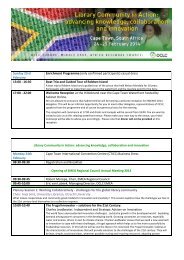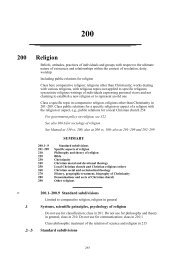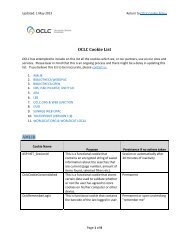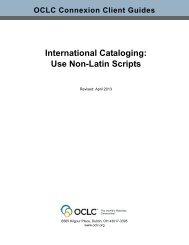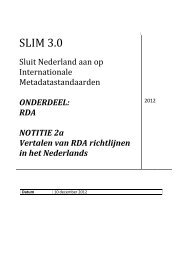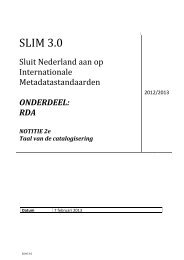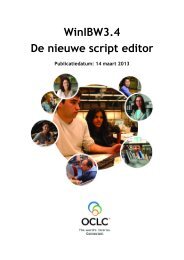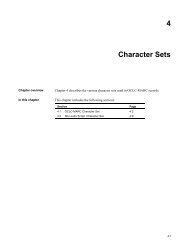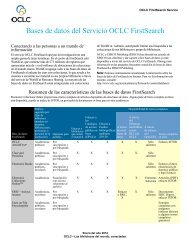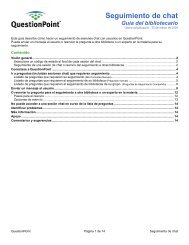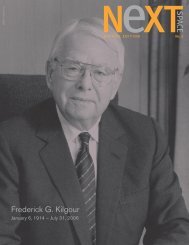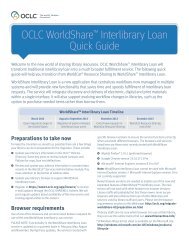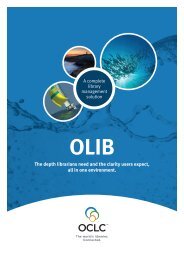Manage Collections: How to Enable MARC Record Delivery - OCLC
Manage Collections: How to Enable MARC Record Delivery - OCLC
Manage Collections: How to Enable MARC Record Delivery - OCLC
You also want an ePaper? Increase the reach of your titles
YUMPU automatically turns print PDFs into web optimized ePapers that Google loves.
First, you will need <strong>to</strong> manage settings at the institutional level. After configuring those settings, you can<br />
add collections in the areas shown below. Proceed by following these instructions:<br />
1. <strong>Manage</strong> settings at the institutional level: <strong>Enable</strong> <strong>MARC</strong> <strong>Record</strong> <strong>Delivery</strong> and cus<strong>to</strong>mize records<br />
� <strong>Enable</strong> <strong>MARC</strong> <strong>Record</strong> <strong>Delivery</strong> at the institutional level<br />
� Cus<strong>to</strong>mize your <strong>MARC</strong> records at the institutional level: Options for All <strong>Collections</strong><br />
� About 856 field processing for Standard <strong>Collections</strong><br />
� Cus<strong>to</strong>mize the 856 field for Standard <strong>Collections</strong><br />
� Cus<strong>to</strong>mize the 856 field for WorldCat Query <strong>Collections</strong><br />
2. <strong>Manage</strong> collection-level information: Add and define collections and <strong>Enable</strong> <strong>MARC</strong> <strong>Record</strong> <strong>Delivery</strong><br />
� Add and configure Standard <strong>Collections</strong><br />
� Define and configure WorldCat Query <strong>Collections</strong><br />
3. Retrieve your files of records and access reports<br />
� Understand your records<br />
� Retrieve your <strong>MARC</strong> <strong>Record</strong>s (via FTP)<br />
� Access reports and <strong>OCLC</strong> usage stats<br />
<strong>OCLC</strong> WorldShare Metadata—collection management<br />
<strong>Manage</strong> <strong>Collections</strong>: <strong>How</strong> <strong>to</strong> <strong>Enable</strong> <strong>MARC</strong> <strong>Record</strong> <strong>Delivery</strong><br />
This document guides you through the process of enabling, cus<strong>to</strong>mizing, and receiving <strong>MARC</strong> records. You<br />
can receive <strong>MARC</strong> records for Standard <strong>Collections</strong> that you have added <strong>to</strong> your WorldCat knowledge base<br />
and/or receive <strong>MARC</strong> records for WorldCat Query <strong>Collections</strong> that you have created.<br />
Create a Standard Collection not<br />
currently represented in the<br />
global WorldCat knowledge base,<br />
that is, add a niche collection or a<br />
collection of print serials <strong>to</strong> your<br />
library’s knowledge base.<br />
Add a Standard Collection by<br />
unchecking “My Library Holdings<br />
Only” and searching for the collection<br />
in the global WorldCat<br />
knowledge base.<br />
Create a WorldCat Query Collection<br />
based on the existing WorldCat indexes<br />
without needing <strong>to</strong> select titles<br />
record by record.
<strong>Enable</strong> <strong>MARC</strong> <strong>Record</strong> <strong>Delivery</strong> at the institutional level<br />
You need <strong>to</strong> enable <strong>MARC</strong> <strong>Record</strong> <strong>Delivery</strong> at the institutional level whether you plan <strong>to</strong> receive <strong>MARC</strong> records<br />
based on Standard <strong>Collections</strong> or on WorldCat Query <strong>Collections</strong>. To enable <strong>MARC</strong> <strong>Record</strong> <strong>Delivery</strong> at<br />
the institutional level, log in <strong>to</strong> your library’s WorldShare interface. If you need help with your log in credentials,<br />
please contact orders@oclc.org.<br />
Mozilla Firefox is the preferred browser for the WorldShare interface. Google Chrome is an alternative.<br />
Once you have logged in<strong>to</strong> the WorldShare interface, continue with these steps:<br />
1. Click on the Metadata (or Licenses) tab.<br />
2. Expand <strong>Manage</strong> <strong>Collections</strong>.<br />
3. Verify that your <strong>OCLC</strong> symbol is selected:<br />
Click Settings. Expand “Knowledge Base” and verify that your <strong>OCLC</strong> symbol is selected. If you do<br />
not see your library’s <strong>OCLC</strong> symbol, please contact support@oclc.org before you proceed.<br />
4. Next, click on Library Holdings and expand “<strong>Enable</strong> <strong>MARC</strong> <strong>Record</strong> <strong>Delivery</strong>” and select “Yes”.<br />
5. Enter a 4-character holding library code. The default setting is “MAIN”. Change the code if you<br />
would like something other than “MAIN”. This field is required.<br />
6. Select a <strong>Record</strong> Standard among the following options:<br />
<strong>MARC</strong> 21 with <strong>MARC</strong>-8 character set<br />
<strong>MARC</strong> 21 with UTF-8 Unicode character set<br />
<strong>MARC</strong>XML with UTF-8 Unicode character set<br />
Dublin Core Qualified with UTF-8 Unicode character set<br />
Dublin Core Simple with UTF-8 Unicode character set<br />
<strong>OCLC</strong> Dublin Core Qualified with UTF-8 Unicode character set<br />
<strong>OCLC</strong> Dublin Core Simple with UTF-8 Unicode character set<br />
MODS with UTF-8 Unicode character set<br />
The record standard defaults <strong>to</strong> <strong>MARC</strong> 21 with <strong>MARC</strong>-8 character set. See more about <strong>MARC</strong> 21,<br />
Dublin Core, or <strong>MARC</strong> XML and MODS on the Web.<br />
2
Cus<strong>to</strong>mize your <strong>MARC</strong> records at the institutional level: Options for All <strong>Collections</strong><br />
You have options <strong>to</strong> cus<strong>to</strong>mize your records as applicable <strong>to</strong> your local system. You can delete fields from the<br />
records or add fields <strong>to</strong> make tracking and uploading records easier.<br />
Note: <strong>OCLC</strong> processes field deletes before processing the add fields. Cus<strong>to</strong>mizations are processed in this order<br />
so that we don’t inadvertently delete the fields you are adding <strong>to</strong> the records.<br />
Cus<strong>to</strong>mize your records using:<br />
Delete Fields<br />
Use field deletes <strong>to</strong> delete specific fields from your records. Select a <strong>MARC</strong> 21 tag or a <strong>MARC</strong> 21 tag<br />
and indica<strong>to</strong>rs from the dropdowns.<br />
Delete Subfields<br />
Use subfield deletes <strong>to</strong> delete specific subfields from your records. Select a <strong>MARC</strong> 21 tag and a subfield<br />
code from the dropdowns. Add indica<strong>to</strong>rs as desired.<br />
Add Fields<br />
Add fields <strong>to</strong> include specific data in each record. Enter a <strong>MARC</strong> 21 tag. Select Indica<strong>to</strong>rs and Subfields<br />
from the dropdowns as desired. Use the plus and minus signs <strong>to</strong> add or remove tags and subfields.<br />
Use the Value dropdown arrow <strong>to</strong> select among the values below:<br />
� Enter Free-form Text: Enter any text. This will be constant data that will display in every record.<br />
� Transaction Type: This adds “New”, “Updated”, or “Deleted” in the specified Tag in each record.<br />
Find more information.<br />
� KB Provider Name<br />
� KB Collection Name<br />
� KB Collection Level Note<br />
� KB Title Level Public Note<br />
� KB Coverage Dates<br />
� KB Location<br />
� KB Coverage Note<br />
� KB Coverage Enumerations<br />
If you add one of these options <strong>to</strong> a field, <strong>OCLC</strong> retrieves<br />
the information from your WorldCat knowledge base. For<br />
every collection or title that has data in these areas, the<br />
data will be added <strong>to</strong> the record. For information on adding<br />
notes <strong>to</strong> your collections and titles in the knowledge<br />
base, see Collection Settings and Title-level Settings.<br />
3
Screenshot of the cus<strong>to</strong>mization area under Options for All <strong>Collections</strong> in the interface:<br />
Save!<br />
Don’t forget <strong>to</strong> save<br />
your changes!<br />
Click “Save” on the right<br />
side of the screen.<br />
You have the option <strong>to</strong> enter more than one Value in a single field by selecting “Add Another Value.” For<br />
example, you could:<br />
� Select the Value “Enter Free-Form Text” and type the free text “The collection name is”<br />
� Then, select the Value “Add Another Value” and select “KB Collection Name” from the Value drop down<br />
If you chose the values in this example, “The collection name is *collection name retrieved from your World-<br />
Cat knowledge base+” would be added <strong>to</strong> your <strong>MARC</strong> record outputs.<br />
Using “Add Another Value”: Combine values in a single field by selecting a value such as “Enter<br />
Free-Form Text” and then selecting the value “Add Another Value” from the dropdown.<br />
Note that an additional<br />
value column was added.<br />
4
About 856 field processing for Standard <strong>Collections</strong><br />
WorldCat records include 856 fields that contain URLs that might not be accessible <strong>to</strong> your institution. When<br />
<strong>OCLC</strong> processes <strong>MARC</strong> records for your library, <strong>OCLC</strong> deletes the URLs from the master records in order <strong>to</strong><br />
cus<strong>to</strong>mize the record <strong>to</strong> include only the 856s specific <strong>to</strong> your library from your library’s WorldCat knowledge<br />
base. This process ensures that your library’s <strong>MARC</strong> records have only the URLs your library needs.<br />
Titles are often available through more than one provider. Your library will receive updated records when a<br />
title is available through a new provider and when a provider no longer offers the title and the URL needs <strong>to</strong><br />
be removed. Find more information on about the types of records your library will receive in the Files: New,<br />
Updates, and Deletes section.<br />
Cus<strong>to</strong>mize the 856 field for Standard <strong>Collections</strong><br />
Choose a subfield from the drop down and a value from the drop down. Click the plus <strong>to</strong> add another field.<br />
Example of how a library cus<strong>to</strong>mized their 856 field and how their cus<strong>to</strong>mizations are reflected in<br />
the <strong>MARC</strong> record:<br />
856 fields in the <strong>MARC</strong> record BEFORE processing:<br />
The library chose “Enter Free-Form<br />
Text” from the drop down and typed<br />
“Click for resource” so that this would<br />
appear in Subfield z in their records.<br />
=856 4\$uhttp://www.contentreserve.com/TitleInfo.asp?ID={lcub}132439D0-3D26-4D98-BA2D-<br />
97DDF130EBDF{rcub}&Format=50$zClick for information<br />
=856 40$3Ebook Library$uhttp://public.eblib.com/EBLPublic/PublicView.do?ptiID=216476<br />
=856 40$3ebrary$uhttp://site.ebrary.com/id/10161961<br />
=856 40$3EBSCOhost$uhttp://search.ebscohost.com/login.aspx?<br />
direct=true&scope=site&db=nlebk&db=nlabk&AN=112000<br />
=856 40$3MyiLibrary$uhttp://www.myilibrary.com?id=20884<br />
=856 40$uhttp://marc.crcnetbase.com/ISBN/9780203913512<br />
=856 41$3MyiLibrary, Table of contents$uhttp://www.myilibrary.com?id=20884&ref=<strong>to</strong>c<br />
856 fields in the <strong>MARC</strong> record AFTER processing:<br />
=856 40$uhttp://www.library.drexel.edu/cgi-bin/r.cgi?url=http://marc.crcnetbase.com/<br />
isbn/9780203913512$zClick for resource<br />
Note that the WorldCat 856 fields were deleted in processing and that the 856 field from the World-<br />
Cat knowledge base was added. The 856 subfield z “Click for resource” was also added.<br />
5
Cus<strong>to</strong>mize the 856 field for WorldCat Query <strong>Collections</strong><br />
You have the following options <strong>to</strong> cus<strong>to</strong>mize the 856 field in records for titles in your WorldCat Query <strong>Collections</strong>.<br />
You will see these options when you <strong>Enable</strong> <strong>MARC</strong> <strong>Record</strong> <strong>Delivery</strong> at the institutional level:<br />
Retain 856 Fields with these domains<br />
� If the “Retain 856 Fields with these domains” option is selected and it does not match any URL, then all<br />
856 fields are retained.<br />
� If the domain option is selected and it matches multiple URLs, then all matching 856 fields are retained.<br />
This is an exact text match <strong>to</strong> the beginning text of the URL in 856 $u.<br />
� If multiple domains are entered, the system will look for any of those domains in the records.<br />
Please Note: if a record is also in your knowledge base, we will use the 856 field from your knowledge base,<br />
not from the WorldCat record.<br />
See the next page for examples of entered domain URLs and 856 processing for WorldCat Query <strong>Collections</strong>.<br />
Delete Subfields<br />
You have the option <strong>to</strong> Delete Subfields for WorldCat Query Collection 856 fields.<br />
Add Subfields<br />
You have the option <strong>to</strong> Add Subfields for WorldCat Query Collection 856 fields. You can select a Subfield from<br />
the drop down <strong>to</strong> Enter Free-Form Text and/or select the Transaction Type.<br />
6
Examples of 856 field processing for WorldCat Query <strong>Collections</strong><br />
Enter domain: http://site.ebrary.com<br />
856 fields in the record before processing:<br />
=856 40 $3 Ebook Library $u http://public.eblib.com/EBLPublic/PublicView.do?ptiID=729510<br />
=856 40 $3 ebrary $u http://site.ebrary.com/id/10481003<br />
=856 40 $3 EBSCOhost $u http://search.ebscohost.com/login.aspx?<br />
direct=true&scope=site&db=nlebk&db=nlabk&AN=373177<br />
=856 40 $3 Safari Books Online $u http://proquest.safaribooksonline.com/?fpi=9780814417287<br />
=856 40 $3 Books24x7 $u http://www.books24x7.com/marc.asp?bookid=38070<br />
=856 40 $u http://resolver.library.cornell.edu/cgi-bin/EBookresolver?set=Books24x7&id=38070 $z<br />
Connect <strong>to</strong> full text.<br />
856 field in the record after processing:<br />
=856 40 $3 ebrary $u http://site.ebrary.com/id/10481003<br />
Enter domain: http://www.knovel.com<br />
856 fields in the record before processing:<br />
=856 40 $3 EBSCOhost $u http://search.ebscohost.com/login.aspx?<br />
direct=true&scope=site&db=nlebk&db=nlabk&AN=409025<br />
=856 40 $u http://encompass.library.cornell.edu/cgi-bin/checkIP.cgi?access=gateway_standard%<br />
26url=http://lib.myilibrary.com/detail.asp?ID=338383 $z Connect <strong>to</strong> full text.<br />
=856 40 $u http://site.ebrary.com/id/10520984 $3 ebrary<br />
=856 40 $3 Cambridge Books Online $u http://dx.doi.org/10.1017/CBO9780511996269<br />
=856 40 $u http://www.knovel.com/web/portal/browse/display?<br />
_EXT_KNOVEL_DISPLAY_bookid=4685<br />
=856 4 $u http://www.knovel.com/web/portal/browse/display?%5FEXT%5FKNOVEL%5FDISPLAY%<br />
5Fbookid=4685 $x Verlag<br />
856 fields in the record after processing:<br />
=856 40 $u http://www.knovel.com/web/portal/browse/display?<br />
_EXT_KNOVEL_DISPLAY_bookid=4685<br />
=856 4 $u http://www.knovel.com/web/portal/browse/display?%5FEXT%5FKNOVEL%5FDISPLAY%<br />
5Fbookid=4685 $x Verlag<br />
Enter domain: http://www.knovel.com<br />
856 fields in the record before processing:<br />
=856 40 $3 ebrary $u http://site.ebrary.com/id/10533695<br />
=856 40 $3 EBSCOhost $u http://search.ebscohost.com/login.aspx?<br />
direct=true&scope=site&db=nlebk&db=nlabk&AN=435015<br />
=856 40 $3 Books24x7 $u http://www.books24x7.com/marc.asp?bookid=42739<br />
=856 40 $z Available by subscription from Safari Books Online $u http://<br />
proquest.safaribooksonline.com/?fpi=9781435459588<br />
In this example, all 856<br />
856 fields in the record after processing.<br />
fields remain because<br />
=856 40 $3 ebrary $u http://site.ebrary.com/id/10533695<br />
none match the domain.<br />
=856 40 $3 EBSCOhost $u http://search.ebscohost.com/login.aspx?<br />
direct=true&scope=site&db=nlebk&db=nlabk&AN=435015<br />
=856 40 $3 Books24x7 $u http://www.books24x7.com/marc.asp?bookid=42739<br />
=856 40 $z Available by subscription from Safari Books Online $u http://<br />
proquest.safaribooksonline.com/?fpi=9781435459588<br />
7
Add and configure Standard <strong>Collections</strong><br />
After you have enabled <strong>MARC</strong> <strong>Record</strong> <strong>Delivery</strong> at the institutional level (under Library Holdings), you need <strong>to</strong><br />
search for your collections and enable <strong>MARC</strong> <strong>Record</strong> <strong>Delivery</strong> on a collection-by-collection basis. You also<br />
have the option <strong>to</strong> include collection-level or title-level notes <strong>to</strong> be reflected in your <strong>MARC</strong> records if you<br />
have chosen those cus<strong>to</strong>mizations. If you have not added collections <strong>to</strong> your knowledge base, see the box<br />
“Add Standard <strong>Collections</strong>” below. Otherwise, proceed <strong>to</strong> the instructions <strong>to</strong> “<strong>Enable</strong> <strong>MARC</strong> <strong>Record</strong> <strong>Delivery</strong><br />
for Standard <strong>Collections</strong>” on the next page.<br />
Add Standard <strong>Collections</strong><br />
Find your WorldCat knowledge base by logging in<strong>to</strong> your library’s WorldShare interface (using Mozilla<br />
Firefox or Google Chrome as your browser). Click on Metadata (or Licenses) from the <strong>to</strong>p of the screen,<br />
and then expand <strong>Manage</strong> <strong>Collections</strong>. There are different ways <strong>to</strong> add Standard <strong>Collections</strong> <strong>to</strong> your<br />
knowledge base. Choose a method based on the type of collection you are adding:<br />
Create a Standard Collection not<br />
currently represented in the<br />
global WorldCat knowledge base,<br />
that is, add a niche collection or a<br />
collection of print serials <strong>to</strong> your<br />
library’s knowledge base.<br />
Add a Standard Collection by<br />
searching for and selecting the<br />
collection in the global WorldCat<br />
knowledge base. Remember <strong>to</strong><br />
uncheck “My Library Holdings<br />
Only” before performing a search.<br />
For help on selecting and modifying collections in your WorldCat knowledge base,<br />
please see the “Building your WorldCat knowledge base” document:<br />
http://www.oclc.org/support/documentation/collection-management/build_kb.pdf<br />
Sharing <strong>Collections</strong><br />
You have the option <strong>to</strong> share individual collections or all of your collections with your partner libraries.<br />
Likewise, you can accept collections your partner libraries have shared with you. For more information on<br />
sharing collections, please see http://www.oclc.org/support/documentation/collection-management/<br />
kb_sharing.pdf<br />
8
<strong>Enable</strong> <strong>MARC</strong> <strong>Record</strong> <strong>Delivery</strong> for Standard <strong>Collections</strong><br />
By default, the “<strong>Enable</strong> <strong>MARC</strong> <strong>Record</strong> <strong>Delivery</strong>” setting is set <strong>to</strong> “off” at the collection level. To enable <strong>MARC</strong><br />
<strong>Record</strong> <strong>Delivery</strong> at the collection level, log in <strong>to</strong> your WorldShare interface and continue with these steps:<br />
1. Click on the Metadata (or Licenses) tab<br />
2. Expand <strong>Manage</strong> <strong>Collections</strong><br />
3. Use the search box <strong>to</strong> find collections in your knowledge base. You can check the “My Library<br />
Holdings Only” box and click Search <strong>to</strong> see a list of all the collections in your knowledge base.<br />
4. Open each collection and expand the “Properties” drop down<br />
5. Select “Yes” for “<strong>Enable</strong> <strong>MARC</strong> <strong>Record</strong> <strong>Delivery</strong>”<br />
<strong>OCLC</strong> will begin processing <strong>MARC</strong> records for the collection daily. The records will be available <strong>to</strong> you via<br />
FTP <strong>to</strong> your library’s folder on the <strong>OCLC</strong> Data Exchange Server in approximately 48 hours.<br />
If desired, you can choose the option <strong>to</strong> receive a daily email report (via the <strong>OCLC</strong> Usage Statistics Portal)<br />
that will tell you whether or not new records have been output for you and are waiting on the server in<br />
your library’s folder. You will receive an email even if no records were output that day.<br />
You have the option <strong>to</strong> cus<strong>to</strong>mize your <strong>MARC</strong> record outputs <strong>to</strong> reflect specific data from your knowledge<br />
base, such as the note fields you have added. You can cus<strong>to</strong>mize your records <strong>to</strong> include a collection-level<br />
or title-level note that you want represented in your WorldCat Local and/or your local ILS.<br />
� See Collection Settings and Title-level Settings for more information on adding notes <strong>to</strong> your WorldCat<br />
knowledge base collections.<br />
� See the Cus<strong>to</strong>mize your <strong>MARC</strong> records at the institutional level section of this document for help <strong>to</strong><br />
cus<strong>to</strong>mize your <strong>MARC</strong> records <strong>to</strong> include notes from your knowledge base.<br />
9
Add and configure WorldCat Query <strong>Collections</strong><br />
After you have enabled <strong>MARC</strong> <strong>Record</strong> <strong>Delivery</strong> at the institutional level in the WorldShare interface (under<br />
Metadata—<strong>Manage</strong> <strong>Collections</strong>—Library Holdings—<strong>Enable</strong> <strong>MARC</strong> <strong>Record</strong> <strong>Delivery</strong>—Yes), you can define<br />
WorldCat Query collections.<br />
To create WorldCat Query collections, continue with these steps:<br />
1. Click on the Metadata (or Licenses) tab<br />
2. Expand <strong>Manage</strong> <strong>Collections</strong><br />
3. Click Create WorldCat Query Collection<br />
4. Enter a Collection Name<br />
5. Choose a Collection Type (One-time <strong>Delivery</strong> or Daily <strong>Delivery</strong>)<br />
Collection Type: One-time <strong>Delivery</strong> and Daily <strong>Delivery</strong><br />
One-time <strong>Delivery</strong>: Choose One-time delivery <strong>to</strong> receive a file of <strong>MARC</strong> records for a WorldCat Query collection once.<br />
Daily <strong>Delivery</strong>: Choose Daily <strong>Delivery</strong> <strong>to</strong> receive files daily. In addition <strong>to</strong> records with updates, you will receive new<br />
records for titles that meet your query criteria as the records are added <strong>to</strong> WorldCat. Likewise, you will receive deletes<br />
when a WorldCat record changes so that it no longer meets your query criteria.<br />
Note: You may change this setting in the future as desired. If you change the Collection Type from One-time <strong>Delivery</strong><br />
<strong>to</strong> Daily <strong>Delivery</strong>, you will receive new, update, and delete records representing changes <strong>to</strong> the collection since the<br />
last time you received records.<br />
6. Choose "Yes" <strong>to</strong> <strong>Enable</strong> <strong>MARC</strong> <strong>Record</strong> <strong>Delivery</strong> (Note: To get a count of records retrieved from<br />
your selection criteria *as shown on the next page+, you need <strong>to</strong> select “Yes”. This is a know issue<br />
that will be fixed in February 2013.)<br />
7. Define the WorldCat Selection Criteria for the collection.<br />
Please note:<br />
� Boolean opera<strong>to</strong>rs must be entered with all capital letters (AND, OR, NOT)<br />
� Do not use the Holding Library Symbol (LI:) index at this time<br />
� For more help with searching and search indexes, please see http://www.oclc.org/<br />
support/documentation/worldcat/searching/searchworldcatindexes/<br />
Examples of WorldCat Selection Criteria:<br />
am:blackwellreference AND yr:2011 AND mt:elc<br />
Note: The option <strong>to</strong> set holdings<br />
in WorldCat is not available for<br />
WorldCat Query <strong>Collections</strong>.<br />
se=early american imprints AND yr:1777 AND au:backus Don’t forget <strong>to</strong> save your<br />
changes! Click “Add” on<br />
the right side of the screen.<br />
8. Click “Add”<br />
10
After you add WorldCat Selection Criteria<br />
After you enter your WorldCat Selection Criteria for your WorldCat Query Collection and click “Add”, you will<br />
see the following message in the interface:<br />
<strong>OCLC</strong> is creating the collection based on your selection criteria.<br />
Please check back in 24 hours <strong>to</strong> confirm the collection.<br />
After 24 hours, search for the collection and confirm that the titles and number of titles are acceptable. To<br />
search for the collection:<br />
� Leave the “My Library Holdings Only” box checked and click “Search.”<br />
� Expand the Filter and check “WorldCat query collections” as shown below:<br />
� The collection will say “In Process” until it is ready for your confirmation.<br />
� When the collection says “Please Confirm” with the number of titles in the collection, click on the<br />
title of the collection and confirm the collection.<br />
� View the number of records that your selection criteria retrieved. Chose <strong>to</strong> Confirm Collection or<br />
Edit Selection Criteria.<br />
(Note: To get a count of records retrieved from your selection criteria, you need <strong>to</strong> have selected<br />
“Yes” <strong>to</strong> <strong>Enable</strong> <strong>MARC</strong> record delivery at the institutional level and at the collection level. This is a<br />
known issue that will be fixed in February 2013.)<br />
After you confirm the collection, your files of records will be available in approximately 48 hours. The records<br />
will be available <strong>to</strong> you via FTP <strong>to</strong> your library’s folder on the <strong>OCLC</strong> Data Exchange Server.<br />
If desired, you can choose the option <strong>to</strong> receive a daily email report (via the <strong>OCLC</strong> Usage Statistics Portal)<br />
that will tell you whether or not new records have been output for you and are waiting on the server in<br />
your library’s folder. You will receive an email even if no records were output that day.<br />
Sharing <strong>Collections</strong><br />
You have the option <strong>to</strong> share individual collections or all of your collections with your partner libraries.<br />
Likewise, you can accept collections your partner libraries have shared with you. For more information on<br />
sharing collections, please see http://www.oclc.org/support/documentation/collection-management/<br />
kb_sharing.pdf<br />
11
Understand your records<br />
<strong>How</strong> records are processed for a collection<br />
� After you add a Standard Collection or WorldCat Query Collection and enable <strong>MARC</strong> <strong>Record</strong> <strong>Delivery</strong> at the<br />
institutional level and at the collection level, master records from WorldCat are retrieved for the titles.<br />
Note: For Standard <strong>Collections</strong>, if there if a title does not have a record in WorldCat, a record will not be<br />
retrieved. Therefore, you may receive fewer records than you have titles in a collection.<br />
� Your cus<strong>to</strong>mization edits are applied <strong>to</strong> the records. Field deletes are processed before the add fields so<br />
that we don’t inadvertently delete the fields you are adding <strong>to</strong> the records.<br />
856 fields are processed as follows:<br />
� For Standard <strong>Collections</strong>, existing 856 URLs are deleted and your URLs from your WorldCat knowledge<br />
base are added.<br />
� For WorldCat Query <strong>Collections</strong>, 856 fields from the WorldCat record are used, edited as you defined.<br />
If a title is also in your knowledge base in a collection that has <strong>MARC</strong> <strong>Record</strong> <strong>Delivery</strong> enabled,<br />
the 856 field from your knowledge base is used.<br />
� <strong>OCLC</strong> outputs the <strong>MARC</strong> records <strong>to</strong> your library’s folder on the <strong>OCLC</strong> Data Exchange Server where your library<br />
can access them via FTP/SFTP. Note: Files are available approximately 48 hours after <strong>MARC</strong> <strong>Record</strong><br />
<strong>Delivery</strong> is enabled.<br />
� As new titles are added <strong>to</strong> collections, titles are updated, or titles are deleted from collections, you will receive<br />
the records you need from <strong>OCLC</strong> <strong>to</strong> upload <strong>to</strong> your local ILS system.<br />
� You can choose the option <strong>to</strong> receive a daily email report (via the <strong>OCLC</strong> Usage Statistics Portal) that will tell<br />
you whether or not new records have been output for you and are waiting on the server in your library’s<br />
folder. You will receive an email even if no records were output that day.<br />
Note: The following edits are not in records for deletes:<br />
856<br />
KB Provider Name<br />
KB Collection Name<br />
KB Collection Level Note<br />
KB Coverage Dates<br />
KB Coverage Enumerations<br />
KB Location<br />
KB Coverage Note<br />
12
Files: New, Updates and Deletes<br />
When you retrieve your library’s files from <strong>OCLC</strong>’s server, there will be three kinds of files (New, Updates and Deletes)<br />
as defined below. Files are output in chunks of no more than 100,000 records each.<br />
Note: Not every title in the WorldCat knowledge base has a corresponding WorldCat record. Therefore, for Standard<br />
<strong>Collections</strong>, you might receive fewer records than are represented in the knowledge base collection title list.<br />
Files of records are distinguished as New, Updates, and Deletes. For collections in the WorldCat knowledge base<br />
with <strong>MARC</strong> <strong>Record</strong> <strong>Delivery</strong> enabled:<br />
New – Includes records for titles added <strong>to</strong> collections that have not previously been delivered via<br />
this <strong>MARC</strong> <strong>Record</strong> <strong>Delivery</strong> service (based on <strong>OCLC</strong> number).<br />
Updates – Includes records for titles in collections where there has been a change <strong>to</strong> the provider,<br />
collection, URL, or proxy server.<br />
For Standard <strong>Collections</strong>, if you selected any of the following options and the data in these<br />
areas is updated in your knowledge base, you will receive updated records:<br />
Collection- level Settings:<br />
� KB Provider Name<br />
� KB Collection Name<br />
� KB Collection Level Note<br />
Title-level Settings:<br />
� KB Title Level Public Note<br />
� KB Coverage Note<br />
� KB Location<br />
� KB Coverage Dates<br />
� KB Coverage Enumerations<br />
For help adding note fields <strong>to</strong> your WorldCat<br />
knowledge base collections/titles, see:<br />
http://www.oclc.org/support/<br />
documentation/collection-management/<br />
kb_collectionsettings.pdf<br />
Deletes – Includes records for titles in collections where the library no longer has access <strong>to</strong> the title<br />
from any provider or a title no longer fits your WorldCat Selection Criteria for WorldCat Query <strong>Collections</strong>.<br />
13
Retrieve your <strong>MARC</strong> records (FTP)<br />
<strong>OCLC</strong> Order Services (orders@oclc.org) has created a File Transfer Pro<strong>to</strong>col (FTP) account for you on the<br />
<strong>OCLC</strong> Data Exchange Server. Use this account <strong>to</strong> retrieve your <strong>MARC</strong> records. Files of records are transferred<br />
<strong>to</strong> your institution’s folder as they are processed. Use the FTP client of your choice and one of the two options<br />
below. See Understand your records for more information about your files.<br />
Au<strong>to</strong>mated Retrieval<br />
Some libraries use a FTP client or a cus<strong>to</strong>m script <strong>to</strong> moni<strong>to</strong>r their folder on <strong>OCLC</strong>’s server and <strong>to</strong> au<strong>to</strong>matically<br />
transfer new files <strong>to</strong> a location at their library. <strong>Record</strong>s can then be loaded au<strong>to</strong>matically <strong>to</strong> their ILS.<br />
Retention<br />
Files are retained on the server for 90 days.<br />
File names<br />
Names of files on the FTP server begin with “metacoll” followed by your <strong>OCLC</strong> institution symbol, then<br />
“new”, “updates” or “deletes”.<br />
Examples:<br />
metacoll.DXU.new.D20120411.T104526.1.mrc<br />
metacoll.DXU.updates.D20120411.T104526.1.mrc<br />
metacoll.DXU.deletes.D20120411.T104526.1.mrc<br />
The remainder of the name is comprised of the date (Dyyyymmdd), time stamp, and one numeric digit (.1, .2,<br />
etc). The time stamp expresses the time we collected the data from your WorldCat knowledge base. A time<br />
stamp that reads T104526, means we pulled the data from your knowledge base at 10:45.26. The time stamp<br />
is Eastern time in 24-hour clock format, including hours, minutes, and seconds (Thhmmss).<br />
FTP Methods: FTP and SFTP<br />
You may use command line (Linux) or a FTP client of your choice. If you are using a FTP client, use only the<br />
information you need from below:<br />
FTP:<br />
1. Enter the following command <strong>to</strong> access the server: ftp ftp2.oclc.org<br />
2. Enter your institution’s assigned username<br />
3. When prompted, enter your assigned password<br />
4. Enter cd /metacoll/out/ongoing/new or cd /metacoll/out/ongoing/updates or<br />
cd /metacoll/out/ongoing/deletes <strong>to</strong> access the direc<strong>to</strong>ries for export files<br />
5. To retrieve files, enter the following sequence of commands:<br />
binary (prevents character set translation)<br />
prompt (turns off prompts, allowing you <strong>to</strong> download all files with one command)<br />
mget *<br />
6. To delete files after retrieving them, enter mdelete *<br />
Note: To avoid downloading the same files again, be sure <strong>to</strong> delete files after transferring them<br />
7. To exit, enter quit<br />
14
Secure FTP:<br />
1. Enter the following command: sftp username@scp.oclc.org<br />
Replace username with your institution’s assigned username<br />
2. When prompted, enter your assigned password<br />
3. Enter cd /xfer/metacoll/out/ongoing/new or cd /xfer/metacoll/out/ongoing/updates or<br />
cd /xfer/metacoll/out/ongoing/deletes <strong>to</strong> access the direc<strong>to</strong>ries for export files<br />
4. To retrieve files, enter get *<br />
5. To delete files after retrieving them, enter rm *<br />
Note: To avoid downloading the same files again, be sure <strong>to</strong> delete files after transferring them<br />
6. To exit, enter quit<br />
Access reports and <strong>OCLC</strong> usage stats<br />
Once files have been output for your library, statistics are available. You can activate the option <strong>to</strong> receive a<br />
daily email report that tells you whether or not records have been output <strong>to</strong> your library’s folder on the <strong>OCLC</strong><br />
Data Exchange Server. You will receive an email even if no data is available for that day. To set up au<strong>to</strong>matic<br />
email notifications and <strong>to</strong> view your statistics:<br />
1. Use Internet Explorer or Mozilla Firefox <strong>to</strong> access the <strong>OCLC</strong> Usage Statistics Portal (CUSP) for<br />
Cataloging at http://www.stats.oclc.org<br />
2. Log in with your <strong>OCLC</strong> Connexion (cataloging) authorization and password<br />
3. Click on Cataloging and then Metadata <strong>Collections</strong><br />
4. View your daily or monthly reports and sign up for email notification<br />
About Daily Reports on Metadata <strong>Collections</strong><br />
The daily report is separated in<strong>to</strong> New <strong>Record</strong>s, Updated <strong>Record</strong>s, and Deleted <strong>Record</strong>s. Daily reports<br />
will be available online for 90 days.<br />
Files of less than 5,000 rows will display. Choosing the daily email option will provide users with a<br />
file that is less than 20,000 rows. If report is greater than 5,000 rows, or, if the email option is chosen<br />
and the file is greater than 20,000 rows, a message saying “Your report does not contain all of<br />
the data. You are viewing xxxx rows of xxxxx <strong>to</strong>tal rows” will be displayed.<br />
About Monthly Metadata <strong>Collections</strong><br />
The monthly report includes a summary of activity for the month. It gives the number of records output<br />
for each provider, collection, and if records were new, updates or deletes. It also includes the <strong>to</strong>tal<br />
number of records delivered. <strong>Record</strong> delivery is counted by a combination of <strong>OCLC</strong> number, library<br />
symbol, and date. Monthly reports are available for 5 years.<br />
In the monthly report, the example below would count as one Update, one New, one Delete<br />
OSU <strong>OCLC</strong>#1 Provider 1 Collection A New<br />
OSU <strong>OCLC</strong>#1 Provider 2 Collection B Update<br />
OSU <strong>OCLC</strong>#1 Provider 3 Collection C Delete<br />
15
Find Help, Support, and Training:<br />
<strong>OCLC</strong> WorldShare Metadata - collection management Support and Training<br />
Getting Started:<br />
www.oclc.org/worldshare-metadata/getting-started.htm<br />
Building your WorldCat knowledge base:<br />
http://www.oclc.org/support/documentation/collection-management/build_kb.pdf<br />
Main WorldShare Metadata page:<br />
www.oclc.org/worldshare-metadata<br />
Contact information for <strong>OCLC</strong> Support<br />
For general questions, contact <strong>OCLC</strong> Support. Please include your Registry ID in the subject line:<br />
support@oclc.org<br />
Contact information for <strong>OCLC</strong> Order Services<br />
For help with your credentials or <strong>to</strong> request additional logins for staff, please contact <strong>OCLC</strong> Order<br />
Services: orders@oclc.org<br />
The following <strong>OCLC</strong> product and service names are trademarks or service marks of <strong>OCLC</strong> Online Computer Library Center, Inc.:<br />
FirstSearch, ILLiad, <strong>OCLC</strong>, WorldCat, WorldCat Resource Sharing, WorldShare, WorldShare Interlibrary Loan, WorldShare License<br />
<strong>Manage</strong>r, WorldShare <strong>Manage</strong>ment Services, WorldShare Platform and “The world’s libraries. Connected.” In addition, the World-<br />
Cat symbol and <strong>OCLC</strong> symbol are service marks of <strong>OCLC</strong>. Third-party product and service names are trademarks or service marks of<br />
their respective owners. <strong>OCLC</strong> grants permission <strong>to</strong> pho<strong>to</strong>copy this publication as needed. ISO 9001 Certified. 1211, <strong>OCLC</strong><br />
16