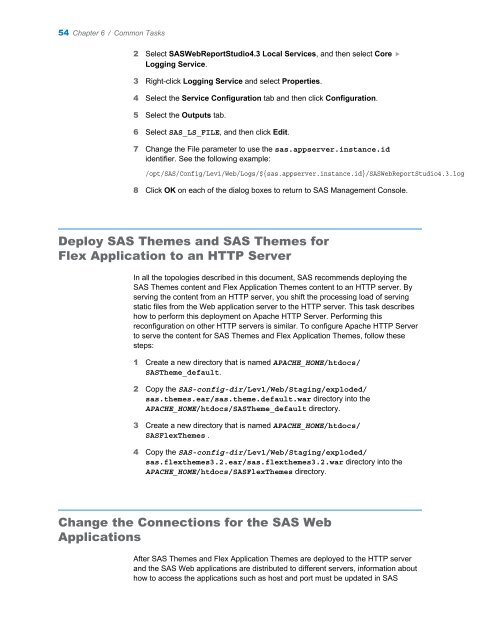SAS 9.3 Web Applications: Clustering - Index of - SAS
SAS 9.3 Web Applications: Clustering - Index of - SAS
SAS 9.3 Web Applications: Clustering - Index of - SAS
Create successful ePaper yourself
Turn your PDF publications into a flip-book with our unique Google optimized e-Paper software.
54 Chapter 6 / Common Tasks<br />
2 Select <strong>SAS</strong><strong>Web</strong>ReportStudio4.3 Local Services, and then select Core �<br />
Logging Service.<br />
3 Right-click Logging Service and select Properties.<br />
4 Select the Service Configuration tab and then click Configuration.<br />
5 Select the Outputs tab.<br />
6 Select <strong>SAS</strong>_LS_FILE, and then click Edit.<br />
7 Change the File parameter to use the sas.appserver.instance.id<br />
identifier. See the following example:<br />
/opt/<strong>SAS</strong>/Config/Lev1/<strong>Web</strong>/Logs/${sas.appserver.instance.id}/<strong>SAS</strong><strong>Web</strong>ReportStudio4.3.log<br />
8 Click OK on each <strong>of</strong> the dialog boxes to return to <strong>SAS</strong> Management Console.<br />
Deploy <strong>SAS</strong> Themes and <strong>SAS</strong> Themes for<br />
Flex Application to an HTTP Server<br />
In all the topologies described in this document, <strong>SAS</strong> recommends deploying the<br />
<strong>SAS</strong> Themes content and Flex Application Themes content to an HTTP server. By<br />
serving the content from an HTTP server, you shift the processing load <strong>of</strong> serving<br />
static files from the <strong>Web</strong> application server to the HTTP server. This task describes<br />
how to perform this deployment on Apache HTTP Server. Performing this<br />
reconfiguration on other HTTP servers is similar. To configure Apache HTTP Server<br />
to serve the content for <strong>SAS</strong> Themes and Flex Application Themes, follow these<br />
steps:<br />
1 Create a new directory that is named APACHE_HOME/htdocs/<br />
<strong>SAS</strong>Theme_default.<br />
2 Copy the <strong>SAS</strong>-config-dir/Lev1/<strong>Web</strong>/Staging/exploded/<br />
sas.themes.ear/sas.theme.default.war directory into the<br />
APACHE_HOME/htdocs/<strong>SAS</strong>Theme_default directory.<br />
3 Create a new directory that is named APACHE_HOME/htdocs/<br />
<strong>SAS</strong>FlexThemes .<br />
4 Copy the <strong>SAS</strong>-config-dir/Lev1/<strong>Web</strong>/Staging/exploded/<br />
sas.flexthemes3.2.ear/sas.flexthemes3.2.war directory into the<br />
APACHE_HOME/htdocs/<strong>SAS</strong>FlexThemes directory.<br />
Change the Connections for the <strong>SAS</strong> <strong>Web</strong><br />
<strong>Applications</strong><br />
After <strong>SAS</strong> Themes and Flex Application Themes are deployed to the HTTP server<br />
and the <strong>SAS</strong> <strong>Web</strong> applications are distributed to different servers, information about<br />
how to access the applications such as host and port must be updated in <strong>SAS</strong>