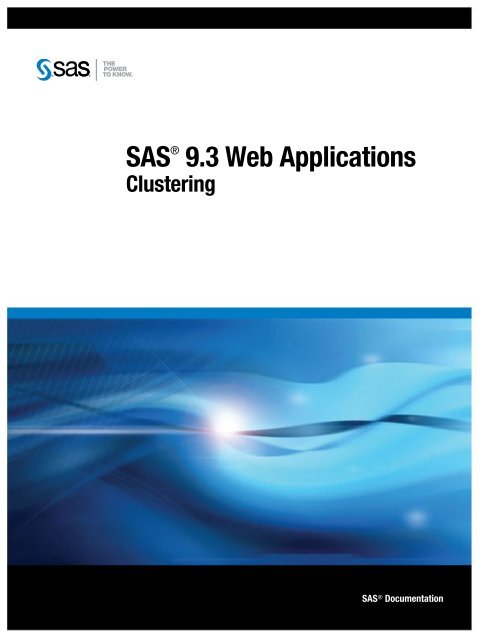SAS 9.3 Web Applications: Clustering - Index of - SAS
SAS 9.3 Web Applications: Clustering - Index of - SAS
SAS 9.3 Web Applications: Clustering - Index of - SAS
You also want an ePaper? Increase the reach of your titles
YUMPU automatically turns print PDFs into web optimized ePapers that Google loves.
<strong>SAS</strong> ®<br />
<strong>Clustering</strong><br />
<strong>9.3</strong> <strong>Web</strong> <strong>Applications</strong><br />
<strong>SAS</strong> ® Documentation
The correct bibliographic citation for this manual is as follows: <strong>SAS</strong> Institute Inc. 2011. <strong>SAS</strong> ® <strong>9.3</strong> <strong>Web</strong> <strong>Applications</strong>: <strong>Clustering</strong>. Cary,<br />
NC: <strong>SAS</strong> Institute Inc.<br />
<strong>SAS</strong> ® <strong>9.3</strong> <strong>Web</strong> <strong>Applications</strong>: <strong>Clustering</strong><br />
Copyright © 2011, <strong>SAS</strong> Institute Inc., Cary, NC, USA<br />
All rights reserved. Produced in the United States <strong>of</strong> America.<br />
For a hardcopy book: No part <strong>of</strong> this publication may be reproduced, stored in a retrieval system, or transmitted, in any form or by any<br />
means, electronic, mechanical, photocopying, or otherwise, without the prior written permission <strong>of</strong> the publisher, <strong>SAS</strong> Institute Inc.<br />
For a <strong>Web</strong> download or e-book: Your use <strong>of</strong> this publication shall be governed by the terms established by the vendor at the time you<br />
acquire this publication.<br />
The scanning, uploading, and distribution <strong>of</strong> this book via the Internet or any other means without the permission <strong>of</strong> the publisher is illegal and<br />
punishable by law. Please purchase only authorized electronic editions and do not participate in or encourage electronic piracy <strong>of</strong> copyrighted<br />
materials. Your support <strong>of</strong> others' rights is appreciated.<br />
U.S. Government Restricted Rights Notice: Use, duplication, or disclosure <strong>of</strong> this s<strong>of</strong>tware and related documentation by the U.S.<br />
government is subject to the Agreement with <strong>SAS</strong> Institute and the restrictions set forth in FAR 52.227–19, Commercial Computer S<strong>of</strong>tware-<br />
Restricted Rights (June 1987).<br />
<strong>SAS</strong> Institute Inc., <strong>SAS</strong> Campus Drive, Cary, North Carolina 27513.<br />
1st electronic book, December 2011<br />
<strong>SAS</strong> ® Publishing provides a complete selection <strong>of</strong> books and electronic products to help customers use <strong>SAS</strong> s<strong>of</strong>tware to its fullest potential.<br />
For more information about our e-books, e-learning products, CDs, and hard-copy books, visit the <strong>SAS</strong> Publishing <strong>Web</strong> site at<br />
support.sas.com/publishing or call 1-800-727-3228.<br />
<strong>SAS</strong> ® and all other <strong>SAS</strong> Institute Inc. product or service names are registered trademarks or trademarks <strong>of</strong> <strong>SAS</strong> Institute Inc. in the USA and<br />
other countries. ® indicates USA registration.<br />
Other brand and product names are registered trademarks or trademarks <strong>of</strong> their respective companies.
Contents<br />
What’s New in <strong>SAS</strong> <strong>Web</strong> <strong>Applications</strong> <strong>Clustering</strong> . . . . . . . . . . . . . . . . . . . . . . . . . . . . . v<br />
Chapter 1 • Overview . . . . . . . . . . . . . . . . . . . . . . . . . . . . . . . . . . . . . . . . . . . . . . . . . . . . . . . . . . . . 1<br />
<strong>Web</strong> Application Server <strong>Clustering</strong> Overview . . . . . . . . . . . . . . . . . . . . . . . . . . . . . . . . . 1<br />
<strong>SAS</strong> Middle-Tier Limitations . . . . . . . . . . . . . . . . . . . . . . . . . . . . . . . . . . . . . . . . . . . . . . 2<br />
Chapter 2 • Common Pre-Configuration Tasks . . . . . . . . . . . . . . . . . . . . . . . . . . . . . . . . . . . . . . . 5<br />
Purpose . . . . . . . . . . . . . . . . . . . . . . . . . . . . . . . . . . . . . . . . . . . . . . . . . . . . . . . . . . . . . . . 5<br />
Event Generation Framework . . . . . . . . . . . . . . . . . . . . . . . . . . . . . . . . . . . . . . . . . . . . . . 5<br />
Reconfigure the <strong>SAS</strong> Content Server Repository . . . . . . . . . . . . . . . . . . . . . . . . . . . . . . . 7<br />
Reconfigure <strong>SAS</strong> Workflow . . . . . . . . . . . . . . . . . . . . . . . . . . . . . . . . . . . . . . . . . . . . . . . 9<br />
Access to Configuration Files for <strong>SAS</strong> <strong>Web</strong> <strong>Applications</strong> on Multiple Machines . . . . 14<br />
Configure Logging . . . . . . . . . . . . . . . . . . . . . . . . . . . . . . . . . . . . . . . . . . . . . . . . . . . . . 14<br />
Chapter 3 • JBoss <strong>Clustering</strong> . . . . . . . . . . . . . . . . . . . . . . . . . . . . . . . . . . . . . . . . . . . . . . . . . . . . 17<br />
JBoss <strong>Clustering</strong> Overview . . . . . . . . . . . . . . . . . . . . . . . . . . . . . . . . . . . . . . . . . . . . . . . 17<br />
Create Additional JBoss Server Instances . . . . . . . . . . . . . . . . . . . . . . . . . . . . . . . . . . . 19<br />
Configure Additional JBoss Server Instances . . . . . . . . . . . . . . . . . . . . . . . . . . . . . . . . 20<br />
Configure Start-Up Scripts . . . . . . . . . . . . . . . . . . . . . . . . . . . . . . . . . . . . . . . . . . . . . . . 24<br />
Configure a Load Balancing HTTP Server . . . . . . . . . . . . . . . . . . . . . . . . . . . . . . . . . . 25<br />
Configure JBoss to Use mod_jk . . . . . . . . . . . . . . . . . . . . . . . . . . . . . . . . . . . . . . . . . . . 27<br />
Perform Common Configuration Tasks . . . . . . . . . . . . . . . . . . . . . . . . . . . . . . . . . . . . . 27<br />
Chapter 4 • Oracle <strong>Web</strong>Logic Server 11g <strong>Clustering</strong> . . . . . . . . . . . . . . . . . . . . . . . . . . . . . . . . . 29<br />
<strong>Web</strong>Logic Server <strong>Clustering</strong> Overview . . . . . . . . . . . . . . . . . . . . . . . . . . . . . . . . . . . . . 29<br />
Pack the Domain and Unpack on Additional Machines . . . . . . . . . . . . . . . . . . . . . . . . . 32<br />
Add Additional Machines . . . . . . . . . . . . . . . . . . . . . . . . . . . . . . . . . . . . . . . . . . . . . . . . 32<br />
Clone the Managed Server . . . . . . . . . . . . . . . . . . . . . . . . . . . . . . . . . . . . . . . . . . . . . . . 33<br />
Create a Cluster and Assign the Servers . . . . . . . . . . . . . . . . . . . . . . . . . . . . . . . . . . . . . 34<br />
Target the Mail Session to the Cluster . . . . . . . . . . . . . . . . . . . . . . . . . . . . . . . . . . . . . . 34<br />
Reconfigure the JMS Resources . . . . . . . . . . . . . . . . . . . . . . . . . . . . . . . . . . . . . . . . . . . 34<br />
Retarget the JDBC Data Source . . . . . . . . . . . . . . . . . . . . . . . . . . . . . . . . . . . . . . . . . . . 37<br />
Deploy the <strong>SAS</strong> <strong>Web</strong> <strong>Applications</strong> to the Cluster . . . . . . . . . . . . . . . . . . . . . . . . . . . . . 37<br />
Configure a Load Balancing HTTP Server . . . . . . . . . . . . . . . . . . . . . . . . . . . . . . . . . . 39<br />
Perform Common Configuration Tasks . . . . . . . . . . . . . . . . . . . . . . . . . . . . . . . . . . . . . 41<br />
Chapter 5 • IBM <strong>Web</strong>Sphere Application Server 7.0 <strong>Clustering</strong> . . . . . . . . . . . . . . . . . . . . . . . . . 43<br />
<strong>Web</strong>Sphere Application Server <strong>Clustering</strong> Overview . . . . . . . . . . . . . . . . . . . . . . . . . . 43<br />
Add Additional Machines . . . . . . . . . . . . . . . . . . . . . . . . . . . . . . . . . . . . . . . . . . . . . . . . 46<br />
Create a Server Template from <strong>SAS</strong>Server1 . . . . . . . . . . . . . . . . . . . . . . . . . . . . . . . . . 46<br />
Create the Cluster and Add Servers . . . . . . . . . . . . . . . . . . . . . . . . . . . . . . . . . . . . . . . . 46<br />
Configure JVM Options . . . . . . . . . . . . . . . . . . . . . . . . . . . . . . . . . . . . . . . . . . . . . . . . . 47<br />
Configure the Cookie Name . . . . . . . . . . . . . . . . . . . . . . . . . . . . . . . . . . . . . . . . . . . . . . 47<br />
Target <strong>SAS</strong> <strong>Web</strong> <strong>Applications</strong> to the Cluster . . . . . . . . . . . . . . . . . . . . . . . . . . . . . . . . . 48<br />
Add <strong>SAS</strong>Cluster as a <strong>SAS</strong> Messaging Bus Member . . . . . . . . . . . . . . . . . . . . . . . . . . . 49<br />
Configure a Load Balancing HTTP Server . . . . . . . . . . . . . . . . . . . . . . . . . . . . . . . . . . 51<br />
Perform Common Configuration Tasks . . . . . . . . . . . . . . . . . . . . . . . . . . . . . . . . . . . . . 51
iv Contents<br />
Chapter 6 • Common Tasks . . . . . . . . . . . . . . . . . . . . . . . . . . . . . . . . . . . . . . . . . . . . . . . . . . . . . . 53<br />
Confirm the <strong>SAS</strong> <strong>Web</strong> Report Studio <strong>Clustering</strong> Setting . . . . . . . . . . . . . . . . . . . . . . . . 53<br />
Configure <strong>Web</strong> Report Studio General Purpose Log Location . . . . . . . . . . . . . . . . . . . 53<br />
Deploy <strong>SAS</strong> Themes and <strong>SAS</strong> Themes for Flex Application to an HTTP Server . . . . . 54<br />
Change the Connections for the <strong>SAS</strong> <strong>Web</strong> <strong>Applications</strong> . . . . . . . . . . . . . . . . . . . . . . . . 54<br />
Change the Connection for <strong>SAS</strong> Content Server . . . . . . . . . . . . . . . . . . . . . . . . . . . . . . 55<br />
Change the <strong>Web</strong>DAV Repository URL . . . . . . . . . . . . . . . . . . . . . . . . . . . . . . . . . . . . . 55<br />
Disable the Redirection Filter for the <strong>SAS</strong> <strong>Web</strong> <strong>Applications</strong> . . . . . . . . . . . . . . . . . . . . 56<br />
Start S<strong>of</strong>tware in the Correct Sequence . . . . . . . . . . . . . . . . . . . . . . . . . . . . . . . . . . . . . 57
What’s New in <strong>SAS</strong> <strong>Web</strong> <strong>Applications</strong><br />
<strong>Clustering</strong><br />
Overview<br />
Whatʼs New<br />
This document applies to the first maintenance release for <strong>SAS</strong> <strong>9.3</strong>.<br />
<strong>SAS</strong> Middle Tier Supported on 64-Bit<br />
Systems Only<br />
The <strong>SAS</strong> <strong>9.3</strong> middle-tier s<strong>of</strong>tware is supported on 64-bit operating systems only.<br />
<strong>SAS</strong> Workflow Modifications<br />
<strong>SAS</strong> Workflow requires manual reconfiguration in order to be deployed in a cluster. If<br />
your site does not require high-availability and scalability for <strong>SAS</strong> Workflow, you can<br />
choose to deploy it to a stand-alone server instance to avoid the reconfiguration task.<br />
Cookie Management for IBM <strong>Web</strong>Sphere<br />
Application Server<br />
In previous releases <strong>of</strong> this document, one <strong>of</strong> the configuration tasks for IBM<br />
<strong>Web</strong>Sphere Application Server was to override the default cookie name for the<br />
servers in the cluster. In this release, the strategy is reversed. The cookie name for<br />
the stand-alone server instance is changed, and the default cookie name is used for<br />
the servers in the cluster. This change is in response to sites that lost session affinity<br />
with <strong>SAS</strong> Information Delivery Portal, <strong>SAS</strong> BI Portlets, and <strong>SAS</strong> JSR 168 Remote<br />
Portlets <strong>Web</strong> applications.<br />
v
vi What’s New in <strong>SAS</strong> <strong>Web</strong> <strong>Applications</strong> <strong>Clustering</strong><br />
<strong>SAS</strong> Content Server Modifications<br />
When <strong>SAS</strong> Content Server is clustered, one instance must be identified in the<br />
-Dsas.scs.host and -Dsas.scs.port JVM options. This modification is made to the<br />
JVM options for all <strong>Web</strong> application server instances. They are all modified to use a<br />
single host name and port number.<br />
<strong>SAS</strong> BI Dashboard Modifications<br />
When <strong>SAS</strong> BI Dashboard is clustered on Oracle <strong>Web</strong>Logic Server, the weblogic.xml<br />
file for the sas.bidashboard.war file must be modified. The file is modified to include<br />
a cookie name that is used for session affinity.
Overview<br />
1<br />
<strong>Web</strong> Application Server <strong>Clustering</strong> Overview . . . . . . . . . . . . . . . . . . . . . . . . . . . . . . . . . 1<br />
<strong>SAS</strong> Middle-Tier Limitations . . . . . . . . . . . . . . . . . . . . . . . . . . . . . . . . . . . . . . . . . . . . . . . . . . 2<br />
<strong>SAS</strong> Workflow . . . . . . . . . . . . . . . . . . . . . . . . . . . . . . . . . . . . . . . . . . . . . . . . . . . . . . . . . . . . . 2<br />
Java Messaging Services . . . . . . . . . . . . . . . . . . . . . . . . . . . . . . . . . . . . . . . . . . . . . . . . . . 2<br />
Strategies for Overcoming Limitations . . . . . . . . . . . . . . . . . . . . . . . . . . . . . . . . . . . . . . . 3<br />
<strong>Web</strong> Application Server <strong>Clustering</strong><br />
Overview<br />
The <strong>SAS</strong> <strong>Web</strong> applications can be clustered to improve performance and to provide<br />
high availability. Performance is improved due to additional server instances to<br />
handle requests and distribution <strong>of</strong> memory needs to additional processes.<br />
Performance can also be improved by deploying servers on to additional hardware.<br />
<strong>Clustering</strong> can also provide high availability. If server instances are clustered on a<br />
single machine, then there is protection against s<strong>of</strong>tware failure. If multiple machines<br />
are used for clustering servers, then the additional machines in the cluster provide<br />
protection from s<strong>of</strong>tware failure and protection from hardware failure. This document<br />
provides application-specific considerations for clustering and <strong>Web</strong> application<br />
server-specific details for clustering the <strong>SAS</strong> <strong>Web</strong> applications that are deployed with<br />
<strong>SAS</strong> Enterprise Business Intelligence Server.<br />
Here are the high-level steps to follow:<br />
1 Plan for Deployment: Using functional and non-functional requirements as well<br />
as a sizing and capacity plan, determine how many servers you need and the<br />
server capacity that you need.<br />
2 Choose Deployment Plan: Based on the input from the previous step, choose a<br />
deployment plan that uses single or multiple servers.<br />
3 Install <strong>SAS</strong> S<strong>of</strong>tware with the <strong>SAS</strong> Deployment Wizard: Use the wizard to install<br />
<strong>SAS</strong> s<strong>of</strong>tware either interactively or non-interactively. The interactive method<br />
provides a series <strong>of</strong> prompts to enable you to modify parameters based on your<br />
environment. Alternatively, you can configure a response file with parameters for<br />
your environment and run the wizard in noninteractive mode. On the first<br />
machine in the middle tier, use the <strong>SAS</strong> Deployment Wizard to install and<br />
configure s<strong>of</strong>tware. You can choose to have the wizard automatically configure<br />
the <strong>Web</strong> application server, or configure the <strong>Web</strong> application server yourself. If<br />
you choose to configure the <strong>Web</strong> application server yourself, follow the steps in<br />
the Instructions.html file that is generated by the wizard. On the additional<br />
1
2 Chapter 1 / Overview<br />
machines in the middle tier, do not use the <strong>SAS</strong> Deployment Wizard. Instead,<br />
copy selected directories and configuration files from the first machine.<br />
4 Prepare for <strong>Clustering</strong>: Manually configure <strong>Web</strong> application servers and the <strong>SAS</strong><br />
<strong>Web</strong> applications to take advantage <strong>of</strong> clustering. You might need to configure<br />
resources such as JDBC data sources and Java Messaging Services. The work<br />
to perform during this step depends on the number <strong>of</strong> clusters, the number <strong>of</strong><br />
servers within each cluster, and whether <strong>SAS</strong> <strong>Web</strong> applications are relocated to<br />
new <strong>Web</strong> application servers.<br />
5 Cluster: Create the <strong>Web</strong> application server cluster. <strong>Web</strong>Logic Server and<br />
<strong>Web</strong>Sphere Application Server provide administrative interfaces that assist with<br />
creating a cluster. For JBoss Application Server, the cluster is based on multiple<br />
stand-alone servers.<br />
6 Perform Post Configuration for the Cluster: After creating the cluster, configure a<br />
load-balancing HTTP server so that user requests are load balanced and routed<br />
to the clustered servers. The <strong>SAS</strong> <strong>Web</strong> applications rely on session affinity, also<br />
called “sticky sessions.” This feature ensures that subsequent HTTP requests for<br />
the <strong>SAS</strong> <strong>Web</strong> applications are always routed to the same <strong>Web</strong> application server.<br />
7 Validate the Cluster: Perform a series <strong>of</strong> logon attempts to confirm that loads are<br />
distributed across the servers in the cluster. Afterward, perform more intensive<br />
tasks to confirm that the cluster meets your performance and high availability<br />
requirements.<br />
<strong>SAS</strong> Middle-Tier Limitations<br />
<strong>SAS</strong> Workflow<br />
Java Messaging Services<br />
The <strong>SAS</strong> Workflow <strong>Web</strong> application must be modified with manual configuration<br />
steps to be used in a cluster. For sites that do not need performance and scalability<br />
for <strong>SAS</strong> Workflow, the <strong>Web</strong> application can be deployed to a stand-alone server<br />
without modification.<br />
A Java Messaging Service (JMS) server and the JMS resources are used by the<br />
Event Generation Framework <strong>Web</strong> application, <strong>SAS</strong> Workflow, and <strong>SAS</strong> <strong>Web</strong><br />
Infrastructure Platform Scheduling Services. Each <strong>Web</strong> application server vendor<br />
<strong>of</strong>fers different strategies for providing JMS resources in a clustered deployment.<br />
For JBoss, this document describes using a dedicated, single JMS server that is not<br />
to be shared with other application Java virtual machines (JVM). The clustered<br />
server instances are configured to use external Java naming and directory interface<br />
(JNDI) contexts to the JMS resources on the stand-alone server.<br />
For <strong>Web</strong>Logic Server, this document describes leaving the JMS server on the standalone<br />
server. The JMS resources are made available to the servers in the cluster by<br />
configuring a JMS module and destinations that treat the JMS server on the standalone<br />
server as a foreign JMS server.<br />
IBM <strong>Web</strong>Sphere Application Server Network Deployment can provide JMS<br />
resources in a cluster and make the resources available to the cell with few
configuration tasks. As a result <strong>of</strong> the cell-level scope provided by <strong>Web</strong>Sphere<br />
Application Server, each <strong>of</strong> the JMS resources are deployed to the cell.<br />
Strategies for Overcoming Limitations<br />
Deploy a Stand-alone <strong>Web</strong> Application Server<br />
The Event Generation Framework cannot be clustered. The packaging <strong>of</strong> Event<br />
Generation Framework within the same EAR file that is used for <strong>SAS</strong> BI Dashboard<br />
presents a challenge for sites that intend to cluster <strong>SAS</strong> BI Dashboard. The strategy<br />
that is described in the detailed steps in the sections that follow is to deploy a standalone<br />
<strong>Web</strong> application server and to deploy the Event Generation Framework <strong>Web</strong><br />
application to it.<br />
Hot and Cold Standby Strategy<br />
This strategy can be used to meet high availability requirements. The strategy is to<br />
configure two machines, each with a stand-alone <strong>Web</strong> application server and the<br />
<strong>SAS</strong> BI Dashboard Event Generator <strong>Web</strong> application. One <strong>Web</strong> application server is<br />
active on the hot machine, and the other <strong>Web</strong> application server is inactive on the<br />
cold standby machine.<br />
High Availability S<strong>of</strong>tware Strategy<br />
Another alternative for ensuring high availability is to use high availability s<strong>of</strong>tware<br />
such as IBM PowerHA SystemMirror, Oracle Solaris Cluster, HP Serviceguard, and<br />
Veritas Cluster Server by Symantec. Most <strong>of</strong> these products provide virtual<br />
networking and replicated data storage. In this case, a virtual IP address is shared<br />
by two machines and the high availability s<strong>of</strong>tware detects a failure and manages the<br />
transition <strong>of</strong> activity from the failed machine to the standby machine. The following<br />
list identifies the high-level steps that the high availability s<strong>of</strong>tware takes:<br />
1 Cleans up the process on the failed machine.<br />
2 Releases disk resources.<br />
3 Shuts down the network interface to which the virtual IP address is bound.<br />
4 Mounts the disks on the standby machine.<br />
5 Checks the disk.<br />
<strong>SAS</strong> Middle-Tier Limitations 3<br />
6 Starts the network interface to which the virtual IP address is bound.<br />
7 Starts the <strong>Web</strong> application server and the <strong>SAS</strong> <strong>Web</strong> applications that are<br />
deployed on it.
4 Chapter 1 / Overview
Common Pre-Configuration Tasks<br />
Purpose<br />
2<br />
Purpose . . . . . . . . . . . . . . . . . . . . . . . . . . . . . . . . . . . . . . . . . . . . . . . . . . . . . . . . . . . . . . . . . . . . . 5<br />
Event Generation Framework . . . . . . . . . . . . . . . . . . . . . . . . . . . . . . . . . . . . . . . . . . . . . . . . 5<br />
Reconfigure the <strong>SAS</strong> Content Server Repository . . . . . . . . . . . . . . . . . . . . . . . . . . . . . 7<br />
Reconfigure <strong>SAS</strong> Workflow . . . . . . . . . . . . . . . . . . . . . . . . . . . . . . . . . . . . . . . . . . . . . . . . . . 9<br />
Access to Configuration Files for <strong>SAS</strong> <strong>Web</strong> <strong>Applications</strong><br />
on Multiple Machines . . . . . . . . . . . . . . . . . . . . . . . . . . . . . . . . . . . . . . . . . . . . . . . . . . . . . . . 14<br />
Configure Logging . . . . . . . . . . . . . . . . . . . . . . . . . . . . . . . . . . . . . . . . . . . . . . . . . . . . . . . . . . 14<br />
This section describes steps that are common to all <strong>Web</strong> application servers. These<br />
steps are required to perform the <strong>Web</strong> application server-specific configuration steps<br />
that are described later in this document.<br />
Event Generation Framework<br />
The Event Generation Framework <strong>Web</strong> application is packaged in the <strong>SAS</strong> BI<br />
Dashboard EAR file. The <strong>SAS</strong> BI Dashboard <strong>Web</strong> application can be clustered, but<br />
the Event Generation Framework cannot be clustered. The events generated by the<br />
framework must be generated by a single instance <strong>of</strong> the framework so that the<br />
events are generated for a single target. You can keep the applications in the same<br />
EAR file and provide high availability with a hot and cold standby strategy, or use<br />
high availability s<strong>of</strong>tware to run one active instance <strong>of</strong> both <strong>SAS</strong> BI Dashboard and<br />
the Event Generation Framework.<br />
However, if <strong>SAS</strong> BI Dashboard receives a lot <strong>of</strong> use and multiple instances are<br />
needed, then there is another option. You can separate the event generation<br />
framework WAR file from the <strong>SAS</strong> BI Dashboard EAR file and then deploy a single<br />
instance <strong>of</strong> the framework on a stand-alone server, but deploy multiple instances <strong>of</strong><br />
<strong>SAS</strong> BI Dashboard to the cluster. This strategy is used throughout the rest <strong>of</strong> this<br />
document.<br />
The following steps describe the option <strong>of</strong> extracting the framework WAR file and<br />
then modifying the <strong>SAS</strong> BI Dashboard EAR file. When these steps are complete, the<br />
framework can be deployed to a stand-alone server, and the <strong>SAS</strong> BI Dashboard<br />
EAR file can be deployed to the cluster. To ensure high availability, consider using a<br />
5
6 Chapter 2 / Common Pre-Configuration Tasks<br />
hot and cold standby strategy or high availability s<strong>of</strong>tware for the stand-alone server.<br />
Follow these steps:<br />
1 Make a backup <strong>of</strong> the <strong>SAS</strong>-config-dir/Levn/<strong>Web</strong>/Staging/<br />
sas.bidashboard4.3.ear file.<br />
2 In a temporary directory, extract the contents <strong>of</strong> the sas.bidashboard4.3.ear file:<br />
jar xf sas.bidashboard4.3.ear<br />
3 Move the sas.eventsgenerationframework.war directory from the temporary<br />
directory to another temporary directory. (Modifications to this WAR file are done<br />
after the next steps that describe changes to the EAR file.)<br />
4 Edit the META-INF/application.xml file and remove the following<br />
information:<br />
<br />
<br />
sas.eventsgenerationframework.war<br />
<strong>SAS</strong>BIDashboardEventGen<br />
<br />
<br />
5 For deployments that use <strong>Web</strong>Logic Server, perform the following steps:<br />
a In a temporary directory, extract the contents <strong>of</strong> the sas.bidashboard.war file:<br />
jar xf sas.bidashboard.war<br />
b Edit the WEB-INF/weblogic.xml file and add the following information just<br />
before the closing tag:<br />
<br />
<strong>SAS</strong>BIDashboard.sessionID<br />
false<br />
<br />
c Repackage sas.bidashboard.war file from the temporary directory:<br />
jar cf ../sas.bidashboard.war .<br />
6 Repackage sas.bidashboard4.3.ear file from the temporary directory:<br />
jar cf ../sas.bidashboard4.3.ear .<br />
7 In the temporary directory that contains the sas.eventsgenerationframework.war<br />
file, extract the contents <strong>of</strong> the WAR file to a temporary directory. Then make the<br />
edit that applies to your <strong>Web</strong> application server:<br />
n For <strong>Web</strong>Logic Server, edit the WEB-INF/weblogic.xml file, and add a<br />
context-root element as shown in the following example:<br />
<br />
<br />
/<strong>SAS</strong>BIDashboardEventGen<br />
<br />
<br />
...
n For JBoss, edit the WEB-INF/jboss-web.xml file, and change the contextroot<br />
element as shown in the following example:<br />
<br />
<br />
jms/AlertQueue<br />
javax.jms.Queue<br />
sas/jms/AlertQueue<br />
<br />
<br />
jms/QueueConnectionFactory<br />
javax.jms.QueueConnectionFactory<br />
sas/jms/QueueConnectionFactory<br />
<br />
/<strong>SAS</strong>BIDashboardEventGen<br />
<br />
n For <strong>Web</strong>Sphere Application Server, the context root is set when the WAR file<br />
is deployed.<br />
8 Repackage the sas.eventsgenerationframework.war file from the temporary<br />
directory:<br />
jar cf ../sas.eventsgenerationframework.war .<br />
9 Stop, undeploy, and remove the existing sas.bidashboard4.3.ear file on the <strong>Web</strong><br />
application server.<br />
10 Deploy the repackaged sas.bidashboard4.3.ear and<br />
sas.eventsgenerationframework.war applications.<br />
For deployments that use <strong>Web</strong>Sphere Application Server, make sure that when the<br />
<strong>SAS</strong> <strong>Web</strong> applications are reinstalled, that the class loader order is set to Classes<br />
loaded with the application class loader first for each <strong>Web</strong> module. If the class<br />
loading order is incorrect, then <strong>SAS</strong> BI Dashboard can generate HTTP 500 errors<br />
when trying to access the com.sas.collection.StaticDictionaryInterface class.<br />
Reconfigure the <strong>SAS</strong> Content Server<br />
Repository<br />
Reconfigure the <strong>SAS</strong> Content Server Repository 7<br />
The <strong>SAS</strong> Content Server <strong>Web</strong> application can be configured by the <strong>SAS</strong> Deployment<br />
Wizard to use a file system or a database for storing content. The index for the<br />
repository is stored on a file system even if content is stored in a database. To<br />
deploy multiple instances <strong>of</strong> <strong>SAS</strong> Content Server, it must be configured to use a<br />
database for storing content, and it must also be configured so that indexes are<br />
stored in unique directory names.<br />
The following steps describe how to determine whether <strong>SAS</strong> Content Server is using<br />
file system for storage and how to reconfigure it to use unique directory names for<br />
indexes.<br />
1 Determine whether the file system or a database is used for storage. Open the<br />
<strong>SAS</strong>-config-dir/Levn/AppData/<strong>SAS</strong>ContentServer/Repository/<br />
repository.xml file and check the class attribute for the FileSystem element.
8 Chapter 2 / Common Pre-Configuration Tasks<br />
Example Code 2.1 Repository.xml with DbFileSystem Class<br />
<br />
<br />
...<br />
Example Code 2.2 Repository.xml with LocalFileSystem Class<br />
<br />
<br />
<br />
2 If the repository.xml file uses the LocalFileSystem class, then follow the steps in<br />
“Reconfiguring the <strong>SAS</strong> Content Server to Use a Database for Storage” in<br />
Chapter 9 <strong>of</strong> <strong>SAS</strong> Intelligence Platform: Middle-Tier Administration Guide. When<br />
performing those steps, instead <strong>of</strong> recreating a directory named Repository,<br />
create a directory named <strong>SAS</strong>Server2.<br />
Return here after reconfiguring <strong>SAS</strong> Content Server to use a database for<br />
storage.<br />
3 For each <strong>Web</strong> application server instance in the cluster, create a directory in the<br />
<strong>SAS</strong>ContentServer directory that is named for the <strong>Web</strong> application server<br />
instance name, such as <strong>SAS</strong>Server2. (Deployments that just reconfigured <strong>SAS</strong><br />
Content Server to use a database already have a <strong>SAS</strong>Server2 directory<br />
instance.)<br />
The name <strong>of</strong> the directory must match the value <strong>of</strong> the<br />
-Dsas.appserver.instance.id JVM option:<br />
mkdir <strong>SAS</strong>-config-dir/Levn/AppData/<strong>SAS</strong>ContentServer/<strong>SAS</strong>Server2<br />
Note: If the <strong>Web</strong> application server instances are deployed on separate<br />
machines, then create the directory and parent directories on each machine. Use<br />
the <strong>Web</strong> application server instance name that runs on the applicable machine<br />
as part <strong>of</strong> the path.<br />
4 Copy the <strong>SAS</strong>Server2/repository.xml file into each <strong>of</strong> the directories<br />
created in step 3. If <strong>SAS</strong> Content Server was configured by the <strong>SAS</strong> Deployment<br />
Wizard to store content in a database, then copy the Repository/<br />
repository.xml file instead.<br />
5 Edit each <strong>of</strong> the copied repository.xml files and set the node ID by uncommenting<br />
the Cluster element and setting the value <strong>of</strong> the id attribute to the <strong>Web</strong><br />
application server instance name. As with step 3, the value must match the value<br />
for the -Dsas.appserver.instance.id JVM option:<br />
<br />
<br />
<br />
<br />
<br />
<br />
<br />
<br />
<br />
<br />
6 Select one host and port to use for setting the -Dsas.scs.host and -Dsas.scs.port<br />
JVM options on all the other <strong>Web</strong> application server instances. These settings<br />
are used by <strong>SAS</strong> <strong>Web</strong> Infrastructure Platform for accessing <strong>SAS</strong> Content Server.
Reconfigure <strong>SAS</strong> Workflow<br />
Follow the steps in this section to configure the <strong>SAS</strong> Workflow <strong>Web</strong> application in a<br />
cluster. If performance and scalability are not needed for <strong>SAS</strong> Workflow, then deploy<br />
the <strong>Web</strong> application to a stand-alone server instance instead <strong>of</strong> following the steps in<br />
this section.<br />
1 Create a JBoss Cache 1.4.1 configuration file named jbosscache.xml that uses<br />
multicast synchronous replication. Modify the UDP IP address, port, and time to<br />
live (TTL) settings, and use the same values for all servers in the cluster. When<br />
selecting the port, be aware that <strong>SAS</strong> performs multicast communication on UDP<br />
ports 8561, 7570, 7571, and 7572.<br />
<br />
<br />
<br />
<br />
<br />
<br />
<br />
<br />
<br />
<br />
<br />
<br />
<br />
jboss:service=Naming<br />
jboss:service=TransactionManager<br />
Reconfigure <strong>SAS</strong> Workflow 9<br />
<br />
<br />
<br />
OPTIMISTIC<br />
10 Chapter 2 / Common Pre-Configuration Tasks<br />
REPEATABLE_READ (default)<br />
READ_COMMITTED<br />
READ_UNCOMMITTED<br />
NONE<br />
--><br />
REPEATABLE_READ<br />
<br />
<br />
REPL_SYNC<br />
<br />
false<br />
<br />
0<br />
<br />
0<br />
<br />
WorkflowCache<br />
<br />
<br />
<br />
<br />
<br />
<br />
<br />
<br />
<br />
<br />
<br />
<br />
<br />
<br />
<br />
<br />
<br />
<br />
<br />
false<br />
<br />
20000<br />
<br />
15000<br />
<br />
20000<br />
<br />
Reconfigure <strong>SAS</strong> Workflow 11
12 Chapter 2 / Common Pre-Configuration Tasks<br />
<br />
org.jboss.cache.eviction.LRUPolicy<br />
<br />
<br />
<br />
5<br />
<br />
<br />
5000<br />
1000<br />
<br />
<br />
<br />
<br />
false<br />
<br />
<br />
2 Make a backup <strong>of</strong> the <strong>SAS</strong>-config-dir/Levn/<strong>Web</strong>/Staging/<br />
sas.workflow<strong>9.3</strong>.ear file.<br />
3 In a temporary directory, extract the contents <strong>of</strong> the sas.workflow<strong>9.3</strong>.ear file.<br />
4 In another temporary directory, extract the contents <strong>of</strong> the sas.workflow.war file.<br />
5 In a third temporary directory, extract the contents <strong>of</strong> the sas.workflow.war/<br />
WEB-INF/lib/sas.workflow.engine.server.jar file.<br />
6 Add the jbosscache.xml file to the root <strong>of</strong> the extracted JAR file. Put it in the<br />
same directory as the existing ehcache.xml file.<br />
7 Edit each hibernate mapping file (*.hbm.xml) in the hibernate directory <strong>of</strong> the<br />
extracted JAR file. Replace all instances <strong>of</strong> read-write with transactional.<br />
8 Repackage sas.workflow.engine.server.jar from the temporary directory and copy<br />
it to the first temporary directory. (Overwrite the original JAR file.)<br />
9 Edit the sas.workflow.war/WEB-INF/spring-config/dataconfig.xml<br />
file and make the following changes:<br />
a Change the hibernate.cache.provider class from<br />
org.hibernate.cache.EhCacheProvider to<br />
org.hibernate.cache.OptimisticTreeCacheProvider.<br />
b Change the hibernate.cache.provider_configuration_file_resource_path<br />
from /ehcache.xml to jbosscache.xml. Do not add a leading slash.<br />
c Add two new elements under the existing hibernate properties. See<br />
the following code example for the changes:<br />
<br />
<br />
${workflow.hibernate.dialect}<br />
<br />
true<br />
true<br />
<br />
org.hibernate.cache.OptimisticTreeCacheProvider<br />
<br />
<br />
jbosscache.xml<br />
<br />
false<br />
2<br />
true<br />
<br />
org.hibernate.transaction.JBossTransactionManagerLookup<br />
<br />
<br />
Note: For <strong>Web</strong>Sphere Application Server, use<br />
org.hibernate.transaction.<strong>Web</strong>SphereTransactionManagerLookup for the<br />
manager_lookup_class. For <strong>Web</strong>Logic Server, use<br />
org.hibernate.transaction.<strong>Web</strong>logicTransactionManagerLookup for the<br />
manager_lookup_class.<br />
10 Download JBoss Cache 1.4.1SP13. This is listed as the JBoss Cache Core<br />
Edition at http://community.jboss.org/wiki/<br />
JBossCacheDownloadsPage.<br />
11 Extract jboss-cache-dist-1.4.1.SP13.zip.<br />
For JBoss, copy lib/jboss-cache.jar to sas.workflow.war/WEB-INF/lib.<br />
For <strong>Web</strong>Sphere Application Server, copy the following JAR files to<br />
sas.workflow.war/WEB-INF/lib:<br />
n jboss-cache.jar<br />
n jboss-common.jar<br />
n jboss-jmx.jar<br />
1 Before copying the jboss-jmx.jar file, extract it to a temporary directory.<br />
2 Delete the entire javax package from the extracted contents and<br />
repackage the JAR file.<br />
n jboss-minimal.jar<br />
n jboss-serialization.jar<br />
n jboss-system.jar<br />
n trove.jar<br />
12 Repackage sas.workflow.war and copy it to the temporary directory for the<br />
sas.workflow<strong>9.3</strong>.ear file.<br />
13 Repackage sas.workflow<strong>9.3</strong>.ear and copy it to <strong>SAS</strong>-config-dir/Levn/<strong>Web</strong>/<br />
Staging/sas.workflow<strong>9.3</strong>.ear.<br />
14 Deploy the modified sas.workflow<strong>9.3</strong>.ear file.<br />
Reconfigure <strong>SAS</strong> Workflow 13
14 Chapter 2 / Common Pre-Configuration Tasks<br />
Access to Configuration Files for <strong>SAS</strong> <strong>Web</strong><br />
<strong>Applications</strong> on Multiple Machines<br />
Configure Logging<br />
If you plan to configure a cluster on multiple machines, then copy the following<br />
directories (files and subdirectories) to each additional machine in the cluster. Use<br />
the same directory paths on all the machines:<br />
n <strong>SAS</strong>-config-dir/Lev1/<strong>Web</strong>/<strong>Applications</strong><br />
n <strong>SAS</strong>-config-dir/Lev1/<strong>Web</strong>/Common<br />
n <strong>SAS</strong>-config-dir/Lev1/<strong>Web</strong>/Temp<br />
n <strong>SAS</strong>-config-dir/Lev1/<strong>Web</strong>/Utilities<br />
n The directories needed by <strong>SAS</strong> Content Server should already be copied to the<br />
additional machines. These are named similar to <strong>SAS</strong>-config-dir/Lev1/<br />
AppData/<strong>SAS</strong>ContentServer/<strong>SAS</strong>Server2.<br />
Most <strong>of</strong> the <strong>SAS</strong> <strong>Web</strong> applications use log4j for logging. The logging location for<br />
each application is controlled with log4j configuration files in the <strong>SAS</strong>-config-dir/<br />
Levn/<strong>Web</strong>/Common/LogConfig. The default configuration for each application<br />
includes some type <strong>of</strong> file appender. The file appender identifies a single pathname<br />
for each <strong>SAS</strong> <strong>Web</strong> application. As a result, when multiple instances <strong>of</strong> each<br />
application open a log file, each instance attempts to open an identical pathname.<br />
This causes resource contention for vertical clusters. The following task describes<br />
how to modify the log4j configuration file to use the unique server identity. This<br />
resolves the resource contention for vertical clusters, but is also useful for horizontal<br />
clusters if the log files are written to shared storage, or if they are aggregated to a<br />
central location. Later steps describe adding the unique server identity as a JVM<br />
option for each <strong>Web</strong> application server instance.<br />
Follow these steps:<br />
1 Navigate to the <strong>SAS</strong>-config-dir/Levn/<strong>Web</strong>/Common/LogConfig directory.<br />
2 Edit each <strong>of</strong> the log4j configuration files, and add the<br />
${sas.appserver.instance.id} parameter as shown in the following example:<br />
<br />
<br />
<br />
value="/opt/<strong>SAS</strong>/Config/Lev1/<strong>Web</strong>/Logs/<br />
${sas.appserver.instance.id}/<strong>SAS</strong>Portal4.3.log"/><br />
...<br />
Configure Logging 15<br />
Note: Keep the log file value on a single line. The log file location is split across<br />
two lines in the example due to space limitations.<br />
Logging for <strong>SAS</strong> <strong>Web</strong> Report Studio is controlled through metadata for the general<br />
purpose log and with a JVM option for the key actions log. Steps that describe those<br />
changes are provided later in this document.
16 Chapter 2 / Common Pre-Configuration Tasks
JBoss <strong>Clustering</strong><br />
3<br />
JBoss <strong>Clustering</strong> Overview . . . . . . . . . . . . . . . . . . . . . . . . . . . . . . . . . . . . . . . . . . . . . . . . . 17<br />
Create Additional JBoss Server Instances . . . . . . . . . . . . . . . . . . . . . . . . . . . . . . . . . . 19<br />
Configure Additional JBoss Server Instances . . . . . . . . . . . . . . . . . . . . . . . . . . . . . . . 20<br />
Configure Port Numbers . . . . . . . . . . . . . . . . . . . . . . . . . . . . . . . . . . . . . . . . . . . . . . . . . . 20<br />
Disable Local JMS Resources . . . . . . . . . . . . . . . . . . . . . . . . . . . . . . . . . . . . . . . . . . . . . 22<br />
Use JMS Resources on the Stand-Alone Server . . . . . . . . . . . . . . . . . . . . . . . . . . . . 23<br />
Configure Start-Up Scripts . . . . . . . . . . . . . . . . . . . . . . . . . . . . . . . . . . . . . . . . . . . . . . . . . . 24<br />
Configure a Load Balancing HTTP Server . . . . . . . . . . . . . . . . . . . . . . . . . . . . . . . . . . . 25<br />
Configure JBoss to Use mod_jk . . . . . . . . . . . . . . . . . . . . . . . . . . . . . . . . . . . . . . . . . . . . 27<br />
Perform Common Configuration Tasks . . . . . . . . . . . . . . . . . . . . . . . . . . . . . . . . . . . . . 27<br />
JBoss <strong>Clustering</strong> Overview<br />
The concepts for clustering JBoss versions JBoss AS 4.2.3.GA, JBoss EAP 4.3, and<br />
JBoss AS 5.1.0.GA are the same. When the detailed steps differ, the version is<br />
identified in the instructions. The following list identifies the necessary steps to<br />
perform clustering with JBoss:<br />
TIP Use the <strong>SAS</strong> Deployment Wizard to configure JBoss Application Server and<br />
deploy the <strong>SAS</strong> <strong>Web</strong> applications. This step is not described in this document.<br />
1 Review the limitations in “<strong>SAS</strong> Middle-Tier Limitations” on page 2 and perform<br />
the pre-configuration tasks in “Common Pre-Configuration Tasks” on page 5.<br />
2 Use the server created by the <strong>SAS</strong> Deployment Wizard as a template for creating<br />
the additional server for the cluster and the stand-alone server. Modify the server<br />
instances to use unique ports.<br />
3 Configure an HTTP server to act as a load-balancing HTTP server. This<br />
document describes using Apache HTTP Server with mod_jk.<br />
4 Configure JBoss to work with the load-balancing HTTP server.<br />
5 Perform the common configuration tasks.<br />
17
18 Chapter 3 / JBoss <strong>Clustering</strong><br />
Figure 3.1 Sample JBoss Cluster Topology<br />
<strong>Web</strong> Browser<br />
The tasks in the following sections describe how to create a topology that is similar<br />
to the example in the following figure.<br />
Apache HTTP Server<br />
mod_ jk<br />
<strong>SAS</strong> <strong>Web</strong> Application<br />
Themes<br />
<strong>SAS</strong> Flex<br />
Application Themes<br />
<strong>SAS</strong>Server1<br />
<strong>SAS</strong> Remote Services<br />
RMI Server<br />
<strong>Web</strong> Application Server<br />
sas.eventsgenerationframework.war<br />
sas.webdocmd<strong>9.3</strong>.ear<br />
sas.themedesigner2.53.ear<br />
sas.wip.admin<strong>9.3</strong>.ear<br />
sas.packageviewer4.3.ear<br />
<strong>SAS</strong>Server2<br />
<strong>Web</strong> Application Server<br />
sas.bidashboard4.3.ear<br />
sas.biportlets4.3.ear<br />
sas.portal4.3.ear<br />
sas.storedprocess<strong>9.3</strong>.ear<br />
sas.webreportstudio4.3.ear<br />
sas.wip.apps<strong>9.3</strong>.ear<br />
sas.wip.resources<strong>9.3</strong>.ear<br />
sas.wip.scs<strong>9.3</strong>.ear<br />
sas.wip.services<strong>9.3</strong>.ear<br />
sas.workflow<strong>9.3</strong>.ear<br />
<strong>SAS</strong>Server3<br />
<strong>Web</strong> Application Server<br />
sas.bidashboard4.3.ear<br />
sas.biportlets4.3.ear<br />
sas.portal4.3.ear<br />
sas.storedprocess<strong>9.3</strong>.ear<br />
sas.webreportstudio4.3.ear<br />
sas.wip.apps<strong>9.3</strong>.ear<br />
sas.wip.resources<strong>9.3</strong>.ear<br />
sas.wip.scs<strong>9.3</strong>.ear<br />
sas.wip.services<strong>9.3</strong>.ear<br />
sas.workflow<strong>9.3</strong>.ear
Create Additional JBoss Server Instances<br />
Based on requirements and capacity planning, copy the <strong>SAS</strong>Server1 directory for<br />
each additional server and rename the directory <strong>SAS</strong>Server2, <strong>SAS</strong>Server3, and so<br />
on. Reconfigure each additional server to use unique ports. The following example<br />
shows the steps for modifying <strong>SAS</strong>Server2:<br />
1 Copy the contents <strong>of</strong> <strong>SAS</strong>Server1 to a new directory such as <strong>SAS</strong>Server2. As<br />
shown in the previous figure, <strong>SAS</strong>Server1 is used as a stand-alone server, and<br />
the additional servers are used in the cluster.<br />
2 Decide which applications you want to cluster. Leave those EAR files in the<br />
<strong>SAS</strong>Server2/deploy_sas directory and remove the other EAR files. For<br />
information about which applications to deploy on each server, see the following<br />
table:<br />
Application Target<br />
sas.bidashboard4.3.ear Target this EAR file to each server in the cluster if the<br />
sas.eventsgenerationframework.war file was removed from the<br />
EAR file. Otherwise, target this EAR file to the stand-alone<br />
server.<br />
sas.eventgenerationframework.war If this WAR file is extracted from sas.bidashboard4.3.ear, then<br />
deploy this WAR file to the stand-alone server.<br />
sas.biportlets4.3.ear Target all servers in the cluster.<br />
sas.flexthemes3.2.ear Do not target this application to any servers. Later tasks in this<br />
document describe how to deploy the <strong>Web</strong> application content to<br />
an HTTP server.<br />
sas.packageviewer4.3.ear This <strong>Web</strong> application can be clustered, but you might prefer to<br />
deploy it to the stand-alone server. It might not receive as much<br />
use by business users as other <strong>Web</strong> applications.<br />
sas.portal4.3.ear Target all servers in the cluster.<br />
sas.storedprocess<strong>9.3</strong>.ear Target all servers in the cluster.<br />
sas.themedesigner3.2.ear This <strong>Web</strong> application can be clustered, but you might prefer to<br />
deploy it to the stand-alone server because it is not used by<br />
business users.<br />
sas.themes.ear Do not target this application to any servers. Later tasks in this<br />
document describe how to deploy the <strong>Web</strong> application content to<br />
an HTTP server.<br />
sas.webdocmd<strong>9.3</strong>.ear This <strong>Web</strong> application can be clustered, but you might prefer to<br />
deploy it to the stand-alone server because it is not used by<br />
business users.<br />
sas.webreportstudio4.3.ear Target all servers in the cluster.<br />
Create Additional JBoss Server Instances 19
20 Chapter 3 / JBoss <strong>Clustering</strong><br />
Application Target<br />
sas.wip.admin<strong>9.3</strong>.ear This <strong>Web</strong> application can be clustered, but you might prefer to<br />
deploy it to the stand-alone server because it is not used by<br />
business users.<br />
sas.wip.apps<strong>9.3</strong>.ear Target all servers in the cluster.<br />
sas.wip.resources<strong>9.3</strong>.ear Target all servers in the cluster.<br />
sas.wip.scs<strong>9.3</strong>.ear Target all servers in the cluster.<br />
sas.wip.services<strong>9.3</strong>.ear Target all servers in the cluster.<br />
sas.workflow<strong>9.3</strong>.ear Target all servers in the cluster if you have performed the steps<br />
in “Reconfigure <strong>SAS</strong> Workflow” on page 9. Otherwise, target the<br />
stand-alone server.<br />
Configure Additional JBoss Server<br />
Instances<br />
Configure Port Numbers<br />
JBoss AS 4.2.3.GA and JBoss EAP 4.3<br />
1 Edit the <strong>SAS</strong>Server2\conf\jboss-service.xml file. Change all instances <strong>of</strong><br />
<strong>SAS</strong>Server1 to <strong>SAS</strong>Server2 as shown in this example:<br />
<br />
<br />
<br />
<strong>SAS</strong>Server2<br />
<br />
<br />
<br />
C:\jboss\server\<strong>SAS</strong>Server2\conf\port-bindings.xml<br />
<br />
<br />
org.jboss.services.binding.XMLServicesStoreFactory<br />
<br />
<br />
2 For vertical cluster deployments, with multiple instances <strong>of</strong> JBoss on the same<br />
machine, edit the <strong>SAS</strong>Server2\conf\port-bindings.xml file to avoid port<br />
conflicts. Change the instances <strong>of</strong> ports-01 to <strong>SAS</strong>Server2. This change sets<br />
<strong>SAS</strong>Server2 to use a unique set <strong>of</strong> ports. All the ports are incremented by 100<br />
over the ports used by <strong>SAS</strong>Server1. This typically results in <strong>SAS</strong>Server2 using<br />
port 8180 for HTTP. See this example:
<br />
<br />
<br />
<br />
22 Chapter 3 / JBoss <strong>Clustering</strong><br />
Disable Local JMS Resources<br />
Note: Following these instructions, <strong>SAS</strong>Server2 will listen on port 8180 and use<br />
a set <strong>of</strong> unique ports. <strong>SAS</strong> provides two more sets <strong>of</strong> unique ports with the<br />
Ports02Bindings and the Ports03Bindings.<br />
JBoss AS 4.2.3.GA<br />
For all servers except the stand-alone server, prevent the clustered JBoss instances<br />
from creating JMS destinations by editing the <strong>SAS</strong>Server2\deploy\jms\sasjms-service.xml<br />
file. Comment out all the mbean definitions:<br />
<br />
JBoss EAP 4.3<br />
1 Edit the <strong>SAS</strong>Server2\deploy\jboss-messaging.sar\destinationsservice.xml<br />
file. Remove or comment out all mbean definitions that include<br />
sas/jms in the JNDI name. For a <strong>SAS</strong> <strong>9.3</strong> Enterprise Business Intelligence<br />
Server installation, there are 11 mbeans.<br />
2 For all servers except the stand-alone server, prevent the clustered JBoss<br />
instances from creating JMS connection factories by editing the<br />
<strong>SAS</strong>Server2\deploy\jboss-messaging.sar\connection-factoriesservice.xml<br />
file. Comment out the two bindings that are related to <strong>SAS</strong> JMS<br />
resources:<br />
<br />
<br />
<br />
/ConnectionFactory<br />
/XAConnectionFactory<br />
java:/ConnectionFactory<br />
java:/XAConnectionFactory<br />
<br />
<br />
JBoss AS 5.1.0.GA<br />
1 Edit the <strong>SAS</strong>Server2\deploy\messaging\destinations-service.xml<br />
file. Remove all mbean definitions that include sas/jms in the JNDI name. For a<br />
<strong>SAS</strong> <strong>9.3</strong> Enterprise Business Intelligence Server installation, there are 11<br />
mbeans.
2 For all servers except the stand-alone server, prevent the clustered JBoss<br />
instances from creating JMS connection factories by editing the<br />
<strong>SAS</strong>Server2\deploy\messaging\connection-factories-service.xml<br />
file. Comment out the two bindings that are related to <strong>SAS</strong> JMS resources:<br />
<br />
<br />
<br />
/ConnectionFactory<br />
/XAConnectionFactory<br />
java:/ConnectionFactory<br />
java:/XAConnectionFactory<br />
<br />
<br />
Use JMS Resources on the Stand-Alone Server<br />
This section applies to all versions <strong>of</strong> JBoss Application Server. Reconfigure the<br />
clustered <strong>Web</strong> application servers to use the JMS resources on <strong>SAS</strong>Server1:<br />
1 Edit the <strong>SAS</strong>Server2\conf\jboss-service.xml file and add the following<br />
mbean:<br />
<br />
<strong>SAS</strong>Server1JNDI<br />
<br />
java.naming.factory.initial=org.jnp.interfaces.NamingContextFactory<br />
java.naming.provider.url=jnp://<strong>SAS</strong>Server1-ip-address:1099<br />
<br />
true<br />
jboss:service=Naming<br />
<br />
Note: <strong>SAS</strong>Server1JNDI does not need to be the JNDI name. Just make sure<br />
that you use the same value in the next step.<br />
2 For the following <strong>Web</strong> applications, change the WEB-INF\jboss-web.xml file.<br />
Replace all occurrences <strong>of</strong> sas/jms with <strong>SAS</strong>Server1JNDI/sas/jms for all<br />
the elements.<br />
n deploy_sas\sas.wip.services<strong>9.3</strong>.ear\sas.wip.services.war<br />
n deploy_sas\sas.wip.services<strong>9.3</strong>.ear<br />
\sas.wipsoapservices.war<br />
Configure Additional JBoss Server Instances 23<br />
n deploy_sas\sas.workflow<strong>9.3</strong>.ear\sas.workflow.war<br />
Note: Modify sas.workflow.war only if you are using the <strong>Web</strong> application in<br />
the cluster.<br />
The strategy described in this section leaves the stand-alone server as a single<br />
point <strong>of</strong> failure for JMS resources. If the deployment requires high availability,<br />
then consider the options described in “Hot and Cold Standby Strategy” on page
24 Chapter 3 / JBoss <strong>Clustering</strong><br />
3. Another alternative is to deploy high-availability JMS resources. See JBoss<br />
documentation for information about JMS and high availability.<br />
Configure Start-Up Scripts<br />
1 In the JBOSS_HOME\bin directory, copy <strong>SAS</strong>Server1.bat to <strong>SAS</strong>Server2.bat.<br />
2 Edit <strong>SAS</strong>Server2.bat and make the following changes:<br />
a Change all instances <strong>of</strong> <strong>SAS</strong>Server1 to <strong>SAS</strong>Server2.<br />
b Change the value for the following JVM options:<br />
-Dsas.auto.publish.port=8180<br />
-Dsas.scs.port=<br />
-Dsas.scs.host=<br />
Set the -Dsas.scs.port and -Dsas.scs.host JVM options to use the <strong>SAS</strong><br />
Content Server instance that you selected in “Reconfigure the <strong>SAS</strong> Content<br />
Server Repository” on page 7.<br />
c Add the following JVM options:<br />
-Dsas.appserver.instance.id=<strong>SAS</strong>Server2<br />
-Dsas.wrs.keyUserActionLog.path=<br />
c:\<strong>SAS</strong>\Config\Lev1\<strong>Web</strong>\Logs\<strong>SAS</strong>Server2<br />
Also add this parameter to each server instance, using the appropriate server<br />
instance ID value. This value is used by <strong>SAS</strong> Content Server and in logging.<br />
d For UNIX deployments, change the port number that is used in the stop<br />
target. For <strong>SAS</strong>Server2, the typical value is 1199:<br />
stop)<br />
# add args for username/password as in "<strong>SAS</strong>Server2.sh stop -u username...<br />
JAVA_OPTS="-d64 -Xms512M -Xmx512M"<br />
"JBOSS_HOME/bin/shutdown.sh" -s localhost:1199 $* -S<br />
e Set the values for any other JVM parameters that are specific to your <strong>SAS</strong><br />
middle-tier topology.<br />
On Windows operating systems, the default configuration for JBoss is to run as a<br />
service. The service configuration is set in JBOSS_HOME\server<br />
\<strong>SAS</strong>Server2\wrapper.conf. If you plan to run JBoss as a Windows service,<br />
then edit the wrapper.conf file and make all the changes that you set in the previous<br />
step. For example, change all instances <strong>of</strong> <strong>SAS</strong>Server1 to <strong>SAS</strong>Server2, and change<br />
the value for the -Dsas.auto.publish.port parameter to the new HTTP port. On all the<br />
machines except the machine that is running <strong>SAS</strong> Remote Services, remove the<br />
wrapper.ntservice.dependency entries. After the edits are complete, create the<br />
service entry as shown in the following example:<br />
<strong>SAS</strong>Server2.bat -install<br />
The outcome at this point is a series <strong>of</strong> JBoss servers that are configured to run on<br />
unique ports. At least one JBoss server instance is configured as a stand-alone<br />
server with the <strong>SAS</strong> BI Dashboard Event Generator and any applications that you<br />
prefer not to cluster. Some <strong>of</strong> the JBoss servers have identical deployments <strong>of</strong> the
<strong>SAS</strong> <strong>Web</strong> applications and are configured to use the JMS resources on the standalone<br />
server.<br />
Configure a Load Balancing HTTP Server<br />
HTTP requests must be distributed to the JBoss cluster members. This can be done<br />
with hardware or s<strong>of</strong>tware. This document describes the steps that are used to<br />
configure Apache HTTP Server to load balance HTTP requests with mod_jk. Mod_jk<br />
also works with Micros<strong>of</strong>t Internet Information Systems (IIS). Follow these steps:<br />
1 Download the mod_jk binaries from http://tomcat.apache.org/<br />
download-connectors.cgi.<br />
2 Rename the downloaded file to mod_jk.so and move the file to APACHE_HOME<br />
\modules.<br />
3 Edit the APACHE_HOME\conf\httpd.conf file, and add the mod_jk<br />
configuration information as shown in the following example:<br />
LoadModule jk_module modules/mod_jk.so<br />
JkWorkersFile conf/workers.properties<br />
JkMountFile conf/uriworkermap.properties<br />
JkShmFile logs/jk.shm<br />
JkLogFile logs/mod_jk.log<br />
JkLogLevel error<br />
JkOptions +ForwardKeySize +ForwardURICompat -ForwardDirectories<br />
JkLogStampFormat "[%a %b %d %H:%M:%S %Y] "<br />
<br />
JkMount status<br />
Order deny,allow<br />
Deny from all<br />
Allow from 127.0.0.1<br />
<br />
4 Create an APACHE_HOME\conf\workers.properties file. The following<br />
example identifies <strong>SAS</strong>Server1 as the stand-alone server and two servers for a<br />
cluster:<br />
worker.list=loadbalancer,status<br />
worker.list=<strong>SAS</strong>Server1<br />
# the stand-alone server has no load balancing settings<br />
worker.<strong>SAS</strong>Server1.host=hostname1.example.com<br />
worker.<strong>SAS</strong>Server1.port=8009<br />
worker.<strong>SAS</strong>Server1.type=ajp13<br />
worker.<strong>SAS</strong>Server2.host=hostname2.example.com<br />
worker.<strong>SAS</strong>Server2.port=8109<br />
worker.<strong>SAS</strong>Server2.type=ajp13<br />
worker.<strong>SAS</strong>Server2.lbfactor=1<br />
worker.<strong>SAS</strong>Server3.host=hostname2.example.com<br />
worker.<strong>SAS</strong>Server3.port=8209<br />
Configure a Load Balancing HTTP Server 25
26 Chapter 3 / JBoss <strong>Clustering</strong><br />
worker.<strong>SAS</strong>Server3.type=ajp13<br />
worker.<strong>SAS</strong>Server3.lbfactor=1<br />
worker.loadbalancer.type=lb<br />
worker.loadbalancer.balance_workers=<strong>SAS</strong>Server2,<strong>SAS</strong>Server3<br />
worker.loadbalancer.sticky_session=True<br />
worker.status.type=status<br />
5 Create an APACHE_HOME\conf\uriworkermap.properties file. In<br />
conjunction with the workers.properties file, this file maps the location <strong>of</strong> the <strong>SAS</strong><br />
<strong>Web</strong> applications to the JBoss cluster and the stand-alone server. Add the<br />
following information to the file:<br />
# uncomment the following line if the event generator WAR<br />
# was separated from the EAR and deployed on the stand-alone server<br />
/<strong>SAS</strong>BIDashboardEventGen*=<strong>SAS</strong>Server1<br />
# stand-alone server applications. These applications can be<br />
# clustered, but they do not have a business user audience<br />
/<strong>SAS</strong><strong>Web</strong>Doc*=<strong>SAS</strong>Server1<br />
/<strong>SAS</strong>Admin*=<strong>SAS</strong>Server1<br />
/<strong>SAS</strong>PackageViewer*=<strong>SAS</strong>Server1<br />
/<strong>SAS</strong>ThemeDesignerForFlex*=<strong>SAS</strong>Server1<br />
# load-balanced applications that are clustered<br />
/<strong>SAS</strong>BIDashboard*=loadbalancer<br />
/<strong>SAS</strong>BIPortlets*=loadbalancer<br />
/<strong>SAS</strong>BIWS*=loadbalancer<br />
/<strong>SAS</strong>ContentServer*=loadbalancer<br />
/<strong>SAS</strong>JSR168RemotePortlet*=loadbalancer<br />
/<strong>SAS</strong>Logon*=loadbalancer<br />
/<strong>SAS</strong>Portal*=loadbalancer<br />
/<strong>SAS</strong>Preferences*=loadbalancer<br />
/<strong>SAS</strong>StoredProcess*=loadbalancer<br />
/<strong>SAS</strong>SharedApps*=loadbalancer<br />
/<strong>SAS</strong>WIPClientAccess*=loadbalancer<br />
/<strong>SAS</strong>WIPServices*=loadbalancer<br />
/<strong>SAS</strong>WIPSoapServices*=loadbalancer<br />
/sasweb*=loadbalancer<br />
/<strong>SAS</strong><strong>Web</strong>ReportStudio*=loadbalancer<br />
# load-balance <strong>SAS</strong> Workflow if it is deployed to the cluster<br />
# otherwise,<br />
/<strong>SAS</strong>Workflow<strong>Web</strong>Services*=loadbalancer<br />
/<strong>SAS</strong>WorkflowServices*=loadbalancer<br />
# if <strong>SAS</strong> Themes and <strong>SAS</strong> Flex Themes are not deployed<br />
# statically, as described at the end <strong>of</strong> this document,<br />
# then uncomment the following four entries<br />
#/<strong>SAS</strong>Theme_default/*=loadbalancer<br />
#/<strong>SAS</strong>FlexThemes/*=loadbalancer
Configure JBoss to Use mod_jk<br />
At this stage <strong>of</strong> the reconfiguration, Apache HTTP Server is prepared to load balance<br />
HTTP requests. There is a stand-alone JBoss server that does not participate in<br />
clustering and at least two JBoss servers that are prepared to run in a cluster. This<br />
stage describes the steps that you must perform to configure each managed server<br />
to interface with the load-balancing HTTP server. Follow these steps for each JBoss<br />
server:<br />
1 Edit the server.xml file. Select the correct location:<br />
n JBoss AS 4.2.3.GA and JBoss EAP 4.3<br />
JBOSS_HOME\server\<strong>SAS</strong>Servern\deploy\jboss-web.deployer<br />
n JBoss AS 5.1.0.GA<br />
JBOSS_HOME\server\<strong>SAS</strong>Servern\deploy\jbossweb.sar<br />
Make the following changes:<br />
a Confirm that the AJP Connector is enabled:<br />
<br />
b Add a jvmRoute attribute to the existing Engine element:<br />
<br />
Use "<strong>SAS</strong>Server2" when you edit the file for <strong>SAS</strong>Server2. These jvmRoute<br />
values match the names and case that is used in the worker.properties and<br />
uriworkermap.properties files. If the case does not match, then session affinity<br />
does not work.<br />
2 (Optional) Enable logging <strong>of</strong> access requests by enabling the AccessLogValve in<br />
the server.xml file. You can disable this after confirming that your configuration is<br />
stable:<br />
<br />
<br />
Perform Common Configuration Tasks<br />
Perform Common Configuration Tasks 27<br />
To complete JBoss clustering, perform the tasks in “Common Tasks” on page 53.
28 Chapter 3 / JBoss <strong>Clustering</strong>
Oracle <strong>Web</strong>Logic Server 11g<br />
<strong>Clustering</strong><br />
4<br />
<strong>Web</strong>Logic Server <strong>Clustering</strong> Overview . . . . . . . . . . . . . . . . . . . . . . . . . . . . . . . . . . . . . . 29<br />
Pack the Domain and Unpack on Additional Machines . . . . . . . . . . . . . . . . . . . . . . 32<br />
Add Additional Machines . . . . . . . . . . . . . . . . . . . . . . . . . . . . . . . . . . . . . . . . . . . . . . . . . . . 32<br />
Clone the Managed Server . . . . . . . . . . . . . . . . . . . . . . . . . . . . . . . . . . . . . . . . . . . . . . . . . . 33<br />
Create a Cluster and Assign the Servers . . . . . . . . . . . . . . . . . . . . . . . . . . . . . . . . . . . . 34<br />
Target the Mail Session to the Cluster . . . . . . . . . . . . . . . . . . . . . . . . . . . . . . . . . . . . . . 34<br />
Reconfigure the JMS Resources . . . . . . . . . . . . . . . . . . . . . . . . . . . . . . . . . . . . . . . . . . . . 34<br />
Strategy . . . . . . . . . . . . . . . . . . . . . . . . . . . . . . . . . . . . . . . . . . . . . . . . . . . . . . . . . . . . . . . . . 34<br />
Create a JMS Module . . . . . . . . . . . . . . . . . . . . . . . . . . . . . . . . . . . . . . . . . . . . . . . . . . . . . 35<br />
Retarget the JDBC Data Source . . . . . . . . . . . . . . . . . . . . . . . . . . . . . . . . . . . . . . . . . . . . . 37<br />
Deploy the <strong>SAS</strong> <strong>Web</strong> <strong>Applications</strong> to the Cluster . . . . . . . . . . . . . . . . . . . . . . . . . . . . 37<br />
Configure a Load Balancing HTTP Server . . . . . . . . . . . . . . . . . . . . . . . . . . . . . . . . . . . 39<br />
Perform Common Configuration Tasks . . . . . . . . . . . . . . . . . . . . . . . . . . . . . . . . . . . . . 41<br />
<strong>Web</strong>Logic Server <strong>Clustering</strong> Overview<br />
The starting point for this configuration is an Oracle <strong>Web</strong>Logic Server 10.3 domain,<br />
<strong>SAS</strong>Domain, that was created by the <strong>SAS</strong> Deployment Wizard and is not in a<br />
clustered configuration. This section describes how to clone the managed server that<br />
was configured by the wizard, configure the resources needed by the <strong>SAS</strong> <strong>Web</strong><br />
applications, and then create a cluster. The tasks in this section include steps that<br />
use the <strong>Web</strong>Logic Administration Console, but the same tasks can be completed<br />
with the <strong>Web</strong>Logic Scripting Tool (WLST). The following list identifies the high-level<br />
configuration steps:<br />
1 Review the limitations in “<strong>SAS</strong> Middle-Tier Limitations” on page 2 and perform<br />
the pre-configuration tasks in “Common Pre-Configuration Tasks” on page 5.<br />
2 Clone the existing server or configure a new server, and leave one server as a<br />
stand-alone server for the <strong>SAS</strong> <strong>Web</strong> applications that are not clustered.<br />
3 Create the cluster and assign servers.<br />
4 Reconfigure resources such as mail, JDBC, and JMS.<br />
29
30 Chapter 4 / Oracle <strong>Web</strong>Logic Server 11g <strong>Clustering</strong><br />
5 Deploy the <strong>SAS</strong> <strong>Web</strong> applications to the cluster and some applications to the<br />
stand-alone server.<br />
6 Configure a load-balancing HTTP server.<br />
7 Perform the common configuration tasks.
The tasks in the following sections describe how to create a topology that is similar<br />
to the example in the following figure.<br />
Figure 4.1 Sample <strong>Web</strong>Logic Server Cluster Topology<br />
<strong>Web</strong> Browser<br />
Apache HTTP Server<br />
<strong>Web</strong> Server Plug-in<br />
<strong>SAS</strong> <strong>Web</strong> Application<br />
Themes<br />
<strong>SAS</strong> Flex<br />
Application Themes<br />
<strong>Web</strong>Logic Server <strong>Clustering</strong> Overview 31<br />
<strong>SAS</strong>Server1<br />
<strong>SAS</strong> Remote Services<br />
RMI Server<br />
<strong>Web</strong> Application Server<br />
sas.eventsgenerationframework.war<br />
sas.webdocmd<strong>9.3</strong>.ear<br />
sas.themedesigner2.53.ear<br />
sas.wip.admin<strong>9.3</strong>.ear<br />
sas.packageviewer4.3.ear<br />
<strong>SAS</strong>Server2<br />
<strong>Web</strong> Application Server<br />
sas.bidashboard4.3.ear<br />
sas.biportlets4.3.ear<br />
sas.portal4.3.ear<br />
sas.storedprocess<strong>9.3</strong>.ear<br />
sas.webreportstudio4.3.ear<br />
sas.wip.apps<strong>9.3</strong>.ear<br />
sas.wip.resources<strong>9.3</strong>.ear<br />
sas.wip.scs<strong>9.3</strong>.ear<br />
sas.wip.services<strong>9.3</strong>.ear<br />
sas.workflow<strong>9.3</strong>.ear<br />
<strong>SAS</strong>Server3<br />
<strong>Web</strong> Application Server<br />
sas.bidashboard4.3.ear<br />
sas.biportlets4.3.ear<br />
sas.portal4.3.ear<br />
sas.storedprocess<strong>9.3</strong>.ear<br />
sas.webreportstudio4.3.ear<br />
sas.wip.apps<strong>9.3</strong>.ear<br />
sas.wip.resources<strong>9.3</strong>.ear<br />
sas.wip.scs<strong>9.3</strong>.ear<br />
sas.wip.services<strong>9.3</strong>.ear<br />
sas.workflow<strong>9.3</strong>.ear
32 Chapter 4 / Oracle <strong>Web</strong>Logic Server 11g <strong>Clustering</strong><br />
Pack the Domain and Unpack on Additional<br />
Machines<br />
For deployments that use multiple machines in the cluster, the domain used for the<br />
<strong>SAS</strong> <strong>Web</strong> applications must be copied to each additional machine in the cluster. This<br />
topology is <strong>of</strong>ten called a horizontal cluster. The information in this section does not<br />
apply to deployments that use a vertical cluster topology—where multiple server<br />
instances are deployed on a single machine.<br />
To pack the domain on the original machine and unpack the domain on an additional<br />
machine, follow these steps:<br />
1 Navigate to the WL_HOME bin directory, and use the pack command to pack<br />
<strong>SAS</strong>Domain. The following example uses UNIX syntax:<br />
cd /opt/Oracle/Middleware/wlserver_10.3/common/bin<br />
./pack.sh -managed=true -domain=/opt/<strong>SAS</strong>/Config/Lev1/<strong>Web</strong>/<strong>SAS</strong>Domain<br />
-template=/export/home/sas/midtier_template.jar -template_name="Managed<br />
Server <strong>SAS</strong>Domain"<br />
2 For each additional machine in the cluster, copy the midtier_template.jar file to<br />
the additional machine, and unpack the domain template. The following example<br />
uses UNIX syntax:<br />
cd /opt/WLS/wlserver_10.3/common/bin<br />
./unpack.sh -domain=/opt/<strong>SAS</strong>/Config/Lev1/<strong>Web</strong>/<strong>SAS</strong>Domain<br />
-template=temporary-location/midtier_template.jar<br />
3 Copy the WL_HOME/common/nodemanager/nodemanager.domains file to the<br />
<strong>SAS</strong>Domain/nodemanager directory:<br />
cp /opt/WLS/wlserver_10.3/common/nodemanager/nodemanager.domains<br />
/opt/<strong>SAS</strong>/Config/Lev1/<strong>Web</strong>/<strong>SAS</strong>Domain/nodemanager<br />
4 Start the node manager on each additional machine from the <strong>SAS</strong>Domain/bin<br />
directory with the startNodeManager.sh command.<br />
For information about the pack and unpack commands, see the Oracle <strong>Web</strong>Logic<br />
Server documentation.<br />
Add Additional Machines<br />
If the <strong>SAS</strong> <strong>Web</strong> applications will be deployed to application server instances on<br />
additional machines, follow these steps to add a new machine in the administrative<br />
console:<br />
1 Select <strong>SAS</strong>Domain � Environment � Machines and then click New.<br />
2 Enter the fully qualified domain name for the Name field, use the Machine OS<br />
menu to select the operating system type, and click OK.
3 Click the link for the newly added machine and then select Node Manager.<br />
4 Enter the host name in the Listen Address field. Do not use the fully qualified<br />
domain name. Click Save.<br />
5 Select the machine name and then click Monitoring. Confirm that the Status<br />
field indicates Reachable. Do not proceed unless the additional machines are<br />
reachable.<br />
Clone the Managed Server<br />
The <strong>SAS</strong> Deployment Wizard can configure <strong>Web</strong>Logic Server and deploy the <strong>SAS</strong><br />
<strong>Web</strong> applications to <strong>Web</strong>Logic Server. The wizard creates a server named<br />
<strong>SAS</strong>Server1. The following steps describe how to clone <strong>SAS</strong>Server1 to create<br />
managed servers. Later steps describe how to create a cluster from the managed<br />
servers. To clone <strong>SAS</strong>Server1, follow these steps:<br />
1 Use the Administration Console to shut down the managed server, <strong>SAS</strong>Server1.<br />
2 In the Domain Structure panel, select Environment � Servers.<br />
3 In the Servers table, select the check box for <strong>SAS</strong>Server1 and click Clone.<br />
4 On the Clone a Server page, provide a unique name (<strong>SAS</strong>Server2) and port<br />
number (7101) for the new server. One way to avoid port conflicts is to increment<br />
the port number by 100 for each additional server. However, do not use port<br />
7501 because that port is used by the administrative server. Any port<br />
management strategy is acceptable so long as it avoids port conflicts. If the<br />
server will be deployed on another machine, enter the host name in the Server<br />
Listen Address field. Click OK.<br />
5 For each additional server, select the server name (such as <strong>SAS</strong>Server2). If the<br />
server will be deployed on another machine, use the Machine menu to select the<br />
machine.<br />
6 Click Server Start.<br />
7 In the Arguments text field, perform the following steps:<br />
a Change the values for the following JVM options:<br />
-Dsas.server.name=<strong>SAS</strong>Server2<br />
-Dsas.auto.publish.port=7101<br />
-Dsas.scs.port=<br />
-Dsas.scs.host=<br />
Note: Do not add these parameters. You must change the existing values<br />
for these parameters to the values that you specified in step 4.<br />
Set the -Dsas.scs.port and -Dsas.scs.host JVM options to use the <strong>SAS</strong><br />
Content Server instance that you selected in “Reconfigure the <strong>SAS</strong> Content<br />
Server Repository” on page 7.<br />
b Add the following JVM options:<br />
Clone the Managed Server 33
34 Chapter 4 / Oracle <strong>Web</strong>Logic Server 11g <strong>Clustering</strong><br />
-Dsas.appserver.instance.id=<strong>SAS</strong>Server2<br />
-Dsas.wrs.keyUserActionLog.path=<br />
/opt/<strong>SAS</strong>/Config/Lev1/<strong>Web</strong>/Logs/<strong>SAS</strong>Server2<br />
Also add this parameter to each server instance, using the appropriate server<br />
instance ID value. This value is used in logging.<br />
Click Save.<br />
Create a Cluster and Assign the Servers<br />
Create a cluster from the newly cloned servers. Leave <strong>SAS</strong>Server1 as the standalone<br />
server. Follow these steps:<br />
1 In the Domain Structure panel, select Environment � Clusters and then click<br />
New.<br />
2 On the Create a New Cluster page, provide a name for the cluster such as<br />
<strong>SAS</strong>Cluster1. The other values can remain unchanged. Click OK.<br />
3 Select <strong>SAS</strong>Cluster1.<br />
4 Click Servers and then click Add.<br />
5 On the Add a Server to Cluster page, select a cloned server from the list and<br />
then click Next.<br />
6 Add additional servers to the cluster in the same way.<br />
Target the Mail Session to the Cluster<br />
The <strong>SAS</strong> Mail Session must be targeted to all servers in the cluster and the standalone<br />
server. To target the <strong>SAS</strong> Mail Session, follow these steps:<br />
1 In the Domain Structure panel, select Services � Mail Sessions.<br />
2 Select <strong>SAS</strong>MailSession.<br />
3 Click Targets. Select the check box for each server in the cluster and the standalone<br />
server.<br />
Click Save.<br />
Reconfigure the JMS Resources<br />
Strategy<br />
The Events Generation Framework and other <strong>SAS</strong> <strong>Web</strong> applications use JMS<br />
resources. The <strong>SAS</strong> Deployment Wizard configured the JMS resources for the first
Create a JMS Module<br />
managed server, <strong>SAS</strong>Server1. Several strategies are possible for providing scalable<br />
and highly available JMS resources. Consult the <strong>Web</strong>Logic Server documentation for<br />
alternatives to the strategy presented in this document.<br />
The strategy described in this document is to leave the JMS Server associated with<br />
<strong>SAS</strong>Server1 and to reference the JMS resources from the cluster. A JMS module<br />
and foreign JMS server are added to the cluster. The <strong>SAS</strong> <strong>Web</strong> applications can look<br />
up the JMS resources by JNDI name on the clustered servers and actually use the<br />
JMS resources on the stand-alone server.<br />
Create the JMS Module<br />
1 In the Domain Structure panel, select Services � Messaging � JMS Modules<br />
and click New.<br />
2 Enter a name such as foreignJmsServerModule.<br />
Click Next.<br />
3 On the Targets page, select the All servers in the cluster check box.<br />
Click Next.<br />
4 Select the Would you like to add resources to this JMS system module?<br />
check box.<br />
Click Finish.<br />
Configure the JMS Module<br />
5 In the Summary <strong>of</strong> Resources table, click New.<br />
6 Select the Foreign Server radio button.<br />
Click Next.<br />
7 Enter a name like <strong>SAS</strong>Server1JMSServer.<br />
Click Finish.<br />
Configure the Foreign Server<br />
8 In the Summary <strong>of</strong> Resources table, click <strong>SAS</strong>Server1JMSServer.<br />
9 In the JNDI Connection URL field, enter t3://fully-qualifiedhostname.example.com:7001.<br />
Use the host name and port number <strong>of</strong> the<br />
stand-alone server.<br />
Click Save.<br />
Create the Connection Factories<br />
10 Select Connection Factories.<br />
Click New.<br />
11 Set the following properties:<br />
Reconfigure the JMS Resources 35
36 Chapter 4 / Oracle <strong>Web</strong>Logic Server 11g <strong>Clustering</strong><br />
Name Local JNDI Name Remote JNDI Name<br />
QueueConnectionFactory sas/jms/<br />
QueueConnectionFactory<br />
Click OK.<br />
12 Click New and create another foreign connection factory:<br />
sas/jms/<br />
QueueConnectionFactory<br />
Name Local JNDI Name Remote JNDI Name<br />
TopicConnectionFactory sas/jms/<br />
TopicConnectionFactory<br />
Click OK.<br />
Create Destinations for Queues and Topics<br />
13 Select Destinations.<br />
Click New and create a foreign JMS destination:<br />
sas/jms/<br />
TopicConnectionFactory<br />
Name Local JNDI Name Remote JNDI Name<br />
AlertQueue sas/jms/AlertQueue sas/jms/AlertQueue<br />
Click OK.<br />
14 Click New and create a foreign JMS destination for each <strong>of</strong> the destinations in<br />
the following table:<br />
Name Local JNDI Name Remote JNDI Name<br />
AuditQueue sas/jms/AuditQueue sas/jms/AuditQueue<br />
WorkflowCommandQueue sas/jms/<br />
WorkflowCommandQueue<br />
WorkflowEventsQueue sas/jms/<br />
WorkflowEventsQueue<br />
sas/jms/<br />
WorkflowCommandQueue<br />
sas/jms/<br />
WorkflowEventsQueue<br />
WorkflowQueue sas/jms/WorkflowQueue sas/jms/WorkflowQueue<br />
scheduler.pip.jobQueue sas/jms/<br />
scheduler.pip.jobQueue<br />
scheduler.pip.outputQueue sas/jms/<br />
scheduler.pip.outputQu<br />
eue<br />
scheduler.pip.resultsQueue sas/jms/<br />
scheduler.pip.resultsQ<br />
ueue<br />
sas/jms/<br />
scheduler.pip.jobQueue<br />
sas/jms/<br />
scheduler.pip.outputQu<br />
eue<br />
sas/jms/<br />
scheduler.pip.resultsQ<br />
ueue
Name Local JNDI Name Remote JNDI Name<br />
NotificationEventTopic sas/jms/<br />
NotificationEventTopic<br />
<strong>SAS</strong>PublishedEventTopic sas/jms/<br />
<strong>SAS</strong>PublishedEventTopic<br />
scheduler.pip.broadcastTopic sas/jms/<br />
scheduler.pip.broadcas<br />
tTopic<br />
Retarget the JDBC Data Source<br />
sas/jms/<br />
NotificationEventTopic<br />
sas/jms/<br />
<strong>SAS</strong>PublishedEventTopic<br />
sas/jms/<br />
scheduler.pip.broadcas<br />
tTopic<br />
The <strong>SAS</strong> <strong>Web</strong> Infrastructure Platform uses JDBC to provide the SharedServices<br />
data source. The SharedServices data source must be configured for all the servers<br />
in the cluster and the stand-alone server. Follow these steps:<br />
1 In the Domain Structure panel, select Services � JDBC � Data Sources.<br />
2 Select SharedServices.<br />
3 Click Targets and then select the check box for the stand-alone server and each<br />
server in the cluster.<br />
Click Save.<br />
Deploy the <strong>SAS</strong> <strong>Web</strong> <strong>Applications</strong> to the<br />
Cluster<br />
All the <strong>SAS</strong> <strong>Web</strong> applications were deployed to <strong>SAS</strong>Server1. To have the<br />
applications available from the cluster and some applications available from the<br />
stand-alone server, the applications must be targeted to the correct servers. Follow<br />
these steps:<br />
1 In the Domain Structure panel, click Deployments.<br />
2 For each <strong>SAS</strong> <strong>Web</strong> application, perform the following steps:<br />
a Click Targets.<br />
b Select the check box for the top-level EAR file and click Change Targets.<br />
c Select the check box for the target server. For applications that can be<br />
clustered, select the check box for each server in the cluster.<br />
Click Save.<br />
Deploy the <strong>SAS</strong> <strong>Web</strong> <strong>Applications</strong> to the Cluster 37<br />
Repeat the previous steps for each EAR file. For information about which<br />
applications to deploy on each server, see the following table:
38 Chapter 4 / Oracle <strong>Web</strong>Logic Server 11g <strong>Clustering</strong><br />
Application Target<br />
sas.bidashboard4.3.ear Target this EAR file to each server in the cluster if the<br />
sas.eventsgenerationframework.war file was removed from the<br />
EAR file. Otherwise, target this EAR file to the stand-alone<br />
server.<br />
Note: If this application is targeted to the cluster, then make sure that<br />
the weblogic.xml file is updated with a cookie name as described in<br />
“Event Generation Framework” on page 5.<br />
sas.eventgenerationframework.war If this WAR file is extracted from sas.bidashboard4.3.ear, then<br />
deploy this WAR file to the stand-alone server.<br />
sas.biportlets4.3.ear Target all servers in the cluster.<br />
sas.flexthemes3.2.ear Do not target this application to any servers. Later tasks in this<br />
document describe how to deploy the <strong>Web</strong> application content to<br />
an HTTP server.<br />
sas.packageviewer4.3.ear This <strong>Web</strong> application can be clustered, but you might prefer to<br />
deploy it to the stand-alone server. It might not receive as much<br />
use by business users as other <strong>Web</strong> applications.<br />
sas.portal4.3.ear Target all servers in the cluster.<br />
sas.storedprocess<strong>9.3</strong>.ear Target all servers in the cluster.<br />
sas.themedesigner3.2.ear This <strong>Web</strong> application can be clustered, but you might prefer to<br />
deploy it to the stand-alone server because it is not used by<br />
business users.<br />
sas.themes.ear Do not target this application to any servers. Later tasks in this<br />
document describe how to deploy the <strong>Web</strong> application content to<br />
an HTTP server.<br />
sas.webdocmd<strong>9.3</strong>.ear This <strong>Web</strong> application can be clustered, but you might prefer to<br />
deploy it to the stand-alone server because it is not used by<br />
business users.<br />
sas.webreportstudio4.3.ear Target all servers in the cluster.<br />
sas.wip.admin<strong>9.3</strong>.ear This <strong>Web</strong> application can be clustered, but you might prefer to<br />
deploy it to the stand-alone server because it is not used by<br />
business users.<br />
sas.wip.apps<strong>9.3</strong>.ear Target all servers in the cluster.<br />
sas.wip.resources<strong>9.3</strong>.ear Target all servers in the cluster.<br />
sas.wip.scs<strong>9.3</strong>.ear Target all servers in the cluster.<br />
sas.wip.services<strong>9.3</strong>.ear Target all servers in the cluster.<br />
sas.workflow<strong>9.3</strong>.ear Target all servers in the cluster if you have performed the steps<br />
in “Reconfigure <strong>SAS</strong> Workflow” on page 9. Otherwise, target the<br />
stand-alone server.
Configure a Load Balancing HTTP Server<br />
There are several ways to use hardware or s<strong>of</strong>tware for distributing HTTP requests<br />
to the servers in the cluster. This section describes how to use Apache HTTP<br />
Server. The information in this section supplements the <strong>Web</strong>Logic Server<br />
documentation that is provided in Using <strong>Web</strong> Server Plug-Ins with<br />
<strong>Web</strong>Logic Server. To configure Apache HTTP Server with the <strong>Web</strong>Logic Server<br />
plug-in, follow these steps:<br />
1 Locate the correct plug-in for your operating system and machine architecture<br />
from the directories in WL_HOME/server/plugin. For Apache HTTP Server<br />
2.2, the mod_wl_22.so file provides regular encryption. The mod_wl128_22.so<br />
file provides 128-bit encryption.<br />
2 Copy the plug-in to the APACHE_HOME/modules directory.<br />
3 Edit the APACHE_HOME/conf/httpd.conf file so that Apache HTTP Server:<br />
n loads the <strong>Web</strong>Logic Server plug-in<br />
n configures the plug-in with information about the <strong>Web</strong>Logic Server<br />
n uses the plug-in for the <strong>SAS</strong> <strong>Web</strong> applications<br />
Add the LoadModule, IfModule, and Include directives to the httpd.conf file as<br />
shown in the following example:<br />
LoadModule weblogic_module modules/mod_wl_22.so<br />
<br />
Include conf/weblogic.conf<br />
<br />
4 Create the APACHE_HOME/conf/weblogic.conf file as shown in the following<br />
example:<br />
WLLogFile "/opt/apache2/logs/wlproxy.log"<br />
KeepAliveEnabled ON<br />
KeepAliveSecs 120<br />
Idempotent OFF<br />
WLIOTimeoutSecs 600<br />
#Debug ALL<br />
#DebugConfigInfo ON<br />
# sasserver1 is a stand-alone server<br />
# sasserver2 and sasserver3 are cluster members<br />
Configure a Load Balancing HTTP Server 39<br />
# stand-alone server applications<br />
MatchExpression /<strong>SAS</strong>BIDashboardEventGen<br />
<strong>Web</strong>LogicHost=sasserver1.example.com|<strong>Web</strong>LogicPort=7001|<br />
SetHandler=weblogic-handler<br />
# these applications can be clustered, but do not have<br />
# a business user audience<br />
MatchExpression /<strong>SAS</strong>Admin<br />
<strong>Web</strong>LogicHost=sasserver1.example.com|<strong>Web</strong>LogicPort=7001
40 Chapter 4 / Oracle <strong>Web</strong>Logic Server 11g <strong>Clustering</strong><br />
MatchExpression /<strong>SAS</strong>ThemeDesignerForFlex<br />
<strong>Web</strong>LogicHost=sasserver1.example.com|<strong>Web</strong>LogicPort=7001<br />
MatchExpression /<strong>SAS</strong><strong>Web</strong>Doc<br />
<strong>Web</strong>LogicHost=sasserver1.example.com|<strong>Web</strong>LogicPort=7001<br />
MatchExpression /<strong>SAS</strong>PackageViewer<br />
<strong>Web</strong>LogicHost=sasserver1.example.com|<strong>Web</strong>LogicPort=7001<br />
# load-balanced applications that are clustered<br />
MatchExpression /<strong>SAS</strong>ContentServer<br />
<strong>Web</strong>LogicCluster=sasserver2.example.com:7101,<br />
sasserver3.example.com:7201|WLCookieName=<strong>SAS</strong>ContentServer.sessionID<br />
# the following two use <strong>SAS</strong>Portal.sessionID<br />
MatchExpression /<strong>SAS</strong>BIPortlets<br />
<strong>Web</strong>LogicCluster=sasserver2.example.com:7101,<br />
sasserver3.example.com:7201|WLCookieName=<strong>SAS</strong>Portal.sessionID<br />
MatchExpression /<strong>SAS</strong>JSR168RemotePortlet<br />
<strong>Web</strong>LogicCluster=sasserver2.example.com:7101,<br />
sasserver3.example.com:7201|WLCookieName=<strong>SAS</strong>Portal.sessionID<br />
MatchExpression /<strong>SAS</strong>WorkflowServices<br />
<strong>Web</strong>LogicCluster=sasserver2.example.com:7101,<br />
sasserver3.example.com:7201|WLCookieName=<strong>SAS</strong>WorkflowServices.sessionID<br />
MatchExpression /<strong>SAS</strong>Workflow<strong>Web</strong>Services<br />
<strong>Web</strong>LogicCluster=sasserver2.example.com:7101,<br />
sasserver3.example.com:7201|WLCookieName=<strong>SAS</strong>Workflow<strong>Web</strong>Services.sessionID<br />
MatchExpression /<strong>SAS</strong>WIPServices<br />
<strong>Web</strong>LogicCluster=sasserver2.example.com:7101,<br />
sasserver3.example.com:7201|WLCookieName=<strong>SAS</strong>WIPServices.sessionID<br />
MatchExpression /<strong>SAS</strong>WIPSoapServices<br />
<strong>Web</strong>LogicCluster=sasserver2.example.com:7101,<br />
sasserver3.example.com:7201|WLCookieName=<strong>SAS</strong>WIPSoapServices.sessionID<br />
MatchExpression /<strong>SAS</strong>WIPClientAccess<br />
<strong>Web</strong>LogicCluster=sasserver2.example.com:7101,<br />
sasserver3.example.com:7201|WLCookieName=<strong>SAS</strong>WIPClientAccess.sessionID<br />
MatchExpression /<strong>SAS</strong>BIWS<br />
<strong>Web</strong>LogicCluster=sasserver2.example.com:7101,<br />
sasserver3.example.com:7201|WLCookieName=<strong>SAS</strong>BIWS.sessionID<br />
MatchExpression /<strong>SAS</strong><strong>Web</strong>ReportStudio<br />
<strong>Web</strong>LogicCluster=sasserver2.example.com:7101,<br />
sasserver3.example.com:7201|WLCookieName=<strong>SAS</strong><strong>Web</strong>ReportStudio.sessionID<br />
MatchExpression /<strong>SAS</strong>StoredProcess<br />
<strong>Web</strong>LogicCluster=sasserver2.example.com:7101,<br />
sasserver3.example.com:7201|WLCookieName=<strong>SAS</strong>StoredProcess.sessionID
MatchExpression /<strong>SAS</strong>BIDashboard<br />
<strong>Web</strong>LogicCluster=sasserver2.example.com:7101,<br />
sasserver3.example.com:7201|WLCookieName=<strong>SAS</strong>BIDashboard.sessionID<br />
MatchExpression /<strong>SAS</strong>Logon<br />
<strong>Web</strong>LogicCluster=sasserver2.example.com:7101,<br />
sasserver3.example.com:7201|WLCookieName=<strong>SAS</strong>Logon.sessionID<br />
MatchExpression /<strong>SAS</strong>Preferences<br />
<strong>Web</strong>LogicCluster=sasserver2.example.com:7101,<br />
sasserver3.example.com:7201|WLCookieName=<strong>SAS</strong>Preferences.sessionID<br />
MatchExpression /<strong>SAS</strong>SharedApps<br />
<strong>Web</strong>LogicCluster=sasserver2.example.com:7101,<br />
sasserver3.example.com:7201|WLCookieName=<strong>SAS</strong>SharedApps.sessionID<br />
MatchExpression /<strong>SAS</strong>Portal<br />
<strong>Web</strong>LogicCluster=sasserver2.example.com:7101,<br />
sasserver3.example.com:7201|WLCookieName=<strong>SAS</strong>Portal.sessionID<br />
MatchExpression /sasweb<br />
<strong>Web</strong>LogicCluster=sasserver2.example.com:7101,<br />
sasserver3.example.com:7201<br />
# if <strong>SAS</strong> Themes and <strong>SAS</strong> Flex Themes are not deployed<br />
# statically, as described in later steps, then<br />
# uncomment the following two entries<br />
#MatchExpression /<strong>SAS</strong>Theme_default<br />
#<strong>Web</strong>LogicCluster=sasserver2.example.com:7101,<br />
#sasserver3.example.com:7201<br />
#MatchExpression /<strong>SAS</strong>FlexThemes<br />
#<strong>Web</strong>LogicCluster=sasserver2.example.com:7101,<br />
#sasserver3.example.com:7201<br />
Perform Common Configuration Tasks<br />
Perform Common Configuration Tasks 41<br />
To complete <strong>Web</strong>Logic Server clustering, perform the tasks in “Common Tasks” on<br />
page 53.
42 Chapter 4 / Oracle <strong>Web</strong>Logic Server 11g <strong>Clustering</strong>
IBM <strong>Web</strong>Sphere Application Server<br />
7.0 <strong>Clustering</strong><br />
5<br />
<strong>Web</strong>Sphere Application Server <strong>Clustering</strong> Overview . . . . . . . . . . . . . . . . . . . . . . . . 43<br />
Add Additional Machines . . . . . . . . . . . . . . . . . . . . . . . . . . . . . . . . . . . . . . . . . . . . . . . . . . . 46<br />
Create a Server Template from <strong>SAS</strong>Server1 . . . . . . . . . . . . . . . . . . . . . . . . . . . . . . . . . 46<br />
Create the Cluster and Add Servers . . . . . . . . . . . . . . . . . . . . . . . . . . . . . . . . . . . . . . . . . 46<br />
Configure JVM Options . . . . . . . . . . . . . . . . . . . . . . . . . . . . . . . . . . . . . . . . . . . . . . . . . . . . . 47<br />
Configure the Cookie Name . . . . . . . . . . . . . . . . . . . . . . . . . . . . . . . . . . . . . . . . . . . . . . . . . 47<br />
Target <strong>SAS</strong> <strong>Web</strong> <strong>Applications</strong> to the Cluster . . . . . . . . . . . . . . . . . . . . . . . . . . . . . . . . 48<br />
Add <strong>SAS</strong>Cluster as a <strong>SAS</strong> Messaging Bus Member . . . . . . . . . . . . . . . . . . . . . . . . . 49<br />
Configure a Load Balancing HTTP Server . . . . . . . . . . . . . . . . . . . . . . . . . . . . . . . . . . . 51<br />
Perform Common Configuration Tasks . . . . . . . . . . . . . . . . . . . . . . . . . . . . . . . . . . . . . 51<br />
<strong>Web</strong>Sphere Application Server <strong>Clustering</strong><br />
Overview<br />
IBM <strong>Web</strong>Sphere Application Server can be clustered by using the administrative<br />
console or by scripting with the wsadmin tool. The starting point for this configuration<br />
is a <strong>Web</strong>Sphere Application Server that has been configured by the <strong>SAS</strong><br />
Deployment Wizard. The wizard configures <strong>Web</strong>Sphere Application Server to<br />
provide the resources needed by the <strong>SAS</strong> <strong>Web</strong> applications such as mail, JDBC,<br />
and JMS. The wizard can also deploy the <strong>SAS</strong> <strong>Web</strong> applications to a server<br />
instance. The following list identifies the high-level steps for deploying the <strong>SAS</strong> <strong>Web</strong><br />
applications on a <strong>Web</strong>Sphere Application Server cluster:<br />
1 Review the limitations in “<strong>SAS</strong> Middle-Tier Limitations” on page 2 and perform<br />
the pre-configuration tasks in “Common Pre-Configuration Tasks” on page 5.<br />
2 Create a server template from the application server that was configured by the<br />
wizard.<br />
3 Create a cluster and populate it with servers created with the server template.<br />
4 Configure JVM options for the clustered servers and the stand-alone server.<br />
5 Deploy the <strong>SAS</strong> <strong>Web</strong> applications to the cluster.<br />
43
44 Chapter 5 / IBM <strong>Web</strong>Sphere Application Server 7.0 <strong>Clustering</strong><br />
6 Configure a load-balancing HTTP server.<br />
7 Perform the common configuration tasks.<br />
When configuring a cluster <strong>of</strong> <strong>Web</strong>Sphere Application Servers, do not enable HTTP<br />
memory-to-memory replication. The <strong>SAS</strong> <strong>Web</strong> applications can access large data<br />
structures such as data sets. Memory-to-memory replication would reduce<br />
performance.
The tasks in the following sections describe how to create a topology that is similar<br />
to the example in the following figure.<br />
Figure 5.1 Sample <strong>Web</strong>Sphere Application Server Cluster Topology<br />
<strong>Web</strong> Browser<br />
IBM HTTP Server<br />
<strong>Web</strong>Sphere Application<br />
Server Plug-in<br />
<strong>SAS</strong> <strong>Web</strong> Application<br />
Themes<br />
<strong>SAS</strong> Flex<br />
Application Themes<br />
<strong>Web</strong>Sphere Application Server <strong>Clustering</strong> Overview 45<br />
<strong>SAS</strong>Server1<br />
<strong>SAS</strong> Remote Services<br />
RMI Server<br />
<strong>Web</strong> Application Server<br />
EventsGeneratorFramework<br />
<strong>SAS</strong><strong>Web</strong>Doc<strong>9.3</strong><br />
<strong>SAS</strong>ThemeDesigner2.53ForFlex<br />
<strong>SAS</strong>WIPAdmin<strong>9.3</strong><br />
<strong>SAS</strong>PackageViewer4.3<br />
<strong>Web</strong> Application Server<br />
<strong>SAS</strong>BIDashboard4.3<br />
<strong>SAS</strong>BIPortlets4.3<br />
<strong>SAS</strong>ContentServer<strong>9.3</strong><br />
<strong>SAS</strong>Portal4.3<br />
<strong>SAS</strong>StoredProcess<strong>9.3</strong><br />
<strong>SAS</strong>WIPResources<strong>9.3</strong><br />
<strong>SAS</strong>Server2<br />
<strong>SAS</strong><strong>Web</strong>InfrastructurePlatform<strong>Applications</strong><strong>9.3</strong><br />
<strong>SAS</strong><strong>Web</strong>InfrastructurePlatformServices<strong>9.3</strong><br />
<strong>SAS</strong><strong>Web</strong>ReportStudio<strong>9.3</strong><br />
<strong>SAS</strong>Workflow<strong>9.3</strong><br />
<strong>Web</strong> Application Server<br />
<strong>SAS</strong>BIDashboard4.3<br />
<strong>SAS</strong>BIPortlets4.3<br />
<strong>SAS</strong>ContentServer<strong>9.3</strong><br />
<strong>SAS</strong>Portal4.3<br />
<strong>SAS</strong>StoredProcess<strong>9.3</strong><br />
<strong>SAS</strong>WIPResources<strong>9.3</strong><br />
<strong>SAS</strong><strong>Web</strong>InfrastructurePlatform<strong>Applications</strong><strong>9.3</strong><br />
<strong>SAS</strong><strong>Web</strong>InfrastructurePlatformServices<strong>9.3</strong><br />
<strong>SAS</strong><strong>Web</strong>ReportStudio<strong>9.3</strong><br />
<strong>SAS</strong>Workflow<strong>9.3</strong><br />
<strong>SAS</strong>Server3
46 Chapter 5 / IBM <strong>Web</strong>Sphere Application Server 7.0 <strong>Clustering</strong><br />
Add Additional Machines<br />
If the <strong>SAS</strong> <strong>Web</strong> applications will be deployed to application server instances on<br />
additional machines, then see <strong>Web</strong>Sphere Application Server documentation for<br />
information about adding nodes to the cell.<br />
Create a Server Template from <strong>SAS</strong>Server1<br />
When the <strong>SAS</strong> Deployment Wizard is used to configure <strong>Web</strong>Sphere Application<br />
Server, an application server, <strong>SAS</strong>Server1, is configured with all the resources that<br />
are needed by the <strong>SAS</strong> <strong>Web</strong> applications. This task describes how to use<br />
<strong>SAS</strong>Server1 as a server template to reduce the effort that is required to configure<br />
additional servers for the <strong>SAS</strong> <strong>Web</strong> applications and the cluster. Follow these steps:<br />
1 Select Servers � Server Types � <strong>Web</strong>Sphere application servers. Click<br />
Templates and then click New.<br />
2 Select the radio button for <strong>SAS</strong>Server1 and click OK.<br />
3 Provide a name, such as <strong>SAS</strong>ServerTemplate, and a description. Click OK.<br />
Create the Cluster and Add Servers<br />
To create a cluster and add servers to it, follow these steps:<br />
1 Select Servers � Clusters � <strong>Web</strong>Sphere application server clusters and<br />
click New.<br />
2 Provide a name, such as <strong>SAS</strong>Cluster, and make sure that the Prefer local and<br />
the HTTP session memory-to-memory replication check boxes are cleared.<br />
Click Next.<br />
Note: <strong>SAS</strong> <strong>Web</strong> applications do not use Enterprise Java Beans, and do not<br />
support session-level failover.<br />
3 On the Create first cluster member page, select Create the member using an<br />
application server template, and then select <strong>SAS</strong>ServerTemplate. Click Next.<br />
4 You can add server instances to the cluster. To add a server, provide the<br />
member name, and make sure that Generic Unique HTTP Ports is selected.<br />
Click Add Member.<br />
5 Click Finish and then save the changes to the master configuration.
Configure JVM Options<br />
Each server instance inherits the JVM configuration from the <strong>SAS</strong>ServerTemplate.<br />
Some JVM options must be modified for each server instance. The<br />
sas.auto.publish.port JVM option must be modified to match the HTTP port for the<br />
server instance. Follow these steps:<br />
1 Select <strong>Web</strong>Sphere application servers, and then click the link for the server<br />
instance.<br />
2 Click Ports and make a note <strong>of</strong> the value for WC_defaulthost.<br />
3 Select Java and Process Management � Process Definition.<br />
4 Select Java Virtual Machine from the right panel <strong>of</strong> the <strong>Web</strong> page.<br />
5 In the Generic JVM arguments field, change the following values to the value<br />
for WC_defaulthost:<br />
n -Dsas.auto.publish.port<br />
n -Dsas.scs.port<br />
n -Dsas.scs.host<br />
Set the -Dsas.scs.port and -Dsas.scs.host JVM options to use the <strong>SAS</strong> Content<br />
Server instance that you selected in “Reconfigure the <strong>SAS</strong> Content Server<br />
Repository” on page 7.<br />
6 Add the following JVM options:<br />
-Dsas.appserver.instance.id=<strong>SAS</strong>Server2<br />
-Dsas.wrs.keyUserActionLog.path=<br />
/opt/<strong>SAS</strong>/Config/Lev1/<strong>Web</strong>/Logs/<strong>SAS</strong>Server2<br />
Also add this parameter to each server instance, using the appropriate server<br />
instance ID value. This value is used by <strong>SAS</strong> Content Server and in logging.<br />
7 Click OK and then save the changes to the master configuration.<br />
Configure the Cookie Name<br />
Configure the Cookie Name 47<br />
The <strong>SAS</strong> Information Delivery Portal, <strong>SAS</strong> BI Portlets, and <strong>SAS</strong> JSR168 Remote<br />
Portlets <strong>Web</strong> applications use the cookie name JSESSIONID<strong>SAS</strong>Server1. This is<br />
the default cookie name that the <strong>SAS</strong> Deployment Wizard configures for<br />
<strong>SAS</strong>Server1. In order to provide session affinity for the <strong>SAS</strong> <strong>Web</strong> applications, this<br />
cookie name must not be changed for the <strong>Web</strong> application server instances that<br />
serve those three <strong>Web</strong> applications. However, for the stand-alone server, you must<br />
change the cookie name to a different value to preserve session affinity on the<br />
stand-alone server. <strong>SAS</strong> recommends changing the value to <strong>SAS</strong>StandAlone. Follow<br />
these steps for the stand-alone server instance:<br />
1 Select <strong>Web</strong>Sphere application servers, and then click <strong>SAS</strong>Server1.
48 Chapter 5 / IBM <strong>Web</strong>Sphere Application Server 7.0 <strong>Clustering</strong><br />
2 Select <strong>Web</strong> Container Settings � <strong>Web</strong> container.<br />
3 Select Session management from the right panel <strong>of</strong> the <strong>Web</strong> page.<br />
4 Make sure the check box for Enable cookies is selected, and then click the<br />
Enable cookies link.<br />
5 Change the value for Cookie name to <strong>SAS</strong>StandAlone.<br />
6 Click OK and then save the changes to the master configuration.<br />
Target <strong>SAS</strong> <strong>Web</strong> <strong>Applications</strong> to the<br />
Cluster<br />
Because the starting configuration for <strong>Web</strong>Sphere Application Server was a single<br />
server, <strong>SAS</strong>Server1, all the <strong>SAS</strong> <strong>Web</strong> applications are targeted to that server. Now<br />
that the cluster is configured, some <strong>of</strong> the <strong>SAS</strong> <strong>Web</strong> applications need to be<br />
reconfigured to use the stand-alone server and the others to use the cluster. Target<br />
<strong>SAS</strong> BI Dashboard Event Generator to the stand-alone server. To target each <strong>SAS</strong><br />
<strong>Web</strong> application, follow these steps:<br />
1 Select <strong>Applications</strong> � Application Types � <strong>Web</strong>Sphere enterprise<br />
applications, and then click the respective <strong>SAS</strong> <strong>Web</strong> application. For information<br />
about which applications to deploy on each server, see the following table:<br />
Application Target<br />
<strong>SAS</strong>BIDashboard4.3 Target this EAR file to each server in the cluster if the<br />
sas.eventsgenerationframework.war file was removed from the<br />
EAR file. Otherwise, target this EAR file to the stand-alone<br />
server.<br />
sas.eventgenerationframework.war If this WAR file is extracted from sas.bidashboard4.3.ear, then<br />
deploy this WAR file to the stand-alone server.<br />
<strong>SAS</strong>BIPortlets4.3 Target all servers in the cluster.<br />
<strong>SAS</strong>FlexThemes3.2 Do not target this application to any servers. Later tasks in this<br />
document describe how to deploy the <strong>Web</strong> application content to<br />
an HTTP server.<br />
<strong>SAS</strong>PackageViewer4.3 This <strong>Web</strong> application can be clustered, but you might prefer to<br />
deploy it to the stand-alone server. It might not receive as much<br />
use by business users as other <strong>Web</strong> applications.<br />
<strong>SAS</strong>Portal4.3 Target all servers in the cluster.<br />
<strong>SAS</strong>StoredProcess<strong>9.3</strong> Target all servers in the cluster.<br />
<strong>SAS</strong>ThemeDesigner3.2ForFlex This <strong>Web</strong> application can be clustered, but you might prefer to<br />
deploy it to the stand-alone server because it is not used by<br />
business users.
Application Target<br />
<strong>SAS</strong>Themes<strong>9.3</strong> Do not target this application to any servers. Later tasks in this<br />
document describe how to deploy the <strong>Web</strong> application content to<br />
an HTTP server.<br />
<strong>SAS</strong><strong>Web</strong>Doc<strong>9.3</strong> This <strong>Web</strong> application can be clustered, but you might prefer to<br />
deploy it to the stand-alone server because it is not used by<br />
business users.<br />
<strong>SAS</strong><strong>Web</strong>ReportStudio4.3 Target all servers in the cluster.<br />
<strong>SAS</strong>WIPAdmin<strong>9.3</strong> This <strong>Web</strong> application can be clustered, but you might prefer to<br />
deploy it to the stand-alone server because it is not used by<br />
business users.<br />
<strong>SAS</strong><strong>Web</strong>InfrastructurePlatform<strong>Applications</strong><br />
<strong>9.3</strong><br />
Target all servers in the cluster.<br />
<strong>SAS</strong>WIPResources<strong>9.3</strong> Target all servers in the cluster.<br />
<strong>SAS</strong>ContentServer<strong>9.3</strong> Target all servers in the cluster.<br />
<strong>SAS</strong><strong>Web</strong>InfrastructurePlatformServices<strong>9.3</strong> Target all servers in the cluster.<br />
<strong>SAS</strong>Workflow<strong>9.3</strong> Target all servers in the cluster if you have performed the steps<br />
in “Reconfigure <strong>SAS</strong> Workflow” on page 9. Otherwise, target the<br />
stand-alone server.<br />
2 Select Manage Modules, and then select each check box for all the modules.<br />
3 From the Clusters and servers field, select the cluster or server instance, and<br />
then click Apply. The Server field for each module is updated with your choices.<br />
4 Click OK to target the application to the cluster or server.<br />
5 Repeat these steps for each <strong>SAS</strong> <strong>Web</strong> application to target the cluster or standalone<br />
server.<br />
6 Click Save to save the changes to the master configuration.<br />
Add <strong>SAS</strong>Cluster as a <strong>SAS</strong> Messaging Bus<br />
Member<br />
Add <strong>SAS</strong>Cluster as a <strong>SAS</strong> Messaging Bus Member 49<br />
The Events Generation Framework and <strong>SAS</strong> <strong>Web</strong> Infrastructure Platform need<br />
access to JMS resources. Adding the cluster as a member <strong>of</strong> the <strong>SAS</strong> Messaging<br />
Bus can provide high availability. The following steps describe how to add the cluster<br />
as a bus member, with a single messaging engine.<br />
One <strong>of</strong> the requirements for high availability is that the message store that is used by<br />
the messaging engine must be accessible by all the servers in the cluster. A JDBC<br />
data source can be used as a message store, or a file system location on network<br />
storage can be used as the message store. Before you begin this task, make sure
50 Chapter 5 / IBM <strong>Web</strong>Sphere Application Server 7.0 <strong>Clustering</strong><br />
that either a JDBC data source has been configured in the administration console, or<br />
know the network storage location that will be used.<br />
To reconfigure the <strong>SAS</strong> Messaging Bus and add <strong>SAS</strong>Cluster as a member, follow<br />
these steps:<br />
Add <strong>SAS</strong>Cluster as a Bus Member<br />
1 Select Service integration � Buses � <strong>SAS</strong> Messaging Bus, and then select<br />
Bus members.<br />
2 Click Add, select Cluster, and select the cluster name from the menu. Click<br />
Next.<br />
3 Clear the check box for Enable messaging engine policy assistance? and<br />
click Next.<br />
4 Choose either File store or Data store and click Next.<br />
5 For deployments that use a network storage location for a file store, provide the<br />
path to the directory for log files and the directory for the message store. For<br />
deployments that use a JDBC data source as the data store, provide the JNDI<br />
name <strong>of</strong> the data source. Click Next. For more information about configuring a<br />
message store, see the <strong>Web</strong>Sphere Application Server help.<br />
Create and Use Destinations on the Bus<br />
These steps describe creating new destinations on the service integration bus for the<br />
queues and topics that are used by the <strong>SAS</strong> <strong>Web</strong> applications. The new destinations<br />
are assigned to use the cluster as the bus member.<br />
6 Select Resources � JMS � Queues. For each queue that is listed, follow these<br />
steps to reconnect the queue to the <strong>SAS</strong> Messaging Bus:<br />
a Click the queue name.<br />
b In the Administration area, copy the queue name, such as AlertQueue, to<br />
your clipboard.<br />
c Select Create Service Integration Bus destination from the Queue name<br />
menu.<br />
d Paste the queue name in the Identifier text field, add "SIB" to the end <strong>of</strong> the<br />
name, and click Next.<br />
e Select the cluster name from the Bus member menu and click Next. Click<br />
Finish.<br />
6 Select Service integration � Buses � <strong>SAS</strong> Messaging Bus, and then select<br />
Destinations.<br />
7 Delete the queue destinations that were originally used by the <strong>SAS</strong> <strong>Web</strong><br />
applications. These destinations do not have names with the "QueueSIB" suffix.
Configure a Load Balancing HTTP Server<br />
Load balancing the HTTP requests to the application server instances can be<br />
accomplished in many ways, using hardware or s<strong>of</strong>tware. One option for load<br />
balancing HTTP requests is to configure IBM HTTP Server for load balancing. For<br />
more information about performing this configuration, see Configuring IBM HTTP<br />
Server as a Reverse Proxy Server for <strong>SAS</strong> <strong>9.3</strong> <strong>Web</strong> <strong>Applications</strong> Deployed on IBM<br />
<strong>Web</strong>Sphere Application Server or IBM documentation.<br />
<strong>Web</strong>Sphere Application Server settings must be changed so that <strong>SAS</strong> Content<br />
Server is available from IBM HTTP Server. These changes enable IBM HTTP Server<br />
to accept content, such as attachments, with HTTP requests. Follow these steps in<br />
the <strong>Web</strong>Sphere administrative console:<br />
1 Change the virtual host for the <strong>SAS</strong> Content Server application to the default<br />
host.<br />
2 Select Servers � Server Types � <strong>Web</strong> servers � webserver1 � Plug-in<br />
properties.<br />
3 Select the Accept content for all requests check box<br />
4 Click OK and then save the changes to the master configuration.<br />
After you configure the HTTP server, regenerate the <strong>Web</strong> server plug-in<br />
configuration file and propagate it.<br />
Perform Common Configuration Tasks<br />
Perform Common Configuration Tasks 51<br />
To complete <strong>Web</strong>Sphere Application Server clustering, perform the tasks in<br />
“Common Tasks” on page 53.
52 Chapter 5 / IBM <strong>Web</strong>Sphere Application Server 7.0 <strong>Clustering</strong>
Common Tasks<br />
6<br />
Confirm the <strong>SAS</strong> <strong>Web</strong> Report Studio <strong>Clustering</strong> Setting . . . . . . . . . . . . . . . . . . . . . 53<br />
Configure <strong>Web</strong> Report Studio General Purpose Log Location . . . . . . . . . . . . . . . 53<br />
Deploy <strong>SAS</strong> Themes and <strong>SAS</strong> Themes for Flex Application<br />
to an HTTP Server . . . . . . . . . . . . . . . . . . . . . . . . . . . . . . . . . . . . . . . . . . . . . . . . . . . . . . . . . . 54<br />
Change the Connections for the <strong>SAS</strong> <strong>Web</strong> <strong>Applications</strong> . . . . . . . . . . . . . . . . . . . . . 54<br />
Change the Connection for <strong>SAS</strong> Content Server . . . . . . . . . . . . . . . . . . . . . . . . . . . . 55<br />
Change the <strong>Web</strong>DAV Repository URL . . . . . . . . . . . . . . . . . . . . . . . . . . . . . . . . . . . . . . . 55<br />
Disable the Redirection Filter for the <strong>SAS</strong> <strong>Web</strong> <strong>Applications</strong> . . . . . . . . . . . . . . . . 56<br />
Start S<strong>of</strong>tware in the Correct Sequence . . . . . . . . . . . . . . . . . . . . . . . . . . . . . . . . . . . . . 57<br />
Confirm the <strong>SAS</strong> <strong>Web</strong> Report Studio<br />
<strong>Clustering</strong> Setting<br />
Perform the following steps to confirm that <strong>SAS</strong> <strong>Web</strong> Report Studio is configured to<br />
support in-process scheduling in a clustered <strong>Web</strong> application server environment.<br />
This setting is typically performed during installation with the <strong>SAS</strong> Deployment<br />
Wizard, but if it was not set, correct the setting:<br />
1 Use <strong>SAS</strong> Management Console and select Application Management �<br />
Configuration Manager.<br />
2 Right-click <strong>Web</strong> Report Studio 4.3 and select Properties.<br />
3 Check the value for <strong>Web</strong> Container is Clustered. If it is not set to Yes, then<br />
select Yes from the menu and click OK.<br />
Configure <strong>Web</strong> Report Studio General<br />
Purpose Log Location<br />
1 In <strong>SAS</strong> Management Console, select Environment Management � Foundation<br />
Services Manager.<br />
53
54 Chapter 6 / Common Tasks<br />
2 Select <strong>SAS</strong><strong>Web</strong>ReportStudio4.3 Local Services, and then select Core �<br />
Logging Service.<br />
3 Right-click Logging Service and select Properties.<br />
4 Select the Service Configuration tab and then click Configuration.<br />
5 Select the Outputs tab.<br />
6 Select <strong>SAS</strong>_LS_FILE, and then click Edit.<br />
7 Change the File parameter to use the sas.appserver.instance.id<br />
identifier. See the following example:<br />
/opt/<strong>SAS</strong>/Config/Lev1/<strong>Web</strong>/Logs/${sas.appserver.instance.id}/<strong>SAS</strong><strong>Web</strong>ReportStudio4.3.log<br />
8 Click OK on each <strong>of</strong> the dialog boxes to return to <strong>SAS</strong> Management Console.<br />
Deploy <strong>SAS</strong> Themes and <strong>SAS</strong> Themes for<br />
Flex Application to an HTTP Server<br />
In all the topologies described in this document, <strong>SAS</strong> recommends deploying the<br />
<strong>SAS</strong> Themes content and Flex Application Themes content to an HTTP server. By<br />
serving the content from an HTTP server, you shift the processing load <strong>of</strong> serving<br />
static files from the <strong>Web</strong> application server to the HTTP server. This task describes<br />
how to perform this deployment on Apache HTTP Server. Performing this<br />
reconfiguration on other HTTP servers is similar. To configure Apache HTTP Server<br />
to serve the content for <strong>SAS</strong> Themes and Flex Application Themes, follow these<br />
steps:<br />
1 Create a new directory that is named APACHE_HOME/htdocs/<br />
<strong>SAS</strong>Theme_default.<br />
2 Copy the <strong>SAS</strong>-config-dir/Lev1/<strong>Web</strong>/Staging/exploded/<br />
sas.themes.ear/sas.theme.default.war directory into the<br />
APACHE_HOME/htdocs/<strong>SAS</strong>Theme_default directory.<br />
3 Create a new directory that is named APACHE_HOME/htdocs/<br />
<strong>SAS</strong>FlexThemes .<br />
4 Copy the <strong>SAS</strong>-config-dir/Lev1/<strong>Web</strong>/Staging/exploded/<br />
sas.flexthemes3.2.ear/sas.flexthemes3.2.war directory into the<br />
APACHE_HOME/htdocs/<strong>SAS</strong>FlexThemes directory.<br />
Change the Connections for the <strong>SAS</strong> <strong>Web</strong><br />
<strong>Applications</strong><br />
After <strong>SAS</strong> Themes and Flex Application Themes are deployed to the HTTP server<br />
and the <strong>SAS</strong> <strong>Web</strong> applications are distributed to different servers, information about<br />
how to access the applications such as host and port must be updated in <strong>SAS</strong>
metadata. Change the connection information to a URL that includes the loadbalancing<br />
HTTP server host name and port.<br />
To change the connection access point, follow these steps in <strong>SAS</strong> Management<br />
Console.<br />
1 Select Application Management � Configuration Manager.<br />
2 Right‐click on the <strong>SAS</strong> <strong>Web</strong> application that you want to reconfigure, and select<br />
Properties.<br />
3 Click the Connection tab, set Host Name and Port Number to the host name<br />
and port number <strong>of</strong> the load-balancing HTTP server, and then click OK.<br />
Change the Connection for <strong>SAS</strong> Content<br />
Server<br />
Reconfigure <strong>SAS</strong> metadata for the <strong>SAS</strong> Content Server connection to the loadbalancing<br />
HTTP server host name and port. This change is similar to the change<br />
required for each <strong>of</strong> the <strong>SAS</strong> <strong>Web</strong> applications.<br />
To reconfigure the host name and port <strong>of</strong> the <strong>SAS</strong> Content Server in <strong>SAS</strong> metadata,<br />
follow these steps in <strong>SAS</strong> Management Console.<br />
1 Select Server Manager � <strong>SAS</strong> Content Server.<br />
2 Right-click the Connection: <strong>SAS</strong> Content Server icon in the right panel and<br />
select Properties.<br />
3 Click the Options tab and set the Host name and Port number fields to the host<br />
name and port number <strong>of</strong> the load-balancing HTTP server. Click OK.<br />
4 Select the Folders tab.<br />
5 Right‐click the <strong>SAS</strong> Folders icon at the root <strong>of</strong> the folder tree in the left pane and<br />
select Properties.<br />
6 Click the Content Mapping tab and use the Server menu to select <strong>SAS</strong><br />
Content Server. The URL field then shows the load-balancing HTTP server<br />
host name and port.<br />
7 Click OK. Confirm the Change Content Mapping dialog box.<br />
Change the <strong>Web</strong>DAV Repository URL<br />
Just as in the previous step, because <strong>SAS</strong> Content Server is accessed through the<br />
load-balancing HTTP server, you must reconfigure <strong>SAS</strong> metadata with the<br />
connection information for the <strong>Web</strong>DAV repository. The following applications use<br />
<strong>SAS</strong> metadata to identify the connection information for the <strong>Web</strong>DAV repository<br />
provided by <strong>SAS</strong> Content Server:<br />
n Remote Services<br />
Change the <strong>Web</strong>DAV Repository URL 55
56 Chapter 6 / Common Tasks<br />
n <strong>SAS</strong>BIPortlets4.3 Local Services<br />
n <strong>SAS</strong>JSR168ReportPortlet4.3 Local Services<br />
n <strong>SAS</strong>PackageViewer4.3 Local Services<br />
n <strong>SAS</strong>Portal4.3 Local Services<br />
n <strong>SAS</strong>StoredProcess<strong>9.3</strong> Local Services<br />
n <strong>SAS</strong><strong>Web</strong>ReportStudio4.3 Local Services<br />
To reconfigure the <strong>Web</strong>DAV URL for the applications, follow these steps in <strong>SAS</strong><br />
Management Console.<br />
1 Select Environment Management � Foundation Services Manager.<br />
2 Select the application, and then select Core � Information Service.<br />
3 Right-click Information Service and select Properties.<br />
4 On the Information Service Properties dialog box, click the Service<br />
Configuration tab, and then click Configuration.<br />
5 On the Information Service Configuration dialog box, click the Repositories tab.<br />
6 Select <strong>Web</strong>DAV, and then click Edit.<br />
7 Change the Host and Port values to the host name and port <strong>of</strong> the loadbalancing<br />
HTTP server.<br />
8 Click OK to close the Information Service Configuration dialog box.<br />
9 Click OK to close the Information Service Properties dialog box.<br />
10 Restart <strong>SAS</strong> Remote Services and the <strong>Web</strong> application servers that are hosting<br />
the <strong>SAS</strong> Content Server application.<br />
Disable the Redirection Filter for the <strong>SAS</strong><br />
<strong>Web</strong> <strong>Applications</strong><br />
By default, the <strong>SAS</strong> <strong>Web</strong> applications use a special redirection filter. When used with<br />
an HTTP server, this filter must be disabled. Start <strong>SAS</strong> Management Console, and<br />
then follow these steps.<br />
1 Select Application Management � Configuration Manager.<br />
2 Right‐click <strong>SAS</strong> Application Infrastructure, and select Properties.<br />
3 Select Advanced, and then click Add.<br />
4 Enter a property name <strong>of</strong> App.RedirectionFilterDisabled and a value <strong>of</strong><br />
true.
Start S<strong>of</strong>tware in the Correct Sequence<br />
Follow these steps to start s<strong>of</strong>tware in the correct sequence:<br />
1 Start <strong>SAS</strong> Remote Services.<br />
2 Start the load-balancing HTTP server.<br />
3 Start the <strong>Web</strong> application servers.<br />
Start S<strong>of</strong>tware in the Correct Sequence 57<br />
n For JBoss and <strong>Web</strong>Sphere Application Server, start the stand-alone server<br />
instance and then the clustered servers.<br />
n For <strong>Web</strong>Logic Server, start the clustered servers and then the stand-alone<br />
server.
58 Chapter 6 / Common Tasks