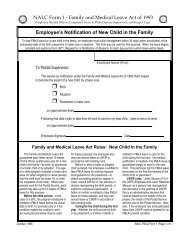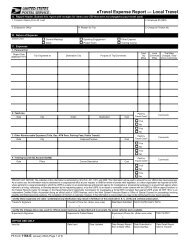PS Form 1164-E, eTravel Expense Report ... - NALC Branch 908
PS Form 1164-E, eTravel Expense Report ... - NALC Branch 908
PS Form 1164-E, eTravel Expense Report ... - NALC Branch 908
You also want an ePaper? Increase the reach of your titles
YUMPU automatically turns print PDFs into web optimized ePapers that Google loves.
Instructions for Completing <strong>PS</strong> <strong>Form</strong> <strong>1164</strong>-E<br />
A. <strong>Report</strong> Header<br />
1. Traveler's Name: Print First Name, Middle Initial, and<br />
Last Name (to be used in naming convention for expense<br />
report).<br />
2. Employee ID: Enter the traveler's Social Security<br />
Number.<br />
3. Employee's Office: Enter the name of the Duty Station.<br />
4. Reason for Trip: Briefly describe the reason(s) you<br />
traveled, e.g., POS One training, OIC assignment,<br />
MPOO meeting.<br />
5. Charge to Finance No.: Enter the finance number to be<br />
charged.<br />
B. Nature of <strong>Expense</strong><br />
Check one of the boxes listed. Note: <strong>Form</strong> <strong>1164</strong>-E may be<br />
used for more than travel payments. You can also use<br />
<strong>eTravel</strong> for other approved reimbursements, such as training<br />
registration fees.<br />
C. <strong>Expense</strong>s<br />
1. Personal Car<br />
a. Depart Date: Enter the first date of travel.<br />
b. Trip Originated at: Enter the location where the trip in<br />
your personal car originated, e.g., residence or name<br />
of office.<br />
c. Destination City: Enter the location where the trip in<br />
your personal car ended.<br />
d. Purpose of the Trip/Comments: Enter the reason for<br />
travel and provide information for the approving<br />
manager of any special circumstances involved in<br />
driving your personal car.<br />
e. Total Trip Miles: Enter the total miles driven to and<br />
from the destination.<br />
f. Local Commute Miles: When the trip begins and ends<br />
at the traveler's residence, enter the round trip miles<br />
from the residence to the official duty station. When<br />
the trip begins and ends at the traveler's official duty<br />
station, enter zero.<br />
g. Trip Miles Charged: Enter the total trip miles minus<br />
the local commute miles. This is your reimbursable<br />
miles.<br />
2. Taxi/Limo<br />
a. Date: Enter the date of your taxi/limo ride.<br />
b. City: Enter the city where you rode the taxi/limo.<br />
c. Origin: Enter the location where you were picked up,<br />
e.g., hotel, airport, residence, etc.<br />
d. Destination: Enter the location where you were<br />
dropped off.<br />
e. Cost: Enter the cost of the ride (may include a tip up<br />
to 15%).<br />
f. Paid by Travel Card? Indicate if you paid for the<br />
taxi/limo with your government travel card by<br />
checking either "Yes" or "No".<br />
g. Comments: List any comments about your taxi/limo<br />
expense, if necessary, such as sharing with other<br />
US<strong>PS</strong> employees, etc.<br />
3. Other Reimbursable <strong>Expense</strong>s<br />
a. Date: Enter the date the other expense occurred.<br />
b. City: Enter the city where the expense occurred.<br />
c. <strong>Expense</strong>/Purpose: Describe the expense you<br />
incurred. Some examples of expenses that should be<br />
entered here include tolls, cash advance fees (fees<br />
only, not the amount of the cash advance), gas, or<br />
parking.<br />
d. Cost: Enter the cost of the expense.<br />
<strong>PS</strong> <strong>Form</strong> <strong>1164</strong>-E, January 2004 (Page 2 of 2)<br />
e. Paid by Travel Card? Indicate if you paid for the other<br />
expense with your government travel card by<br />
checking either "Yes" or "No".<br />
f. Comments: Enter any comments about the expense.<br />
4. Training Course (GL Account 52363) — Tuition Only<br />
a. Date: Enter start date of the course.<br />
b. Place: Enter type of institution where training course<br />
was taken, e.g., Facility, University, Other).<br />
c. Course Description: Enter the type of course taken.<br />
d. Cost: Enter tuition paid.<br />
e. Paid by Travel Card? Indicate if you paid for the<br />
training expense with your government travel card by<br />
checking either "Yes" or "No".<br />
f. Comments: Enter any comments about the expense.<br />
Note: The person entering the expense report must<br />
change the general ledger account in the GL Account<br />
field of <strong>eTravel</strong> to training expenses.<br />
Traveler's Signature: The traveler's signature certifies factual<br />
presentation of all expense entries and compliance with US<strong>PS</strong><br />
expense policy.<br />
Phone No.: A phone number where the traveler can be reached<br />
if there are questions about your travel expenses.<br />
Date <strong>Report</strong> Submitted: Enter the date the traveler sent the<br />
<strong>eTravel</strong> <strong>Expense</strong> <strong>Report</strong> to the employee for entry into <strong>eTravel</strong>.<br />
Approving Manager's Name: Enter the name of the manager<br />
to whom the travel report should be submitted. Note: This field<br />
must contain a manager's name, not a supervisor's name.<br />
Managers who can approve a travel report are defined in<br />
Handbook F-15, Travel and Relocation, Appendix C.<br />
Supervisor's Signature: Supervisor is station manager or office<br />
postmaster. The supervisor's signature certifies that local travel<br />
was for official Postal Service business and no Postal Service<br />
vehicles were available. In signature block include signature with<br />
printed name, phone number, and date certified.<br />
Office Use Only<br />
To be completed by the employee who enters the expense<br />
report data into the <strong>eTravel</strong> system on behalf of the traveler.<br />
Once the data is entered into the <strong>eTravel</strong> system, original form<br />
and backup are maintained in the office of the web alias. A copy<br />
of the <strong>eTravel</strong> Detailed <strong>Report</strong> is sent to the traveler. Any<br />
questions from the approving manager will be addressed to the<br />
traveler.<br />
Additional Comments<br />
Any questions concerning completion of this form or about<br />
travel, should be addressed through the district <strong>eTravel</strong><br />
coordinator or the employee designated to enter <strong>PS</strong> <strong>Form</strong><br />
<strong>1164</strong>-E into <strong>eTravel</strong> through Web Alias.<br />
After completing this form, forward the form and all receipts for<br />
expenses $50 and over that were not charged to your<br />
government travel card to the employee designated to enter<br />
your <strong>PS</strong> <strong>Form</strong> <strong>1164</strong>-E into <strong>eTravel</strong>. Retain copies of any receipts<br />
submitted with your expense report. The web alias will print<br />
<strong>eTravel</strong> Detail <strong>Report</strong> and send it to the traveler.<br />
Resubmit<br />
If the approving manager has any questions regarding the<br />
expense report, he or she will contact the traveler directly and<br />
resubmit the report to the web alias if necessary. The traveler is<br />
responsible for notifying the web alias in writing of any<br />
necessary corrections, and authorizing the person entering the<br />
expense report to edit the report in the <strong>eTravel</strong> system. The<br />
expense report will then be resubmitted to the approving<br />
manager.