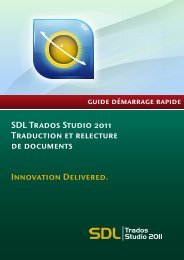SDL Studio GroupShare Installation Guide
SDL Studio GroupShare Installation Guide
SDL Studio GroupShare Installation Guide
You also want an ePaper? Increase the reach of your titles
YUMPU automatically turns print PDFs into web optimized ePapers that Google loves.
<strong>SDL</strong> <strong>Studio</strong> <strong>GroupShare</strong><br />
<strong>Installation</strong> <strong>Guide</strong>
<strong>Installation</strong> <strong>Guide</strong><br />
<strong>SDL</strong> STUDIO GROUPSHARE INSTALLATION GUIDE<br />
Copyright © 2007–2012 <strong>SDL</strong> plc.<br />
Copyright<br />
All rights reserved. Unless explicitly stated otherwise, all intellectual property rights including those in<br />
copyright in the content of this website and documentation are owned by or controlled for these purposes<br />
by <strong>SDL</strong> PLC. Except as otherwise expressly permitted hereunder or in accordance with copyright legislation,<br />
the content of this site, and/or the documentation may not be copied, reproduced, republished,<br />
downloaded, posted, broadcast or transmitted in any way without the express written permission of <strong>SDL</strong><br />
PLC.<br />
This product may include open source or similar software designated: Hunspell distributed under GNU<br />
Lesser General Public License version 3; Sharpziplib and Spring.net distributed under GNU General Public<br />
License version 3; ICU distributed under IBM ICU License; Log4Net, Xalan and Xerces distributed under<br />
Apache License version 2.0; Wix distributed under Common Public License version 1.0; and SQLite which<br />
is public domain and requires no license for this distribution.<br />
Trados, MultiTerm, <strong>SDL</strong> PerfectMatch, <strong>SDL</strong>X, Passolo and TranslationZone are registered trademarks of<br />
and Translator's Workbench, Trados <strong>Studio</strong>, TagEditor, QuickPlace and AutoSuggest are trademarks of<br />
<strong>SDL</strong> plc. All other trademarks are the property of their respective owners. The names of other companies<br />
and products mentioned herein may be the trademarks of their respective owners. Unless stated to the<br />
contrary, no association with any other company or product is intended or should be inferred.<br />
Although <strong>SDL</strong> takes all reasonable measures to provide accurate and comprehensive information about the<br />
product, this documentation is provided as-is and all warranties, conditions or other terms concerning the<br />
documentation whether express or implied by statute, common law or otherwise (including those relating<br />
to satisfactory quality and fitness for purposes) are excluded to the extent permitted by law.<br />
Information in this documentation, including any URL and other Internet Web site references, is subject to<br />
change without notice. Without limiting the rights under copyright, no part of this document may be<br />
reproduced, stored in or introduced into a retrieval system, or transmitted in any form or by any means<br />
(electronic, mechanical, photocopying, recording, or otherwise), or for any purpose, without the express<br />
written permission of <strong>SDL</strong> plc.<br />
This guide ships with <strong>SDL</strong> <strong>Studio</strong> <strong>GroupShare</strong> 2011.<br />
October 2012<br />
<strong>SDL</strong> STUDIO GROUPSHARE INSTALLATION GUIDE
Table of Contents<br />
Chapter 1 Overview of The <strong>Installation</strong> Process<br />
Contents. . . . . . . . . . . . . . . . . . . . . . . . . . . . . . . . . . . . . . . . . . . . . . . . . 1-1<br />
About this <strong>Guide</strong> . . . . . . . . . . . . . . . . . . . . . . . . . . . . . . . . . . . . . . . . . . . . . . . . . . . 1-2<br />
Intended audience. . . . . . . . . . . . . . . . . . . . . . . . . . . . . . . . . . . . . . . . . 1-2<br />
Other sources of information . . . . . . . . . . . . . . . . . . . . . . . . . . . . . . . . 1-2<br />
Structure of this <strong>Guide</strong> . . . . . . . . . . . . . . . . . . . . . . . . . . . . . . . . . . . . . . . . . . . . . . 1-3<br />
Pre-installation. . . . . . . . . . . . . . . . . . . . . . . . . . . . . . . . . . . . . . . . . . . . 1-3<br />
<strong>Installation</strong> . . . . . . . . . . . . . . . . . . . . . . . . . . . . . . . . . . . . . . . . . . . . . . . 1-3<br />
Post-installation. . . . . . . . . . . . . . . . . . . . . . . . . . . . . . . . . . . . . . . . . . . 1-3<br />
Reference . . . . . . . . . . . . . . . . . . . . . . . . . . . . . . . . . . . . . . . . . . . . . . . . 1-3<br />
About <strong>SDL</strong> <strong>Studio</strong> <strong>GroupShare</strong>. . . . . . . . . . . . . . . . . . . . . . . . . . . . . . . . . . . . . . . . 1-4<br />
What the <strong>GroupShare</strong> installer program can install . . . . . . . . . . . . . . 1-4<br />
System Architecture . . . . . . . . . . . . . . . . . . . . . . . . . . . . . . . . . . . . . . . . . . . . . . . . 1-5<br />
Overview of Servers and Server Roles in <strong>GroupShare</strong>. . . . . . . . . . . . . . . . . . . . . . 1-6<br />
Servers . . . . . . . . . . . . . . . . . . . . . . . . . . . . . . . . . . . . . . . . . . . . . . . . . . 1-6<br />
System Requirements . . . . . . . . . . . . . . . . . . . . . . . . . . . . . . . . . . . . . . . . . . . . . . . 1-8<br />
Computer sizing . . . . . . . . . . . . . . . . . . . . . . . . . . . . . . . . . . . . . . . . . . 1-8<br />
Operating system requirements . . . . . . . . . . . . . . . . . . . . . . . . . . . . . . 1-8<br />
Database Servers . . . . . . . . . . . . . . . . . . . . . . . . . . . . . . . . . . . . . . . . . . 1-8<br />
Database Size Requirements . . . . . . . . . . . . . . . . . . . . . . . . . . . . . . . . . . . . . . . . . 1-9<br />
Third Party Software Installed. . . . . . . . . . . . . . . . . . . . . . . . . . . . . . . . . . . . . . . . . 1-10<br />
Installed for all <strong>GroupShare</strong> components . . . . . . . . . . . . . . . . . . . . . . 1-10<br />
Installed for <strong>SDL</strong> MultiTerm Server . . . . . . . . . . . . . . . . . . . . . . . . . . . 1-10<br />
<strong>Installation</strong> Media . . . . . . . . . . . . . . . . . . . . . . . . . . . . . . . . . . . . . . . . . . . . . . . . . . 1-11<br />
Chapter 2 Pre-<strong>Installation</strong> Configure IIS<br />
Contents. . . . . . . . . . . . . . . . . . . . . . . . . . . . . . . . . . . . . . . . . . . . . . . . . 2-1<br />
Configure IIS 6 . . . . . . . . . . . . . . . . . . . . . . . . . . . . . . . . . . . . . . . . . . . . . . . . . . . . 2-2<br />
Configure IIS 7. . . . . . . . . . . . . . . . . . . . . . . . . . . . . . . . . . . . . . . . . . . . . . . . . . . . . 2-3<br />
Chapter 3 Pre-<strong>Installation</strong> Configure Oracle<br />
Contents. . . . . . . . . . . . . . . . . . . . . . . . . . . . . . . . . . . . . . . . . . . . . . . . . 3-1<br />
<strong>SDL</strong> STUDIO GROUPSHARE INSTALLATION GUIDE 1
Overview . . . . . . . . . . . . . . . . . . . . . . . . . . . . . . . . . . . . . . . . . . . . . . . . . . . . . . . . . 3-2<br />
Supported Oracle installations . . . . . . . . . . . . . . . . . . . . . . . . . . . . . . . 3-2<br />
Overview of the process . . . . . . . . . . . . . . . . . . . . . . . . . . . . . . . . . . . . 3-2<br />
Before You Start Installing . . . . . . . . . . . . . . . . . . . . . . . . . . . . . . . . . . . . . . . . . . . 3-3<br />
Prerequisites for Oracle installations . . . . . . . . . . . . . . . . . . . . . . . . . . 3-3<br />
Preparing the Oracle Database. . . . . . . . . . . . . . . . . . . . . . . . . . . . . . . . . . . . . . . . 3-4<br />
User Account . . . . . . . . . . . . . . . . . . . . . . . . . . . . . . . . . . . . . . . . . . . . . 3-4<br />
Master Script . . . . . . . . . . . . . . . . . . . . . . . . . . . . . . . . . . . . . . . . . . . . . 3-4<br />
Script superstructure. . . . . . . . . . . . . . . . . . . . . . . . . . . . . . . . . . . . . . . 3-4<br />
Final script structure . . . . . . . . . . . . . . . . . . . . . . . . . . . . . . . . . . . . . . . 3-5<br />
How to Run the Scripts . . . . . . . . . . . . . . . . . . . . . . . . . . . . . . . . . . . . . 3-6<br />
Required parameters . . . . . . . . . . . . . . . . . . . . . . . . . . . . . . . . . . . . . . . 3-7<br />
Results of running the scripts. . . . . . . . . . . . . . . . . . . . . . . . . . . . . . . . 3-8<br />
Chapter 4 The <strong>Installation</strong> Procedure<br />
Contents. . . . . . . . . . . . . . . . . . . . . . . . . . . . . . . . . . . . . . . . . . . . . . . . . 4-1<br />
Overview . . . . . . . . . . . . . . . . . . . . . . . . . . . . . . . . . . . . . . . . . . . . . . . . . . . . . . . . . 4-2<br />
Microsoft SQL Server <strong>Installation</strong>s. . . . . . . . . . . . . . . . . . . . . . . . . . . . 4-2<br />
Oracle <strong>Installation</strong>s . . . . . . . . . . . . . . . . . . . . . . . . . . . . . . . . . . . . . . . . 4-2<br />
Information Needed Before You Start . . . . . . . . . . . . . . . . . . . . . . . . . . . . . . . . . . 4-3<br />
Before You Start Installing . . . . . . . . . . . . . . . . . . . . . . . . . . . . . . . . . . . . . . . . . . . 4-4<br />
Prerequisites for Microsoft SQL Server and Oracle installations . . . . 4-4<br />
Microsoft .NET Framework. . . . . . . . . . . . . . . . . . . . . . . . . . . . . . . . . . 4-4<br />
Microsoft WCF. . . . . . . . . . . . . . . . . . . . . . . . . . . . . . . . . . . . . . . . . . . . 4-4<br />
License . . . . . . . . . . . . . . . . . . . . . . . . . . . . . . . . . . . . . . . . . . . . . . . . . . 4-5<br />
Operating system . . . . . . . . . . . . . . . . . . . . . . . . . . . . . . . . . . . . . . . . . 4-5<br />
Recommendation: do not install client software on <strong>GroupShare</strong><br />
servers . . . . . . . . . . . . . . . . . . . . . . . . . . . . . . . . . . . . . . . . . . . . . . . . . . 4-5<br />
Recommendation: upgrade from TM Server 2009 versions . . . . . . . . 4-5<br />
Create a user account for the server application . . . . . . . . . . . . . . . . . 4-5<br />
When Installing over Multiple Computers. . . . . . . . . . . . . . . . . . . . . . . . . . . . . . . 4-7<br />
Licenses . . . . . . . . . . . . . . . . . . . . . . . . . . . . . . . . . . . . . . . . . . . . . . . . . 4-7<br />
Order to run the installer on different computers . . . . . . . . . . . . . . . . 4-7<br />
Windows domain. . . . . . . . . . . . . . . . . . . . . . . . . . . . . . . . . . . . . . . . . . 4-7<br />
Note on required Database Access Components . . . . . . . . . . . . . . . . 4-7<br />
Before You Install <strong>GroupShare</strong> on a Microsoft SQL Server . . . . . . . . . . . . . . . . . 4-8<br />
The Database Server is installed. . . . . . . . . . . . . . . . . . . . . . . . . . . . . . 4-8<br />
The Database Server has an appropriate user account . . . . . . . . . . . . 4-8<br />
The <strong>GroupShare</strong> installer can connect to the Database Server. . . . . . 4-8<br />
Before You Install the Web Server . . . . . . . . . . . . . . . . . . . . . . . . . . . . . . . . . . . . . 4-10<br />
<strong>SDL</strong> STUDIO GROUPSHARE INSTALLATION GUIDE 2
Install <strong>GroupShare</strong> . . . . . . . . . . . . . . . . . . . . . . . . . . . . . . . . . . . . . . . . . . . . . . . . . 4-11<br />
Choose products to install . . . . . . . . . . . . . . . . . . . . . . . . . . . . . . . . . . 4-11<br />
Choose server roles . . . . . . . . . . . . . . . . . . . . . . . . . . . . . . . . . . . . . . . . 4-12<br />
Select database type . . . . . . . . . . . . . . . . . . . . . . . . . . . . . . . . . . . . . . . 4-13<br />
Checking prerequisites . . . . . . . . . . . . . . . . . . . . . . . . . . . . . . . . . . . . . 4-14<br />
Choose installation folder . . . . . . . . . . . . . . . . . . . . . . . . . . . . . . . . . . . 4-14<br />
Choose folder for project files. . . . . . . . . . . . . . . . . . . . . . . . . . . . . . . . 4-15<br />
Services configuration . . . . . . . . . . . . . . . . . . . . . . . . . . . . . . . . . . . . . . 4-16<br />
Website parameters. . . . . . . . . . . . . . . . . . . . . . . . . . . . . . . . . . . . . . . . 4-17<br />
Message: The installer has detected that the website parameters.... . 4-18<br />
Ready to install . . . . . . . . . . . . . . . . . . . . . . . . . . . . . . . . . . . . . . . . . . . 4-18<br />
Installing Software. . . . . . . . . . . . . . . . . . . . . . . . . . . . . . . . . . . . . . . . . 4-19<br />
<strong>GroupShare</strong> Set Up: Microsoft SQL Server Configuration Phase. . . . . . . . . . . . . 4-20<br />
Enter Database Server details for Microsoft SQL Server . . . . . . . . . . . 4-20<br />
Database Service account details for Microsoft SQL Server . . . . . . . . 4-21<br />
Configuring System . . . . . . . . . . . . . . . . . . . . . . . . . . . . . . . . . . . . . . . . 4-21<br />
Administrative Login Required . . . . . . . . . . . . . . . . . . . . . . . . . . . . . . . 4-22<br />
<strong>GroupShare</strong> Set Up: Oracle Configuration Phase . . . . . . . . . . . . . . . . . . . . . . . . . 4-23<br />
Enter Database Server details for Oracle . . . . . . . . . . . . . . . . . . . . . . . 4-23<br />
Database Service account details for Oracle . . . . . . . . . . . . . . . . . . . . 4-24<br />
Configuring System . . . . . . . . . . . . . . . . . . . . . . . . . . . . . . . . . . . . . . . . 4-24<br />
Install MultiTerm Administrator Client Components on the Server. . . . . . . . . . . 4-25<br />
Chapter 5 Post-<strong>Installation</strong> Configure IIS<br />
Contents. . . . . . . . . . . . . . . . . . . . . . . . . . . . . . . . . . . . . . . . . . . . . . . . . 5-1<br />
Enabling and Disabling Endpoints. . . . . . . . . . . . . . . . . . . . . . . . . . . . . . . . . . . . . 5-2<br />
Providing HTTPS Services (IIS 6 and IIS 7) . . . . . . . . . . . . . . . . . . . . . . . . . . . . . . 5-4<br />
Get an X.509 certificate . . . . . . . . . . . . . . . . . . . . . . . . . . . . . . . . . . . . . 5-4<br />
To enable HTTPS binding . . . . . . . . . . . . . . . . . . . . . . . . . . . . . . . . . . . 5-4<br />
Run time settings on the client. . . . . . . . . . . . . . . . . . . . . . . . . . . . . . . 5-5<br />
To disable HTTP binding . . . . . . . . . . . . . . . . . . . . . . . . . . . . . . . . . . . 5-5<br />
Disable TCP Endpoints (IIS 7) . . . . . . . . . . . . . . . . . . . . . . . . . . . . . . . . . . . . . . . . 5-6<br />
Chapter 6 Post-<strong>Installation</strong> Configure MultiTerm<br />
Contents. . . . . . . . . . . . . . . . . . . . . . . . . . . . . . . . . . . . . . . . . . . . . . . . . 6-1<br />
Install MultiTerm Administrator Client Components on the Server. . . . . . . . . . . 6-2<br />
Configure <strong>SDL</strong> MultiTerm Online-Export. . . . . . . . . . . . . . . . . . . . . . . . . . . . . . . . 6-3<br />
<strong>SDL</strong> STUDIO GROUPSHARE INSTALLATION GUIDE 3
Upgrade a Termbase to <strong>SDL</strong> MultiTerm 2011 . . . . . . . . . . . . . . . . . . . . . . . . . . . . 6-4<br />
Move Termbase Data to a New Database Server . . . . . . . . . . . . . . . . . . . . . . . . . 6-5<br />
Overview . . . . . . . . . . . . . . . . . . . . . . . . . . . . . . . . . . . . . . . . . . . . . . . . 6-5<br />
Detailed procedure . . . . . . . . . . . . . . . . . . . . . . . . . . . . . . . . . . . . . . . . 6-5<br />
Install MultiTerm Online . . . . . . . . . . . . . . . . . . . . . . . . . . . . . . . . . . . . . . . . . . . . 6-6<br />
Configure MultiTerm Online . . . . . . . . . . . . . . . . . . . . . . . . . . . . . . . . . . . . . . . . . 6-7<br />
Configuring MultiTerm Online to use SSL. . . . . . . . . . . . . . . . . . . . . . 6-8<br />
Troubleshoot Browser Connection to MultiTerm Online . . . . . . . . . . . . . . . . . . . 6-10<br />
Where to Change <strong>SDL</strong> MultiTerm Settings . . . . . . . . . . . . . . . . . . . . . . . . . . . . . . 6-11<br />
Chapter 7 Post-<strong>Installation</strong> Configure TM Server<br />
Chapter 8 Reference<br />
Contents. . . . . . . . . . . . . . . . . . . . . . . . . . . . . . . . . . . . . . . . . . . . . . . . . 7-1<br />
Overview: Upgrading from Earlier <strong>SDL</strong> TM Server Versions. . . . . . . . . . . . . . . . . 7-2<br />
Upgrading from TM Server 2009 SP3 . . . . . . . . . . . . . . . . . . . . . . . . . 7-2<br />
Upgrading from TM Server 2009 SP1 or SP2. . . . . . . . . . . . . . . . . . . . 7-2<br />
Use Translation Memories Created by Previous <strong>SDL</strong> TM Server Versions . . . . . 7-3<br />
Before you start: register database server with TM Server 2011 . . . . . 7-3<br />
To register a pre-existing container with TM Server 2011 . . . . . . . . . . 7-3<br />
Post-Upgrade: Check and Decommission Previous Versions . . . . . . . . . . . . . . . 7-4<br />
Contents. . . . . . . . . . . . . . . . . . . . . . . . . . . . . . . . . . . . . . . . . . . . . . . . . 8-1<br />
Configuration Information . . . . . . . . . . . . . . . . . . . . . . . . . . . . . . . . . . . . . . . . . . . 8-2<br />
<strong>GroupShare</strong> program installation. . . . . . . . . . . . . . . . . . . . . . . . . . . . . 8-2<br />
Log files and other program data . . . . . . . . . . . . . . . . . . . . . . . . . . . . . 8-2<br />
Registry keys . . . . . . . . . . . . . . . . . . . . . . . . . . . . . . . . . . . . . . . . . . . . . 8-2<br />
Unpacked installation files . . . . . . . . . . . . . . . . . . . . . . . . . . . . . . . . . . 8-2<br />
<strong>GroupShare</strong> use of UDP and TCP/IP ports . . . . . . . . . . . . . . . . . . . . . 8-2<br />
Manually Creating Databases. . . . . . . . . . . . . . . . . . . . . . . . . . . . . . . . . . . . . . . . . 8-4<br />
Windows User Accounts. . . . . . . . . . . . . . . . . . . . . . . . . . . . . . . . . . . . . . . . . . . . . 8-6<br />
Installer created user accounts and groups . . . . . . . . . . . . . . . . . . . . . 8-6<br />
Resources and access . . . . . . . . . . . . . . . . . . . . . . . . . . . . . . . . . . . . . . 8-6<br />
<strong>SDL</strong> STUDIO GROUPSHARE INSTALLATION GUIDE 4
<strong>GroupShare</strong> User Accounts . . . . . . . . . . . . . . . . . . . . . . . . . . . . . . . . . . . . . . . . . . 8-8<br />
<strong>GroupShare</strong> logon information. . . . . . . . . . . . . . . . . . . . . . . . . . . . . . . 8-8<br />
Installer created <strong>GroupShare</strong> user accounts . . . . . . . . . . . . . . . . . . . . 8-8<br />
<strong>GroupShare</strong> standard roles. . . . . . . . . . . . . . . . . . . . . . . . . . . . . . . . . . 8-8<br />
Import User Details into <strong>GroupShare</strong> . . . . . . . . . . . . . . . . . . . . . . . . . . . . . . . . . . 8-9<br />
Running the User Import Tool . . . . . . . . . . . . . . . . . . . . . . . . . . . . . . . 8-9<br />
Importing from an LDAP Server . . . . . . . . . . . . . . . . . . . . . . . . . . . . . . 8-9<br />
Password Policies . . . . . . . . . . . . . . . . . . . . . . . . . . . . . . . . . . . . . . . . . . . . . . . . . . 8-10<br />
Password policy with Windows authentication . . . . . . . . . . . . . . . . . . 8-10<br />
Password policy with <strong>SDL</strong> passwords . . . . . . . . . . . . . . . . . . . . . . . . . 8-10<br />
Password policy for service accounts . . . . . . . . . . . . . . . . . . . . . . . . . . 8-10<br />
Run Time Access to <strong>SDL</strong> <strong>Studio</strong> <strong>GroupShare</strong> . . . . . . . . . . . . . . . . . . . . . . . . . . . . 8-11<br />
From a browser . . . . . . . . . . . . . . . . . . . . . . . . . . . . . . . . . . . . . . . . . . . 8-11<br />
From <strong>SDL</strong> Trados <strong>Studio</strong> or <strong>SDL</strong> MultiTerm . . . . . . . . . . . . . . . . . . . . 8-11<br />
Run Time Access to <strong>SDL</strong> MultiTerm . . . . . . . . . . . . . . . . . . . . . . . . . . . . . . . . . . . 8-12<br />
To <strong>SDL</strong> MultiTerm Server from <strong>SDL</strong> MultiTerm Administrator . . . . . 8-12<br />
To <strong>SDL</strong> MultiTerm Online from a browser. . . . . . . . . . . . . . . . . . . . . . 8-12<br />
Uninstallation and Re-<strong>Installation</strong> . . . . . . . . . . . . . . . . . . . . . . . . . . . . . . . . . . . . . 8-13<br />
To modify or uninstall <strong>GroupShare</strong> components . . . . . . . . . . . . . . . . 8-13<br />
Re-installing <strong>GroupShare</strong> . . . . . . . . . . . . . . . . . . . . . . . . . . . . . . . . . . . 8-13<br />
<strong>SDL</strong> STUDIO GROUPSHARE INSTALLATION GUIDE 5
OVERVIEW OF THE<br />
INSTALLATION PROCESS<br />
An introduction to <strong>SDL</strong> <strong>Studio</strong> <strong>GroupShare</strong> and an overview of<br />
the installation process.<br />
Contents<br />
C About this <strong>Guide</strong><br />
C Structure of this <strong>Guide</strong><br />
C System Architecture<br />
C Overview of Servers and Server Roles in <strong>GroupShare</strong><br />
Chapter<br />
C System Requirements<br />
1<br />
C Database Size Requirements<br />
C Third Party Software Installed<br />
C <strong>Installation</strong> Media
ABOUT THIS GUIDE<br />
Overview of The <strong>Installation</strong> Process 1<br />
<strong>SDL</strong> <strong>Studio</strong> <strong>GroupShare</strong> contains the following components: TM Server, Project Server and<br />
MultiTerm Server. This guide contains instructions for installing all these components.<br />
Intended audience<br />
This guide contains information for whoever is responsible for installing, setting up and<br />
maintaining <strong>SDL</strong> <strong>Studio</strong> <strong>GroupShare</strong> (usually the <strong>GroupShare</strong> administrator).<br />
The reader is assumed to be familiar with standard Windows administration practices, such as<br />
managing a Windows user account.<br />
Other sources of information<br />
C Extensive local and online help is available with each of the individual <strong>SDL</strong> components.<br />
C <strong>SDL</strong> Knowledge Base, kb.sdl.com<br />
C <strong>SDL</strong> Product <strong>Installation</strong> <strong>Guide</strong>s<br />
C <strong>SDL</strong> MultiTerm Extract Tools <strong>Guide</strong><br />
Accessing <strong>SDL</strong> documentation<br />
All installation guides are available in PDF format from the My Account section of <strong>SDL</strong> My Account:<br />
oos.sdl.com.<br />
<strong>SDL</strong> STUDIO GROUPSHARE INSTALLATION GUIDE 1-2
STRUCTURE OF THIS GUIDE<br />
Overview of The <strong>Installation</strong> Process 1<br />
This chapter provides an overview of <strong>GroupShare</strong> and a description of the various components<br />
installed by the installer.<br />
Pre-installation<br />
Chapter 2, Pre-<strong>Installation</strong> Configure IIS describes setting up IIS in preparation for installation.<br />
Chapter 3, Pre-<strong>Installation</strong> Configure Oracle describes the steps you need to perform prior to<br />
installing <strong>GroupShare</strong> on Oracle.<br />
<strong>Installation</strong><br />
Chapter 4, The <strong>Installation</strong> Procedure describes the procedure to install <strong>GroupShare</strong>.<br />
Post-installation<br />
Chapter 5, Post-<strong>Installation</strong> Configure IIS describes optional modifications that you can make to IIS<br />
after installation.<br />
Chapter 6, Post-<strong>Installation</strong> Configure MultiTerm describes additional steps needed after installing<br />
MultiTerm.<br />
Chapter 7, Post-<strong>Installation</strong> Configure TM Server describes additional steps needed after installing<br />
TM Server.<br />
Reference<br />
Chapter 8, Reference contains reference material.<br />
<strong>SDL</strong> STUDIO GROUPSHARE INSTALLATION GUIDE 1-3
ABOUT <strong>SDL</strong> STUDIO GROUPSHARE<br />
What the <strong>GroupShare</strong> installer program can install<br />
The installer can install the following programs:<br />
C TM Server<br />
C MultiTerm Server, including <strong>SDL</strong> MultiTerm Online<br />
C Project Server<br />
Overview of The <strong>Installation</strong> Process 1<br />
<strong>SDL</strong> STUDIO GROUPSHARE INSTALLATION GUIDE 1-4
SYSTEM ARCHITECTURE<br />
You can install the <strong>GroupShare</strong> components on one or more computers.<br />
<strong>GroupShare</strong> Servers<br />
Overview of The <strong>Installation</strong> Process 1<br />
<strong>SDL</strong> STUDIO GROUPSHARE INSTALLATION GUIDE 1-5
Overview of The <strong>Installation</strong> Process 1<br />
OVERVIEW OF SERVERS AND SERVER ROLES IN<br />
GROUPSHARE<br />
<strong>GroupShare</strong> consists of a number of servers . You can set up a multi-computer installation, that is<br />
one that has different servers on different computers.<br />
Servers<br />
Example: different computers for the database and the <strong>GroupShare</strong> components<br />
A common configuration is as follows:<br />
C One computer has the website. This computer can be in the DMZ. All access to <strong>GroupShare</strong> is<br />
through this computer.<br />
C A second computer has all the <strong>GroupShare</strong> components except the website.<br />
C The database server is on a third computer.<br />
NOTE<br />
D<br />
Installing different servers onto different computers enhances performance, and allows you to<br />
scale up the system if and when performance requirements grow. Contact <strong>SDL</strong> Professional<br />
Services for more information.<br />
The available servers are as follows:<br />
Web Server<br />
All requests to an Application Server come through a Web Server. A computer performing the web<br />
Server role needs Microsoft IIS installed and appropriately configured.<br />
You can have one Web Server, which hosts all the <strong>GroupShare</strong> web services, or two: one to host the<br />
TM Server and Project Server websites, and another to host the <strong>SDL</strong> Anywhere WCF Router.<br />
<strong>SDL</strong> MultiTerm Online Server<br />
The <strong>SDL</strong> MultiTerm Online Server hosts the main MultiTerm Online web application. It allows<br />
users to access MultiTerm Server from a browser.<br />
The <strong>SDL</strong> MultiTerm Online Server requires Apache Tomcat to be installed and configured. See<br />
Chapter 6, Post-<strong>Installation</strong> Configure MultiTerm.<br />
Application Server<br />
The Application Server hosts application services provided by Project Server, TM Server or<br />
MultiTerm.<br />
You can have one Application Server, which hosts all <strong>GroupShare</strong> applications, or two: one to host<br />
TM Server and Project Server, and another to host MultiTerm.<br />
<strong>SDL</strong> STUDIO GROUPSHARE INSTALLATION GUIDE 1-6
Overview of The <strong>Installation</strong> Process 1<br />
The Application Server communicates with the Web Server using a TCP connection that is<br />
configured during installation.<br />
Database server<br />
The database server hosts the SQL Server database and provides the storage for translation<br />
memories and termbases managed by <strong>GroupShare</strong>.<br />
<strong>SDL</strong> STUDIO GROUPSHARE INSTALLATION GUIDE 1-7
SYSTEM REQUIREMENTS<br />
Overview of The <strong>Installation</strong> Process 1<br />
Single CPU and multi-CPU computers are supported, as are 32-bit and 64-bit operating systems.<br />
Computer sizing<br />
RECOMMENDATION<br />
E<br />
<strong>SDL</strong> recommends a recent mid-range server with an Intel Xeon CPU and 4 GB of RAM.<br />
Large installations<br />
A large TM Server installation is one that has more than 10 million translation units in all and one<br />
or more translation memories with more than one million translation units.<br />
A large MultiTerm installation is one that has more than one million entries in all and one or more<br />
termbases with more than 250 000 entries.<br />
For large installations, install the Application Server and the database server on separate computers.<br />
In such configurations, the Application Server can have a slower CPU and 2 GB of RAM.<br />
For more help in configuring large installations, contact <strong>SDL</strong> Professional Services.<br />
Operating system requirements<br />
<strong>GroupShare</strong> runs on the following platforms:<br />
C Windows Server 2003 SP2 with IIS 6.<br />
C Windows Server 2008 SP2 with IIS 7.<br />
C Windows Server 2008 R2 with IIS 7.5.<br />
C Windows 7 Professional with IIS 7.5.<br />
Database Servers<br />
RECOMMENDATION<br />
E<br />
If you are using SQL Server <strong>SDL</strong> recommends that you use the latest service pack version of<br />
SQL Server 2008. Failure to do so can lead to performance issues. See<br />
http://support.microsoft.com/kb/957205)<br />
The <strong>GroupShare</strong> installation includes Microsoft SQL Server 2008 Express R2, but this has a limit of<br />
10 GB data storage, which may not be enough. See next section, ”Database Size Requirements”.<br />
For information on finding the right server hardware (including choice of RAID architecture),<br />
contact <strong>SDL</strong> Professional Services.<br />
<strong>SDL</strong> STUDIO GROUPSHARE INSTALLATION GUIDE 1-8
DATABASE SIZE REQUIREMENTS<br />
Overview of The <strong>Installation</strong> Process 1<br />
A typical translation memory with character-based concordance searching disabled uses<br />
approximately 4 KB per bilingual translation unit (TU), so a TM with a million TUs needs<br />
approximately 4 GB of disk space.<br />
If character-based concordance searching is activated, the TM needs more space. The amount<br />
depends on the language: alphabetic writing systems need about 8 KB per TU.<br />
RECOMMENDATION<br />
E <strong>SDL</strong> recommends that for alphabetic writing systems, you do not enable character based<br />
concordance on TMs with more than 100 000 TUs. (Usually, therefore, you do not have<br />
character based concordance searching on server based TMs.)<br />
<strong>SDL</strong> STUDIO GROUPSHARE INSTALLATION GUIDE 1-9
THIRD PARTY SOFTWARE INSTALLED<br />
Overview of The <strong>Installation</strong> Process 1<br />
If the installer is online and the following software is not already installed, the installer installs it (32bit<br />
versions unless otherwise specified). See also section Chapter 4, Before You Start Installing.<br />
Installed for all <strong>GroupShare</strong> components<br />
Downloaded if missing<br />
Windows Installer 4.5<br />
.NET 3.5 SP1<br />
.NET 4.0<br />
On Windows Server 2003 only: Windows Imaging Component<br />
Included in the installation package<br />
Microsoft Powershell<br />
Microsoft Visual C++ 2005 SP1 Runtime<br />
Microsoft Visual C++ 2008 SP1 Runtime<br />
Microsoft Visual C++ 2010 Runtime<br />
Microsoft SQL Server Express R2 With Tools<br />
or<br />
Microsoft SQL Server 2008 Management Objects<br />
Microsoft SQL Server Native Client<br />
Microsoft SQL Server System CLR Types<br />
Installed for <strong>SDL</strong> MultiTerm Server<br />
Microsoft Management Console 3.0<br />
Microsoft Data Access Components (MDAC) 2.8 SP1<br />
<strong>SDL</strong> STUDIO GROUPSHARE INSTALLATION GUIDE 1-10
INSTALLATION MEDIA<br />
Overview of The <strong>Installation</strong> Process 1<br />
When you purchase <strong>SDL</strong> software, you download the software from the My Account section of the<br />
<strong>SDL</strong> Customer Center, oos.sdl.com. Run the installer from the folder in which you stored the<br />
downloaded files.<br />
<strong>SDL</strong> STUDIO GROUPSHARE INSTALLATION GUIDE 1-11
PRE-INSTALLATION<br />
CONFIGURE IIS<br />
Before you install <strong>GroupShare</strong> on the web server you need to<br />
configure IIS.<br />
The reader of this chapter is assumed to be familiar with IIS.<br />
Contents<br />
C Configure IIS 6<br />
C Configure IIS 7<br />
Chapter<br />
2
CONFIGURE IIS 6<br />
Pre-<strong>Installation</strong> Configure IIS 2<br />
If you have a Windows Server 2003 computer and IIS 6 is not already installed, do the following:<br />
1 In the Control Panel, click Add or Remove Programs, and from the left sidebar click Add or<br />
Remove Windows Components.<br />
2 In the Windows Components Wizard, under Application Server select IIS and ASP.NET.<br />
You can use the default IIS 6 configuration.<br />
<strong>SDL</strong> STUDIO GROUPSHARE INSTALLATION GUIDE 2-2
CONFIGURE IIS 7<br />
Pre-<strong>Installation</strong> Configure IIS 2<br />
Version 7 of IIS allows you to install just the features required by an application. To configure IIS 7,<br />
select IIS.<br />
C On Windows Server 2008, IIS is under the Server Manager.<br />
C On Windows 7 IIS is in Windows Control Panel, Programs and Features, Turn Windows<br />
Features on and off.<br />
Select the following IIS features:<br />
Web Server or World Wide web Services<br />
Common HTTP Features<br />
C Static Content<br />
C Default Document<br />
Application Development Features<br />
C ASP.NET<br />
C .NET Extensibility<br />
C ISAPI Extensions<br />
C ISAPI Filters<br />
Health and Diagnostics<br />
C HTTP Logging<br />
C Logging Tools<br />
C Request Monitor<br />
Security<br />
C Request Filtering<br />
Compression<br />
C Disable IIS compression, static and dynamic. The <strong>GroupShare</strong> server does its own<br />
compression.<br />
For more information about configuring IIS 7, see the Microsoft IIS site:<br />
learn.iis.net/page.aspx/130/understanding-setup-in-iis-70<br />
<strong>SDL</strong> STUDIO GROUPSHARE INSTALLATION GUIDE 2-3
PRE-INSTALLATION<br />
CONFIGURE ORACLE<br />
Perform these steps prior to installing <strong>SDL</strong> <strong>Studio</strong> <strong>GroupShare</strong><br />
on Oracle.<br />
Contents<br />
C Overview<br />
C Before You Start Installing<br />
C Preparing the Oracle Database<br />
C How to Run the Scripts<br />
Chapter<br />
3
OVERVIEW<br />
Pre-<strong>Installation</strong> Configure Oracle 3<br />
This chapter describes the steps you must perform prior to installing <strong>GroupShare</strong> on Oracle.<br />
Supported Oracle installations<br />
Oracle supports the following components of <strong>GroupShare</strong>:<br />
C TM Server<br />
C MultiTerm Server<br />
Overview of the process<br />
1 Install the Oracle prerequisites. See Chapter 3, Prerequisites for Oracle installations.<br />
2 Install the standard prerequisites. See Chapter 4, Prerequisites for Microsoft SQL Server and<br />
Oracle installations.<br />
3 Run the master script to set up the environment, create the users and create the database. See<br />
Chapter 3, Preparing the Oracle Database.<br />
4 Install <strong>GroupShare</strong>. See Chapter 4, Install <strong>GroupShare</strong>.<br />
<strong>SDL</strong> STUDIO GROUPSHARE INSTALLATION GUIDE 3-2
BEFORE YOU START INSTALLING<br />
Pre-<strong>Installation</strong> Configure Oracle 3<br />
Before you run the installation procedure on any computer, check the following items.<br />
Prerequisites for Oracle installations<br />
Download and install the Oracle database client before installing <strong>GroupShare</strong>.<br />
C Oracle Database 11g Release 2 Client (11.2.0.1.0) for Microsoft Windows (32-bit)<br />
http://www.oracle.com/technetwork/database/enterprise-edition/downloads/112010-win32soft-<br />
098987.html.<br />
NOTE<br />
D There are also a set of standard prerequisites needed for installations on both Oracle and SQL.<br />
See Chapter 4, Prerequisites for Microsoft SQL Server and Oracle installations.<br />
<strong>SDL</strong> STUDIO GROUPSHARE INSTALLATION GUIDE 3-3
PREPARING THE ORACLE DATABASE<br />
Pre-<strong>Installation</strong> Configure Oracle 3<br />
A set of database installation scripts create all required objects in an Oracle 11g instance.<br />
These scripts are distributed via the installer, but need to be manually executed against the desired<br />
Oracle 11g instance by an authorized administrative user of the Oracle instance before the<br />
<strong>GroupShare</strong> installer can be completed.<br />
User Account<br />
A user account is automatically created when you run the scripts.<br />
Master Script<br />
The “<strong>Studio</strong>Server.Install.sql” script is used to execute all of the other scripts in a suitable sequence<br />
and pass through the correct parameter(s) to each sub-script. As the script is deployed, it executes all<br />
of the sub-scripts, regardless of whether their components are being installed on the web and<br />
application servers.<br />
Script superstructure<br />
Script classes<br />
There are four classes of scripts, each responsible for a specific sort of activity:<br />
C Schema - The “schema” class of script handles creation of tablespaces and users.<br />
C Tables - The “tables” class of script handles creation of tables, views, sequences and triggers.<br />
C Programmability - The “programmability” class of script handles creation of types, functions,<br />
procedures and packages.<br />
C GS users - The “GS users” class of script is only used to add pre-set <strong>GroupShare</strong> users to the<br />
<strong>GroupShare</strong> “User” table.<br />
Component areas<br />
<strong>GroupShare</strong> is a suite of four components:<br />
C Platform - The “Platform” component is the fundamental component of <strong>GroupShare</strong>,<br />
providing functions including user management and long-running asynchronous operation<br />
management and execution. All installations of <strong>GroupShare</strong> must include the Platform<br />
component in order to function correctly.<br />
C TM Server - The “TM Server” component provides all functionality related to storage and<br />
interaction with server-based translation memories.<br />
<strong>SDL</strong> STUDIO GROUPSHARE INSTALLATION GUIDE 3-4
Pre-<strong>Installation</strong> Configure Oracle 3<br />
C MultiTerm Server - The “MultiTerm Server” component provides all functionality related to<br />
storage and interaction with server-based termbases.<br />
C Project Server - The Project Server component provides all functionality related to storage and<br />
interaction with server-based <strong>Studio</strong> projects. The Project Server component will not be<br />
available to Oracle database-based installations as part of this service pack.<br />
Final script structure<br />
The combination of script classes and component areas has resulted in the script structure below:<br />
<strong>SDL</strong> STUDIO GROUPSHARE INSTALLATION GUIDE 3-5
How to Run the Scripts<br />
Pre-<strong>Installation</strong> Configure Oracle 3<br />
1 Double-click on the <strong>SDL</strong><strong>Studio</strong><strong>GroupShare</strong>.exe file to extract the binaries and scripts to the<br />
default folder %Programdata%\Package Cache\<strong>SDL</strong>\<strong>Studio</strong> <strong>GroupShare</strong><br />
2011\SQLScripts\Oracle.<br />
2 Leave the installer on the startup screen.<br />
3 Now you are ready to run the scripts:<br />
C Using SQL Developer, iSQL*Plus or SQL*Plus, log on to your Oracle 11g database instance<br />
using a username with sufficient rights to create a user.<br />
C If either the TM Server or MT Server components are not being deployed, the relevant subscript<br />
calls should be commented out from the <strong>Studio</strong>Server.Install script before it is<br />
executed.<br />
C Call the <strong>Studio</strong>Server.Install script, passing the correct parameter values as described below<br />
in Chapter 3, Required parameters.<br />
NOTE<br />
D<br />
The scripts should all be placed in the same folder as each other.<br />
4 After you have finished running the scripts and installing the other prerequisites, you<br />
can return to the installer and finish the <strong>GroupShare</strong> installation process. See<br />
Chapter 4, Install <strong>GroupShare</strong>.<br />
<strong>SDL</strong> STUDIO GROUPSHARE INSTALLATION GUIDE 3-6
Required parameters<br />
Pre-<strong>Installation</strong> Configure Oracle 3<br />
The <strong>Studio</strong>Server.Install script requires two parameters to be passed to it. These parameters are<br />
described below.<br />
Username prefix<br />
This parameter is used in two ways. Firstly, it is used as a prefix to build the Oracle username that<br />
all of the <strong>GroupShare</strong> schemas will exist under. Secondly, it is used as a prefix for the Tablespace and<br />
Data File names created to support the <strong>GroupShare</strong> user.<br />
The username prefix must be all uppercase and has a limit of 25 characters. _ROOT is then attached<br />
to the prefix to make the username:<br />
_ROOT<br />
For example, if you have a prefix of <strong>SDL</strong>ADMIN then your username would be the following:<br />
<strong>SDL</strong>ADMIN_ROOT<br />
ROOT user password<br />
This parameter sets the password used to identify the _ROOT user account.<br />
This release supports placement of the <strong>GroupShare</strong> schema objects inside the same Oracle user.<br />
Alternative/Locked down installation<br />
If the customer’s Oracle DBA will not allow the “schema” class of scripts to be executed (typically<br />
because its actions conflict with their corporate DB policy), those scripts can be disabled by<br />
commenting them out of the <strong>Studio</strong>Server.Install script.<br />
However, all other scripts will need the DBA to perform find/replace operations against them to<br />
change any instance of “&&1._ROOT” to their choice of Oracle username, “&&1._DATA” to their<br />
choice of Tablespace name to be used for the <strong>GroupShare</strong> tables’ data and “&&1._INDX” to their<br />
choice of Tablespace name to be used for the <strong>GroupShare</strong> tables’ indexes.<br />
<strong>SDL</strong> STUDIO GROUPSHARE INSTALLATION GUIDE 3-7
Results of running the scripts<br />
Pre-<strong>Installation</strong> Configure Oracle 3<br />
The scripts should all execute without error and the resulting Oracle user should contain the tables,<br />
views, packages, procedures and functions shown in the images below.<br />
<strong>SDL</strong> STUDIO GROUPSHARE INSTALLATION GUIDE 3-8
THE INSTALLATION<br />
PROCEDURE<br />
The procedure to install <strong>SDL</strong> <strong>Studio</strong> <strong>GroupShare</strong>.<br />
Contents<br />
C Overview<br />
C Information Needed Before You Start<br />
C Before You Start Installing<br />
C When Installing over Multiple Computers<br />
C Before You Install <strong>GroupShare</strong> on a Microsoft SQL<br />
Server<br />
C Before You Install the Web Server<br />
C Install <strong>GroupShare</strong><br />
C <strong>GroupShare</strong> Set Up: Microsoft SQL Server Configuration<br />
Phase<br />
C <strong>GroupShare</strong> Set Up: Oracle Configuration Phase<br />
C Install MultiTerm Administrator Client Components on<br />
the Server<br />
Chapter<br />
4
OVERVIEW<br />
The <strong>Installation</strong> Procedure 4<br />
This chapter describes the installation of some or all the <strong>GroupShare</strong> components on the current<br />
computer. It also describes some of the steps you need to perform prior to installing <strong>GroupShare</strong>.<br />
Unless you plan to use Microsoft SQL Server Express as installed by the installer, ensure that you<br />
have configured a database server with one of the following:<br />
C Microsoft SQL Server (preferably SQL Server 2008 R2)<br />
C Oracle<br />
Typically, but not necessarily, the Database Server is on another computer. Be aware that the installer<br />
will need to make changes to the Database Server. You provide the location of the Database Server<br />
to the installer as part of the installation process.<br />
You can install <strong>SDL</strong> <strong>Studio</strong> <strong>GroupShare</strong> on a single computer, or install different components of the<br />
product on separate computers.<br />
Microsoft SQL Server <strong>Installation</strong>s<br />
Microsoft SQL Server installations support installing all three components of <strong>GroupShare</strong>: TM<br />
Server, MultiTerm Server and Project Server.<br />
Prior to installing <strong>GroupShare</strong> ensure that you have performed the steps described in the beginning<br />
of this chapter.<br />
Oracle <strong>Installation</strong>s<br />
Oracle installations currently support installing the TM Server and MultiTerm Server components<br />
of <strong>GroupShare</strong>.<br />
Prior to installing <strong>GroupShare</strong> ensure that you have performed the pre-installation steps described<br />
in Chapter 3, Pre-<strong>Installation</strong> Configure Oracle and also the steps described in the beginning of this<br />
chapter.<br />
<strong>SDL</strong> STUDIO GROUPSHARE INSTALLATION GUIDE 4-2
INFORMATION NEEDED BEFORE YOU START<br />
The <strong>Installation</strong> Procedure 4<br />
During installation you will be asked to provide information that the installer needs. The<br />
information needed depends on which of the following servers are installed on each computer. (See<br />
also Chapter 1, Overview of Servers and Server Roles in <strong>GroupShare</strong>.) Hence, you should decide which<br />
servers you install on each computer before you start.<br />
You may need to provide the following information:<br />
Web Server to Application Server link<br />
C If the Web Server and Application Server will be on different computers, provide the fully<br />
qualified host name of the computer on which you will install the Application Server.<br />
C If you do not plan to use the default TCP port for Application Web Server (41000), provide the<br />
port that you plan to use.<br />
NOTE<br />
D<br />
Irrespective of which port the Application Server uses, if the Application Server is behind a<br />
firewall, ensure that your firewall settings allow incoming TCP connections on this port.<br />
Application Server to Database Server link and the application service user<br />
C Unless you are using SQL Express as installed by the installer, provide the SQL Server or<br />
Oracle instance name that you will be using. This is often the same as the host name of the<br />
Database Server, but may not be. Consult your database administrator.<br />
C Provide details of the user account that you will use for the application service.<br />
<strong>SDL</strong> STUDIO GROUPSHARE INSTALLATION GUIDE 4-3
BEFORE YOU START INSTALLING<br />
Before you run the installation procedure on any computer, check the following items.<br />
Prerequisites for Microsoft SQL Server and Oracle installations<br />
Download the installation files.<br />
The <strong>Installation</strong> Procedure 4<br />
If any of the following components are not already installed on your computer, the installer will try<br />
to download them from the internet. If you are offline then you need to download and install them<br />
before you start the installation:<br />
C Windows Server 2003 only: Windows Imaging Component.<br />
If you are on Windows Server 2003, install this before you install the other files.<br />
C .NET 3.5.1<br />
C .NET 4<br />
Run the full install: Standalone Installer for Microsoft .NET Framework 4.<br />
C Windows Installer 4.5<br />
WARNING F<br />
If you are not online and these items are not installed, the installation will not succeed.<br />
Microsoft .NET Framework<br />
Microsoft .NET framework is needed on all <strong>GroupShare</strong> computers.<br />
On Windows Server 2003 computers, install Microsoft .NET Frameworks 3.5 and 4.<br />
On Windows Server 2008 and Windows 7 computers, you enable (rather than install) Microsoft<br />
.NET Frameworks:<br />
C For Windows Server 2008, in the Windows Server Manager, use the Add Features Wizard and<br />
select .NET Framework 3.5.1 and 4.<br />
C For Windows 7, in the Control Panel use the ‘Turn Window Features on or off’ window to add<br />
.NET Framework.<br />
Microsoft WCF<br />
Microsoft WCF (Windows Communication Foundation) non-HTTP activation is needed on all<br />
<strong>GroupShare</strong> computers.<br />
To enable WCF in Windows 7, run the Windows program ‘Turn the Windows features on or off’.<br />
You will find the WCF features under Microsoft .NET Framework 3.5.1<br />
<strong>SDL</strong> STUDIO GROUPSHARE INSTALLATION GUIDE 4-4
The <strong>Installation</strong> Procedure 4<br />
In Windows Server 2008, install the Application Server role. To do this, in the Window Server<br />
Manager, use the Add Features Wizard: select Application Server and add TCP activation.<br />
If you do not install WCF, you will get an error message similar to the one shown, which says:<br />
‘The WCF Activation - Non-HTTP Activation Feature is not installed’.<br />
License<br />
You do not need a license to install <strong>GroupShare</strong> or to start it, but you need a separate license for each<br />
application server. One license will cover all the <strong>GroupShare</strong> applications on a one server.<br />
See the online help on producthelp.sdl.com.<br />
Operating system<br />
Ensure you are running one of the operating systems listed in Chapter 1, Overview of The<br />
<strong>Installation</strong> Process.<br />
Recommendation: do not install client software on <strong>GroupShare</strong> servers<br />
The following client components of <strong>GroupShare</strong> should not be installed on the <strong>GroupShare</strong> server.<br />
These products are:<br />
C <strong>SDL</strong> Trados <strong>Studio</strong><br />
C <strong>SDL</strong> MultiTerm Desktop<br />
Recommendation: upgrade from TM Server 2009 versions<br />
If you are upgrading an existing TM Server 2009, ensure you have installed TM Server 2009 SP3.<br />
Upgrading leaves translation memories intact, and you can reconnect the application server to<br />
existing translation memories.<br />
For more information about upgrading, see the chapters on post-installation procedures.<br />
Create a user account for the server application<br />
The server application needs a Windows user account so that it can log on at run time. When you<br />
install the server application, you will need to provide this user name.<br />
Create a non-privileged user account. The <strong>GroupShare</strong> installer will give that account all the required<br />
privileges.<br />
<strong>SDL</strong> STUDIO GROUPSHARE INSTALLATION GUIDE 4-5
Recommendation: use a Windows domain account<br />
The <strong>Installation</strong> Procedure 4<br />
If you are in a Windows domain, create a domain wide user account for this purpose, not a local user<br />
account. A domain wide account means you can use Windows authentication for the Database<br />
Server and also means that at run time, <strong>GroupShare</strong> users will be able to use Windows domain<br />
features. For example, they will be able to use Windows Active Directory to create another<br />
<strong>GroupShare</strong> user.<br />
RECOMMENDATION<br />
E <strong>SDL</strong> recommends that you set up the passwords for the server application user account and for<br />
other service accounts so that they never expire. If the passwords expire (perhaps in accordance<br />
with a security policy), then when they do so, the service will not work and diagnosis can be<br />
difficult.<br />
<strong>SDL</strong> STUDIO GROUPSHARE INSTALLATION GUIDE 4-6
The <strong>Installation</strong> Procedure 4<br />
WHEN INSTALLING OVER MULTIPLE COMPUTERS<br />
If you install different components of <strong>GroupShare</strong> on different computers, follow these guidelines.<br />
Licenses<br />
You need a separate license for each computer that runs an application server. You do not need an<br />
<strong>SDL</strong> <strong>GroupShare</strong> license for the web server or database server.<br />
Order to run the installer on different computers<br />
To install <strong>GroupShare</strong> over multiple computers, run the installer separately on each computer.<br />
When you run the installer, you choose the server roles that are to be installed on that computer.<br />
When installing on multiple computers, it is usual to install the Application Servers before the Web<br />
Server. However you can install the server roles in any order. You may need to restart services on the<br />
Web Server after you install an Application Server.<br />
NOTE<br />
D<br />
If you install the Web Server before you install the Application Server, and you enter incorrect<br />
details in the Website parameters for the host name or port number, re-install the Web Server.<br />
Windows domain<br />
Ensure that all computers:<br />
C Are in the same Windows domain, or are in a trust relationship.<br />
C Use the same user account directory, typically Windows Active Directory.<br />
Ensure that all <strong>GroupShare</strong> services in the configuration:<br />
C Use the same name for the <strong>GroupShare</strong> web site.<br />
C Run under the same Windows user account.<br />
Note on required Database Access Components<br />
C Project Server, TM Server and MultiTerm Server need Microsoft SQL Server Access or Oracle<br />
Client components installed on their host computers.<br />
<strong>SDL</strong> STUDIO GROUPSHARE INSTALLATION GUIDE 4-7
BEFORE YOU INSTALL GROUPSHARE ON A<br />
MICROSOFT SQL SERVER<br />
The <strong>Installation</strong> Procedure 4<br />
If you are using Microsoft SQL Express as installed by the installer or Oracle, you can skip this<br />
section.<br />
Otherwise, ensure that the following items are addressed before you install TM Server.<br />
The Database Server is installed<br />
As part of the installation, you provide the details of an existing database server.<br />
If upgrading from TM Server 2009 SP1 or SP2<br />
When you upgrade from TM Server 2009 SP1 or SP2, you do not need to back up data in the<br />
Database Server. The installer does not delete data on the Database Server. It does, however, remove<br />
any references that the Database Server had to an existing <strong>GroupShare</strong> Application Server. For more<br />
information on upgrading from SP1 or SP2, see Chapter 7, Overview: Upgrading from Earlier <strong>SDL</strong><br />
TM Server Versions.<br />
The Database Server has an appropriate user account<br />
<strong>GroupShare</strong> needs a user account on the Database Server with the SQL Server privilege<br />
dbcreator.<br />
The <strong>GroupShare</strong> installer can connect to the Database Server<br />
The installer will create the required databases and sets all permission. To do this it needs a user<br />
account with the sql server role sysadmin. You can disable the account used for installation when<br />
installation is complete. You may need this account later if you wish to re-install, repair or upgrade<br />
this product.<br />
If you are creating the databases by hand, either ensure the <strong>GroupShare</strong> installer has the SQL Server<br />
privilege db_owner on each database, or run the sql installation scrips and give the service account<br />
access to each database and the server privilege dbcreator.<br />
RECOMMENDATION<br />
E<br />
<strong>SDL</strong> concurs with the Microsoft recommendation that where possible you should use Windows<br />
authentication to access an SQL database server.<br />
RECOMMENDATION<br />
E <strong>SDL</strong> recommends that you put the Database Server and the Application Server in the same<br />
Windows domain (or have a suitable trust relationship set up), so that you can use Windows<br />
authentication.<br />
<strong>SDL</strong> STUDIO GROUPSHARE INSTALLATION GUIDE 4-8
The <strong>Installation</strong> Procedure 4<br />
NOTE<br />
D If the Database Server is in a different and untrusted domain from the Application Server, or if<br />
the Application Server is on a machine in a workgroup, you may need to use SQL authentication<br />
rather than Windows authentication.<br />
<strong>SDL</strong> STUDIO GROUPSHARE INSTALLATION GUIDE 4-9
BEFORE YOU INSTALL THE WEB SERVER<br />
Before you install the Web Server or <strong>SDL</strong> Anywhere, do the following:<br />
C Ensure that the website name is registered in DNS.<br />
The <strong>Installation</strong> Procedure 4<br />
C Configure IIS. See Chapter 2, Pre-<strong>Installation</strong> Configure IIS. The installer will not complete<br />
until IIS is configured appropriately.<br />
<strong>SDL</strong> STUDIO GROUPSHARE INSTALLATION GUIDE 4-10
INSTALL GROUPSHARE<br />
The <strong>Installation</strong> Procedure 4<br />
Browse to the download folder and double-click the installation file. The installer extracts files in<br />
preparation for the install.<br />
NOTE<br />
D<br />
The extracted files are needed for the installation and also for uninstalling. If you delete these<br />
files, you will need to download and extract them again to uninstall <strong>GroupShare</strong>.<br />
The installer runs in two phases: installation and configuration. In the installation phase, you can<br />
install <strong>GroupShare</strong> Web Server and Application Server. After installation has finished, the installer<br />
proceeds to the configuration of the Database Server.<br />
Fill in the pages in the order that they are displayed. Afterwards, you can go backwards and forwards<br />
to change details as desired.<br />
Note that depending on the options you choose, different pages are displayed. For example, the<br />
Platform Website Parameters page is displayed only if you choose to install the Web Server (or <strong>SDL</strong><br />
Anywhere).<br />
Choose products to install<br />
Select the <strong>GroupShare</strong> components:<br />
C <strong>SDL</strong> Project Server<br />
NOTE<br />
D<br />
C If you select Project Server, TM Server is automatically selected also.<br />
C <strong>SDL</strong> Project Server is currently not supported using an Oracle database. If<br />
you select it and later choose to install using Oracle, you will be prompted to<br />
change one of your selections.<br />
C <strong>SDL</strong> TM Server<br />
C <strong>SDL</strong> MultiTerm Server<br />
<strong>SDL</strong> STUDIO GROUPSHARE INSTALLATION GUIDE 4-11
Choose server roles<br />
The <strong>Installation</strong> Procedure 4<br />
On this page choose server roles for the current computer. The choice of server roles determines<br />
which components are installed on the computer<br />
NOTE<br />
D<br />
For more information about server roles, see Chapter 1, Overview of The <strong>Installation</strong> Process.<br />
The available server roles are:<br />
C Web Server<br />
C Application Server<br />
C <strong>SDL</strong> MultiTerm Online<br />
<strong>SDL</strong> STUDIO GROUPSHARE INSTALLATION GUIDE 4-12
Select database type<br />
The <strong>Installation</strong> Procedure 4<br />
On this page select the database type and installation method. The database type you select alters the<br />
behavior of the next pages of the wizard to act in a SQL Server or Oracle database-oriented fashion.<br />
C Install Microsoft SQL Server Express and configure automatically - This option deploys and<br />
configures SQL Server Express and perform all the configuration needed to run <strong>GroupShare</strong>.<br />
Use this option for a stand alone installation with light usage requirements.<br />
C Use existing Microsoft SQL Server and configure automatically - This option performs all the<br />
configuration needed to run <strong>GroupShare</strong> against an existing SQL Server. Make sure you have<br />
been given sufficient access. Use this option for an enterprise installation with heavy usage<br />
requirements.<br />
C Use existing Microsoft SQL Server and configure manually - This option should only be<br />
selected if your DBA has already pre-configured your SQL Server to run <strong>GroupShare</strong> by<br />
following the installation instructions. Use this option for a locked down enterprise<br />
installation with heavy usage requirements.<br />
C Use existing Oracle server and configure manually - This option should only be selected if your<br />
DBA has already pre-configured your Oracle server to run <strong>GroupShare</strong> by following the<br />
installation instructions. Use this option for a locked down enterprise installation with heavy<br />
usage requirements. See Chapter 3, Pre-<strong>Installation</strong> Configure Oracle for more information.<br />
<strong>SDL</strong> STUDIO GROUPSHARE INSTALLATION GUIDE 4-13
Checking prerequisites<br />
The <strong>Installation</strong> Procedure 4<br />
On this page the installer checks that you have all of the prerequisites installed. If one or more of the<br />
prerequisites are missing, it will notify you of the missing prerequisites. You must then install these<br />
prerequisites on the computer yourself. Once installed, return to the wizard and click Refresh. If all<br />
of the prerequisites are installed, the Next button becomes active so that you can continue with the<br />
installation.<br />
NOTE<br />
D<br />
See Chapter 3, Prerequisites for Oracle installations and Chapter 4, Prerequisites for Microsoft<br />
SQL Server and Oracle installations for more information about what prerequisites are needed.<br />
Choose installation folder<br />
On this page choose the folder under which to store the <strong>GroupShare</strong> program files. The default is:<br />
C (32-bit machines) %ProgramFiles%\<strong>SDL</strong><br />
C (64-bit machines) %ProgramFiles(x86)%\<strong>SDL</strong><br />
<strong>SDL</strong> STUDIO GROUPSHARE INSTALLATION GUIDE 4-14
Choose folder for project files<br />
The <strong>Installation</strong> Procedure 4<br />
This page is displayed if you choose the product <strong>SDL</strong> Project Server and you also chose the<br />
Application Server role. Choose the folder that Project Server will use to store files.<br />
You can provide a network (UNC) path name, but the installation program does not check that the<br />
path is valid, so ensure that the folder does exist and that the folder permissions are such that the<br />
application service can store files in that folder.<br />
The default is:<br />
%Programdata%\<strong>SDL</strong>\<strong>SDL</strong>Server1\FileStore<br />
<strong>SDL</strong> STUDIO GROUPSHARE INSTALLATION GUIDE 4-15
Services configuration<br />
This page is displayed if you chose the Application Server role for this computer.<br />
The <strong>Installation</strong> Procedure 4<br />
Provide the Windows user account that you have created for run time access. The installer creates<br />
the Windows group <strong>SDL</strong> Server Users and makes the specified account a member of that group.<br />
The installer assigns to the group those privileges that are required to run the server application. For<br />
details on assigned privileges, see Chapter 8, Reference.<br />
The Application service port must equal the port provided for the Web Server in the Website<br />
parameters details.<br />
NOTE<br />
D<br />
If the application server computer has a firewall, or is behind a firewall, ensure that the firewall<br />
allows connections on the port that you specify.<br />
<strong>SDL</strong> STUDIO GROUPSHARE INSTALLATION GUIDE 4-16
Website parameters<br />
The <strong>Installation</strong> Procedure 4<br />
This page is displayed if you are installing the <strong>SDL</strong> Web Server or <strong>SDL</strong> Anywhere on this computer.<br />
If the <strong>SDL</strong> Web Server is the only web service on this computer you can leave the Website Host<br />
Header empty. However, if other web services on this computer use the same port, set a host header<br />
to distinguish between them.<br />
Set the host name and port of the Application Server. If you have not yet installed the Application<br />
Server, enter the details that you plan to use for that server.<br />
Host Name: if you install the Application Server on this computer, enter localhost. If the<br />
Application Server is on another computer, use the fully qualified name of that computer.<br />
The default name is localhost.<br />
Port Numbers<br />
Usually the default port number is satisfactory. However, you might need to change it to accord with<br />
your company security policy. For example, you need to ensure that the firewall does not block access<br />
to the specified port numbers.<br />
Ensure that the TCP Port number you specify here matches the one you specify for the Application<br />
Server in the Platform Service Parameters page.<br />
NOTE<br />
D The Web Server does not include a configuration screen to change these details after<br />
installation. If you run the installer to completion with incorrect details for the Application<br />
Server, or if you move the Application Server to another computer, re-install the Web Server.<br />
<strong>SDL</strong> STUDIO GROUPSHARE INSTALLATION GUIDE 4-17
Message: The installer has detected that the website parameters...<br />
The <strong>Installation</strong> Procedure 4<br />
IIS already has a website running on this port. If you have just set up IIS as part of this installation,<br />
click Yes and continue. If you are have other web services already running on this computer, click<br />
No to edit the settings.<br />
Ready to install<br />
These pages allow you to review the items that are to be installed and change them before you go<br />
ahead with the installation.<br />
<strong>SDL</strong> STUDIO GROUPSHARE INSTALLATION GUIDE 4-18
Installing Software<br />
The installation program installs the components.<br />
No reboot is required.<br />
The <strong>Installation</strong> Procedure 4<br />
RECOMMENDATION<br />
E<br />
If you see a message similar to the one shown here, prompting you to reboot the computer, do<br />
not do so.<br />
Instead continue with the installation.<br />
<strong>SDL</strong> STUDIO GROUPSHARE INSTALLATION GUIDE 4-19
The <strong>Installation</strong> Procedure 4<br />
GROUPSHARE SET UP: MICROSOFT SQL SERVER<br />
CONFIGURATION PHASE<br />
After the installation wizard has installed the <strong>GroupShare</strong> Web Server and/or Application Server, it<br />
prompts for the Database Server details. Follow these instructions if you selected a SQL Server<br />
database type.<br />
Enter Database Server details for Microsoft SQL Server<br />
If the installer is installing SQL Express, it fills in details for this page. Otherwise, complete this page<br />
with details of the Database Server, as follows:<br />
Fill in the Server box with the name of an existing database server. When you click Next, the installer<br />
program validates the name of the Database Server. At this stage, it does not attempt to connect to<br />
the database.<br />
<strong>SDL</strong> STUDIO GROUPSHARE INSTALLATION GUIDE 4-20
Database Service account details for Microsoft SQL Server<br />
Choose the appropriate authentication method.<br />
The <strong>Installation</strong> Procedure 4<br />
If you choose Use Integrated Security (recommended), the application uses Windows authentication,<br />
meaning that at run time the Application Server will use the service account details to log onto the<br />
Database Server.<br />
If you do not choose Use Integrated Security, the application will use SQL login authentication at run<br />
time. Be aware that in that case the password is not encrypted, and that the application does not<br />
check password strength.<br />
Configuring System<br />
The installer displays a progress screen.<br />
<strong>SDL</strong> STUDIO GROUPSHARE INSTALLATION GUIDE 4-21
Administrative Login Required<br />
The <strong>Installation</strong> Procedure 4<br />
The Administrator Login Required dialog box is displayed if the account you are logged in with does<br />
not have sufficient user privileges to create the database.<br />
Either restart the installation with a user account that has sufficient privileges on the Database<br />
Server, or enter the details of an SQL account that has these privileges.<br />
Note that this account is only used during the installation process.<br />
If you now have given permissions to the installing account on the database, you could retry Use<br />
Integrated Security.<br />
<strong>SDL</strong> STUDIO GROUPSHARE INSTALLATION GUIDE 4-22
The <strong>Installation</strong> Procedure 4<br />
GROUPSHARE SET UP: ORACLE CONFIGURATION<br />
PHASE<br />
After the installation wizard has installed the <strong>GroupShare</strong> Web Server and/or Application Server, it<br />
prompts for the Database Server details. Follow these instructions if you selected an Oracle database<br />
type.<br />
Enter Database Server details for Oracle<br />
Complete this page with details of the Database Server, as follows:<br />
C In the Hostname box, enter the name of the computer that is running the Oracle database<br />
instance that you want to use for <strong>GroupShare</strong>.<br />
C In the Service Name box, enter the Service Name for the Oracle database instance.<br />
WARNING F<br />
Do not enter the SID in this box.<br />
C When you click Next, the installer program validates the name of the Database Server. At this<br />
stage, it does not attempt to connect to the database.<br />
<strong>SDL</strong> STUDIO GROUPSHARE INSTALLATION GUIDE 4-23
Database Service account details for Oracle<br />
The <strong>Installation</strong> Procedure 4<br />
For Oracle databases, clear the Use Integrated Security check box and then enter your Oracle user<br />
details. The application will use the Oracle native login authentication at run time. Be aware that in<br />
that case the password is not encrypted, and that the application does not check password strength.<br />
Configuring System<br />
The installer displays a progress screen.<br />
<strong>SDL</strong> STUDIO GROUPSHARE INSTALLATION GUIDE 4-24
INSTALL MULTITERM ADMINISTRATOR CLIENT<br />
COMPONENTS ON THE SERVER<br />
The <strong>Installation</strong> Procedure 4<br />
If you are installing MultiTerm administrator tools on the server, do so only after you have installed<br />
MultiTerm server. Install it into the server install location, usually %ProgramFiles%\<strong>SDL</strong>\<strong>SDL</strong><br />
Server\<strong>SDL</strong> Multiterm\Multiterm9.<br />
NOTE<br />
D<br />
If you are installing <strong>GroupShare</strong> on Oracle, ensure that you have the latest standalone installer<br />
of MultiTerm Administrator.<br />
WARNING F<br />
You must not install the MultiTerm Desktop client component on the server computer where<br />
<strong>GroupShare</strong> is installed.<br />
<strong>SDL</strong> STUDIO GROUPSHARE INSTALLATION GUIDE 4-25
POST-INSTALLATION<br />
CONFIGURE IIS<br />
After installation you can make additional changes to IIS.<br />
It is assumed that the reader of this chapter is familiar with IIS.<br />
Contents<br />
C Enabling and Disabling Endpoints<br />
C Providing HTTPS Services (IIS 6 and IIS 7)<br />
C Disable TCP Endpoints (IIS 7)<br />
Chapter<br />
5
ENABLING AND DISABLING ENDPOINTS<br />
You enable or disable endpoints to:<br />
C Enable or disable HTTP or HTTPS.<br />
C Enable or disable TCP connections.<br />
To enable or disable endpoints in the <strong>GroupShare</strong> web site, edit the file<br />
<strong>SDL</strong>\<strong>SDL</strong> Server\Web\Platform\web.config.<br />
Overview of The <strong>Installation</strong> Process 1<br />
The <strong>GroupShare</strong> website has three services and each service has definitions for each endpoint for<br />
that service (HTTPS, HTTP and, perhaps, TCP).<br />
The general procedure to enable endpoints is to uncomment the lines for that endpoint in all the<br />
<strong>GroupShare</strong> services. Find the endpoint definitions by looking for the associated comment line that<br />
starts each definition, as follows:<br />
User authentication service<br />
Service tag:<br />
C <br />
Each endpoint definition is headed by one of the following comment lines:<br />
C <br />
C <br />
Router service<br />
Service tag:<br />
C <br />
Each endpoint definition is headed by one of the following comment lines:<br />
C <br />
C <br />
C <br />
Discovery service<br />
Service tag:<br />
C <br />
<strong>SDL</strong> STUDIO GROUPSHARE INSTALLATION GUIDE 5-2
Each endpoint definition is headed by one of the following comment lines:<br />
C <br />
C <br />
Overview of The <strong>Installation</strong> Process 1<br />
<strong>SDL</strong> STUDIO GROUPSHARE INSTALLATION GUIDE 5-3
Overview of The <strong>Installation</strong> Process 1<br />
PROVIDING HTTPS SERVICES (IIS 6 AND IIS 7)<br />
The default configuration for <strong>GroupShare</strong> is to use HTTP endpoints. You can set up IIS 6 and IIS 7<br />
to support HTTPS services. To do this:<br />
1 Get an X.509 certificate.<br />
2 Enable HTTPS binding.<br />
RECOMMENDATION<br />
E<br />
If you enable HTTPS services, disable HTTP. If both HTTPS and HTTP connections are<br />
available, <strong>GroupShare</strong> will work but the interaction is liable to be confusing for the user.<br />
Get an X.509 certificate<br />
The first step is to get an X.509 certificate from an established Certificate Authority (CA).<br />
An X.509 certificate contains details such as the web site. It also certifies that the CA has publicly<br />
committed that those details belong to you, and that they have not been tampered with.<br />
For details on how to get a certificate, contact a trusted root CA. All browsers contain a list of trusted<br />
root CAs. For example, in Internet Explorer, open Internet Options, click the Content tab, and then<br />
Certificates > Trusted Root Certification Authorities.<br />
To enable HTTPS binding<br />
Edit the web config file<br />
By default the installer configures the <strong>GroupShare</strong> web site to handle HTTP traffic on port 80.<br />
Configure the website to support SSL by editing the file<br />
<strong>SDL</strong>\<strong>SDL</strong> Server\Web\Platform\web.config.<br />
Under each of the tag you will see HTTPS endpoint definitions, commented out. The<br />
endpoint definitions are headed by the appropriate comment line for the service, as follows. (See<br />
also, Enabling and Disabling Endpoints.)<br />
<br />
<br />
<br />
Each endpoint definition has two parts:<br />
C Https.....RequestReply allows client access via HTTPS.<br />
C Https....Metadata allows webervice querying via HTTPS.<br />
Uncomment these endpoint definitions.<br />
<strong>SDL</strong> STUDIO GROUPSHARE INSTALLATION GUIDE 5-4
Edit the list of web sites in the Windows Server manager<br />
Overview of The <strong>Installation</strong> Process 1<br />
From the Windows 2003, or Windows 2008, Server Manager, open the list of web sites, right-click<br />
the web site that is going to provide the HTTPS service, and select Edit bindings. Add an HTTPS<br />
binding, choosing the X.509 certificate that you obtained.<br />
Run time settings on the client<br />
Applying the settings described above enables a client-sever connection to be HTTPS, but does<br />
ensure that the connection is HTTPS. When you run the client program (for example, <strong>SDL</strong> Trados<br />
<strong>Studio</strong> ) and select a server, the client will allow you to choose whether to use HTTPS for the new<br />
connection.<br />
To disable HTTP binding<br />
1. Comment out HTTP endpoints<br />
For all three services listed in Enabling and Disabling Endpoints, comment out the endpoint<br />
definition lines, that is, the definition lines headed by the following comments:<br />
C <br />
C <br />
C <br />
2. Edit router service behavior<br />
Change the router service behavior to:<br />
serviceMetadata httpGetEnabled="false".<br />
The following extract shows the changed line in context:<br />
<br />
<br />
<br />
<br />
<br />
<br />
<br />
<br />
<strong>SDL</strong> STUDIO GROUPSHARE INSTALLATION GUIDE 5-5
DISABLE TCP ENDPOINTS (IIS 7)<br />
By default, <strong>GroupShare</strong> supports TCP endpoints on IIS 7.<br />
Overview of The <strong>Installation</strong> Process 1<br />
You normally use TCP endpoints if you have users on your LAN, because TCP endpoints enhance<br />
client-server communication performance.<br />
To disable the use of TCP endpoints, edit the file<br />
<strong>SDL</strong>\<strong>SDL</strong> Server\Web\Platform\web.config and comment out the TCP endpoint<br />
definitions. These are headed by the following comment line:<br />
<br />
The endpoint definition has two parts:<br />
C Tcp....RequestReply allows client access via TCP.<br />
C Tcp....Metadata allows webervice querying via TCP.<br />
Comment out both of these parts. Optionally, you can also disable TCP bindings in IIS 7.<br />
You do not need to modify the client.<br />
<strong>SDL</strong> STUDIO GROUPSHARE INSTALLATION GUIDE 5-6
POST-INSTALLATION<br />
CONFIGURE MULTITERM<br />
If you are not installing MultiTerm, you can skip this chapter.<br />
If you are installing MultiTerm, you may need to configure it<br />
after you install <strong>GroupShare</strong>.<br />
Contents<br />
C Install MultiTerm Administrator Client Components on<br />
the Server<br />
C Configure <strong>SDL</strong> MultiTerm Online-Export<br />
Chapter<br />
C Upgrade a Termbase to <strong>SDL</strong> MultiTerm 2011<br />
C Move Termbase Data to a New Database Server<br />
6<br />
C Configure MultiTerm Online<br />
C Troubleshoot Browser Connection to MultiTerm Online<br />
C Where to Change <strong>SDL</strong> MultiTerm Settings
Post-<strong>Installation</strong> Configure MultiTerm 6<br />
INSTALL MULTITERM ADMINISTRATOR CLIENT<br />
COMPONENTS ON THE SERVER<br />
If you are installing MultiTerm administrator tools on the server, do so only after you have installed<br />
MultiTerm server. Install it into the server install location, usually %ProgramFiles%\<strong>SDL</strong>\<strong>SDL</strong><br />
Server\<strong>SDL</strong> Multiterm\Multiterm9.<br />
NOTE<br />
D<br />
If you are installing <strong>GroupShare</strong> on Oracle, ensure that you have the latest standalone installer<br />
of MultiTerm Administrator.<br />
WARNING F<br />
You must not install the MultiTerm Desktop client component on the server computer where<br />
<strong>GroupShare</strong> is installed.<br />
<strong>SDL</strong> STUDIO GROUPSHARE INSTALLATION GUIDE 6-2
Post-<strong>Installation</strong> Configure MultiTerm 6<br />
CONFIGURE <strong>SDL</strong> MULTITERM ONLINE-EXPORT<br />
The default folder for file transfers between MultiTerm Online and MultiTerm Server is:<br />
%TEMP%\<strong>SDL</strong>\MultiTerm\Jobs\<br />
All imported files and exported files will be stored in this location.<br />
To specify another folder, use the MultiTerm Server Console. When you specify a network location<br />
in MultiTerm Server, ensure that the following accounts have read-write access to this folder:<br />
C The user account that runs the <strong>SDL</strong> Application Service.<br />
C The user account that runs Apache Tomcat.<br />
NOTE<br />
D<br />
In previous versions of MultiTerm, this folder was specified in MultiTerm Online under<br />
mtonline.webservice.transferFolder.<br />
<strong>SDL</strong> STUDIO GROUPSHARE INSTALLATION GUIDE 6-3
Post-<strong>Installation</strong> Configure MultiTerm 6<br />
UPGRADE A TERMBASE TO <strong>SDL</strong> MULTITERM 2011<br />
If you have server-based <strong>SDL</strong> MultiTerm 2009 SP2 termbases, run the MultiTerm upgrade wizard<br />
to convert the termbases to <strong>SDL</strong> MultiTerm 2011.<br />
<strong>SDL</strong> MultiTerm 2009 SP3 termbases can be used on <strong>SDL</strong> MultiTerm 2011 without any changes.<br />
NOTE<br />
D<br />
Use the upgrade wizard only for server-based termbases. When you open a local termbase in<br />
<strong>SDL</strong> MultiTerm, <strong>SDL</strong> MultiTerm automatically upgrades that termbase.<br />
You can run the upgrade wizard from the MultiTerm Server Console. See Where to Change <strong>SDL</strong><br />
MultiTerm Settings.<br />
<strong>SDL</strong> STUDIO GROUPSHARE INSTALLATION GUIDE 6-4
Post-<strong>Installation</strong> Configure MultiTerm 6<br />
MOVE TERMBASE DATA TO A NEW DATABASE<br />
SERVER<br />
Overview<br />
The following procedure moves termbase data to a different database server. It does not conserve<br />
other MultiTerm data such as catalog objects:<br />
1 Export the data from the existing termbase.<br />
2 Create a termbase on the target database server.<br />
3 Import the exported data into the new termbase.<br />
NOTE<br />
D<br />
To upgrade a termbase, use the upgrade wizard. See Upgrade a Termbase to <strong>SDL</strong> MultiTerm<br />
2011.<br />
Detailed procedure<br />
Follow these steps:<br />
1 From the Catalog view in MultiTerm select the termbase you are moving.<br />
2 In the Navigation pane select Definition. From the Catalog menu select Save to save the<br />
definition file (as a *.xdt file).<br />
3 In the Navigation pane select Export and choose one of the Export definitions available in the<br />
work pane.<br />
4 From the Catalog menu select Process to export the termbase data using the Export Wizard.<br />
5 Run the MultiTerm Administrator client and connect to the desired MultiTerm server. Use the<br />
Create New Termbase Wizard to create a new termbase, using the definition file you saved in<br />
step 2.<br />
6 From the Catalog view in <strong>SDL</strong> MultiTerm select a new termbase.<br />
7 In the Navigation pane select Import and choose one of the import definitions available in the<br />
work pane.<br />
8 From the Catalog menu select Process to import the termbase data using the Import Wizard.<br />
<strong>SDL</strong> STUDIO GROUPSHARE INSTALLATION GUIDE 6-5
INSTALL MULTITERM ONLINE<br />
Post-<strong>Installation</strong> Configure MultiTerm 6<br />
<strong>SDL</strong> MultiTerm Online is a web server application that allows users to access MultiTerm Server over<br />
the Internet, through a browser interface.<br />
You can install MultiTerm Online on the same computer as the MultiTerm Server or on a different<br />
computer.<br />
To install MultiTerm Online, log in with Administrator privileges and do the following steps:<br />
1 Install Java Runtime Environment (JRE), version 6 or higher.<br />
On 64 bit systems, you need the 64 bit version of JRE. To get the 64-bit version of JRE ensure<br />
you use a 64 bit browser when you navigate to the Sun JRE download site.<br />
2 Install Apache Tomcat, Version 7. Apache Tomcat is not part of <strong>SDL</strong> installer.<br />
On 64 bit systems, you need the 64 bit version of Apache Tomcat.<br />
3 Run the <strong>SDL</strong> installer and select MultiTerm Online. Run the installer to completion.<br />
4 Locate the file MultiTerm.war in the Online folder under the MultiTerm Server installation<br />
folder (usually %ProgramFiles%\<strong>SDL</strong>\<strong>SDL</strong> Server\<strong>SDL</strong><br />
MultiTerm\MultiTerm9\Online), and copy it to the Webapps folder of the Tomcat<br />
installation directory. This triggers the unpacking process; you do not need to restart the<br />
Tomcat service.<br />
5 To specify the location and port number of the <strong>SDL</strong> Anywhere router, edit the properties<br />
mtonline.router.location and mtonline.router.portNumber in the file<br />
mtonline.properties, as described in the next section, Configure MultiTerm Online.<br />
6 Run Configure Tomcat as an Administrator (usually you can find this from the Start menu<br />
under Apache Tomcat) and click the Java tab.<br />
C Add the following line in the Java Options box:<br />
-Djava.library.path=MultiTermJNIConnectorPath<br />
Here MultiTermJNIConectorPath is the folder which contains the file<br />
<strong>SDL</strong>.MultiTerm.Client.JNIConnector.dll (usually<br />
$ProgramFiles\<strong>SDL</strong>\<strong>SDL</strong> Server\<strong>SDL</strong> MultiTerm\MultiTerm9.)<br />
Example:<br />
-Djava.library.path=C:\Program Files\<strong>SDL</strong>\<strong>SDL</strong> Server\<strong>SDL</strong><br />
MultiTerm\MultiTerm9<br />
C Add the following line:<br />
-Dorg.apache.el.parser.SKIP_IDENTIFIER_CHECK=true<br />
7 Restart the Tomcat service.<br />
<strong>SDL</strong> STUDIO GROUPSHARE INSTALLATION GUIDE 6-6
CONFIGURE MULTITERM ONLINE<br />
Post-<strong>Installation</strong> Configure MultiTerm 6<br />
You can change most MultiTerm Online settings from MultiTerm Online, in the Administration<br />
view:<br />
See next section for information about using SSL in MultiTerm Online.<br />
However, to change some settings, you need to edit the following file:<br />
tomcatfolder\webapps\multiterm\WEB-INF\mtonline.properties<br />
where tomcatfolder is the folder of the Apache Tomcat Server installation.<br />
The following table lists these settings.<br />
Setting Description<br />
mtonline.router.location Specifies the name of the <strong>SDL</strong> Anywhere server.<br />
Default is 127.0.0.1<br />
“localhost” is not supported.<br />
mtonline.router.portNumber Specifies the port number for the <strong>SDL</strong> Anywhere server<br />
Default 80<br />
mtonline.webservice.sessionTime Specifies the number of minutes that an inactive user<br />
remains logged in to MultiTerm Online.<br />
This setting overrides the setting in the <br />
element in the file web.xml, in the same<br />
folder as mtonline.properties.<br />
Minimum is 2.<br />
Default is 30.<br />
mtonline.webservice.language Specifies the MultiTerm Online user interface language.<br />
Valid values are: en de fr.<br />
Default is en.<br />
mtonline.webservice.editEnabled Specifies whether the MultiTerm Online toolbar displays<br />
Editing tools. Editing tools allow termbase entries to be<br />
edited.<br />
Default is true.<br />
<strong>SDL</strong> STUDIO GROUPSHARE INSTALLATION GUIDE 6-7
mtonline.webservice.supportAddr<br />
ess<br />
mtonline.webservice.enableLinkP<br />
assword<br />
mtonline.webservice.AutoselectA<br />
llTermbases<br />
mtonline.webservice.displayVerb<br />
oseErrors<br />
mtonline.webservice.toggleFullF<br />
orm<br />
Configuring MultiTerm Online to use SSL<br />
Post-<strong>Installation</strong> Configure MultiTerm 6<br />
1 Using the Certificates MMC snap-in, export the SSL certificate (and its full certificate chain if<br />
there is one) into a PKCS12 keystore (a PFX file in Windows). It is important to include the<br />
Private Key for the certificate. The Export Certificate wizard will prompt for a password to use<br />
to encrypt the keystore and this password will be used in the next step, so you may want to take<br />
a copy.<br />
2 Edit the conf\Server.xml file in the Tomcat installation folder, as follows:<br />
C Uncomment the SSL HTTP connector definition.<br />
Specifies an email address or website for the Contact<br />
Support link.<br />
Default is http://support.sdl.com.<br />
If true, MultiTerm Online will use any password included<br />
in a link URL. If false, MultiTerm Online will prompt for<br />
the password.<br />
Default is false.<br />
If true, when you log in to MultiTerm Online, all<br />
termbases on the Select Termbases page are<br />
automatically selected.<br />
Default is false.<br />
Specifies whether MultiTerm Online displays verbose<br />
error messages.<br />
This is primarily a support tool, not an end user tool.<br />
Default is false.<br />
If True, the default display for editing termbase entries is<br />
to show all available fields. If false, only used fields are<br />
displayed.<br />
Default is false.<br />
mtonline.webservice.publicHost Specifies the external web address that the user will use to<br />
access MultiTerm Online. Required if MultiTerm Online is<br />
behind a reverse proxy.<br />
Default is empty.<br />
C In the SSL HTTP connector definition, add the following parameters:<br />
SSLEnabled="true"<br />
keystoreFile=””<br />
keystorePass=”"<br />
keystoreType="PKCS12"<br />
C If you chose Native option when you installed Tomcat, disable the APR<br />
listener by commenting out the following line:<br />
<br />
If you do not do this, any attempt to access the MultiTerm logon page will<br />
produce an HTTP 500 error with the detail: ssl_error_rx_record_too_long.<br />
<strong>SDL</strong> STUDIO GROUPSHARE INSTALLATION GUIDE 6-8
3 Restart Tomcat.<br />
Example SSL HTTP connector definition<br />
<br />
Post-<strong>Installation</strong> Configure MultiTerm 6<br />
<strong>SDL</strong> STUDIO GROUPSHARE INSTALLATION GUIDE 6-9
Post-<strong>Installation</strong> Configure MultiTerm 6<br />
TROUBLESHOOT BROWSER CONNECTION TO<br />
MULTITERM ONLINE<br />
First, ensure that the database server, MultiTerm Server, <strong>SDL</strong> Anywhere and MultiTerm Online<br />
components are in place.<br />
RECOMMENDATION<br />
E<br />
<strong>SDL</strong> recommends that you create a sample termbase before checking the online connection.<br />
If these are in place, check each step of the connection between a client browser and MultiTerm<br />
Online, as follows:<br />
1 In your browser, enter the MultiTerm Online URL, for example<br />
http://servername:portnumber/multiterm/<br />
where servername is the name of the MultiTerm Online Server and portnumber is the port<br />
number that Tomcat listens on.<br />
2 Log in to MultiTerm Online using the login for the guest user account:<br />
User name guest. Password guest.<br />
3 MultiTerm Online displays a list of available termbases; select the termbase that you created. If<br />
the termbase page opens, all the connections between MultiTerm Online, MultiTerm Server<br />
and the database server are working correctly.<br />
Also, for diagnostic purposes, set mtonline.webservice.displayVerboseErrors=true<br />
in the file mtonline.properties (as described in the section Configure MultiTerm Online), and<br />
restart Tomcat server. The error messages are displayed in the browser.<br />
<strong>SDL</strong> STUDIO GROUPSHARE INSTALLATION GUIDE 6-10
Post-<strong>Installation</strong> Configure MultiTerm 6<br />
WHERE TO CHANGE <strong>SDL</strong> MULTITERM SETTINGS<br />
To display and change MultiTerm server settings or to run the MultiTerm upgrade wizard, use the<br />
MultiTerm Server Console, which is installed with <strong>SDL</strong> MultiTerm Server.<br />
To find the program search for MultiTerm Server Console under Windows Start > All Programs.<br />
For more information, see the MultiTerm online help at<br />
producthelp.sdl.com/<strong>SDL</strong>_MultiTerm_2011/client_en/sdl_MultiTerm.htm<br />
<strong>SDL</strong> STUDIO GROUPSHARE INSTALLATION GUIDE 6-11
POST-INSTALLATION<br />
CONFIGURE TM SERVER<br />
If you are not installing TM Server, you can skip this chapter.<br />
If you are installing TM Server, you may need to configure it<br />
after you have installed <strong>GroupShare</strong>.<br />
If you are upgrading from TM Server 2007, contact Product<br />
Support at http://www.sdl.com/en/languagetechnology/support.<br />
Contents<br />
C Overview: Upgrading from Earlier <strong>SDL</strong> TM Server<br />
Versions<br />
7<br />
C Use Translation Memories Created by Previous <strong>SDL</strong> TM<br />
Server Versions<br />
C Post-Upgrade: Check and Decommission Previous<br />
Versions<br />
Chapter
Post-<strong>Installation</strong> Configure TM Server 7<br />
OVERVIEW: UPGRADING FROM EARLIER <strong>SDL</strong> TM<br />
SERVER VERSIONS<br />
Upgrading from TM Server 2009 SP3<br />
The installer upgrades TM Server 2009 SP3 to TM Server 2011. Run the installer on each computer,<br />
starting with the application server.<br />
TM Server 2009 SP3 data is compatible with TM Server 2011.<br />
Upgrading from TM Server 2009 SP1 or SP2<br />
If you are running TM Server 2009 SP1 or SP2, upgrade your software in the following sequence to<br />
preserve existing data (translation memories and user details).<br />
1. Upgrade the software<br />
Follow the procedure described in Chapter 4, The <strong>Installation</strong> Procedure. Installing<br />
the software preserves the translation memories and user details from previous<br />
versions.<br />
NOTE<br />
D<br />
It is important to uninstall <strong>SDL</strong> TM Server SP2 before you install TM Server 2011.<br />
2. Register the existing translation memories<br />
Follow the procedure described below, Use Translation Memories Created by Previous <strong>SDL</strong> TM Server<br />
Versions.<br />
3. Import the details of existing TM Server users<br />
Follow the procedure described in Chapter 8, Import User Details into <strong>GroupShare</strong>.<br />
4. Post-Upgrade: check access and decommission previous versions<br />
After the upgrade, check that your installation of <strong>SDL</strong> TM Server 2011 has all user details and can<br />
access the translation memories, then decommission previous versions of the software.<br />
Follow the procedure described in this chapter, Post-Upgrade: Check and Decommission Previous<br />
Versions.<br />
<strong>SDL</strong> STUDIO GROUPSHARE INSTALLATION GUIDE 7-2
USE TRANSLATION MEMORIES CREATED BY<br />
PREVIOUS <strong>SDL</strong> TM SERVER VERSIONS<br />
Post-<strong>Installation</strong> Configure TM Server 7<br />
Translation memories created by <strong>SDL</strong> TM Server 2009 SP3 are compatible with TM Server 2011, but<br />
to use translation memories created by <strong>SDL</strong> TM Server 2009 SP1 and SP2, you need to import them.<br />
In TM Server, translation memories are held in containers, so for TM Server 2011 to access<br />
translation memories, you need to register the containers of those translation memories with TM<br />
Server 2011.<br />
NOTE<br />
D<br />
You do not register each translation memory separately; when you register a container that<br />
contains translation memories, you thereby register all translation memories in the container.<br />
Before you start: register database server with TM Server 2011<br />
Containers are held by database servers and before you can register a container, you must register<br />
the database server that holds the container.<br />
To register a database server with TM Server 2011, complete the following steps:<br />
1 In the Infrastructure screen of TM Server 2011, select the Servers tab and click Add.<br />
2 In the Add Server form that is displayed, provide a name and description for the database<br />
server, and in the Server Name box enter the database instance name. Usually this is the same<br />
as the database server hostname.<br />
After you have completed this procedure, you can register any containers in that database server.<br />
To register a pre-existing container with TM Server 2011<br />
Do the following steps:<br />
1 Ensure you have registered the container’s database server, as described above.<br />
2 In the Infrastructure screen of TM Server 2011, select the Containers tab and click Add.<br />
3 In the Add Container form that is displayed, provide a name and description for the container.<br />
4 If you are installing on SQL Server, in the Database Name box enter the SQL Server database<br />
name (as displayed in your SQL Server management tool).<br />
5 If you are installing on Oracle, enter the container’s username and password.<br />
When you have completed this procedure, TM Server 2011 inspects the container database and finds<br />
all previously used translation memories that are in the container. It then registers these translation<br />
memories so that they are ready for use with <strong>SDL</strong> TM Server 2011.<br />
After you register containers with <strong>SDL</strong> TM Server 2011, you should not use the translation memories<br />
with previous versions of <strong>SDL</strong> TM Server.<br />
<strong>SDL</strong> STUDIO GROUPSHARE INSTALLATION GUIDE 7-3
Post-<strong>Installation</strong> Configure TM Server 7<br />
POST-UPGRADE: CHECK AND DECOMMISSION<br />
PREVIOUS VERSIONS<br />
To check access to the user details and translation memories, log in to <strong>SDL</strong> <strong>Studio</strong> <strong>GroupShare</strong> as<br />
an administrator. For information on administrator log in, see Chapter 8, Reference.<br />
For more information on viewing translation memories and user details after you have logged in, see<br />
the <strong>GroupShare</strong> online help.<br />
When you have confirmed that you have imported user details and that you can access translation<br />
memory from a browser, check that you can do the same from <strong>SDL</strong> Trados <strong>Studio</strong> 2011 or <strong>SDL</strong><br />
MultiTerm as appropriate, then decommission your older versions of TM Server.<br />
<strong>SDL</strong> STUDIO GROUPSHARE INSTALLATION GUIDE 7-4
REFERENCE<br />
Reference information.<br />
Contents<br />
C Configuration Information<br />
C Manually Creating Databases<br />
C Windows User Accounts<br />
C <strong>GroupShare</strong> User Accounts<br />
C Import User Details into <strong>GroupShare</strong><br />
Chapter<br />
C Password Policies<br />
8<br />
C Run Time Access to <strong>SDL</strong> <strong>Studio</strong> <strong>GroupShare</strong><br />
C Run Time Access to <strong>SDL</strong> MultiTerm<br />
C Uninstallation and Re-<strong>Installation</strong>
CONFIGURATION INFORMATION<br />
<strong>GroupShare</strong> program installation<br />
By default, <strong>GroupShare</strong> programs are installed under:<br />
C %ProgramFiles%\<strong>SDL</strong>\ (32-bit machines)<br />
C %ProgramFiles(x86)%\<strong>SDL</strong>\ (64-bit machines)<br />
Log files and other program data<br />
These files are installed under:<br />
C %ProgramData%\Package Cache\<strong>SDL</strong>\<br />
Registry keys<br />
The install creates and sets registry keys under:<br />
C HKEY_LOCAL_MACHINE\SOFTWARE\<strong>SDL</strong>\ (32-bit machines)<br />
C HKEY_LOCAL_MACHINE\SOFTWARE\Wow6432Node\<strong>SDL</strong>\ (64-bit machines)<br />
Unpacked installation files<br />
By default, the installer unpacks the installation files into folders under:<br />
C %ProgramData%\Package Cache\<strong>SDL</strong>\<br />
Reference 8<br />
NOTE<br />
D<br />
These files are needed for the installation and also for uninstalling. If you delete these files, you<br />
will need to download and extract them again to uninstall <strong>GroupShare</strong>.<br />
<strong>GroupShare</strong> use of UDP and TCP/IP ports<br />
Ensure that any firewall allows access to and from these ports if these ports are used in your<br />
configuration.<br />
In ascending order, they are:<br />
C 443<br />
Standard HTTPS port.<br />
C 808<br />
Windows port for TCP binding.<br />
<strong>SDL</strong> STUDIO GROUPSHARE INSTALLATION GUIDE 8-2
C 1434<br />
UDP port used by SQL Server Express.<br />
C 8080<br />
Default Apache Tomcat port.<br />
C 41000<br />
Used by the <strong>GroupShare</strong> Application Server. This is set in the Windows Registry.<br />
Reference 8<br />
<strong>SDL</strong> STUDIO GROUPSHARE INSTALLATION GUIDE 8-3
MANUALLY CREATING DATABASES<br />
Reference 8<br />
This section contains instructions for manually creating databases and the order in which scripts<br />
should be run for this process.<br />
Note that if you are using Windows Integrated Security, the login that you create on the database<br />
server has to be the same Windows account that runs the services on the application server.<br />
Create the following databases:<br />
C <strong>SDL</strong>System (required for Project, TM and MultiTerm Server)<br />
C MTMaster (required for MultiTerm server)<br />
Next, create a login on the SQL server.<br />
1 Add the server role ‘dbcreator’<br />
2 Add user mappings (<strong>SDL</strong>System : ‘db_owner’ and MTMaster : ‘db_owner’)<br />
3 Run the required SQL scripts in the correct order (see table below). If TMServer or MultiTerm<br />
is required, the platform must be installed first. The scripts are usually located in the default<br />
folder %ProgramData%\Package Cache\<strong>SDL</strong>\<strong>Studio</strong> <strong>GroupShare</strong> 2011\SQLScripts\SQLServer<br />
4 Run the installer and on the Select Database Type page, select Use existing Microsoft SQL<br />
Server and configure manually. Note that Team Edition does not support this.<br />
5 Continue normal installation and when presented with the database configuration screens,<br />
enter the information for the databases and users that you have created manually.<br />
Table showing order in which scripts should be run:<br />
Enterprise2.Platf<br />
orm.Tables.sts.3.<br />
sql<br />
Enterprise2.Platf<br />
orm.Tables.sts.2.<br />
Upgrade.sql<br />
Enterprise2.Platf<br />
orm.Tables.svc.3.<br />
sql<br />
Database<br />
Name<br />
Run this<br />
script if<br />
you are<br />
installing<br />
Project<br />
Server<br />
Run this<br />
script if<br />
you are<br />
installing<br />
TM Server<br />
Run this<br />
script if<br />
you are<br />
installing<br />
MultiTerm<br />
Server<br />
Run on a<br />
clean<br />
install<br />
<strong>SDL</strong>System yes yes yes yes no<br />
<strong>SDL</strong>System yes yes yes no yes<br />
<strong>SDL</strong>System yes yes yes yes no<br />
Run on an<br />
upgrade<br />
from 2009<br />
SP3<br />
<strong>SDL</strong> STUDIO GROUPSHARE INSTALLATION GUIDE 8-4
Enterprise2.Platf<br />
orm.Tables.svc.2.<br />
Upgrade.sql<br />
Enterprise2.Platf<br />
orm.Programma<br />
bility.sts.3.sql<br />
Enterprise2.Platf<br />
orm.Programma<br />
bility.svc.3.sql<br />
ProjectServer.Tab<br />
les.2.sql<br />
ProjectServer.Pro<br />
grammability.2.s<br />
ql<br />
TMServer.Tables.<br />
2.sql<br />
CreateSTSUsers.<br />
sql<br />
InitializeMtMaste<br />
r.sql<br />
Database<br />
Name<br />
Run this<br />
script if<br />
you are<br />
installing<br />
Project<br />
Server<br />
Run this<br />
script if<br />
you are<br />
installing<br />
TM Server<br />
Run this<br />
script if<br />
you are<br />
installing<br />
MultiTerm<br />
Server<br />
Run on a<br />
clean<br />
install<br />
<strong>SDL</strong>System yes yes yes no yes<br />
<strong>SDL</strong>System yes yes yes yes yes<br />
<strong>SDL</strong>System yes yes yes yes yes<br />
<strong>SDL</strong>System yes yes yes<br />
<strong>SDL</strong>System yes yes yes<br />
<strong>SDL</strong>System yes no no<br />
<strong>SDL</strong>System yes yes no<br />
MTMaster yes yes no<br />
Reference 8<br />
Run on an<br />
upgrade<br />
from 2009<br />
SP3<br />
<strong>SDL</strong> STUDIO GROUPSHARE INSTALLATION GUIDE 8-5
WINDOWS USER ACCOUNTS<br />
Installer created user accounts and groups<br />
Groups and privileges<br />
The installer creates the Windows group, <strong>SDL</strong> Server Users.<br />
The user account that runs <strong>SDL</strong> services has the privilege “Log on as a service”.<br />
User accounts<br />
On the computer running <strong>SDL</strong> Anywhere or TM Website, the installer creates the user account<br />
<strong>SDL</strong>WebUser and gives this account access to:<br />
C the Web Server program folder (usually under %programfiles%)<br />
C system32\inetsrv\config\, to access the file redirect.config.<br />
In addition, if the installer is installing SQL Express, it:<br />
C Creates the user account <strong>SDL</strong>User.<br />
Reference 8<br />
C Grants access by the <strong>SDL</strong>User account to the SQL Express database server, using Windows<br />
authentication.<br />
Group assignment<br />
When you install MultiTerm, the installer puts the MultiTerm user account into the group <strong>SDL</strong><br />
Server Users.<br />
On the computer running <strong>SDL</strong> Anywhere or TM website, the installer puts the user account<br />
<strong>SDL</strong>WebUser into the appropriate IIS group:<br />
C On Windows 2003, the group is IIS_WPG.<br />
C On Windows 2008, the group is IIS_IUSRS.<br />
Resources and access<br />
The following table shows access to resources for English language, 32-bit versions of Windows.<br />
Other versions will have equivalent resource names.<br />
Resource Identity Access level<br />
HKEY_LOCAL_MACHINE\Software\<strong>SDL</strong>\Platform Everyone Full Control<br />
C:\Windows\Temp <strong>SDL</strong> Server Users Full Control<br />
1 <strong>SDL</strong> Server Users Full Control<br />
C:\ProgramData\All Users\Application data\<strong>SDL</strong><br />
<strong>SDL</strong> STUDIO GROUPSHARE INSTALLATION GUIDE 8-6
Resource Identity Access level<br />
2 <strong>SDL</strong> Server Users Read Only<br />
C:\Windows\System32\inetsrv\Config<br />
C:\Windows\System32\inetsrv\Config\redirection.config 2<br />
1 On some versions of Windows, ProgramData is called Documents and Settings.<br />
2 IIS 7 only.<br />
3 Only applies to the generated certificate file in this folder.<br />
<strong>SDL</strong> Server Users Read Only<br />
2 <strong>SDL</strong> Server Users Read Only<br />
C:\Windows\System32\inetsrv\Config\applicationHost.config<br />
C:\ProgramData\All Users\Application Data\Microsoft\Crypto\<br />
RSA\MachineKeys 1,3<br />
<strong>SDL</strong> Server Users Full Control<br />
C:\Program files\<strong>SDL</strong>\<strong>SDL</strong> Server\Web <strong>SDL</strong>WebUser Full Control<br />
Reference 8<br />
<strong>SDL</strong> STUDIO GROUPSHARE INSTALLATION GUIDE 8-7
GROUPSHARE USER ACCOUNTS<br />
<strong>GroupShare</strong> logon information<br />
Reference 8<br />
The <strong>GroupShare</strong> server ensures that user credentials are valid across all its components. A user<br />
account created in <strong>GroupShare</strong> is visible in MultiTerm Administrator, and can be made a user of a<br />
termbase.<br />
For more information about managing users in <strong>GroupShare</strong>, see the <strong>GroupShare</strong> online help at<br />
producthelp.sdl.com/sdl studio <strong>GroupShare</strong>/en.<br />
Permissions (access rights)<br />
Permissions for termbases are managed in MultiTerm Administrator. However, the creating<br />
termbase permission is managed in <strong>GroupShare</strong>.<br />
Installer created <strong>GroupShare</strong> user accounts<br />
When you install <strong>GroupShare</strong>, the installer creates the following <strong>GroupShare</strong> users:<br />
C System User (This is used by the server and is not for interactive users.)<br />
C System Administrator (User name: sa, Password: sa)<br />
<strong>GroupShare</strong> standard roles<br />
<strong>GroupShare</strong> groups together permissions into roles, which are then assigned to users. Depending<br />
on what components of <strong>GroupShare</strong> you install, the following standard roles are automatically<br />
created during installation:<br />
C Administrator<br />
C Power User<br />
C Translator<br />
C Guest<br />
C Project Manager<br />
C MultiTerm Guest<br />
For a list of the permissions allocated to each role, see the <strong>GroupShare</strong> online help.<br />
<strong>SDL</strong> STUDIO GROUPSHARE INSTALLATION GUIDE 8-8
IMPORT USER DETAILS INTO GROUPSHARE<br />
Reference 8<br />
<strong>GroupShare</strong> includes a utility program, User Import Tool. This imports user and organization details<br />
into <strong>GroupShare</strong> from Windows Active Directory (or any other LDAP Server).<br />
Running the User Import Tool<br />
Run the User Import Tool on same computer as the Application Server and use the same user<br />
account that you used to run the <strong>GroupShare</strong> installer.<br />
The User Import Tool is in the same folder as <strong>GroupShare</strong>.<br />
When you run the tool, it prompts you to import details from an LDAP Server such as Windows<br />
Active Directory.<br />
Importing from an LDAP Server<br />
When you choose this option, the User Import Tool prompts you for a Windows domain and then<br />
displays the list of users in that domain. You can use the standard shortcut keys to select users from<br />
the list, as follows:<br />
C Ctrl-click to select multiple users.<br />
C Shift-click to select a range of users.<br />
C Ctrl+A to select all users.<br />
The tool prompts you to provide a <strong>GroupShare</strong> organization and roles for the imported users. The<br />
tool imports the user details (name, description and encoded password), assigns the users to the<br />
specified organization, and gives them the specified roles.<br />
NOTE<br />
D You might find it useful to run the User Import Tool a number of times. Each time you run it,<br />
you can assign to the users a different combination of organization and roles.<br />
<strong>SDL</strong> STUDIO GROUPSHARE INSTALLATION GUIDE 8-9
PASSWORD POLICIES<br />
Password policy with Windows authentication<br />
If you choose Windows authentication, you get Windows password enforcement.<br />
Password policy with <strong>SDL</strong> passwords<br />
A password for a user in <strong>GroupShare</strong> must include at least one each of the following:<br />
C An uppercase letter<br />
C A lowercase letter<br />
C A digit<br />
Password policy for service accounts<br />
Reference 8<br />
RECOMMENDATION<br />
E <strong>SDL</strong> recommends that the password for the server application user account, and for other<br />
service accounts, should never expire. This is because, if the service password does expire, the<br />
service will not work and diagnosis can be difficult.<br />
<strong>SDL</strong> STUDIO GROUPSHARE INSTALLATION GUIDE 8-10
RUN TIME ACCESS TO <strong>SDL</strong> STUDIO GROUPSHARE<br />
From a browser<br />
Reference 8<br />
In a web browser, enter the computer name of the web server that you provided in the installation,<br />
or if you provided a host header in the installation, use that.<br />
Example:<br />
In a web browser address bar, enter:<br />
C my<strong>GroupShare</strong>.myCompany.com<br />
<strong>GroupShare</strong> displays its start screen and prompts you for a user name and password. For more<br />
information, see the online help at producthelp.sdl.com/sdl studio <strong>GroupShare</strong>/en/index.htm.<br />
From <strong>SDL</strong> Trados <strong>Studio</strong> or <strong>SDL</strong> MultiTerm<br />
In Windows, run the client application, Trados <strong>Studio</strong> or MultiTerm.<br />
When the application starts, click File > Servers, and choose the action (Add, Edit or Check Server<br />
Availability). Provide the connection details as required.<br />
For further details, see the online help in <strong>SDL</strong> Trados <strong>Studio</strong> and in <strong>SDL</strong> MultiTerm on<br />
producthelp.sdl.com.<br />
<strong>SDL</strong> STUDIO GROUPSHARE INSTALLATION GUIDE 8-11
RUN TIME ACCESS TO <strong>SDL</strong> MULTITERM<br />
To <strong>SDL</strong> MultiTerm Server from <strong>SDL</strong> MultiTerm Administrator<br />
Reference 8<br />
In Windows, run the <strong>SDL</strong> MultiTerm Administrator. This is usually under Start > All Programs ><br />
<strong>SDL</strong> > <strong>SDL</strong> MultiTerm ...<br />
When the application starts, it displays the Connect to MultiTerm Server dialog box. Complete the<br />
dialog box as required.<br />
To <strong>SDL</strong> MultiTerm Online from a browser<br />
In a web browser, enter:<br />
C http://servername:portnumber/multiterm/<br />
servername is the name of the computer that hosts the MultiTerm Online pages.<br />
portnumber is the port number used to communicate with that computer.<br />
<strong>SDL</strong> STUDIO GROUPSHARE INSTALLATION GUIDE 8-12
UNINSTALLATION AND RE-INSTALLATION<br />
To modify or uninstall <strong>GroupShare</strong> components<br />
Reference 8<br />
Use the Windows control panel program Add or remove programs and choose <strong>GroupShare</strong> (not a<br />
<strong>GroupShare</strong> component) to uninstall or modify <strong>GroupShare</strong>.<br />
After uninstallation you can remove the <strong>GroupShare</strong> registry keys and the unpacked installation<br />
files.<br />
If you use Add or remove programs to modify <strong>GroupShare</strong>, you can add components to <strong>GroupShare</strong>,<br />
but you cannot remove components.<br />
Re-installing <strong>GroupShare</strong><br />
You can continue with the previous <strong>GroupShare</strong> database when you reinstall <strong>GroupShare</strong>.<br />
If you want to re-use the previous database, ensure you use the same installation details. The<br />
installation recognizes that a database already exists and uses it.<br />
<strong>SDL</strong> STUDIO GROUPSHARE INSTALLATION GUIDE 8-13
<strong>SDL</strong>_Install<strong>Guide</strong>_<strong>Studio</strong><strong>GroupShare</strong><br />
Copyright © 2011 <strong>SDL</strong> plc. All Rights Reserved. All company product or service names referenced herein are properties of their respective owners.