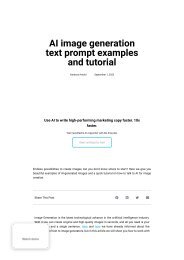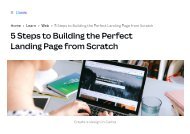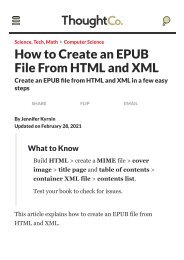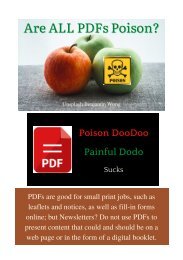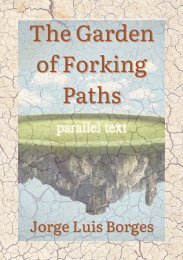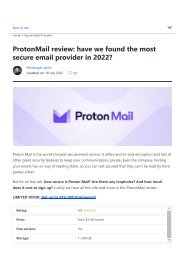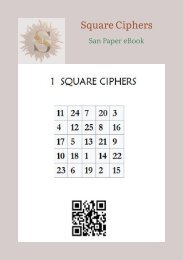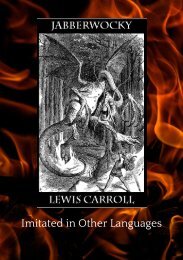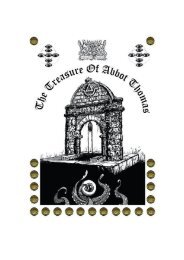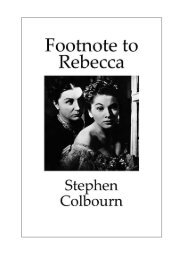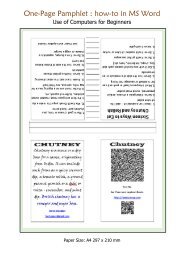How to Include Images in Kindle Books
How to Include Images in Kindle Books
How to Include Images in Kindle Books
Create successful ePaper yourself
Turn your PDF publications into a flip-book with our unique Google optimized e-Paper software.
Science, Tech, Math › Computer Science<br />
<strong>How</strong> <strong>to</strong> <strong>Include</strong> <strong>Images</strong> <strong>in</strong><br />
K<strong>in</strong>dle <strong>Books</strong><br />
Gett<strong>in</strong>g your graphics from your hard drive <strong>to</strong> your<br />
ebook<br />
SHARE FLIP EMAIL<br />
Upload<strong>in</strong>g a pho<strong>to</strong> <strong>to</strong> your k<strong>in</strong>dle.<br />
Cultura RM Exclusive/Frank Van Delft<br />
ByJennifer Kyrn<strong>in</strong>
Updated on Oc<strong>to</strong>ber 30, 2019<br />
Once you have your images <strong>in</strong> your HTML for your K<strong>in</strong>dle<br />
book and have followed the <strong>in</strong>structions for creat<strong>in</strong>g a great<br />
K<strong>in</strong>dle ebook image you need <strong>to</strong> be able <strong>to</strong> <strong>in</strong>clude it <strong>in</strong><br />
your book when you create the mobi file. You can convert<br />
your HTML file <strong>to</strong> mobi us<strong>in</strong>g Calibre or you can use the<br />
Amazon K<strong>in</strong>dle Direct Publish<strong>in</strong>g (KDP) <strong>to</strong> create your<br />
mobi file and set it up for sale.<br />
Make Sure Your Book HTML is Ready for<br />
Conversion<br />
The benefit of us<strong>in</strong>g HTML <strong>to</strong> create your book is that you<br />
can then use a browser <strong>to</strong> read through it and correct any<br />
errors. When you’re <strong>in</strong>clud<strong>in</strong>g images you should be sure <strong>to</strong><br />
check your book <strong>in</strong> a browser <strong>to</strong> make sure all the images<br />
are display<strong>in</strong>g correctly.<br />
Remember that ebook viewers like the K<strong>in</strong>dle are typically<br />
less sophisticated than web browsers, so your images may<br />
not be centered or aligned. What you should really be<br />
check<strong>in</strong>g is that they all display <strong>in</strong> the book. It is very<br />
common <strong>to</strong> have an ebook with miss<strong>in</strong>g images because<br />
they were not <strong>in</strong> the direc<strong>to</strong>ry referenced by the HTML file.<br />
Once the images are all display<strong>in</strong>g correctly <strong>in</strong> the HTML,<br />
you should zip the entire book direc<strong>to</strong>ry and all the images<br />
<strong>in</strong><strong>to</strong> one file. This is important because you can only upload
<strong>to</strong> o e e. s s po ta t because you ca o y up oad<br />
one file <strong>to</strong> Amazon.<br />
<strong>How</strong> <strong>to</strong> Get Your Book and <strong>Images</strong> <strong>to</strong><br />
Amazon With the KDP<br />
1. Log<strong>in</strong> <strong>to</strong> the KDP with your Amazon account. If you<br />
don’t have an Amazon account, you will need <strong>to</strong><br />
create one.<br />
2. On the “<strong>Books</strong>helf” page, click on the yellow but<strong>to</strong>n<br />
that says “Add new title.”<br />
3. Follow the <strong>in</strong>structions on the screen <strong>to</strong> enter your<br />
book details, verify your publish<strong>in</strong>g rights, and<br />
target the book <strong>to</strong> cus<strong>to</strong>mers. You should also<br />
upload a book cover, but this isn’t required.<br />
4. If you haven’t already done so, zip your images and<br />
book file <strong>to</strong>gether <strong>in</strong><strong>to</strong> one ZIP file.<br />
5. Browse for that ZIP file and upload it <strong>to</strong> the KDP.<br />
6. Once the upload<strong>in</strong>g is done, you should preview the<br />
book <strong>in</strong> the KDP onl<strong>in</strong>e previewer.<br />
7. When you’re satisfied with the preview, you can<br />
post your book <strong>to</strong> Amazon for sale.<br />
Cite this Article
Computer Science<br />
<strong>How</strong> <strong>to</strong> Create an EPUB File From HTML and XML<br />
Woman Read<strong>in</strong>g Tablet<br />
Computer Science<br />
<strong>How</strong> <strong>to</strong> M<strong>in</strong>imize HTTP Requests <strong>to</strong> Improve Load<br />
Times<br />
Http on computer
Computer Science<br />
Add<strong>in</strong>g <strong>Images</strong> <strong>to</strong> Your Web Pages<br />
Woman work<strong>in</strong>g at computer<br />
Computer Science<br />
<strong>How</strong> <strong>to</strong> Upload a Pho<strong>to</strong> <strong>to</strong> Your Website<br />
Upload<strong>in</strong>g image screenshot of<br />
progress bar
Computer Science<br />
The Best Way <strong>to</strong> Use <strong>Images</strong> for K<strong>in</strong>dle <strong>Books</strong><br />
K<strong>in</strong>dle Paperwhite<br />
Computer Science<br />
7 Reasons Why <strong>Images</strong> Are Not Load<strong>in</strong>g on Your<br />
Website<br />
Frustrated person upset that<br />
images are not load<strong>in</strong>g on a website
Computer Science<br />
Add <strong>Images</strong> <strong>to</strong> Web Pages Us<strong>in</strong>g HTML<br />
Workers us<strong>in</strong>g software <strong>to</strong> calibrate<br />
spr<strong>in</strong>gs <strong>in</strong> of ce<br />
Computer Science<br />
<strong>How</strong> <strong>to</strong> Wrap Text Around an Image<br />
A computer website be<strong>in</strong>g created<br />
by people hold<strong>in</strong>g pencils, paper, and<br />
image les on a computer screen<br />
represent<strong>in</strong>g build<strong>in</strong>g a website<br />
Computer Science<br />
Us<strong>in</strong>g HTML5 <strong>to</strong> Display Video <strong>in</strong> Current Browsers
HTML5<br />
Computer Science<br />
<strong>How</strong> <strong>to</strong> Edit HTML With TextEdit<br />
Man work<strong>in</strong>g on an iMac
Computer Science<br />
<strong>How</strong> <strong>to</strong> Create an HTML Email Signature<br />
An HTML signature (right) with<br />
HTML code (left)<br />
Computer Science<br />
Create a New Web Page Us<strong>in</strong>g Notepad<br />
Creat<strong>in</strong>g a new folder <strong>in</strong> W<strong>in</strong>dows
Computer Science<br />
<strong>How</strong> <strong>to</strong> Build Your First Web Page<br />
Web page design on macbook pro<br />
computer screen on a desk<br />
Computer Science<br />
imgbox Review<br />
imgbox image host<strong>in</strong>g website<br />
home page
Computer Science<br />
Deliver<strong>in</strong>g Sites and Project Files <strong>to</strong> Clients<br />
Delivery person guid<strong>in</strong>g a dolly<br />
stacked with boxes<br />
Computer Science<br />
Turn a Pho<strong>to</strong> or Graphic In<strong>to</strong> a Thumbnail<br />
Hand on computer mouse
Follow Us<br />
TRUSTe<br />
Science, Tech, Math<br />
Languages<br />
Humanities<br />
Resources<br />
About Us<br />
Privacy Policy<br />
Careers<br />
Contact<br />
Advertise<br />
Cookie Policy<br />
Edi<strong>to</strong>rial Guidel<strong>in</strong>es<br />
Terms of Use<br />
California Privacy Notice<br />
ThoughtCo is part of the Dotdash Meredith publish<strong>in</strong>g family.<br />
We've updated our Privacy Policy, which will go <strong>in</strong> <strong>to</strong> effect on September<br />
1, 2022. Review our Privacy Policy