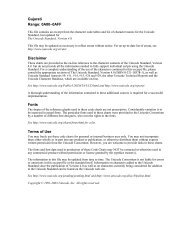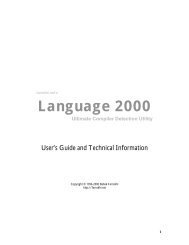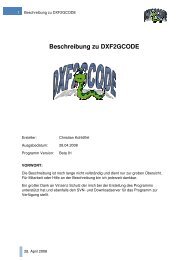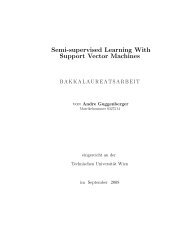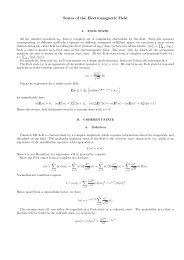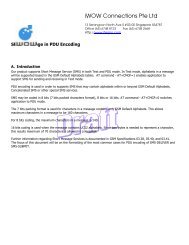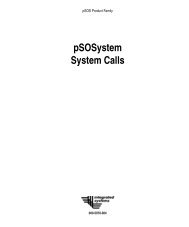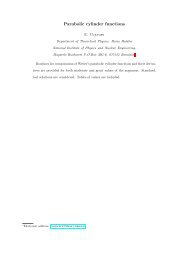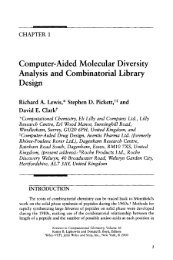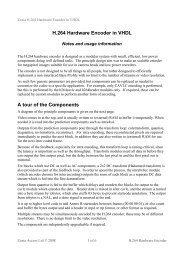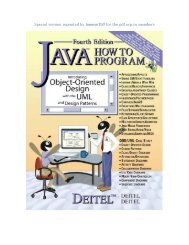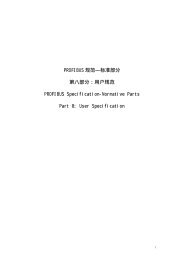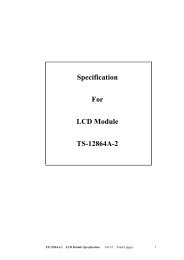- Page 3 and 4:
A BOUT THE AUTHOR Tom Meigs is a ga
- Page 5 and 6:
Brandon A. Nordin Scott Rogers Wend
- Page 7 and 8:
This page intentionally left blank
- Page 9 and 10:
This page intentionally left blank
- Page 11 and 12:
Building Game Worlds x U L T I M A
- Page 13 and 14:
Building Game Worlds xii U L T I M
- Page 15 and 16:
Building Game Worlds xiv U L T I M
- Page 17 and 18:
Building Game Worlds xvi U L T I M
- Page 19 and 20:
Building Game Worlds xviii U L T I
- Page 21 and 22:
Building Game Worlds xx U L T I M A
- Page 23 and 24:
2 THE game design process begins by
- Page 25 and 26:
Building Game Worlds 4 U L T I M A
- Page 27 and 28:
Building Game Worlds 6 U L T I M A
- Page 29 and 30:
Building Game Worlds 8 U L T I M A
- Page 31 and 32:
Building Game Worlds 10 U L T I M A
- Page 33 and 34:
Building Game Worlds 12 U L T I M A
- Page 35 and 36:
Building Game Worlds 14 U L T I M A
- Page 37 and 38:
Building Game Worlds 16 U L T I M A
- Page 39 and 40:
Building Game Worlds 18 U L T I M A
- Page 41 and 42:
Building Game Worlds 20 U L T I M A
- Page 43 and 44:
Building Game Worlds 22 U L T I M A
- Page 45 and 46:
24 AFTER you’ve completed your pr
- Page 47 and 48:
Building Game Worlds 26 U L T I M A
- Page 49 and 50: Building Game Worlds 28 U L T I M A
- Page 51 and 52: Building Game Worlds 30 U L T I M A
- Page 53 and 54: Building Game Worlds 32 U L T I M A
- Page 55 and 56: Building Game Worlds 34 U L T I M A
- Page 57 and 58: Building Game Worlds 36 U L T I M A
- Page 59 and 60: Building Game Worlds 38 U L T I M A
- Page 61 and 62: Building Game Worlds 40 U L T I M A
- Page 63 and 64: Building Game Worlds 42 U L T I M A
- Page 65 and 66: Building Game Worlds 44 U L T I M A
- Page 67 and 68: Building Game Worlds 46 U L T I M A
- Page 69 and 70: Building Game Worlds 48 U L T I M A
- Page 71 and 72: Building Game Worlds 50 U L T I M A
- Page 73 and 74: Building Game Worlds 52 U L T I M A
- Page 75 and 76: 54 FOR a game to be competitive the
- Page 77 and 78: Building Game Worlds 56 U L T I M A
- Page 79 and 80: Building Game Worlds 58 U L T I M A
- Page 81 and 82: Building Game Worlds 60 U L T I M A
- Page 83 and 84: Building Game Worlds 62 U L T I M A
- Page 85 and 86: Building Game Worlds 64 U L T I M A
- Page 87 and 88: Building Game Worlds 66 U L T I M A
- Page 89 and 90: Building Game Worlds 68 U L T I M A
- Page 91 and 92: Building Game Worlds 70 U L T I M A
- Page 93 and 94: Building Game Worlds 72 U L T I M A
- Page 95 and 96: Building Game Worlds 74 U L T I M A
- Page 97 and 98: Building Game Worlds 76 U L T I M A
- Page 99: Building Game Worlds 78 U L T I M A
- Page 103 and 104: Building Game Worlds 82 U L T I M A
- Page 105 and 106: Building Game Worlds 84 U L T I M A
- Page 107 and 108: 86 YOU now understand the developme
- Page 109 and 110: Building Game Worlds 88 U L T I M A
- Page 111 and 112: Building Game Worlds 90 U L T I M A
- Page 113 and 114: Building Game Worlds 92 U L T I M A
- Page 115 and 116: Building Game Worlds 94 U L T I M A
- Page 117 and 118: Building Game Worlds 96 U L T I M A
- Page 119 and 120: Building Game Worlds 98 U L T I M A
- Page 121 and 122: Building Game Worlds 100 U L T I M
- Page 123 and 124: Building Game Worlds 102 U L T I M
- Page 125 and 126: Building Game Worlds 104 U L T I M
- Page 127 and 128: This page intentionally left blank
- Page 129 and 130: 108 UP to this point, we’ve cover
- Page 131 and 132: Building Game Worlds 110 U L T I M
- Page 133 and 134: Building Game Worlds 112 U L T I M
- Page 135 and 136: Building Game Worlds 114 U L T I M
- Page 137 and 138: Building Game Worlds 116 U L T I M
- Page 139 and 140: Building Game Worlds 118 U L T I M
- Page 141 and 142: Building Game Worlds 120 U L T I M
- Page 143 and 144: Building Game Worlds 122 U L T I M
- Page 145 and 146: Building Game Worlds 124 U L T I M
- Page 147 and 148: Building Game Worlds 126 U L T I M
- Page 149 and 150: Building Game Worlds 128 U L T I M
- Page 151 and 152:
130 Building Game Worlds 130 U L T
- Page 153 and 154:
132 Building Game Worlds 132 U L T
- Page 155 and 156:
Building Game Worlds 134 U L T I M
- Page 157 and 158:
136 SCRIPTING in games gives develo
- Page 159 and 160:
Building Game Worlds 138 U L T I M
- Page 161 and 162:
Building Game Worlds 140 U L T I M
- Page 163 and 164:
Building Game Worlds 142 U L T I M
- Page 165 and 166:
Building Game Worlds 144 U L T I M
- Page 167 and 168:
Building Game Worlds 146 U L T I M
- Page 169 and 170:
Building Game Worlds 148 U L T I M
- Page 171 and 172:
Building Game Worlds 150 U L T I M
- Page 173 and 174:
Building Game Worlds 152 U L T I M
- Page 175 and 176:
Building Game Worlds 154 U L T I M
- Page 177 and 178:
Building Game Worlds 156 U L T I M
- Page 179 and 180:
Building Game Worlds 158 U L T I M
- Page 181 and 182:
Building Game Worlds 160 U L T I M
- Page 183 and 184:
Building Game Worlds 162 U L T I M
- Page 185 and 186:
This page intentionally left blank
- Page 187 and 188:
166 ONCE your game environment has
- Page 189 and 190:
Building Game Worlds 168 U L T I M
- Page 191 and 192:
Building Game Worlds 170 U L T I M
- Page 193 and 194:
Building Game Worlds 172 U L T I M
- Page 195 and 196:
Building Game Worlds 174 174 U L T
- Page 197 and 198:
Building Game Worlds 176 U L T I M
- Page 199 and 200:
Building Game Worlds 178 U L T I M
- Page 201 and 202:
Building Game Worlds 180 U L T I M
- Page 203 and 204:
Building Game Worlds 182 U L T I M
- Page 205 and 206:
Building Game Worlds 184 U L T I M
- Page 207 and 208:
This page intentionally left blank
- Page 209 and 210:
188 A whole new avenue for games ha
- Page 211 and 212:
Building Game Worlds 190 190 U L T
- Page 213 and 214:
Building Game Worlds 192 U L T I M
- Page 215 and 216:
Building Game Worlds 194 U L T I M
- Page 217 and 218:
Building Game Worlds 196 U L T I M
- Page 219 and 220:
Building Game Worlds 198 U L T I M
- Page 221 and 222:
Building Game Worlds 200 U L T I M
- Page 223 and 224:
Building Game Worlds 202 U L T I M
- Page 225 and 226:
204 Building Game Worlds 204 U L T
- Page 227 and 228:
Building Game Worlds 206 U L T I M
- Page 229 and 230:
Building Game Worlds 208 U L T I M
- Page 231 and 232:
Building Game Worlds 210 U L T I M
- Page 233 and 234:
212 Building Game Worlds 212 U L T
- Page 235 and 236:
This page intentionally left blank
- Page 237 and 238:
216 ANOTHER new content horizon for
- Page 239 and 240:
Building Game Worlds 218 U L T I M
- Page 241 and 242:
Building Game Worlds 220 U L T I M
- Page 243 and 244:
Building Game Worlds 222 U L T I M
- Page 245 and 246:
Building Game Worlds 224 U L T I M
- Page 247 and 248:
Building Game Worlds 226 U L T I M
- Page 249 and 250:
Building Game Worlds 228 U L T I M
- Page 251 and 252:
Building Game Worlds 230 U L T I M
- Page 253 and 254:
Building Game Worlds 232 U L T I M
- Page 255 and 256:
Building Game Worlds 234 U L T I M
- Page 257 and 258:
This page intentionally left blank
- Page 259 and 260:
238 THERE is a wide and growing ran
- Page 261 and 262:
Building Game Worlds 240 U L T I M
- Page 263 and 264:
Building Game Worlds 242 U L T I M
- Page 265 and 266:
244 Building Game Worlds 244 U L T
- Page 267 and 268:
Building Game Worlds 246 U L T I M
- Page 269 and 270:
Building Game Worlds 248 U L T I M
- Page 271 and 272:
Building Game Worlds 250 U L T I M
- Page 273 and 274:
Building Game Worlds 252 U L T I M
- Page 275 and 276:
Building Game Worlds 254 254 U L T
- Page 277 and 278:
Building Game Worlds 256 U L T I M
- Page 279 and 280:
Building Game Worlds 258 U L T I M
- Page 281 and 282:
Building Game Worlds 260 U L T I M
- Page 283 and 284:
Building Game Worlds 262 U L T I M
- Page 285 and 286:
Building Game Worlds 264 U L T I M
- Page 287 and 288:
266 AT some point in your skills gr
- Page 289 and 290:
Building Game Worlds 268 268 U L T
- Page 291 and 292:
Building Game Worlds 270 U L T I M
- Page 293 and 294:
Building Game Worlds 272 U L T I M
- Page 295 and 296:
274 Building Game Worlds U L T I M
- Page 297 and 298:
Building Game Worlds 276 U L T I M
- Page 299 and 300:
Building Game Worlds 278 FIGURE 11-
- Page 301 and 302:
280 Building Game Worlds 280 U L T
- Page 303 and 304:
Building Game Worlds 282 U L T I M
- Page 305 and 306:
Building Game Worlds 284 U L T I M
- Page 307 and 308:
286 THIS appendix includes useful r
- Page 309 and 310:
Building Game Worlds 288 U L T I M
- Page 311 and 312:
Building Game Worlds 290 U L T I M
- Page 313 and 314:
Building Game Worlds 292 U L T I M
- Page 315 and 316:
This page intentionally left blank
- Page 317 and 318:
296 MANY types of software tools we
- Page 319 and 320:
Building Game Worlds 298 U L T I M
- Page 321 and 322:
Building Game Worlds 300 U L T I M
- Page 323 and 324:
This page intentionally left blank
- Page 325 and 326:
304 TO assist you to further define
- Page 327 and 328:
Building Game Worlds 306 U L T I M
- Page 329 and 330:
This page intentionally left blank
- Page 331 and 332:
310 I’VE gathered together a few
- Page 333 and 334:
Building Game Worlds 312 U L T I M
- Page 335 and 336:
Building Game Worlds 314 U L T I M
- Page 337 and 338:
Building Game Worlds 316 U L T I M
- Page 339 and 340:
Building Game Worlds 318 U L T I M
- Page 341 and 342:
Building Game Worlds 320 U L T I M
- Page 343 and 344:
322 AS a point of reference and as
- Page 345 and 346:
Building Game Worlds 324 U L T I M
- Page 347 and 348:
Building Game Worlds 326 U L T I M
- Page 349 and 350:
Building Game Worlds 328 U L T I M
- Page 351 and 352:
Building Game Worlds 330 U L T I M
- Page 353 and 354:
Building Game Worlds 332 U L T I M
- Page 355 and 356:
This page intentionally left blank
- Page 357 and 358:
Building Game Worlds 336 Baseball s
- Page 359 and 360:
Building Game Worlds 338 support so
- Page 361 and 362:
Building Game Worlds 340 Geometry a
- Page 363 and 364:
Building Game Worlds 342 U L T I M
- Page 365 and 366:
Building Game Worlds 344 U L T I M
- Page 367 and 368:
Building Game Worlds 346 crowd, 146