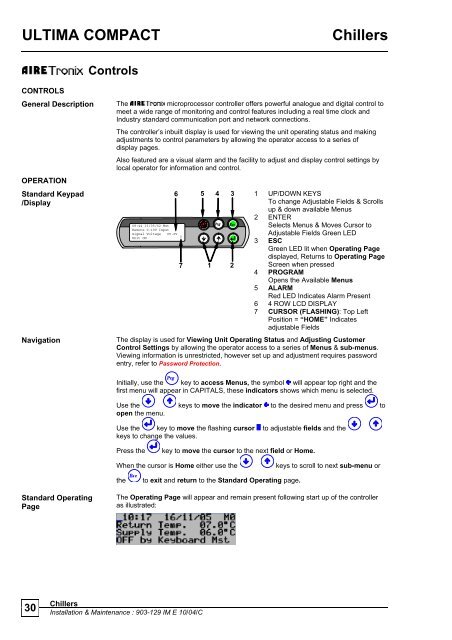Chillers ULTIMA COMPACT - Airedale International Air Conditioning
Chillers ULTIMA COMPACT - Airedale International Air Conditioning
Chillers ULTIMA COMPACT - Airedale International Air Conditioning
Create successful ePaper yourself
Turn your PDF publications into a flip-book with our unique Google optimized e-Paper software.
<strong>ULTIMA</strong> <strong>COMPACT</strong> <strong>Chillers</strong><br />
CONTROLS<br />
General Description<br />
OPERATION<br />
Standard Keypad<br />
/Display<br />
Navigation<br />
Standard Operating<br />
Page<br />
Controls<br />
The microprocessor controller offers powerful analogue and digital control to<br />
meet a wide range of monitoring and control features including a real time clock and<br />
Industry standard communication port and network connections.<br />
The controller’s inbuilt display is used for viewing the unit operating status and making<br />
adjustments to control parameters by allowing the operator access to a series of<br />
display pages.<br />
<strong>Chillers</strong><br />
30 Installation & Maintenance : 903-129 IM E 10/04/C<br />
Also featured are a visual alarm and the facility to adjust and display control settings by<br />
local operator for information and control.<br />
6<br />
08:44 13/05/02 Mst<br />
Remote 0-10V Input<br />
Signal Voltage 05.6V<br />
Unit ON<br />
7<br />
5 4 3<br />
1<br />
Prg<br />
Esc<br />
2<br />
1 UP/DOWN KEYS<br />
To change Adjustable Fields & Scrolls<br />
up & down available Menus<br />
2 ENTER<br />
Selects Menus & Moves Cursor to<br />
Adjustable Fields Green LED<br />
3 ESC<br />
Green LED lit when Operating Page<br />
displayed, Returns to Operating Page<br />
Screen when pressed<br />
4 PROGRAM<br />
Opens the Available Menus<br />
5 ALARM<br />
Red LED Indicates Alarm Present<br />
6 4 ROW LCD DISPLAY<br />
7 CURSOR (FLASHING): Top Left<br />
Position = “HOME” Indicates<br />
adjustable Fields<br />
The display is used for Viewing Unit Operating Status and Adjusting Customer<br />
Control Settings by allowing the operator access to a series of Menus & sub-menus.<br />
Viewing information is unrestricted, however set up and adjustment requires password<br />
entry, refer to Password Protection.<br />
Initially, use the Prg<br />
key to access Menus, the symbol will appear top right and the<br />
first menu will appear in CAPITALS, these indicators shows which menu is selected.<br />
Use the keys to move the indicator to the desired menu and press to<br />
open the menu.<br />
Use the key to move the flashing cursor to adjustable fields and the<br />
keys to change the values.<br />
Press the key to move the cursor to the next field or Home.<br />
When the cursor is Home either use the keys to scroll to next sub-menu or<br />
the Esc<br />
to exit and return to the Standard Operating page.<br />
The Operating Page will appear and remain present following start up of the controller<br />
as illustrated: