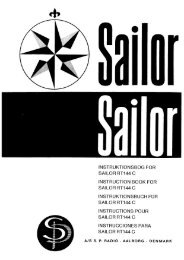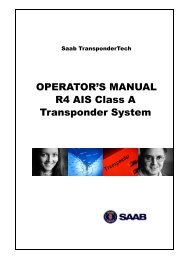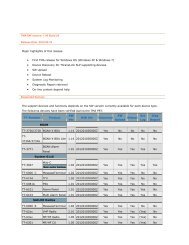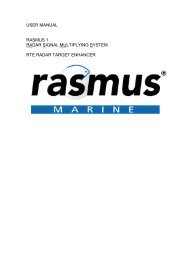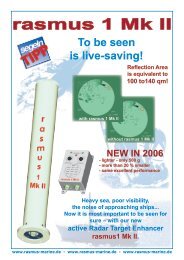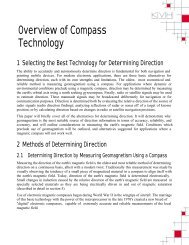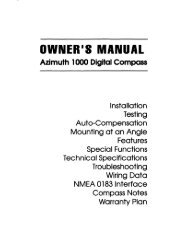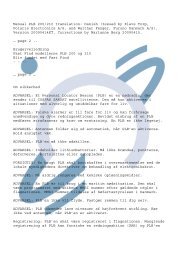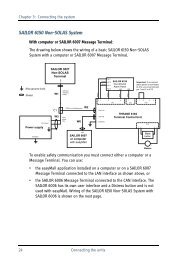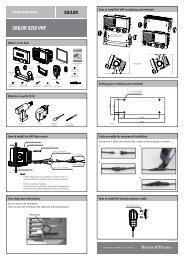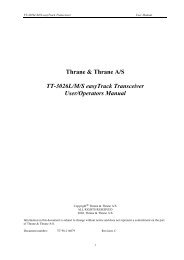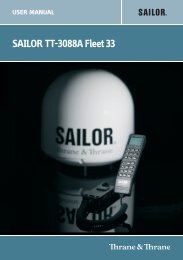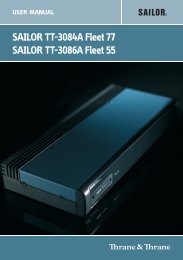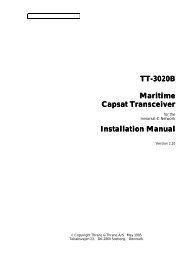TT-3000E mini-C GMDSS User Manual - Polaris-as.dk
TT-3000E mini-C GMDSS User Manual - Polaris-as.dk
TT-3000E mini-C GMDSS User Manual - Polaris-as.dk
You also want an ePaper? Increase the reach of your titles
YUMPU automatically turns print PDFs into web optimized ePapers that Google loves.
<strong>TT</strong>-<strong>3000E</strong> <strong>mini</strong>-C <strong>GMDSS</strong> <strong>User</strong> <strong>Manual</strong><br />
approximately 33%. Press Spacebar on the desired<br />
presentation.<br />
Special Options You can specify that you want your message<br />
to always include the latest position and time (if available)<br />
when the message is sent. Capsat automatically inserts this<br />
information <strong>as</strong> text in front of your message text, if you<br />
check the Position box. The information that Capsat inserts<br />
h<strong>as</strong> the same format <strong>as</strong> what you will get if you had<br />
manually used Edit, Position Ins from the menu. If the<br />
position is not available from a built-in GPS, Capsat will <strong>as</strong>k<br />
you if you want to send the message anyway. The latest<br />
available position will then be inserted instead.<br />
The Prefixed box allows you to use the ‘prefixed store-andforward’<br />
service found at selected Land Stations. If you<br />
check this box you will need to type a two digit code in the<br />
appropriate field. This two digit code will be put in front<br />
(prefixed) of your destination address when the message is<br />
sent. You should contact the LES operator of the selected<br />
LES to find out which prefix codes are available at that<br />
station.<br />
53