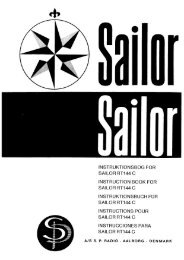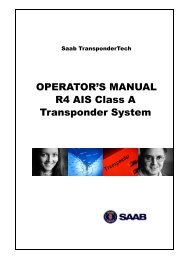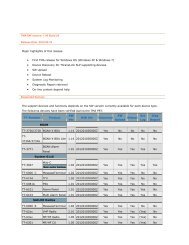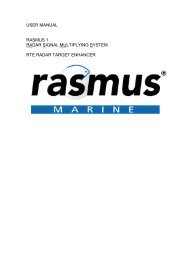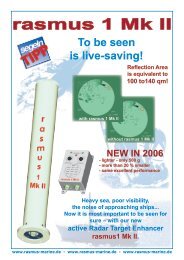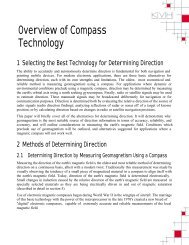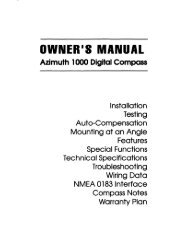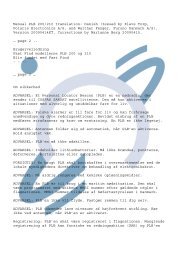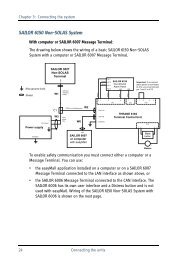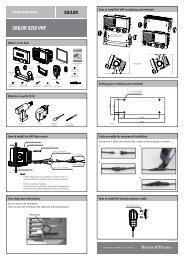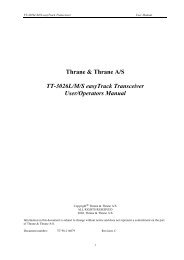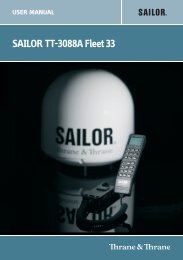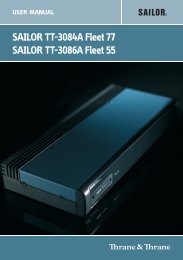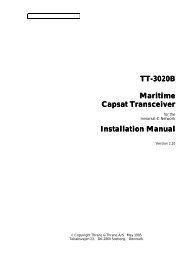TT-3000E mini-C GMDSS User Manual - Polaris-as.dk
TT-3000E mini-C GMDSS User Manual - Polaris-as.dk
TT-3000E mini-C GMDSS User Manual - Polaris-as.dk
Create successful ePaper yourself
Turn your PDF publications into a flip-book with our unique Google optimized e-Paper software.
<strong>TT</strong>-<strong>3000E</strong> <strong>mini</strong>-C <strong>GMDSS</strong> <strong>User</strong> <strong>Manual</strong><br />
5.3.10 MOVING TEXT<br />
Moving text from one place to another is known <strong>as</strong> cutting<br />
and p<strong>as</strong>ting.<br />
1. Select the text you want to move.<br />
2. Choose Edit, Cut (Alt, E, T). The selected text is<br />
then removed from your message and placed<br />
in a temporary storage area. The text will<br />
reside there until you choose the Cut or the<br />
Copy command again.<br />
3. Position the cursor where you want to move<br />
the text.<br />
4. Choose Edit, P<strong>as</strong>te (Alt, E, P). The Editor now<br />
inserts the text from the temporary storage<br />
area. You can choose P<strong>as</strong>te <strong>as</strong> many times <strong>as</strong><br />
you want inserting the same text at other<br />
locations in your message.<br />
5.3.11 COPYING TEXT<br />
1. Select the text you want to copy.<br />
2. Choose Edit, Copy (Alt, E, C). The selected text<br />
is then copied from your message and placed<br />
in a temporary storage area. The text will<br />
reside there until you choose the Cut or the<br />
Copy command again.<br />
3. Position the cursor where you want to insert<br />
the text.<br />
4. Choose Edit, P<strong>as</strong>te (Alt, E, P). The Editor now<br />
inserts the text from the temporary storage<br />
area. You can choose P<strong>as</strong>te <strong>as</strong> many times <strong>as</strong><br />
48