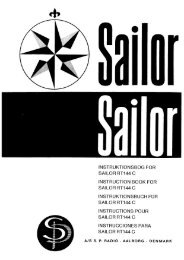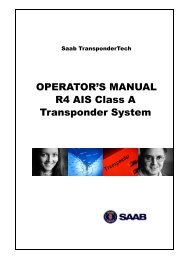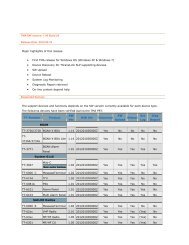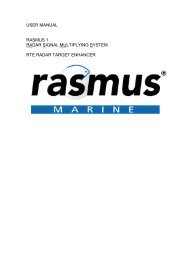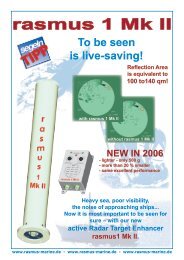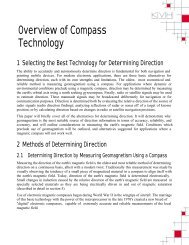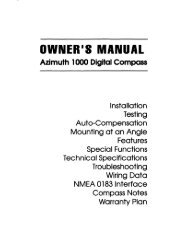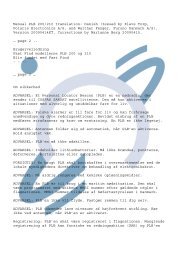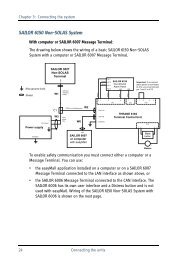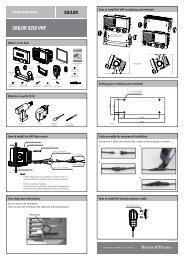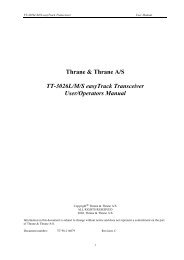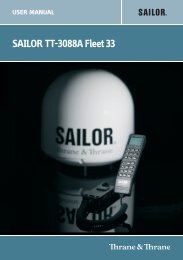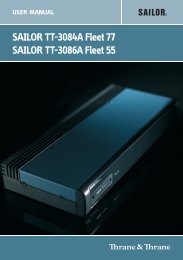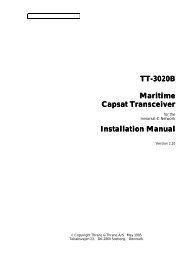TT-3000E mini-C GMDSS User Manual - Polaris-as.dk
TT-3000E mini-C GMDSS User Manual - Polaris-as.dk
TT-3000E mini-C GMDSS User Manual - Polaris-as.dk
You also want an ePaper? Increase the reach of your titles
YUMPU automatically turns print PDFs into web optimized ePapers that Google loves.
<strong>TT</strong>-<strong>3000E</strong> <strong>mini</strong>-C <strong>GMDSS</strong> <strong>User</strong> <strong>Manual</strong><br />
Text Field Is the part of the Capsat window, where you may<br />
type in text.<br />
Status Field Is a combined field showing the current ocean<br />
region and status information. When the transceiver is<br />
logged in and not performing a Scan, Login, Logout or a<br />
Link Test, the current ocean region is displayed.<br />
GPS Mode Indicates the mode of the GPS; Acquisition, 2-D<br />
or 3-D mode. See page 82 for further information.<br />
INM-C Signal Meter Indicates the signal strength 0-5 using<br />
square boxes. The scale is indicated by 5 small dots. 3<br />
boxes or more is needed to do reliable communication.<br />
Clock Shows the system local time.<br />
Hint Field May show miscellaneous status information or<br />
hints about which key to press. This will be '' for<br />
Spacebar and '' for the Enter key.<br />
Shadow Points out the window on top. When you type on<br />
the keyboard, the keystrokes will be given to that window.<br />
5.1.1 SPECIAL KEYS ON THE KEYBOARD<br />
To operate the Capsat Message Handling program you need<br />
to know which keys to press. In this chapter we will explain<br />
the functionality of the special keys on your keyboard.<br />
34