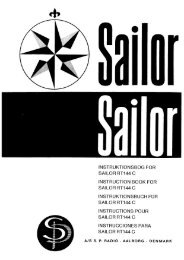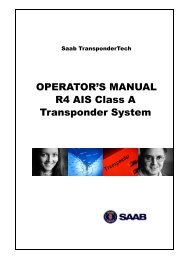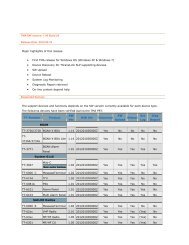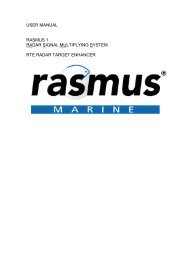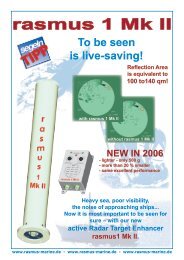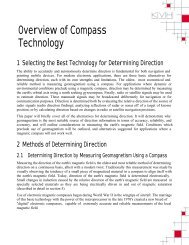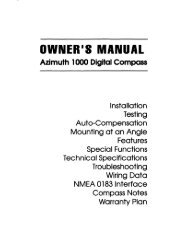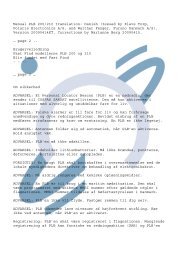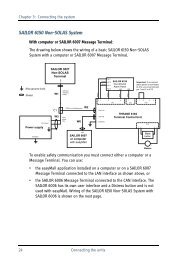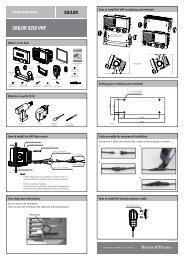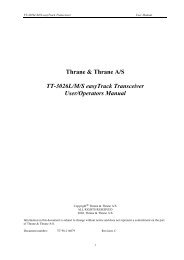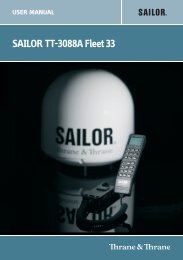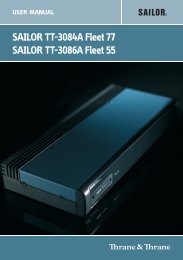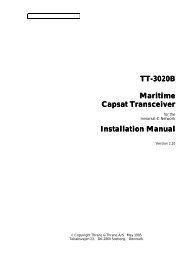TT-3000E mini-C GMDSS User Manual - Polaris-as.dk
TT-3000E mini-C GMDSS User Manual - Polaris-as.dk
TT-3000E mini-C GMDSS User Manual - Polaris-as.dk
Create successful ePaper yourself
Turn your PDF publications into a flip-book with our unique Google optimized e-Paper software.
<strong>TT</strong>-<strong>3000E</strong> <strong>mini</strong>-C <strong>GMDSS</strong> <strong>User</strong> <strong>Manual</strong><br />
from the current window. All other macros are<br />
executed starting in the Capsat main window.<br />
If the first character is a “#” the macro will be<br />
executed with a delay of approximately half a<br />
second between each keystrokes.<br />
6. Press any key, when you are ready to start<br />
recording the macro. Ple<strong>as</strong>e see Figure 39.<br />
Figure 39 Start Recording Macro<br />
7. You are now transferred to the main Capsat<br />
window and any keystroke you perform will<br />
be entered into the macro. Ple<strong>as</strong>e notice that<br />
the text RECORDING is fl<strong>as</strong>hing in the lower<br />
left corner of the display.<br />
8. When you have completed the actions you<br />
want to have included in the Macro press<br />
to save/stop recording. The new<br />
macro is now saved and ready to be executed<br />
from the selected softkey or from the macro<br />
menu.<br />
5.7.11 DELETING A MACRO<br />
A macro can be deleted with the Delete facility of the Macro<br />
window.<br />
1. Press F10 to access the System window<br />
2. Choose Options, Macro (O, M) to get the Macro<br />
window presented.<br />
122