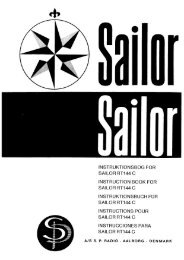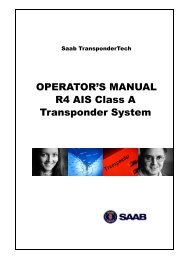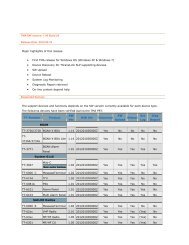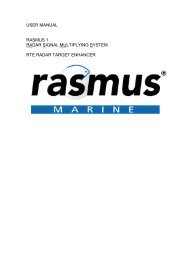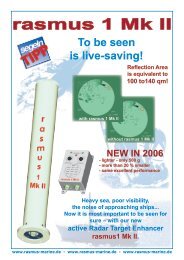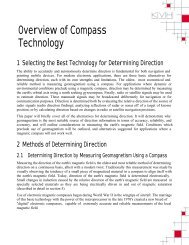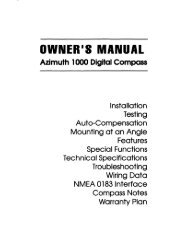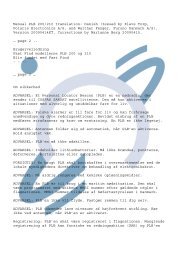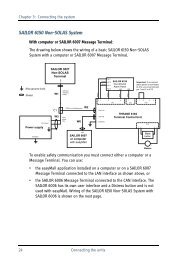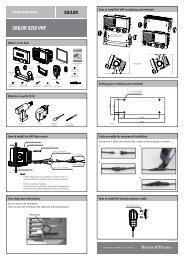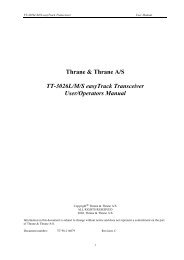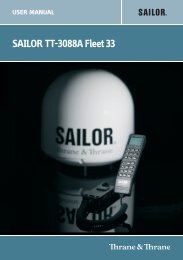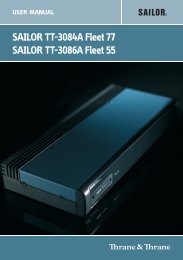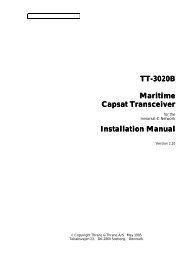TT-3000E mini-C GMDSS User Manual - Polaris-as.dk
TT-3000E mini-C GMDSS User Manual - Polaris-as.dk
TT-3000E mini-C GMDSS User Manual - Polaris-as.dk
Create successful ePaper yourself
Turn your PDF publications into a flip-book with our unique Google optimized e-Paper software.
<strong>TT</strong>-<strong>3000E</strong> <strong>mini</strong>-C <strong>GMDSS</strong> <strong>User</strong> <strong>Manual</strong><br />
Lines per page Specify the maximum number of lines on a<br />
page. Default is 64.<br />
Left margin You may specify a number of characters<br />
for the left margin. Default is 5.<br />
Printer Filter This can have one of 3 settings:<br />
None: There is no filtering<br />
Normal: The program filters (removes) printer<br />
control characters from both the high and<br />
the low part of the ASCII table.<br />
Low: The program filters printer control<br />
characters only from the low part of the<br />
ASCII table.<br />
5.7.7 SE<strong>TT</strong>ING THE SYSTEM CLOCK<br />
The filter setting should remain at normal<br />
unless you need to print graphic data (set<br />
it to none), or print special language<br />
characters such <strong>as</strong> Cyrillic (set it to Low).<br />
1. Press F10 to access the System window.<br />
2. Choose Options, Clock (O, C) to get the Clock<br />
window presented.<br />
In the Clock window, you can change the current date and<br />
time of the system, i.e. both the transceiver and the<br />
PC/Message Terminal. You may also specify your timezone,<br />
whether you're E<strong>as</strong>t, West or right on UTC. If you're<br />
E<strong>as</strong>t or West, you can specify the hours and minutes of your<br />
time-zone.<br />
118