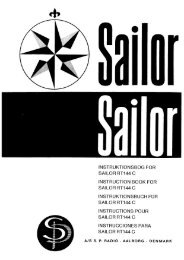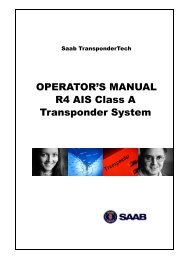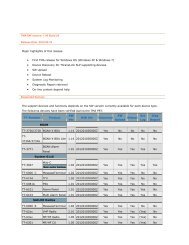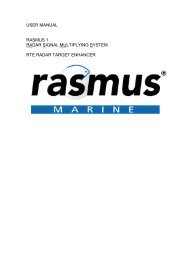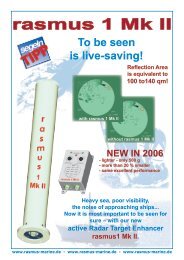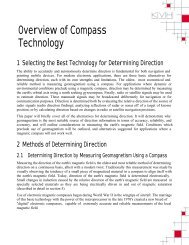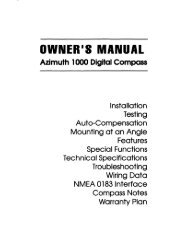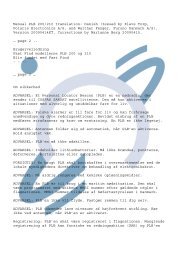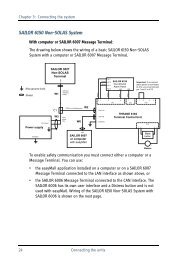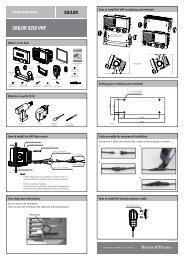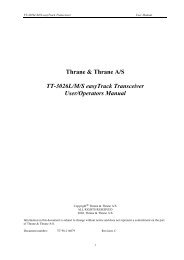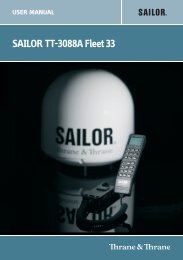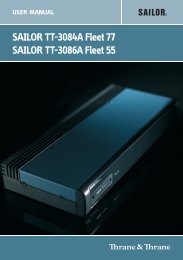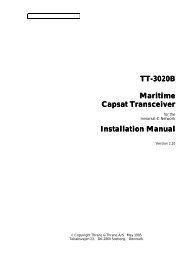TT-3000E mini-C GMDSS User Manual - Polaris-as.dk
TT-3000E mini-C GMDSS User Manual - Polaris-as.dk
TT-3000E mini-C GMDSS User Manual - Polaris-as.dk
Create successful ePaper yourself
Turn your PDF publications into a flip-book with our unique Google optimized e-Paper software.
<strong>TT</strong>-<strong>3000E</strong> <strong>mini</strong>-C <strong>GMDSS</strong> <strong>User</strong> <strong>Manual</strong><br />
System<br />
At any time there will be at le<strong>as</strong>t one window active for<br />
each part. This is true, even if you cannot see a certain one<br />
of the above mentioned parts. The windows within each<br />
part are positioned relative to each other. Moving one<br />
window will also move all other connected windows. E.g.<br />
moving a window in the Address Book will affect all<br />
windows in that part, but not in any other part.<br />
Window<br />
To Move<br />
Figure 34 Moving Windows<br />
1. Get the window that you want to move, on top<br />
of the screen (i.e. with a shadow).<br />
2. Press F10 to access the System window.<br />
3. Choose Move, Customize (M, C).<br />
4. Move the window(s) with the Arrow Keys and<br />
press Enter when you are satisfied. A beep<br />
110