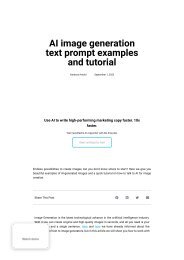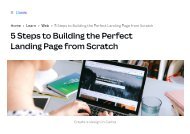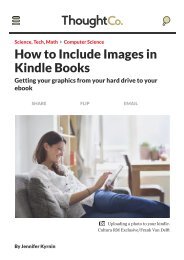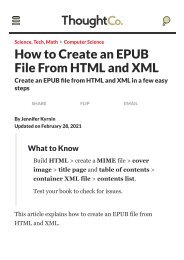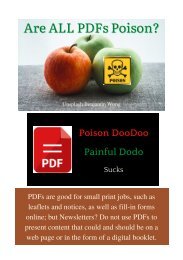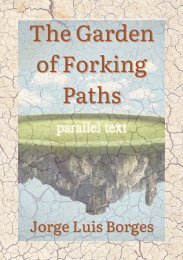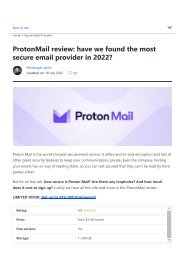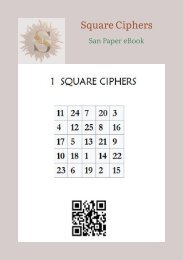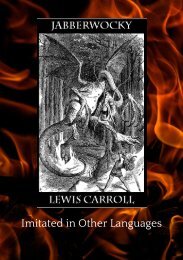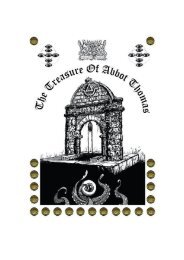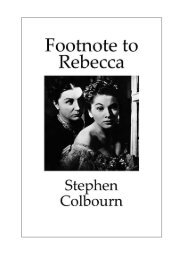one-sheet-pamphlet
Brief 3-page article for Craft SIG Newsletter: basic use of computers: create a one-page pamphlet in Word.
Brief 3-page article for Craft SIG Newsletter: basic use of computers: create a one-page pamphlet in Word.
You also want an ePaper? Increase the reach of your titles
YUMPU automatically turns print PDFs into web optimized ePapers that Google loves.
One-Page Pamphlet : how-to in MS Word<br />
Use of Computers for Beginners<br />
Paper Size: A4 297 x 210 mm
Step 1: Set custom margin<br />
Look under the Layout tab in the Word menu.<br />
Here you can set: -<br />
Paper size<br />
Orientation – portrait or landscape<br />
Margins – select Custom Margins and set the<br />
all-round margin to 1 cm (<strong>one</strong> centimetre)<br />
Printers do not print to the edge of a <strong>sheet</strong> of<br />
paper.<br />
0-o-0<br />
You see that the example <strong>pamphlet</strong> Chutney is<br />
arranged on the paper in 4 Text Boxes.<br />
Step 2: Create a Text Box 12.5 x 8 cms<br />
Select the Insert tab | Text Box | Draw Text<br />
Box; then drag your mouse on the screen to<br />
form a rough rectangle.<br />
With the rectangle selected (so that you see<br />
the sizing handles) click on the Format tab<br />
and set the dimensions of the box to Height<br />
12.5 cms and Width 8 cms.<br />
Step 3: Copy the Text Box<br />
With the Text Box still selected, you could choose the Home tab and Copy; but the<br />
quick keyboard solution is to press the key combination Ctrl-C which puts a copy of the<br />
box into the computer clipboard (the temporary memory area).<br />
We need four boxes and you have <strong>one</strong> box on screen already, so, we want 3 more<br />
copies. And, again, you could select Paste from the Home tab, but the keyboard<br />
shortcut (in Windows) is Ctrl-V. Press this key combo three times to paste three<br />
copies. (Macintosh users, of course, use the Command key).
Step 4: Align the Text Boxes to the four corners of the page<br />
Selecting <strong>one</strong> box at a time, use Format Align to position the four boxes at<br />
Right Top; Right Bottom; Left Bottom; Left Top<br />
SAVE OFTEN: give a doc a good name (sorry, it’s .docx these days in Word)<br />
Step 5: Enter your text and graphics into the text boxes<br />
according to this imposition pattern. Enter the text right-way-up;<br />
we will reverse two boxes next.<br />
Step 6: Select boxes 2 and 3 then from the Format tab choose<br />
Rotate flip vertical.<br />
Print a draft copy. Fold the A4 page twice to form an A6 <strong>pamphlet</strong>.<br />
Now, you may need to adjust the positions of boxes by nudging<br />
them. Select the box(es) you want to adjust and use the arrow keys.<br />
0-o-0<br />
You have created a piece of desktop publishing. A refinement is to prepare the texts<br />
beforehand, for example as .txt files in Notepad, and gather your graphics in a<br />
resource folder, then paste and place them into the structure. If you intend to produce<br />
<strong>pamphlet</strong>s in this format, save a blank copy of the master.docx as a template.<br />
0-o-0<br />
Stephen Colbourn wrote this article for CraftSig Newsletter in June 2022<br />
0-o-0<br />
The distinction between a DTP (Desktop<br />
Publisher) and a WP (Word processor) is<br />
blurred. The newsletter on the left was<br />
constructed in Word using text boxes.<br />
Traditional WP views the page as a document,<br />
whereas DTP sees a page as a canvas on<br />
which to place both text and visual elements.<br />
Webpages take this development further by<br />
including links and video and sound. They can<br />
be interactive and invite online comments.<br />
PDF (Portable Document Format) is a hybrid<br />
in print and online. DTP Adepts have a keen<br />
sense of layout and design.