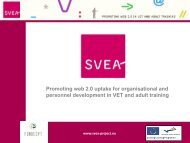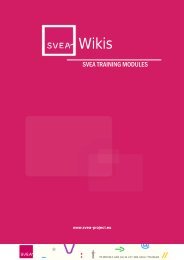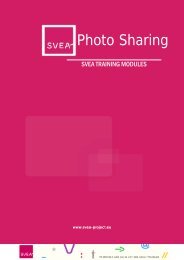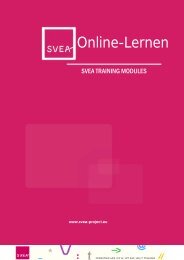Web 2.0 for Communication - SVEA
Web 2.0 for Communication - SVEA
Web 2.0 for Communication - SVEA
You also want an ePaper? Increase the reach of your titles
YUMPU automatically turns print PDFs into web optimized ePapers that Google loves.
<strong>Web</strong> <strong>2.0</strong> <strong>for</strong><br />
<strong>Communication</strong><br />
<strong>SVEA</strong> TRAINING MODULES<br />
www.svea-project.eu
Author:<br />
Angela Dixon, Gower College Swansea<br />
Project Coordinator:<br />
MFG Baden-Württemberg mbH<br />
Public Innovation Agency <strong>for</strong> ICT and Media<br />
Petra Newrly<br />
Breitscheidstr. 4<br />
70174 Stuttgart<br />
Germany<br />
Phone: +49 711 90715-357<br />
Fax: +49 711 90715-350<br />
E-Mail: newrly@mfg.de<br />
<strong>SVEA</strong> Consortium:<br />
Co-financed by:<br />
<strong>SVEA</strong> Training Modules<br />
The project <strong>SVEA</strong> has been funded with support from the European Commission. This<br />
document reflects the views only of the author, and the Commission cannot be held<br />
responsible <strong>for</strong> any use which may be made of the in<strong>for</strong>mation contained therein.
Table of Contents<br />
3 | W eb <strong>2.0</strong> <strong>for</strong> <strong>Communication</strong><br />
<strong>SVEA</strong> Training Modules<br />
Introduction ................................................................................................................................ 4<br />
Session 1 - An Introduction to <strong>Web</strong> <strong>2.0</strong> <strong>Communication</strong>s ......................................................... 5<br />
1.1 Voice and Video <strong>Communication</strong>s .................................................................................... 5<br />
1.2 Chat & Instant Messaging ................................................................................................. 6<br />
1.3 Discussion Groups & Forums ............................................................................................ 7<br />
1.4 Session Outcomes and Discussion .................................................................................... 8<br />
Session 2 – Voice & Video <strong>Communication</strong>s ............................................................................ 10<br />
2.1 Creating a Skype Account ............................................................................................... 10<br />
2.2 Getting Started with Skype ............................................................................................. 12<br />
2.3 Chat & Instant Messaging with Skype ............................................................................ 15<br />
2.4 Conclusions and Discussion ............................................................................................ 16<br />
Session 3 – Chat & Instant Messaging ...................................................................................... 17<br />
3.1 Facebook Chat & Messaging........................................................................................... 17<br />
3.2 Chat and Messaging with Windows Live Messenger ..................................................... 18<br />
3.3 Google Chat and Messaging ........................................................................................... 21<br />
3.4 Conclusions and Discussion ............................................................................................ 21<br />
Session 4 – Discussion Forums ................................................................................................. 22<br />
4.1 Introduction to Discussion Forums ................................................................................. 22<br />
4.2 Google Groups ................................................................................................................ 23<br />
4.3 Conclusions and Discussion ............................................................................................ 25<br />
Session 5 – The Use of <strong>Web</strong> <strong>2.0</strong> <strong>Communication</strong>s in Education .............................................. 26<br />
5.1 <strong>Web</strong> <strong>2.0</strong> <strong>Communication</strong>s Discussion ............................................................................ 26
Introduction<br />
4 | W eb <strong>2.0</strong> <strong>for</strong> <strong>Communication</strong><br />
<strong>SVEA</strong> Training Modules<br />
This module is designed to introduce and develop an understanding and use of <strong>Web</strong> <strong>2.0</strong><br />
communications on the Internet. It is aimed at teachers with little or no experience in using<br />
<strong>Web</strong> <strong>2.0</strong> communications tools and will demonstrate the key features of each and how they<br />
can benefit both teaching and learning.<br />
There are five sessions in the module:<br />
Session 1 – An Introduction to <strong>Web</strong> <strong>2.0</strong> <strong>Communication</strong>s<br />
This session provides an overview of commonly used <strong>Web</strong> <strong>2.0</strong> communication tools: Skype,<br />
Chat, Instant Messaging and Forums. The session will also give some typical examples of the<br />
use of these technologies, including their use in education.<br />
Session 2 – Voice and Video <strong>Communication</strong>s<br />
This session provides guidance on the use of Skype, one of the most popular web <strong>2.0</strong> voice<br />
and video communications services. It will enable you to set up a Skype account, set up and<br />
test your sound and video equipment, and gain experience in their use in an educational<br />
context.<br />
Session 3 - Chat & Instant Messaging<br />
This session examines two further methods of communications using web <strong>2.0</strong> tools. It<br />
follows on from the previous session on voice and video communications and looks at realtime<br />
text communications. The methods to be considered here are intended <strong>for</strong><br />
'synchronous' communications where the sender and receiver are online and participating at<br />
the same time. You will be invited to try out these methods of communications.<br />
Session 4 - Discussion Forums<br />
This session will introduce the general features of discussion <strong>for</strong>ums and will demonstrate<br />
how you can set up your own discussion groups. It will concentrate on the use of Google<br />
Groups, one of the most popular <strong>Web</strong> <strong>2.0</strong> collaboration tools, and will enable you to gain<br />
experience of its use.<br />
Session 5 – The Use of <strong>Web</strong> <strong>2.0</strong> <strong>Communication</strong>s in Education<br />
This session looks at some suggested activities <strong>for</strong> the educational use of <strong>Web</strong> <strong>2.0</strong><br />
communications tools. It introduces you to websites set up by organisations like Google and<br />
Skype specifically to support the use of their services by educational institutions and invites<br />
you to explore the resources they provide.
5 | W eb <strong>2.0</strong> <strong>for</strong> <strong>Communication</strong><br />
<strong>SVEA</strong> Training Modules<br />
Session 1 - An Introduction to <strong>Web</strong> <strong>2.0</strong> <strong>Communication</strong>s<br />
Introduction<br />
This session is designed to raise your awareness of the different types of <strong>Web</strong> <strong>2.0</strong><br />
communication available and how they are being used across the Internet. The session will<br />
also provide examples of how these communications tools have been used in the support<br />
of teaching and learning.<br />
Be<strong>for</strong>e computing developed in the second half of the 20th century, personal distance<br />
communications was mainly limited to the telephone and postal services. With the advent of<br />
computing and the Internet came communications by Fax, email and, <strong>for</strong> government,<br />
business and education, the first generation of videoconference services.<br />
Online communications became widely available with the development of <strong>Web</strong> <strong>2.0</strong> services.<br />
Voice and video communications, chat rooms, instant messaging and discussion <strong>for</strong>ums are<br />
now available to anyone. A key feature is that many of the services are free to use.<br />
A rich variety of communications tools offers significant benefits to teachers and learners in<br />
the way education is supported. This session will introduce some of the most popular and<br />
effective online services.<br />
Learning outcomes<br />
By the end of this session, you will be aware of:<br />
• Voice and Video communications;<br />
• Instant Messaging and Chat tools;<br />
• Discussion Forums;<br />
• The use of <strong>Web</strong> <strong>2.0</strong> communications in education.<br />
What you have to do<br />
This is an awareness raising session, so most of the resources are sources of in<strong>for</strong>mation<br />
which you will be using in the following sessions to gain practical experience. The task, then,<br />
is to view the resources and gain an understanding of the variety and scope of online<br />
communications available.<br />
1.1 Voice and Video <strong>Communication</strong>s<br />
The Internet is a global computer communications network. All modern computers are<br />
Internet enabled, often with a wireless connection, and hence the users can communicate<br />
with each other using the services available.<br />
The most widely used voice and video communications service currently available is Skype. It<br />
is this service that will be described here and you will be shown how to set it up and use it in<br />
Session 2.<br />
Have a look at this video to get a good overview of what Skype has to offer.
In Summary<br />
6 | W eb <strong>2.0</strong> <strong>for</strong> <strong>Communication</strong><br />
<strong>SVEA</strong> Training Modules<br />
• Skype is free software you can download to your computer;<br />
• You can use Skype to talk direct, at no cost, from anywhere in the world;<br />
• Skype also offers a free HD video conferencing facility;<br />
• Skype also has Chat and Instant Messaging services<br />
The Skype website has excellent guides, videos and tutorials to help you set up a Skype<br />
account. The site also has tutorials on the more advanced features such as videos calling<br />
and group conferences. It really is worth spending some time looking through the resources<br />
on offer. We will be looking in detail at this in Session 2.<br />
For this new application there is a video tutorial on how to use Skype <strong>for</strong> those new to the<br />
application.<br />
The main communication features of Skype are voice and video communications. However,<br />
it also has the ability to send instant messages and provides a chat facility. These functions<br />
will be described in the next section.<br />
1.2 Chat & Instant Messaging<br />
Online chat can refer to any kind of communication over the Internet, but primarily refers to<br />
direct text-based one-on-one chat or group chat using a tool such as instant messenger. The<br />
term chat implies in<strong>for</strong>mal communication, this really is the essence of chat / instant<br />
messaging.<br />
Instant Messaging and Chat are <strong>for</strong>ms of real-time direct text-based communication<br />
between two or more people using personal computers or other devices through a shared<br />
client such as Google or MSN Messenger. A Chat tool is an online service that allows two or<br />
more people to communicate through text messages that appear in sequence in a chat<br />
window. The interchange of messages typically takes place between the participants when<br />
they are online at the same time.<br />
The website of E-language gives a good explanation of how Chat tools work.<br />
Instant messaging<br />
Instant messages are typically used <strong>for</strong> individual message communications rather than the<br />
synchronous dialogue of a Chat session.<br />
There are many instant messaging applications you can download from the Internet, one of<br />
the most popular being MSN. However, many applications you are already using will have<br />
instant messaging built in. For example, Facebook, Gmail, Beebo and Skype all have instant<br />
messaging capabilities that allow you to chat with your friends.<br />
The practicalities of both Instant Messaging and Chat will be covered later in the module.<br />
The website of E-language gives a good explanation of instant messaging while a video<br />
explains how Instant Messaging works in practice.
To Summarise:<br />
7 | W eb <strong>2.0</strong> <strong>for</strong> <strong>Communication</strong><br />
<strong>SVEA</strong> Training Modules<br />
• Instant messaging is an almost instant way to send a text message, talk on the<br />
internet and transfer files<br />
• To use instant messaging you will need to choose an Instant messaging client like<br />
MSN<br />
• When you login your Instant Messaging client you will see all your friends who are<br />
online.<br />
• Instant messaging will show you the status of your friends. For example, if they are<br />
online, offline, busy, asleep etc.<br />
The next section in this session looks at Discussion Groups and Forums.<br />
1.3 Discussion Groups & Forums<br />
An Internet <strong>for</strong>um is another way of communicating on the Internet through text-based<br />
communication. Discussion <strong>for</strong>ums differ from Chat sessions in that entries are archived and<br />
can be accessed after the conversation has finished. Forums allow people to post<br />
discussions about topics of interest.<br />
Unlike instant messaging or chat, <strong>for</strong>ums give time to the user <strong>for</strong> thought and reflection and<br />
thus produces much more considered responses. Because a <strong>for</strong>um sets up asynchronous<br />
discussion over a specified time period, <strong>for</strong>ums can handle more complicated areas of<br />
discussion including the development of ideas. The asynchronous nature of <strong>for</strong>ums allows<br />
participants to post contributions to a discussion and see other participants’ comments<br />
without having to be online simultaneously.<br />
Forums enable you to access peoples’ expertise in a particular subject area. For example, it<br />
is common <strong>for</strong> people to find solution to a computer problems or electrical hardware<br />
problems on Internet <strong>for</strong>um. Forums allow people to share their expertise and experiences<br />
so that people can not only access them but also add to and comment on them. However, it<br />
is worth bearing in mind that anyone can set up a <strong>for</strong>um on the Internet and that what<br />
you’re accessing isn’t always necessarily expert or in<strong>for</strong>med in<strong>for</strong>mation or opinion.<br />
A video describes what Internet <strong>for</strong>ums are and how they’re used. The video also goes on to<br />
explain what Internet communities are and how <strong>for</strong>ums facilitate them.<br />
To summarize:<br />
Forums<br />
• Forums are places on the internet where people can trade ideas and in<strong>for</strong>mation;<br />
• Forums allow many people to talk about what they know and their experiences;<br />
• Forums are online communication across many users, usually through text and<br />
sometimes graphics and videos.
Internet Community<br />
8 | W eb <strong>2.0</strong> <strong>for</strong> <strong>Communication</strong><br />
<strong>SVEA</strong> Training Modules<br />
• An internet community is a group of people with common interests communicating<br />
using the internet;<br />
• Many community <strong>for</strong>ums are maintained by special interest groups who are keen to<br />
share in<strong>for</strong>mation on subjects of mutual interest;<br />
• An internet community breaks down geographical limitations and allows like-minded<br />
people to talk about like-minded topics across the world.<br />
Discussion Forums in practice<br />
Guidance on setting up and using discussion <strong>for</strong>ums will be given in Session 4 of this module.<br />
To conclude this introductory session you are invited to share your views in the <strong>for</strong>um set up<br />
<strong>for</strong> the module.<br />
1.4 Session Outcomes and Discussion<br />
This session has introduced you to some of the most commonly used <strong>Web</strong> <strong>2.0</strong><br />
communication tools: Skype, Instant Messaging and Forums. All the communication tools<br />
explored offer the support the development of groups and facilitate opportunities <strong>for</strong><br />
interactive exchange and collaboration. Each of the tools enables online communications in<br />
a different way and no doubt you will already be thinking about how they can be used in the<br />
support of learners.<br />
Skype allows communications across geographic boundaries that can be used to enhance a<br />
sense of multiculturalism within students. Skype can facilitate global partnerships between<br />
groups and provide access to experts, practitioners and other learners.<br />
Instant messaging offers immediate communication between people and has been shown to<br />
foster closer relationships between students and instructor and help students work to<br />
deadlines. Instant messaging achieves this by facilitating more flexible working and allowing<br />
students to approach staff more easily and ask questions that they were unable to ask in a<br />
classroom setting.<br />
Forums offer an opportunity <strong>for</strong> student to work together on projects in groups and<br />
participate in on-going discussions that are independent of the students' locations. Forums<br />
allow all students to actively engage with their learning through interaction with their peers<br />
and the construction of knowledge through a shared experience. A <strong>for</strong>um creates equality<br />
<strong>for</strong> opportunity and accessibility to discussion that the classroom setting sometimes doesn't<br />
allow. Students, who many not respond quickly to classroom question, have time <strong>for</strong><br />
reflective thought.<br />
Some questions to consider:<br />
• What do you think about <strong>Web</strong> <strong>2.0</strong> applications and the issues raised in this session?<br />
• Do you agree with the statements made about potential benefits and application in<br />
teaching?<br />
• Are there any views that you particularly disagree with?<br />
• What impact would the implementation of <strong>Web</strong> <strong>2.0</strong> communication tools have on<br />
your institution?
9 | W eb <strong>2.0</strong> <strong>for</strong> <strong>Communication</strong><br />
<strong>SVEA</strong> Training Modules<br />
• What are the key benefits that you think it can offer, both <strong>for</strong> you as a practitioner<br />
and <strong>for</strong> your learners?<br />
You are invited to share your view on these issues in the discussion blog.<br />
It is hoped that this session has raised your awareness of <strong>Web</strong> <strong>2.0</strong> communications. The<br />
following sessions will introduce you to some of the most popular web communications<br />
tools.
10 | W eb <strong>2.0</strong> <strong>for</strong> <strong>Communication</strong><br />
<strong>SVEA</strong> Training Modules<br />
Session 2 – Voice & Video <strong>Communication</strong>s<br />
Introduction<br />
Having been introduced to a range of web <strong>2.0</strong> communications tools in the first session of<br />
this module, the following sessions will cover the practicalities of setting up and using these<br />
communications tools. The final session 5 will provide an overview of how they are being<br />
used in education.<br />
This session will cover the first area of communications that was introduced: voice and<br />
video. There are a number of options available, but the session will concentrate on Skype,<br />
one of the most widely used online services.<br />
Learning Outcomes<br />
By the end of this session you will have:<br />
• Set up your own Skype account;<br />
• Set up and tested your sound and video equipment;<br />
• Communicated with colleagues using voice and video;<br />
• Communicated using the Skype IM/Chat service;<br />
What you have to do<br />
You will be given guidance on the setting up and use of a Skype account. You will also be<br />
expected to set up appropriate sound and video equipment so you can communicate in this<br />
way. Such equipment is inexpensive and often comes as part of the computer itself. You will<br />
then have exercises to complete that will give you experience in the use of voice and video<br />
communications.<br />
2.1 Creating a Skype Account<br />
This section will guide you through setting up a Skype account. Once you have created a<br />
Skype account you will be able to start communicating, at no cost, will people over the<br />
Internet. Once you have gained experience and confidence using Skype you can start<br />
implementing classroom activities that suit your learners. Setting up a Skype account is really<br />
very easy, and the Skype website offers you all the in<strong>for</strong>mation and support you will need.<br />
To create a Skype account you will need to go to the Skype website. From the home page<br />
click on the Join Skype button at the top of the page<br />
From here, fill in the Create an Account screen with your details and an account will be<br />
created <strong>for</strong> you.
11 | W eb <strong>2.0</strong> <strong>for</strong> <strong>Communication</strong><br />
<strong>SVEA</strong> Training Modules<br />
When you have set up an account you will be prompted to download the Skype application<br />
onto your computer. Once you have completed this you will be able to add contacts to your<br />
Skype account and begin communicating with them.<br />
Skype has a wide range of supporting materials and videos on the website to help new users.<br />
These are worth looking at as you develop your experience Skype functionality.
Guidance video<br />
12 | W eb <strong>2.0</strong> <strong>for</strong> <strong>Communication</strong><br />
<strong>SVEA</strong> Training Modules<br />
You can find a video here explains how to setup a Skype account and should help to<br />
underpin the in<strong>for</strong>mation you have gained from the Skype website.<br />
In Summary<br />
• Choose your operating system, e.g. Windows<br />
• Click the Download button<br />
• Save the file. Saving in a download folder makes finding the file later much easier<br />
• Once downloaded, double click on the saved file and the installation will begin<br />
• Once installed you will be prompted to choose a user name and password<br />
• Using your real name as a user name is a good idea when using Skype if you want<br />
people to be able to find you.<br />
The next section explains how to use Skype <strong>for</strong> voice and video communications.<br />
2.2 Getting Started with Skype<br />
When you have created your Skype account and downloaded the application to your<br />
computer, you will see a welcome screen that will help you get started in its use:
13 | W eb <strong>2.0</strong> <strong>for</strong> <strong>Communication</strong><br />
<strong>SVEA</strong> Training Modules<br />
In order to make voice and video calls you will need a microphone, speakers or headset, and<br />
a webcam. Many people find it most convenient to use a headset that includes both<br />
headphones and a microphone. These are inexpensive, as are webcams that typically plug<br />
into a USB port and sit on the top of the computer screen.<br />
With both headset and webcam connected, you can then 'Check your sound works' by<br />
clicking on the button. The window below will appear which invites you to test your<br />
speakers/headphones by playing a sound, your microphone by indicating a sound level when<br />
you speak, and your video by displaying your webcam picture.
14 | W eb <strong>2.0</strong> <strong>for</strong> <strong>Communication</strong><br />
<strong>SVEA</strong> Training Modules<br />
The final thing to do when getting started with Skype is to add contacts to your contact list<br />
so you can communicate with them. They need to have Skype accounts as well, of course.<br />
The easiest way to do this is to open the Skype application you downloaded and click on<br />
'Add a contact'.<br />
A new window will open that will invite you to enter the name, email address or Skype<br />
name of someone you would like to add as a contact. Skype will then search <strong>for</strong> that person,<br />
and, if they have an account, will allow you to send them an invitation to become a contact.<br />
When they accept, you will then be able to call them.
15 | W eb <strong>2.0</strong> <strong>for</strong> <strong>Communication</strong><br />
<strong>SVEA</strong> Training Modules<br />
When you have the contacts in your contact list you can call them. Click on their name in the<br />
list and then select either 'Call' <strong>for</strong> just voice communications or 'Video call' <strong>for</strong> voice and<br />
video.<br />
You are now able to practice using Skype <strong>for</strong> your voice and video calls. It is suggested that<br />
you continue to populate your contacts list with colleagues and friends and experience how<br />
convenient (and inexpensive) it is to communicate anywhere in the world.<br />
The next session will introduce you to the Skype Chat and Instant Messaging functions.<br />
2.3 Chat & Instant Messaging with Skype<br />
The next session in this module will introduce a number of popular web <strong>2.0</strong> Chat and Instant<br />
Messaging services. However, as noted in the previous session, applications such as Skype<br />
also have similar functionality. We will conclude this session by describing the Skype Chat<br />
tool as an introduction to that type of online communications.<br />
When you select a contact in your contacts list, in the bottom of the main Skype window<br />
there will be a text box displayed where messages can be entered.
16 | W eb <strong>2.0</strong> <strong>for</strong> <strong>Communication</strong><br />
<strong>SVEA</strong> Training Modules<br />
When you enter a text message in this box and press the Enter key, the message will be sent<br />
to the contact you selected. If they are online at the time, they will be instantly alerted to<br />
your incoming message. If they are not online, then they will see the message the next time<br />
they open Skype on their computer.<br />
As well as sending individual messages like this, it is possible to use the same facility as a<br />
chat tool. When you are online at the same time as one of your contacts (this will be<br />
indicated by the green button to the left of the contact name) you can engage in a real time<br />
online text-based chat. This can be a very quick and convenient way of sharing in<strong>for</strong>mation<br />
as an alternative to an email exchange of text messages. It is also a way of communicating in<br />
real time on Skype when you don't have sound or video equipment available.<br />
To conclude this session you are now invited to share your experience and views on the<br />
discussion <strong>for</strong>um.<br />
2.4 Conclusions and Discussion<br />
You have been introduced to Skype in this session as one of the most widely used <strong>Web</strong> <strong>2.0</strong><br />
applications <strong>for</strong> voice and video communications. You have been shown how to register an<br />
account and set up Skype <strong>for</strong> use on your computer. You have also been encouraged to<br />
experiment with the use of Skype and gain experience in its use.<br />
What are your impressions of its use and value? Is it something that you are likely to use,<br />
both socially and at work? What do you think of its potential as a tool <strong>for</strong> supporting<br />
learners? Are there likely to be benefits <strong>for</strong> work-based learning programmes?<br />
Share your views in the discussion <strong>for</strong>um.
Session 3 – Chat & Instant Messaging<br />
17 | W eb <strong>2.0</strong> <strong>for</strong> <strong>Communication</strong><br />
<strong>SVEA</strong> Training Modules<br />
Introduction<br />
This session examines two further methods of communications using web <strong>2.0</strong> tools. It<br />
follows on from the previous session on voice and video communications and looks at realtime<br />
text communications. You will probably be very familiar with the use of email <strong>for</strong> dayto-day<br />
text-based communications, both at work and socially, and may well be an<br />
experienced Facebook user <strong>for</strong> sharing text-based social in<strong>for</strong>mation. However, both of<br />
these methods are what is referred to as 'asynchronous' in that the times when the<br />
messages are sent and received are different.<br />
The methods to be considered here are intended <strong>for</strong> more 'synchronous' communications<br />
where the sender and receiver are online and participating at the same time. You will be<br />
invited to try out these methods of communications and reflect on their value in the support<br />
of learners.<br />
Learning Outcomes<br />
By the end of this session you will have:<br />
• Been introduced to a number of Chat and Instant Messaging tools;<br />
• Gained practical experience in their use;<br />
• Have had the opportunity to reflect on their value in education.<br />
What you have to do<br />
You are invited to read through all the resources and to set up accounts <strong>for</strong> each of the<br />
communications services covered. Having experimented with each of the web <strong>2.0</strong> tools, you<br />
will then be invited to comment on your views of their value in your area of teaching.<br />
3.1 Facebook Chat & Messaging<br />
If you use the Facebook social networking site, or have already completed the Facebook<br />
module in this series of <strong>Web</strong> <strong>2.0</strong> Tools <strong>for</strong> Teachers guides, you will be aware that it is<br />
designed <strong>for</strong> social communications. As well as posting messages that are shared with your<br />
Facebook friends, you also have the ability to have real-time chats with friends who are on<br />
line.<br />
You can find a video here that summarises how this is done.<br />
In Summary<br />
• When you're in Facebook, you will see who is available <strong>for</strong> a chat in the list of friends<br />
on the left of the screen. You can also find the same in<strong>for</strong>mation by clicking on the<br />
button at the bottom right hand corner of the screen;
18 | W eb <strong>2.0</strong> <strong>for</strong> <strong>Communication</strong><br />
<strong>SVEA</strong> Training Modules<br />
• By clicking on a name, the chat window will open and you are able to type messages<br />
and view the responses;<br />
• This is illustrated in the following screen shot:<br />
• Messages are entered by typing in the text box at the bottom of the Chat window.<br />
The messaging services of Facebook and similar social networking sites are also made<br />
available by other popular web <strong>2.0</strong> applications. The Windows Live Messenger service, <strong>for</strong><br />
example, uses the Facebook Chat service, as shown in the following section.<br />
3.2 Chat and Messaging with Windows Live Messenger<br />
One of the most popular Instant Messaging services is Windows Live Messenger. This<br />
includes the widely used MSN Messenger service and automatically provides connectivity to<br />
your friends and contacts in other social network applications. It is provided by Microsoft<br />
and is available to be downloaded from their website.
19 | W eb <strong>2.0</strong> <strong>for</strong> <strong>Communication</strong><br />
<strong>SVEA</strong> Training Modules<br />
When downloaded and installed, the program can then be launched. You will be invited to<br />
sign in:<br />
If you don't have a Windows Live ID, then click on the link and follow the instructions to<br />
create one, then log in. When displayed in 'Compact Mode' the window will show all your<br />
friends and contacts from the networks you are signed up to. You can click on any of the<br />
names to send a message:
20 | W eb <strong>2.0</strong> <strong>for</strong> <strong>Communication</strong><br />
<strong>SVEA</strong> Training Modules<br />
By clicking on 'Send a Message with Facebook' the Facebook message window will open and<br />
you will be able to send your communication.<br />
Internet Messenger can also be used <strong>for</strong> chatting. You can find a video here that gives a good<br />
basic overview of how to use MSN <strong>for</strong> this purpose:<br />
In Summary<br />
• Firstly, you need to sign up <strong>for</strong> an Instant Messenger account<br />
• Any offline instant messages you send or receive will be available the next time you<br />
or the recipient signs in<br />
• Any message that you are send will have the sender names be<strong>for</strong>e the message they<br />
have sent<br />
• You can invite friends to join in on a current conversation you are having<br />
The final application to be covered in this session is Google Chat.
3.3 Google Chat and Messaging<br />
21 | W eb <strong>2.0</strong> <strong>for</strong> <strong>Communication</strong><br />
<strong>SVEA</strong> Training Modules<br />
Google’s email, Gmail, also has a facility <strong>for</strong> chat and as Google mail is one of the most<br />
prolific email providers, it's worth looking at this facility. Google mail allows you to invite<br />
people from your contact list to chat and there<strong>for</strong>e engage in synchronous communication.<br />
You have the option of talking to people directly via chat or emailing.<br />
You can find a video here that shows you how to invite someone to chat through Gmail<br />
In Summary<br />
To invite someone to chat in Gmail:<br />
• Type the person's username in the search, add or invite box.<br />
• If the person you are typing to contact is not in your contact list, type in their full<br />
email address.<br />
• Click the Invite to Chat button to contact them.<br />
• Your contact email will appear in a new window.<br />
• Click Send Invites to invite the person to chat<br />
• They will then receive an invitation from you in above their chat list.<br />
• They will then click Yes to accept your invitation<br />
• For the chat to continue they will click on your name to chat.<br />
As has been seen in this session, most social networking applications have the ability <strong>for</strong> you<br />
to chat and send messages to friends and colleagues. To conclude the session, share your<br />
experience and views on the use of such communications in the discussion <strong>for</strong>um.<br />
3.4 Conclusions and Discussion<br />
This session has looked at a number of different web <strong>2.0</strong> Chat and Messaging services. It will<br />
have become obvious that these, together with the Skype functionality in the previous<br />
session, that such services are typically integrated within multi-functional social network<br />
applications.<br />
It can be assumed that this trend <strong>for</strong> multi-functional communications integration will<br />
continue in the future and that the choice of use will be a matter of preference and the<br />
context on which it is used. As we have seen, Facebook, Skype and Google all have<br />
messaging and chat facilities. However, each also has a distinct functional focus: Facebook<br />
on social networking; Skype on voice and video communications; Google on in<strong>for</strong>mation and<br />
application sharing.<br />
All of these applications offer benefits in the delivery of education and support of learners.<br />
Chat and messaging services can bring added capacity to educational administration as well<br />
as teaching by providing flexible and easily accessible in<strong>for</strong>mation distribution.<br />
What do you think about the use of such services in your area of teaching? Do you have any<br />
experience in their use that you can share? Post your views on the discussion <strong>for</strong>um.<br />
The next session looks at the use of discussion <strong>for</strong>ums <strong>for</strong> teaching.
Session 4 – Discussion Forums<br />
22 | W eb <strong>2.0</strong> <strong>for</strong> <strong>Communication</strong><br />
<strong>SVEA</strong> Training Modules<br />
Introduction<br />
You will already be familiar with the use of discussion <strong>for</strong>ums if you have completed any of<br />
the modules in this online programme. In each module and session you will have seen links<br />
to discussions about the subject being covered and will have been invited to contribute your<br />
own thoughts and opinions. These discussions are good examples of what <strong>for</strong>ums are, what<br />
their purpose is and how they work. Discussion <strong>for</strong>ums are online spaces where people with<br />
common interests can share in<strong>for</strong>mation and opinions about specific subjects and gain<br />
mutual benefit from that activity.<br />
This session will introduce the general features of discussion <strong>for</strong>ums and will demonstrate<br />
how you can set up your own discussion groups. It will consider how this can be of value in<br />
vocational education and will give examples of educational discussion <strong>for</strong>ums.<br />
Learning Outcomes<br />
At the end of this session you will have:<br />
• Been introduced to the use and <strong>for</strong>mat of online discussion <strong>for</strong>ums;<br />
• Set up your own web <strong>2.0</strong> discussion <strong>for</strong>ums;<br />
• Considered their use in vocational education and training.<br />
What you have to do<br />
Following the introductory in<strong>for</strong>mation in the first section you will be shown how to set up<br />
your own <strong>for</strong>ums using two different web <strong>2.0</strong> services. You will be invited to gain experience<br />
in their use, explore how others have used them, and to share your thoughts using the<br />
module discussion <strong>for</strong>um.<br />
4.1 Introduction to Discussion Forums<br />
Discussion <strong>for</strong>ums are online spaces where people can share in<strong>for</strong>mation and opinions about<br />
subjects of common interest. There are many thousands of such online <strong>for</strong>ums covering<br />
work, social and leisure issues where participants can find in<strong>for</strong>mation, ask questions, share<br />
experiences and engage in discussion. It is not difficult to see how this could make a positive<br />
contribution to a programme of learning.<br />
Forum structure and management<br />
Typically a discussion <strong>for</strong>um will be structured around one main topic, under which there will<br />
be sub-topics (often called threads) which are concerned with specific detail. Participants<br />
respond to particular sub-topics and the discussion proceeds in an organic way that can have<br />
varying levels of control.<br />
It is normal <strong>for</strong> a discussion <strong>for</strong>um to have a Moderator/Administrator who set the <strong>for</strong>um up<br />
in the first place and specified the subject of discussion. Groups can be closed or open and
23 | W eb <strong>2.0</strong> <strong>for</strong> <strong>Communication</strong><br />
<strong>SVEA</strong> Training Modules<br />
participants can have rights of participation varying from read-only rights through to the<br />
posting of new topics and sub-topics. Participants can be invited or can self-register<br />
depending on the conditions of the <strong>for</strong>um.<br />
The <strong>for</strong>um moderator, particularly in an educational context, would monitor postings and<br />
would ensure that all content was appropriate. Inappropriate postings would be deleted<br />
and, where necessary, participants suspended or banned. Any educational <strong>for</strong>um moderator<br />
would have a duty of care <strong>for</strong> younger learners, and would be responsible <strong>for</strong> the legal<br />
compliance of postings.<br />
Posts, threads and comments<br />
A post on a discussion <strong>for</strong>um normally introduces a new topic or sub-topic related to the<br />
overall <strong>for</strong>um subject area. Other participants who wish to respond with comments or<br />
further in<strong>for</strong>mation would post these as comments, and the original post, together with all<br />
related comments, would <strong>for</strong>m a thread.<br />
The threads develop chronologically in a tree structure with other threads from the same<br />
main topic. In a loosely managed <strong>for</strong>um, threads may be allowed to conclude by themselves.<br />
In a more managed <strong>for</strong>um (particularly in education) threads may be time limited and closed<br />
by the moderator in a planned way.<br />
<strong>Web</strong> <strong>2.0</strong> Discussion Forums<br />
There are many different web <strong>2.0</strong> discussion <strong>for</strong>um applications available, both commercial<br />
and free. In the next section, Google Groups will be described as one of the leading <strong>for</strong>um<br />
providers. You will be shown how to set up <strong>for</strong>ums and will gain experience of their use.<br />
4.2 Google Groups<br />
discussion:<br />
is a <strong>Web</strong> <strong>2.0</strong> service made available by Google <strong>for</strong> anyone to set<br />
up discussion <strong>for</strong>ums on any subject and invite colleagues or<br />
friends to participate. To access the service and set up a<br />
• Enter http://groups.google.com/ in your browser<br />
The Google Groups main window will appear
• Click on 'Create a Group'<br />
24 | W eb <strong>2.0</strong> <strong>for</strong> <strong>Communication</strong><br />
<strong>SVEA</strong> Training Modules<br />
• To find out more about the service click on 'Take a Tour'<br />
• If you don't have a Google account, then click on 'Create an Account' and follow the<br />
instructions<br />
• Sign in to your account<br />
• In the 'Create a Group' window, name your group and click 'Create my group'<br />
• In 'Add members' enter email addresses to invite people to the discussion<br />
• Click on 'Start a new discussion topic'
25 | W eb <strong>2.0</strong> <strong>for</strong> <strong>Communication</strong><br />
<strong>SVEA</strong> Training Modules<br />
• Enter a name <strong>for</strong> your discussion and a message to start the discussion<br />
• Click on 'Post message'<br />
Your message will be posted and all members of the group will be notified and invited to<br />
respond. It is suggested that you now experiment with Google Groups, setting up your own<br />
discussions and generally getting a feel <strong>for</strong> the way discussion <strong>for</strong>ums work. When you are<br />
ready, share your experience and views in the discussion <strong>for</strong>um <strong>for</strong> this session.<br />
4.3 Conclusions and Discussion<br />
This session has invited you to consider the use of discussion <strong>for</strong>ums in the context of your<br />
teaching, and has provided experience in the setting up and using discussion <strong>for</strong>ums. If you<br />
have completed any of the other modules and sessions in these online modules, you will<br />
already be familiar with the discussion <strong>for</strong>ums on this website, where you will have been<br />
sharing your views and experience.<br />
What conclusions have you drawn about their use and value in education? Summarise your<br />
views in the <strong>for</strong>um <strong>for</strong> this session in the discussion <strong>for</strong>um.
26 | W eb <strong>2.0</strong> <strong>for</strong> <strong>Communication</strong><br />
<strong>SVEA</strong> Training Modules<br />
Session 5 – The Use of <strong>Web</strong> <strong>2.0</strong> <strong>Communication</strong>s in Education<br />
Introduction<br />
<strong>Communication</strong>s and Collaboration Tools<br />
This module has introduced a number of communications and collaboration tools that can<br />
be used to support learners. You will have seen that companies like Google have made<br />
resources available <strong>for</strong> this purpose. The website of Google Apps takes this further. You are<br />
encouraged to explore the site to develop your ideas about how such services are<br />
developing and what use may be made of them in your area of teaching.<br />
Global Collaboration with Skype<br />
Like Google, Skype has also recognised its value in education and has created web resources<br />
to support collaboration between educators. The website of Skype provides a gateway to a<br />
wide range of activities that will help develop ideas how Skype can be used to enhance<br />
educational delivery and support.<br />
Exploring <strong>Web</strong> <strong>2.0</strong> <strong>Communication</strong>s<br />
There are many more websites that will allow you to develop your knowledge of how web<br />
<strong>2.0</strong> communications tools are being used in education. This website is an excellent source of<br />
in<strong>for</strong>mation and links.<br />
To conclude this module on <strong>Web</strong> <strong>2.0</strong> communications, you are now invited to post your final<br />
comments on the discussion <strong>for</strong>um.<br />
5.1 <strong>Web</strong> <strong>2.0</strong> <strong>Communication</strong>s Discussion<br />
In this module you have been introduced to a range of online communications tools and<br />
been encouraged to try them out. They included text, voice and video communications and,<br />
<strong>for</strong> the most part, were freely available services that anyone can use.<br />
Many educational practitioners have seen the potential value these communications<br />
methods can bring to their support of learners. They offer additional and more flexible ways<br />
<strong>for</strong> students to request and receive help and advice when engaged with their learning<br />
outside the classroom. They also have great potential <strong>for</strong> collaborative and group work<br />
between students.<br />
This can be of significant benefit <strong>for</strong> work-based learners who are developing their skills in<br />
the workplace and need flexibility to fit their learning activities around the demands of their<br />
job. The ability to go online to request and receive in<strong>for</strong>mation and advice at the time it is<br />
needed rather than have to wait <strong>for</strong> the next scheduled face-to-face session would be a<br />
significant additional service in support of vocational education.<br />
In vocational education, training advisors will typically visit the learners in their workplace<br />
<strong>for</strong> training and assessment activities. The use of online communications can add significant<br />
flexibility to this support and has the potential to make it much more cost effective. Of<br />
course, all of this would require changes in working practice by teachers, but a focus on<br />
improving professional practice through the use of assistive technologies is an expectation of<br />
modern education.
27 | W eb <strong>2.0</strong> <strong>for</strong> <strong>Communication</strong><br />
<strong>SVEA</strong> Training Modules<br />
What are your thoughts on these issues? How do they map to your teaching and area of<br />
vocational education? Would it require a significant change in current practice to integrate<br />
online communications into your learner support system? Share your views in the discussion<br />
blog.