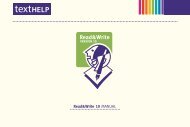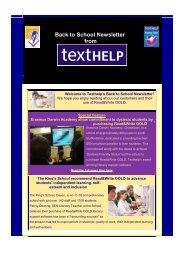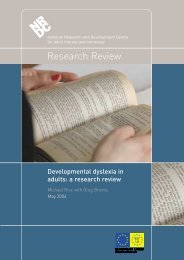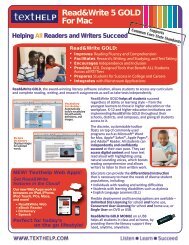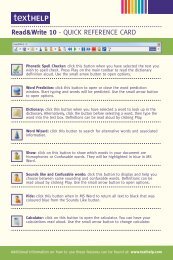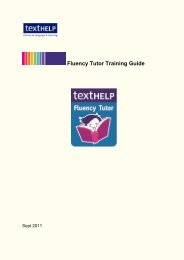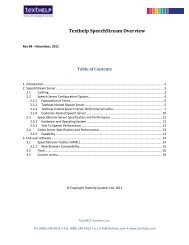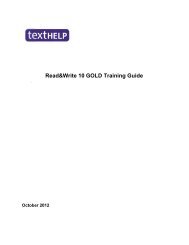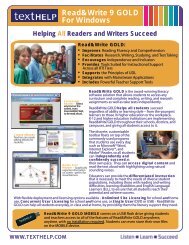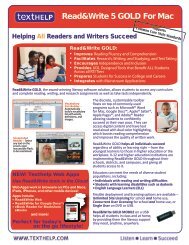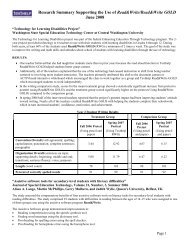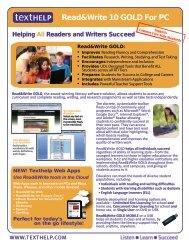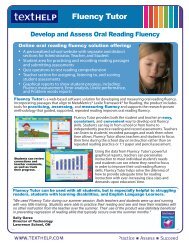Read&Write 10 GOLD MANUAL - Texthelp
Read&Write 10 GOLD MANUAL - Texthelp
Read&Write 10 GOLD MANUAL - Texthelp
Create successful ePaper yourself
Turn your PDF publications into a flip-book with our unique Google optimized e-Paper software.
Read&<strong>Write</strong> <strong>10</strong> Gold Reading Text<br />
your hard drive or on a memory stick.<br />
The tooltip for the button also<br />
indicates which toolbar is currently<br />
To save your personal settings, click the<br />
displayed.<br />
� For information on setting up which<br />
drop down list and select Save<br />
my settings.<br />
buttons you see when you select any of<br />
the options and to customize the toolbar<br />
To load your personal settings:<br />
further, refer to ‘Choosing General<br />
Options’ in the online help.<br />
1. Click the drop down list and<br />
select Load my settings.<br />
2. Click the drop down list and<br />
The Browse For Folder window is<br />
select any of the following:<br />
displayed.<br />
• Show tooltips on toolbar<br />
2. Browse to the appropriate drive on<br />
• Show windows behind docked toolbar.<br />
Loading your personal settings<br />
your computer and then click OK to<br />
load your personal settings.<br />
To load your personal settings, click the<br />
drop down list and select Load<br />
my settings.<br />
You can save your personal settings to a<br />
location of your choice, e.g. a folder on<br />
5<br />
4. READING TEXT<br />
This section explains how to use<br />
Read&<strong>Write</strong> <strong>10</strong> Gold to read text. It also<br />
explains how to convert text into sound<br />
files.