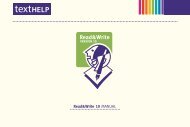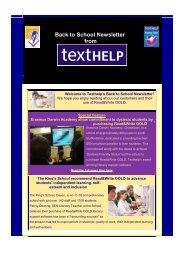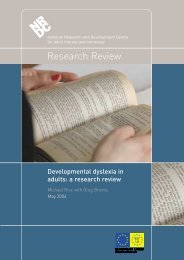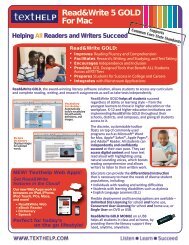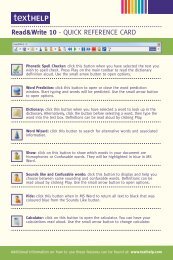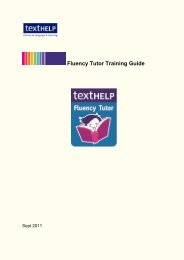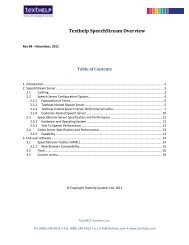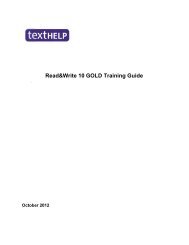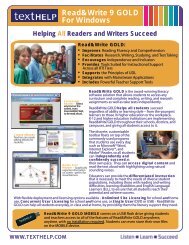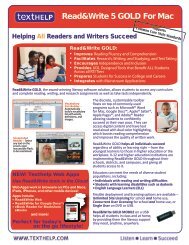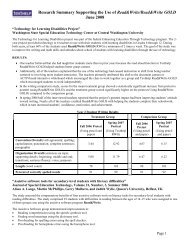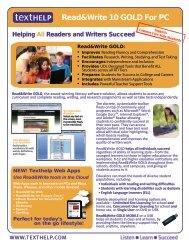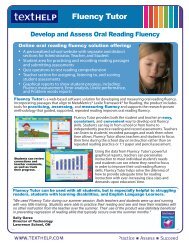Read&Write 10 GOLD MANUAL - Texthelp
Read&Write 10 GOLD MANUAL - Texthelp
Read&Write 10 GOLD MANUAL - Texthelp
You also want an ePaper? Increase the reach of your titles
YUMPU automatically turns print PDFs into web optimized ePapers that Google loves.
Read&<strong>Write</strong> <strong>10</strong> Gold Introducing Read&<strong>Write</strong> <strong>10</strong> Gold<br />
defaults.<br />
� For information on setting up hotkeys,<br />
3.1 Using the toolbar<br />
refer to ‘Choosing General Options’ in<br />
the online help.<br />
Figure 3-1 labels all of the buttons on the • customize the toolbar<br />
Read&<strong>Write</strong> <strong>10</strong> Gold toolbar. You may also<br />
see the following Study Skills buttons:<br />
• load your personal settings<br />
• view any hidden buttons that cannot fit<br />
• – Highlight color button<br />
• – Clear highlights button<br />
• – Collect highlights button<br />
• – Vocabulary tool button.<br />
You can:<br />
• position the toolbar anywhere on the<br />
screen by dragging and dropping it onto<br />
the appropriate position. If you dock the<br />
toolbar, you can undock it by clicking the<br />
button<br />
• access the functions on the toolbar using<br />
hotkeys. You can set up your own hotkeys<br />
3<br />
on the toolbar by clicking on .<br />
Customizing the toolbar<br />
To customize the toolbar:<br />
1. Click the drop down list, select<br />
the Current Toolbar option and then<br />
select the type of features you want to<br />
display.<br />
Alternatively, click the button until<br />
the toolbar of your choice is displayed. A<br />
notification popup is displayed below the<br />
button to let you know what toolbar<br />
you have just selected.