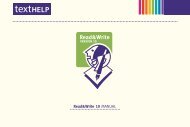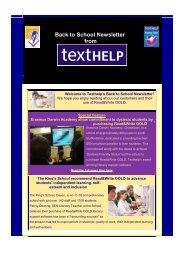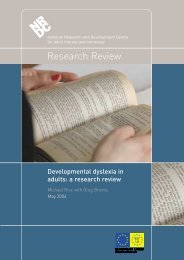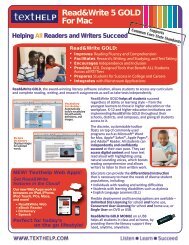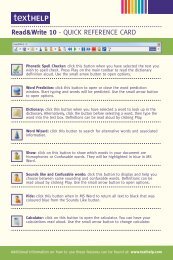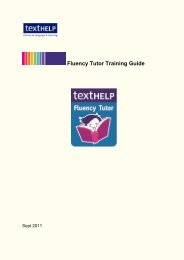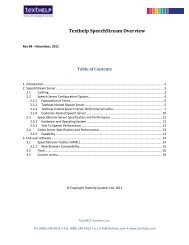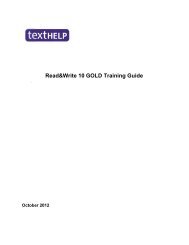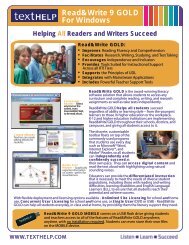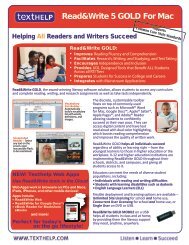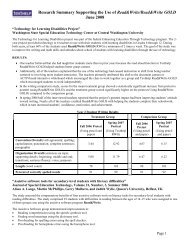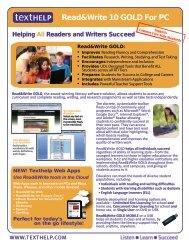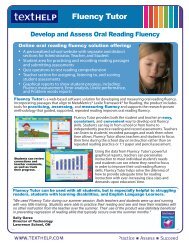Read&Write 10 GOLD MANUAL - Texthelp
Read&Write 10 GOLD MANUAL - Texthelp
Read&Write 10 GOLD MANUAL - Texthelp
You also want an ePaper? Increase the reach of your titles
YUMPU automatically turns print PDFs into web optimized ePapers that Google loves.
Read&<strong>Write</strong> <strong>10</strong> Gold Using the Fact Folder<br />
2. Click the Tools menu and select Web<br />
Hover. The <strong>Texthelp</strong> Web Hover popup is<br />
displayed at the bottom right-hand corner<br />
of your screen. Hover your mouse over the<br />
images on the website to see them appear<br />
� You can access this file from within the<br />
Fact Folder by clicking the button or<br />
clicking on the Facts menu and<br />
selecting Execute.<br />
in the popup.<br />
Capturing URLs<br />
3. Click on the image you want to capture.<br />
You see the Fact Details window (Figure<br />
11-1).<br />
4. Complete steps 2 and 3 on page 33.<br />
Capturing files<br />
To add a URL to the Fact Folder:<br />
1. Open your browser window and then<br />
open the webpage you want to add.<br />
2. Click and hold down your left mouse<br />
button on the Internet Explorer icon<br />
displayed beside the URL in the<br />
Address text box, as shown below:<br />
You can add files to the Fact Folder, for<br />
example, Microsoft Word documents.<br />
To add a file:<br />
1. Open Windows Explorer and locate the file<br />
you want to add to the Fact Folder.<br />
2. Click and hold down your left mouse button<br />
on the file and drag and drop it onto the<br />
Fact Folder. You see the Fact Details<br />
window (Figure 11-1).<br />
3. Complete steps 2 and 3 on page 33.<br />
39<br />
Internet Explorer icon<br />
3. Drag and drop the icon onto the Fact<br />
Folder. You see the Fact Details<br />
window (Figure 11-1).<br />
4. Complete steps 2 and 3 on page 33.