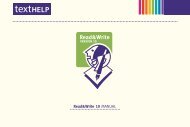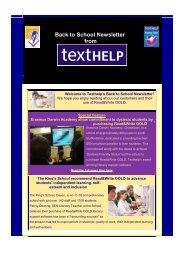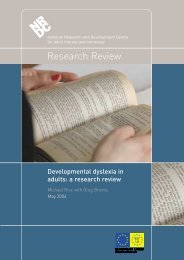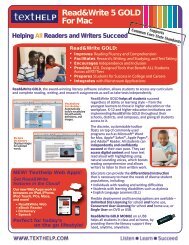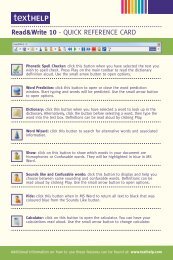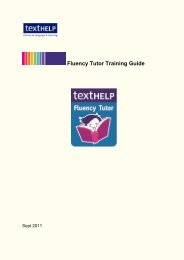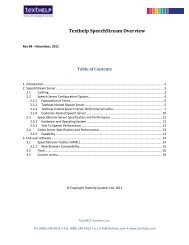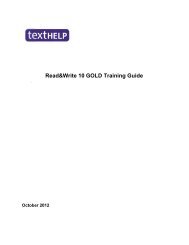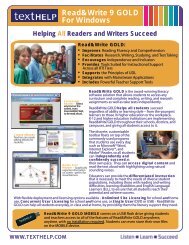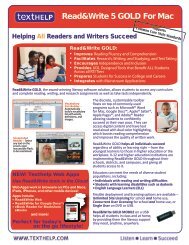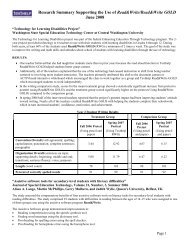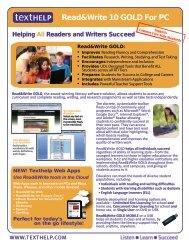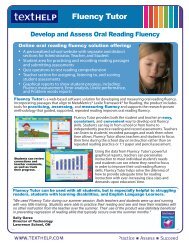Read&Write 10 GOLD MANUAL - Texthelp
Read&Write 10 GOLD MANUAL - Texthelp
Read&Write 10 GOLD MANUAL - Texthelp
You also want an ePaper? Increase the reach of your titles
YUMPU automatically turns print PDFs into web optimized ePapers that Google loves.
Read&<strong>Write</strong> <strong>10</strong> Gold Using the Fact Folder<br />
• Scan from file – select this option if your 1. Highlight the text you want to capture<br />
camera is not WIA compatible but instead<br />
opens in Windows Explorer. This option<br />
allows you to browse for the photo you<br />
and then click the<br />
toolbar.<br />
button on the<br />
want to convert.<br />
Alternatively, copy the text to the<br />
11. USING THE FACT FOLDER<br />
The Fact Folder is a desk research tool,<br />
which allows you to capture text and<br />
graphics from any application and organize<br />
them into categories that can aid you with<br />
your study.<br />
11.1 Capturing text using the toolbar<br />
You can capture and save text using the<br />
Read&<strong>Write</strong> <strong>10</strong> Gold toolbar or the Fact<br />
Folder window. This section deals with the<br />
former.<br />
To capture and save text:<br />
33<br />
clipboard, click the drop down list<br />
and select the Add Clipboard Contents<br />
option. You see the Fact Details window<br />
(Figure 11-1).<br />
2. Complete the following fields:<br />
• Title – enter a name for the item<br />
• Date – the current date is displayed by<br />
default. Click the drop down list to use<br />
the Calendar to select a different date<br />
• Author – enter the name of the author<br />
of the item