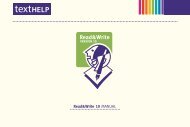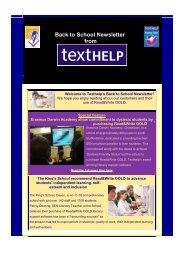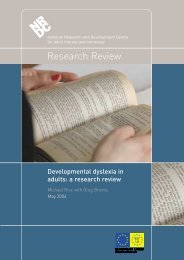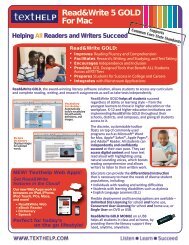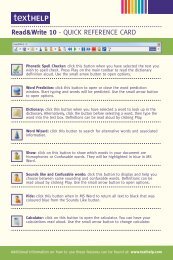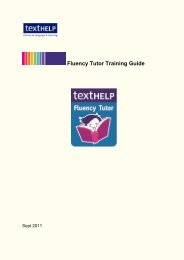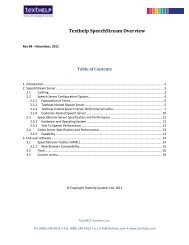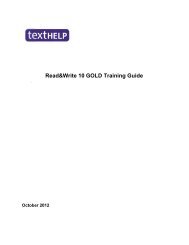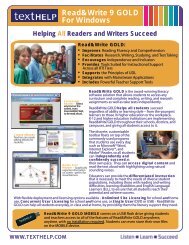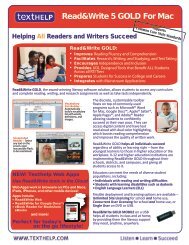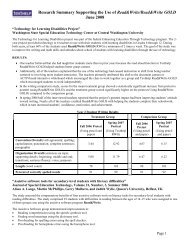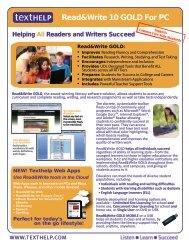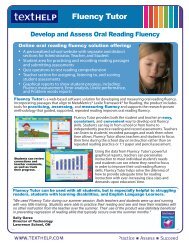Read&Write 10 GOLD MANUAL - Texthelp
Read&Write 10 GOLD MANUAL - Texthelp
Read&Write 10 GOLD MANUAL - Texthelp
Create successful ePaper yourself
Turn your PDF publications into a flip-book with our unique Google optimized e-Paper software.
Read&<strong>Write</strong> <strong>10</strong> Gold Scanning<br />
3. Select the Hide your scanners<br />
configuration dialogs check box if you do<br />
not want to use your scanner’s<br />
configuration screens.<br />
4. Specify the resolution at which you want to<br />
scan documents by selecting either the 300<br />
DPI or the 600 DPI radio button from the<br />
Image Resolution section.<br />
� 300 DPI is recommended for most OCR<br />
scanning; 600 DPI produces sharper text.<br />
5. Select one of the following radio buttons<br />
from the Multipage Settings section:<br />
• Single pages – allows you to scan one<br />
page at a time<br />
• Multiple pages (with prompt) – allows<br />
you to set up the Scanning facility to ask<br />
you if you want to scan more pages after<br />
each scan has been completed<br />
• Multiple pages (countdown) – allows you<br />
to scan multiple pages at a time. You can<br />
then enter the number of seconds you want<br />
to leave between each scan, in the<br />
31<br />
Countdown text box<br />
• Multiple pages (with ADF) – allows<br />
you to scan multiple pages at a time<br />
using Automatic Document Feeder<br />
(ADF).<br />
6. Select the Enable duplex check box if<br />
you want to scan on both sides of the<br />
paper and your scanner allows you to<br />
do this.<br />
7. Specify the level of color required for<br />
the scanned document by selecting one<br />
of the Monochrome, Grayscale or Full<br />
color radio buttons from Color<br />
Settings.<br />
8. Move the Brightness and Contrast<br />
scales as required. Select the Auto<br />
check box if you want the system to<br />
adjust the brightness automatically.<br />
� Contrast increases the difference in<br />
shading between areas.