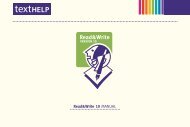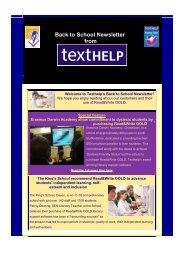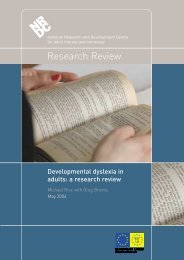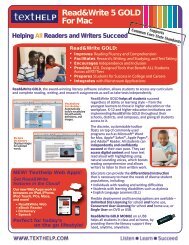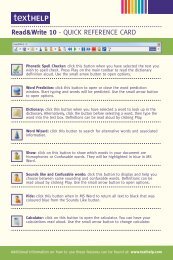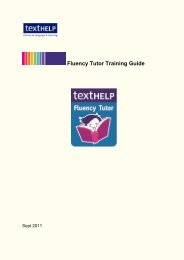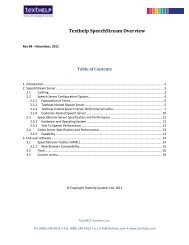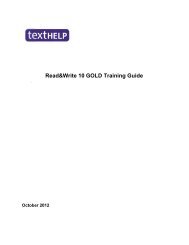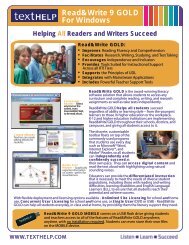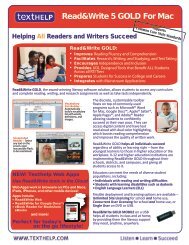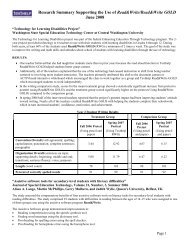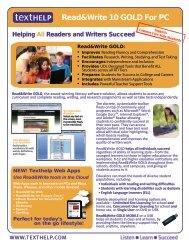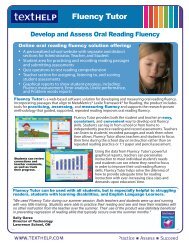Read&Write 10 GOLD MANUAL - Texthelp
Read&Write 10 GOLD MANUAL - Texthelp
Read&Write 10 GOLD MANUAL - Texthelp
You also want an ePaper? Increase the reach of your titles
YUMPU automatically turns print PDFs into web optimized ePapers that Google loves.
Read&<strong>Write</strong> <strong>10</strong> Gold Scanning<br />
To revert to the default settings, click the<br />
View menu and select Reset Defaults.<br />
9.3 Selecting calculator speech<br />
options<br />
You can specify how you want<br />
Read&<strong>Write</strong> <strong>10</strong> Gold to read aloud when<br />
you perform calculations using the<br />
Standard and Scientific Calculators.<br />
To select calculator speech options, click<br />
the Speech menu and then select one of<br />
the following options:<br />
• Speak on Mouse Over – you will hear the<br />
name of the button read aloud when you<br />
hover the mouse over it<br />
• Confirm on Equals – you will hear the<br />
whole calculation read aloud after you<br />
click on equals<br />
� This option is not available on the<br />
Scientific Calculator.<br />
27<br />
• Speak on Click – you will hear the<br />
name of the button read aloud when<br />
you click on it<br />
• Audible Button Click – you will hear<br />
an audible click when you click a<br />
button<br />
• No Sound on Click – you will hear no<br />
sound when you click a button.<br />
<strong>10</strong>. SCANNING<br />
The Read&<strong>Write</strong> <strong>10</strong> Gold Scanning<br />
facility allows you to scan documents<br />
directly to Microsoft Word, Internet<br />
Explorer or to a PDF file. It also allows<br />
you to acquire images from a digital<br />
camera. Before you perform a scan, you<br />
can specify the scanner settings, where<br />
you want to save scanned images and<br />
how you want them to look.