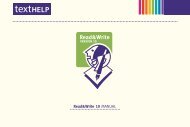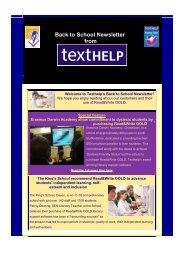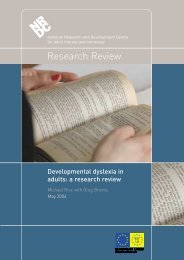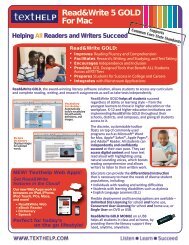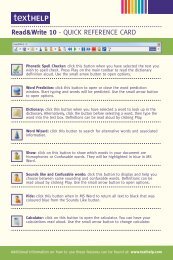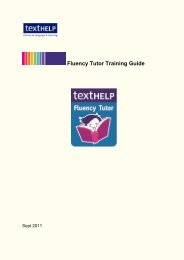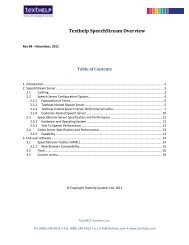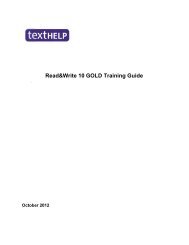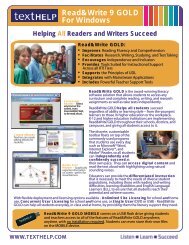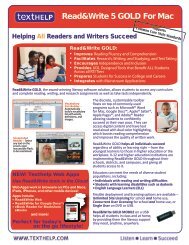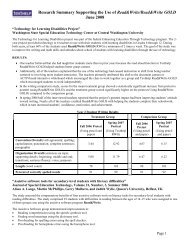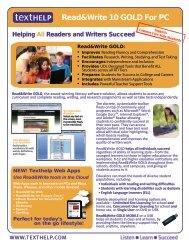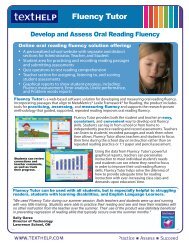Read&Write 10 GOLD MANUAL - Texthelp
Read&Write 10 GOLD MANUAL - Texthelp
Read&Write 10 GOLD MANUAL - Texthelp
Create successful ePaper yourself
Turn your PDF publications into a flip-book with our unique Google optimized e-Paper software.
Read&<strong>Write</strong> <strong>10</strong> Gold Using the Dictionary<br />
8. Select the word you want to insert into your<br />
document, from the Synonyms list box.<br />
9. Click Replace to insert the specified word.<br />
7.5 Using the Verb Checker<br />
The Verb Checker allows you to search for<br />
verb conjugations.<br />
To use the Verb Checker:<br />
1. Either highlight the word you want to check<br />
and click the button on the toolbar, or<br />
click the button and then enter the<br />
word in the Verb Checker window.<br />
2. Click Next. The second stage in the Verb<br />
Checker is displayed.<br />
If your selected word is not a verb, the<br />
Verb Checker makes suggestions as to the<br />
word you may be looking for. In this case<br />
you must select a word from a list of<br />
suggestions and then click Next.<br />
21<br />
3. Specify whether you want to use the<br />
selected word in the past, present or<br />
future tense by selecting the appropriate<br />
radio button.<br />
4. Click Next.<br />
The verb is shown in sentence format<br />
preceded by different personal<br />
pronouns, i.e. I, you (singular), he, she,<br />
we, you (plural) and they. Variations of<br />
these sentences are shown in different<br />
tenses.<br />
An example is shown in Figure 7-2.<br />
5. If required, you can hear a sentence<br />
read aloud by placing the cursor<br />
anywhere within the sentence and then<br />
clicking on the button on the<br />
toolbar.