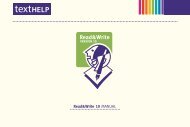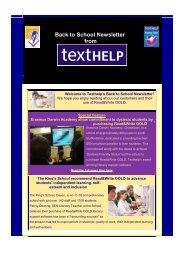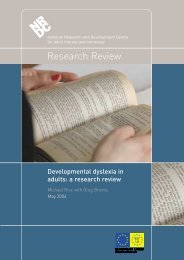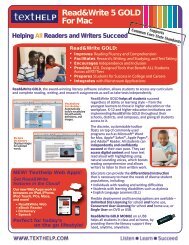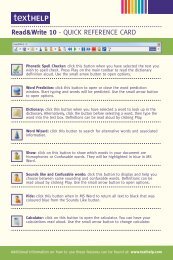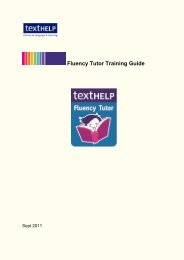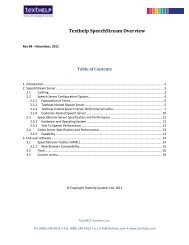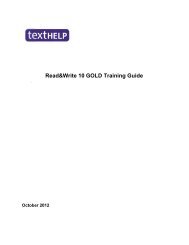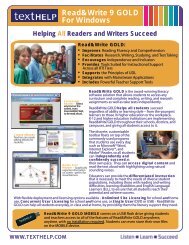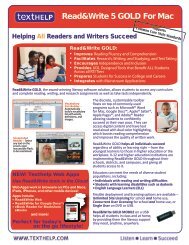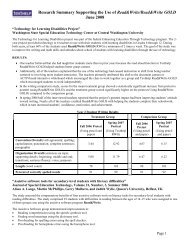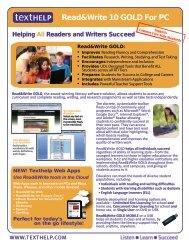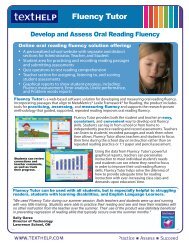Read&Write 10 GOLD MANUAL - Texthelp
Read&Write 10 GOLD MANUAL - Texthelp
Read&Write 10 GOLD MANUAL - Texthelp
Create successful ePaper yourself
Turn your PDF publications into a flip-book with our unique Google optimized e-Paper software.
Read&<strong>Write</strong> <strong>10</strong> Gold Using the Dictionary<br />
7.2 Finding advanced definitions<br />
You may need to narrow down a search if<br />
the word is used in many different ways.<br />
To do this:<br />
1. Make sure the Advanced Definitions option<br />
is selected from the drop down list.<br />
2. Highlight the word in the text you want to<br />
check.<br />
3. Click the button on the toolbar. You<br />
see the Dictionary – Search All Definitions<br />
window. The selected word is shown in the<br />
Original Word text box.<br />
� This window is similar in appearance to the<br />
Basic Definitions window.<br />
4. Click Advanced to view a list of search<br />
types.<br />
5. Click on a search type.<br />
19<br />
The list of alternative meanings relating<br />
to the search item you selected is<br />
displayed.<br />
6. You can now use the other dictionary<br />
functions as described on page 17. The<br />
only difference is that you can replace<br />
the original word with a synonym<br />
instead of a word inflection. A list of<br />
synonyms is displayed in the<br />
Synonyms list box.<br />
7.3 Finding web definitions<br />
To find web definitions:<br />
1. Make sure the Web Definitions option is<br />
selected from the drop down list.<br />
2. Highlight the word in the text you want<br />
to check.<br />
3. Click the button on the toolbar.<br />
The Dictionary.com website is displayed.<br />
Your selected word and definition(s) are