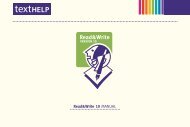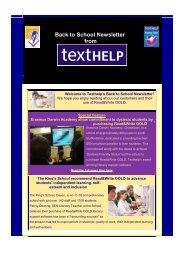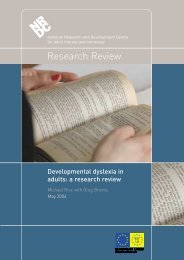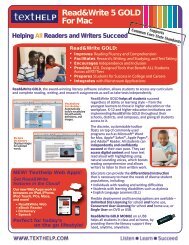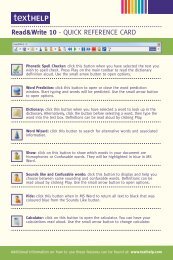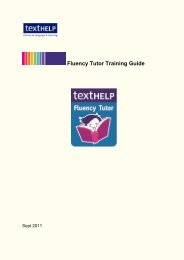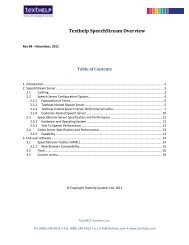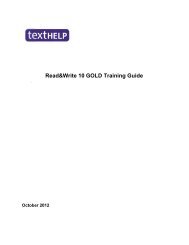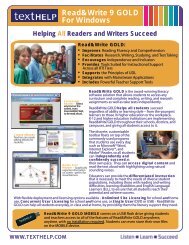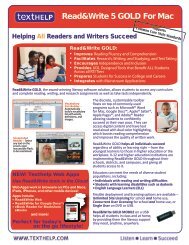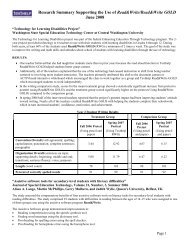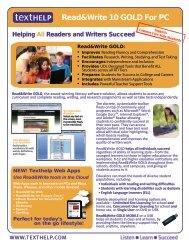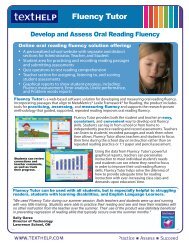Read&Write 10 GOLD MANUAL - Texthelp
Read&Write 10 GOLD MANUAL - Texthelp
Read&Write 10 GOLD MANUAL - Texthelp
You also want an ePaper? Increase the reach of your titles
YUMPU automatically turns print PDFs into web optimized ePapers that Google loves.
Read&<strong>Write</strong> <strong>10</strong> Gold Spell Checking<br />
the text.<br />
5. SPELL CHECKING<br />
To import text into MS Word:<br />
You use the Spell Checker to spell check<br />
selected words, your entire document or<br />
as you type.<br />
1. Click the drop down list and select<br />
Screenshot to MS Word.<br />
� To add the text to the MS Word<br />
document you are currently working with,<br />
click the drop down list and select<br />
Screenshot Reading Options. Then<br />
select Append to active Microsoft<br />
Word document and click OK.<br />
2. Click the button. Your cursor now<br />
looks like this:<br />
3. Select the area of text you want to<br />
import.<br />
The text is displayed in a new MS Word<br />
document.<br />
11<br />
5.1 Spell checking selected<br />
words<br />
To spell check selected words:<br />
1. Select the word that you want to check.<br />
2. Click the button on the toolbar. If the<br />
selected word is:<br />
• correctly spelt, nothing happens<br />
• incorrectly spelt, you see the Spell<br />
Helper window (Figure 5-1).<br />
From the Spell Helper window, you:<br />
3. Select the appropriate radio button<br />
depending on whether you want to view<br />
nouns, verbs, adjectives or adverbs. To<br />
view all word types, select the All radio<br />
button.