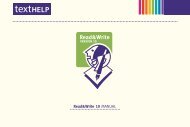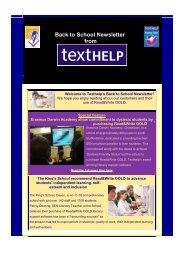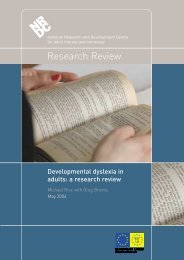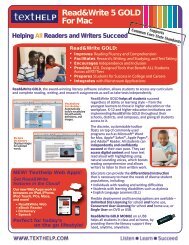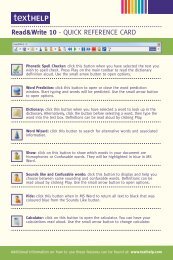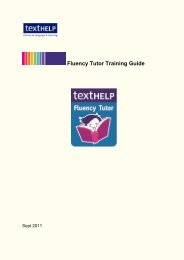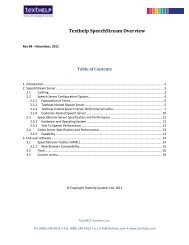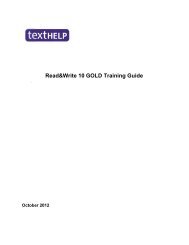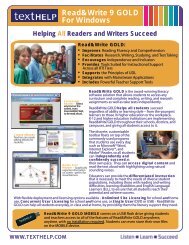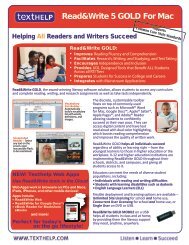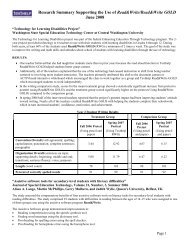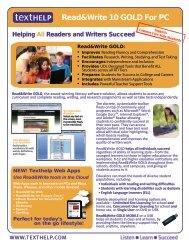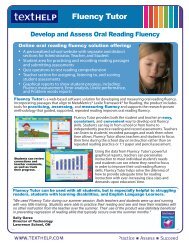Read&Write 10 GOLD MANUAL - Texthelp
Read&Write 10 GOLD MANUAL - Texthelp
Read&Write 10 GOLD MANUAL - Texthelp
Create successful ePaper yourself
Turn your PDF publications into a flip-book with our unique Google optimized e-Paper software.
Read&<strong>Write</strong> <strong>10</strong> Gold Reading Text<br />
To convert text to sound:<br />
1. Highlight the text you want to convert.<br />
2. Click the button on the toolbar.<br />
Alternatively, click the drop down list<br />
and select Speech Maker from the<br />
Speech Maker menu. You see the first<br />
window in the Speech Maker facility,<br />
which displays the text you selected in<br />
step 1.<br />
3. Click Next.<br />
4. Alter the current voice settings until you<br />
are happy with the settings. Click the<br />
button to test the new voice.<br />
5. Click Next.<br />
6. Click Save As and browse to the folder in<br />
the directory in which you want to save<br />
the sound file, then click Save, or if you<br />
have an MP3 player attached to your<br />
computer, select the MP3 drive.<br />
7. Select the appropriate File Format radio<br />
button to specify the type of sound file<br />
9<br />
format you want to create.<br />
8. You can customize the MP3 settings by<br />
clicking on the Options buttons.<br />
9. Click Finish to create the new sound file.<br />
The next time you want to convert text<br />
into sound using the settings you have<br />
just configured:<br />
1. Highlight the text you want to convert into<br />
a sound media file.<br />
2. Click the drop down list and select<br />
Create file using last saved settings from<br />
the Speech Maker menu.<br />
4.7 Using Screenshot Reader<br />
You use Screenshot Reader to read<br />
aloud any text on the screen. In<br />
particular, it can read aloud text used in<br />
images or any application, even if this<br />
text is not accessible, for example, flash.<br />
To use Screenshot Reader to read text: