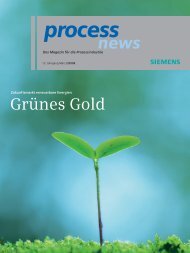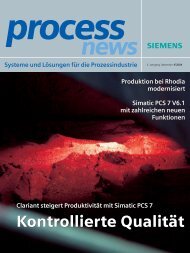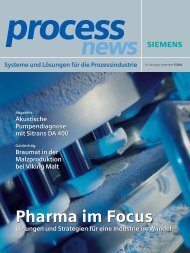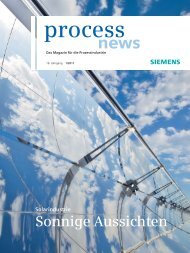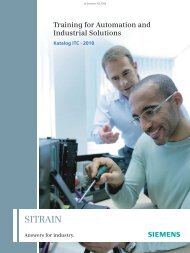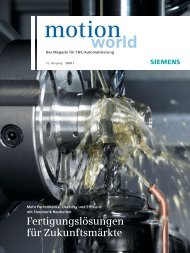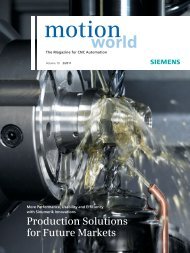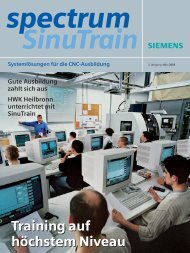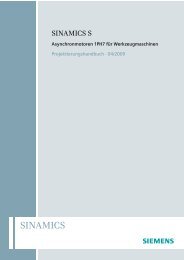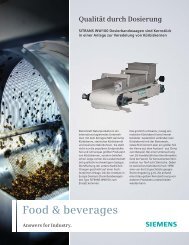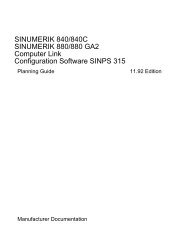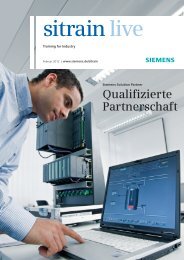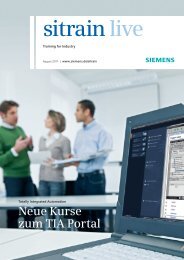TDI - Siemens Automation and Drives Group
TDI - Siemens Automation and Drives Group
TDI - Siemens Automation and Drives Group
You also want an ePaper? Increase the reach of your titles
YUMPU automatically turns print PDFs into web optimized ePapers that Google loves.
Motion Control Information System<br />
Tool Data Information (<strong>TDI</strong>)<br />
Operating Manual<br />
Valid for<br />
Controller Software version<br />
Motion Control Information System<br />
<strong>TDI</strong> 2.1<br />
Edition 06/2007<br />
System Overview 1<br />
Installation/<br />
Configuration<br />
2<br />
Overview 3<br />
Tool H<strong>and</strong>ling 4<br />
Planning 5<br />
Cell 6<br />
Machine 7<br />
Tool plan generation 8<br />
Statistics. 9<br />
Master data 10<br />
Appendix A<br />
Index I
SINUMERIK ® documentation<br />
Printing history<br />
Brief details of this edition <strong>and</strong> previous editions are listed below.<br />
The status of each edition is shown by the code in the ”Remarks" columns.<br />
Status code in the ”Remarks" column:<br />
A .... New documentation.<br />
B .... Unrevised reprint with new Order No.<br />
C .... Revised Edition with new status.<br />
Edition Order No. Comments<br />
07.03 6FC5297-6AE01-0BP0 A<br />
06.04 6FC5297-6AE01-0BP1 C<br />
11.04 6FC5297-6AE01-0BP2 C<br />
05/2005 6FC5297-6AE01-0BP3 C<br />
06/2007 6FC5297-6AE01-0BP4 C<br />
Registered Trademarks<br />
SIMATIC®, SIMATIC HMI®, SIMATIC NET®, SIROTEC®, SINUMERIK® <strong>and</strong> SIMODRIVE® are registered<br />
trademarks of <strong>Siemens</strong> AG. Other names used in this publication may be trademarks, which, if used by third<br />
parties for their own means, may violate the rights of their owners.<br />
Registered Trademarks<br />
Disclaimer<br />
All designations with the trademark symbol ® are registered trademarks of <strong>Siemens</strong> AG. Other<br />
designations in this documentation may be trademarks whose use by third parties for their own purposes<br />
may infringe the rights of the owner.<br />
We have checked that the contents of this publication agree with the hardware <strong>and</strong> software described<br />
here. Nevertheless, we cannot assume responsibility for any deviations that may arise. The information<br />
contained in this document is, however, reviewed regularly <strong>and</strong> any necessary changes will be included<br />
in the next edition.<br />
Copyright © <strong>Siemens</strong> AG 1995 - 2007<br />
Order No. 6FC5297-6AE01-0BP4<br />
<strong>Siemens</strong> AG 2007.<br />
Subject to change without prior notice
06/2007 Preface<br />
Preface<br />
SINUMERIK® Documentation<br />
The SINUMERIK documentation is organized in 3 parts:<br />
• General documentation<br />
• User documentation<br />
• Manufacturer/service documentation<br />
An overview of publications, which is updated monthly <strong>and</strong> also provides<br />
information about the language versions available, can be found on the Internet at:<br />
http://www.siemens.com/motioncontrol<br />
Follow the menu items "Support" � "Technical Documentation" � "Overview of<br />
Publications".<br />
The Internet version of DOConCD (DOConWEB) is available at:<br />
http://www.automation.siemens.com/doconweb<br />
Information about training courses <strong>and</strong> FAQs (Frequently Asked Questions) can be<br />
found at the following website:<br />
http://www.siemens.com/motioncontrol under the menu item "Support"<br />
Structure of the documentation<br />
Target audience<br />
The description includes details of areas of application as well as the scope of<br />
functions provided by the Motion Control Information System Tool Data Information<br />
(MCIS <strong>TDI</strong>).<br />
The documentation is divided into the following parts:<br />
• Area of application <strong>and</strong> function of <strong>TDI</strong><br />
• Installation <strong>and</strong> configuration of <strong>TDI</strong><br />
• Tool data overview<br />
• Tool h<strong>and</strong>ling<br />
• Tool planning<br />
• Server solution<br />
• St<strong>and</strong>-alone solution on the machine<br />
• Tool plan generation<br />
• Statistics.<br />
This documentation is intended for manufacturers of machine tools with<br />
SINUMERIK 840D, SINUMERIK 810D <strong>and</strong> SIMODRIVE 611D, <strong>and</strong> for <strong>TDI</strong><br />
operators.<br />
© <strong>Siemens</strong> AG 2007 All Rights Reserved<br />
Motion Control Information System <strong>TDI</strong> (B<strong>TDI</strong>) - Edition 06/2007 iii
06/2007 Preface<br />
Technical support<br />
If you have any questions, please contact us on the following hotline:<br />
Europe/Africa Asia/Australia America<br />
Phone +49 180 5050 - 222 +86 1064 719 990 +1 423 262 2522<br />
Fax +49 180 5050 - 223 +86 1064 747 474 +1 423 262 2289<br />
Internet http://www.siemens.de/automation/support-request<br />
E-mail mailto:adsupport@siemens.com<br />
Note<br />
For technical support telephone numbers for different countries, go to:<br />
http://www.siemens.com/automation/service&support<br />
Questions about the manual<br />
If you have any queries (suggestions, corrections) in relation to this documentation,<br />
please fax or email us:<br />
Fax: +49 (0) 9131 / 98 - 63315<br />
E-Mail: mailto:docu.motioncontrol@siemens.com<br />
Fax form: See the reply form at the end of the document.<br />
SINUMERIK Internet address<br />
http://www.siemens.com/sinumerik<br />
EC Declaration of Conformity<br />
The EC Declaration of Conformity for the EMC Directive can be found/obtained<br />
• on the Internet:<br />
http://www.ad.siemens.de/csinfo<br />
under product/order number 15257461<br />
• with the responsible branch office of the A&D MC Business Division of<br />
<strong>Siemens</strong> AG.<br />
Safety notes<br />
This Manual contains information which you should carefully observe to ensure<br />
your own personal safety <strong>and</strong> the prevention of material damage. The notices<br />
referring to your personal safety are highlighted in the manual by a safety alert<br />
symbol, notices referring to property damage only have no safety alert symbol<br />
Depending on the hazard level, warnings are displayed in descending order as<br />
follows:<br />
© <strong>Siemens</strong> AG 2007 All Rights Reserved<br />
Motion Control Information System <strong>TDI</strong> (B<strong>TDI</strong>) - Edition 06/2007 iv
06/2007 Preface<br />
! Danger<br />
indicates that death or severe personal injury will result if proper precautions are<br />
not taken.<br />
! Warning<br />
indicates that death or severe personal injury may result if proper precautions are<br />
not taken.<br />
! Caution<br />
with a safety alert symbol, indicates that minor personal injury can result if proper<br />
precautions are not taken.<br />
Caution<br />
without safety alert symbol, means that property damage can occur if the<br />
appropriate precautions are not taken.<br />
Warning<br />
indicates that an undesirable result or state may occur if the corresponding<br />
instruction is not followed.<br />
If more than one level of danger is simultaneously applicable, the information for<br />
the highest level is printed. A notice warning of injury to persons with a warning<br />
symbol may also include a warning relating to property damage.<br />
© <strong>Siemens</strong> AG 2007 All Rights Reserved<br />
Motion Control Information System <strong>TDI</strong> (B<strong>TDI</strong>) - Edition 06/2007 v
06/2007 Preface<br />
Qualified personnel<br />
Intended use<br />
The associated device/system may only be installed <strong>and</strong> used in conjunction with<br />
this documentation. Commissioning <strong>and</strong> operation of a device/system may only be<br />
performed by qualified personnel. Qualified personnel as referred to in the safety<br />
guidelines in this documentation are those who are authorized to start up, earth<br />
<strong>and</strong> label units, systems <strong>and</strong> circuits in accordance with the relevant safety<br />
st<strong>and</strong>ards.<br />
Note the following:<br />
! Warning<br />
The equipment may only be used for single purpose applications explicitly<br />
described in the catalog <strong>and</strong> in the technical description <strong>and</strong> it may only be used<br />
along with third-party devices <strong>and</strong> components recommended by <strong>Siemens</strong>. To<br />
ensure trouble-free <strong>and</strong> safe operation of the product, it must be transported,<br />
stored <strong>and</strong> installed properly <strong>and</strong> maintained <strong>and</strong> operated with care.<br />
Further notes<br />
Note<br />
This symbol always appears in this documentation where further, explanatory<br />
information is provided.<br />
Machine manufacturer<br />
This symbol always appears in this documentation to indicate that the machine<br />
manufacturer can affect or modify the function described. Never ignore<br />
information provided by the machine manufacturer!<br />
© <strong>Siemens</strong> AG 2007 All Rights Reserved<br />
Motion Control Information System <strong>TDI</strong> (B<strong>TDI</strong>) - Edition 06/2007 vi<br />
�
06/2007 Content<br />
Content<br />
1 System Overview ............................................................................ 1-11<br />
1.1 Tool Data Information (<strong>TDI</strong>) .......................................................... 1-12<br />
1.1.1 Motion Control Information System (MCIS)............................... 1-12<br />
1.2 Tool Data Information (<strong>TDI</strong>))......................................................... 1-14<br />
1.2.1 Modules ..................................................................................... 1-15<br />
1.2.2 Potential applications................................................................. 1-16<br />
1.2.3 Various solutions ....................................................................... 1-18<br />
1.2.4 Basics ........................................................................................ 1-19<br />
1.2.5 Scope of delivery ....................................................................... 1-22<br />
2 Installation/Configuration .............................................................. 2-23<br />
2.1 System requirements.................................................................... 2-24<br />
2.1.1 Requirements............................................................................. 2-24<br />
2.1.2 Installation requirements............................................................ 2-26<br />
2.2 Installation..................................................................................... 2-27<br />
2.2.1 Preparing MCIS Database......................................................... 2-29<br />
2.2.2 Installing programs .................................................................... 2-31<br />
2.2.3 Modifying, repairing <strong>and</strong> uninstalling programs......................... 2-34<br />
2.3 Configuration................................................................................. 2-37<br />
2.3.1 General...................................................................................... 2-37<br />
2.3.2 Configuring components on a PC ............................................. 2-43<br />
2.3.3 Enabling <strong>TDI</strong> modules for the PC.............................................. 2-58<br />
2.3.4 PC user configuration ................................................................ 2-59<br />
2.3.5 Moving magazines <strong>and</strong> units (PC / PCU).................................. 2-62<br />
2.3.6 Importing existing plant components (PC / PCU)...................... 2-63<br />
2.3.7 Exporting a configuration (PC / PCU)........................................ 2-66<br />
2.3.8 Configuring components on a PCU (unit).................................. 2-69<br />
2.3.9 Enabling <strong>TDI</strong> modules on the PCU ........................................... 2-82<br />
2.3.10 HMI user management on the PCU (unit) ................................. 2-86<br />
2.4 User interface for user data .......................................................... 2-89<br />
2.5 User interface for options.............................................................. 2-92<br />
3 Overview .......................................................................................... 3-93<br />
3.1 General ......................................................................................... 3-94<br />
3.2 Actual tool data overview............................................................... 3-94<br />
3.3 Actual tool data filter ..................................................................... 3-98<br />
3.3.1 St<strong>and</strong>ard filter range .................................................................. 3-100<br />
3.3.2 Filter range view......................................................................... 3-101<br />
3.3.3 Filter range layout ...................................................................... 3-102<br />
© <strong>Siemens</strong> AG 2007 All Rights Reserved<br />
Motion Control Information System <strong>TDI</strong> (B<strong>TDI</strong>) - Edition 06/2007 vii
Content 06/2007<br />
3.4 Actual tool data details.................................................................. 3-106<br />
3.4.1 Tool details for NC..................................................................... 3-106<br />
4 Tool H<strong>and</strong>ling .................................................................................. 4-111<br />
4.1 General ......................................................................................... 4-112<br />
4.2 Tool h<strong>and</strong>ling/selection ................................................................. 4-112<br />
4.3 Tool h<strong>and</strong>ling filter ........................................................................ 4-116<br />
4.3.1 Creating a new filter................................................................... 4-116<br />
4.3.2 St<strong>and</strong>ard filter range .................................................................. 4-118<br />
4.3.3 Filter range view......................................................................... 4-119<br />
4.3.4 Filter range layout ...................................................................... 4-120<br />
4.4 Tool h<strong>and</strong>ling details..................................................................... 4-124<br />
4.4.1 Tool details for NC..................................................................... 4-124<br />
4.5 Tool h<strong>and</strong>ling options.................................................................... 4-129<br />
4.6 Tool movement ............................................................................. 4-131<br />
4.7 Replacing tools ............................................................................ 4-136<br />
4.8 Loading <strong>and</strong> unloading lists ......................................................... 4-138<br />
4.9 Options........................................................................................... 4-140<br />
4.10 Tool movement options .............................................................. 4-141<br />
4.10.1 H<strong>and</strong>ling procedure examples................................................... 4-143<br />
4.11 Connecting tool setting stations (TSS) ........................................ 4-145<br />
4.12 General conditions for location types .......................................... 4-148<br />
5 Planning ............................................................................................ 5-151<br />
5.1 General ......................................................................................... 5-152<br />
5.2 Processing sequence ................................................................... 5-152<br />
5.2.1 Overview.................................................................................... 5-152<br />
5.2.2 Organizing a job ........................................................................ 5-155<br />
5.2.3 Display/change processing sequence....................................... 5-159<br />
5.3 Tool plans ..................................................................................... 5-159<br />
5.3.1 General...................................................................................... 5-159<br />
5.3.2 Managing the tool plans ............................................................ 5-159<br />
5.4 Balance options ............................................................................ 5-174<br />
5.4.1 Balancing type ........................................................................... 5-175<br />
5.4.2 Balancing limits.......................................................................... 5-176<br />
5.4.3 Display of balance results.......................................................... 5-176<br />
5.4.4 Plant view selection ................................................................... 5-176<br />
© <strong>Siemens</strong> AG 2007 All Rights Reserved<br />
viii Motion Control Information System <strong>TDI</strong> (B<strong>TDI</strong>) - Edition 06/2007
06/2007 Content<br />
5.5 Balancing ...................................................................................... 5-177<br />
5.5.1 Filters for balance results .......................................................... 5-179<br />
5.5.2 Container selection for balancing .............................................. 5-180<br />
5.5.3 Balance deallocation ................................................................. 5-181<br />
5.5.4 New balancing ........................................................................... 5-183<br />
5.6 Setting list ..................................................................................... 5-184<br />
5.6.1 Columns available in the setting list .......................................... 5-185<br />
6 Cell.................................................................................................... 6-187<br />
6.1 General ......................................................................................... 6-188<br />
6.2 Configurable plant structure.......................................................... 6-188<br />
6.3 Installation..................................................................................... 6-190<br />
6.4 Function ........................................................................................ 6-191<br />
7 Machine ............................................................................................ 7-193<br />
7.1 General ......................................................................................... 7-193<br />
8 Tool plan generation ......................................................................... 8-195<br />
8.1 General ......................................................................................... 8-196<br />
8.2 Configuring tool plan generation................................................... 8-196<br />
8.2.1 Setting up st<strong>and</strong>ard simulation without ShopTurn/ShopMill...... 8-196<br />
8.2.2 Multi-channel support ................................................................ 8-197<br />
8.2.3 Setting up st<strong>and</strong>ard simulation with ShopMill/ShopTurn ........... 8-197<br />
8.2.4 Activating simulation with ShopMill/ShopTurn........................... 8-198<br />
8.2.5 Simulation settings without ShopMill/ShopTurn ........................ 8-198<br />
8.3 Creating a tool plan without ShopTurn/ShopMill .......................... 8-201<br />
8.4 Tool plan generation with ShopTurn/ShopMill.............................. 8-203<br />
8.5 Functional limitations .................................................................... 8-204<br />
8.5.1 Without ShopMill/ShopTurn....................................................... 8-204<br />
8.5.2 With ShopTurn/ShopMill ............................................................ 8-205<br />
8.5.3 Simultaneous use of ShopTurn/ShopMill .................................. 8-205<br />
9 Statistik ............................................................................................. 9-207<br />
9.1 General ......................................................................................... 9-208<br />
9.2 Overview ....................................................................................... 9-209<br />
9.3 Statistics filter................................................................................ 9-214<br />
9.3.1 Filters for diagram display.......................................................... 9-214<br />
9.3.2 Filters for table display............................................................... 9-216<br />
10 Master Data.................................................................................... 10-219<br />
© <strong>Siemens</strong> AG 2007 All Rights Reserved<br />
Motion Control Information System <strong>TDI</strong> (B<strong>TDI</strong>) - Edition 06/2007 ix
Content 06/2007<br />
10.1 General ....................................................................................... 10-220<br />
10.2 Overview of the tool master data................................................ 10-220<br />
10.3 Filter settings............................................................................... 10-222<br />
10.3.1 Defaults.................................................................................... 10-222<br />
10.3.2 Layout ...................................................................................... 10-224<br />
10.4 Find tool master data .................................................................. 10-229<br />
10.5 Creating a tool............................................................................. 10-230<br />
10.5.1 General tool data ..................................................................... 10-231<br />
10.5.2 Adding/deleting cutting edge data ........................................... 10-235<br />
10.6 Tool master data details ............................................................. 10-236<br />
10.7 Deleting a tool............................................................................. 10-237<br />
10.8 Setting up a tool.......................................................................... 10-238<br />
10.9 Internal user data........................................................................ 10-239<br />
A Appendix ......................................................................................... A-241<br />
I Index.................................................................................................. I-243<br />
© <strong>Siemens</strong> AG 2007 All Rights Reserved<br />
x Motion Control Information System <strong>TDI</strong> (B<strong>TDI</strong>) - Edition 06/2007
06/2007 1 System Overview<br />
1.1 Tool Data Information (<strong>TDI</strong>)<br />
1 System Overview<br />
1.1 Tool Data Information (<strong>TDI</strong>) .......................................................... 1-12<br />
1.1.1Motion Control Information System (MCIS)…….…………………..1-12<br />
1.2 Tool Data Information (<strong>TDI</strong>))......................................................... 1-14<br />
1.2.1 Modules………………………………………………………………1-15<br />
1.2.2 Potential applications……………………………….……………….1-16<br />
1.2.3 Various solutions…………………………………….…………….....1-18<br />
1.2.4 Basics…………………………………………………………………1-19<br />
1.2.5 Scope of delivery…………………………………………………….1-22<br />
1<br />
© <strong>Siemens</strong> AG 2007 All Rights Reserved<br />
Motion Control Information System <strong>TDI</strong> (B<strong>TDI</strong>) - Edition 06/2007 1-11
1 System Overview 06/2007<br />
1.1 Tool Data Information (<strong>TDI</strong>)<br />
1.1 Tool Data Information (<strong>TDI</strong>)<br />
The Tool Data Information (<strong>TDI</strong>) package is part of the Motion Control Information<br />
System (MCIS) for machine tools.<br />
1.1.1 Motion Control Information System (MCIS)<br />
The Motion Control Information System (MCIS) for processing <strong>and</strong> assembly<br />
machines <strong>and</strong> Powertrain projects offers a totally integrated solution for the<br />
information network by interconnecting production facilities.<br />
The MCIS is a reliable, flexible <strong>and</strong> user-oriented information system for<br />
mechanical production <strong>and</strong> assembly processes. It includes interfacing features<br />
with numerical controls <strong>and</strong> programmable controllers, which can be used to<br />
network machine tools, cells, lines, <strong>and</strong> even whole plants. As an integrated<br />
solution covering several task areas, MCIS provides one control, recording <strong>and</strong><br />
evaluation platform within the production process.<br />
The Motion Control Information System is made up of st<strong>and</strong>ard software packages,<br />
which are used both in pre-production <strong>and</strong> directly on production units. The<br />
individual packages are scalable, functionally harmonized, <strong>and</strong> can be mixed <strong>and</strong><br />
matched to meet specific functional requirements.<br />
Using these packages as part of the "Solutions for Powertrain" makes your<br />
production facility an integral part of your IT environment.<br />
The Motion Control Information System is used in various areas of automated<br />
production systems, such as:<br />
• Transfer lines<br />
• Flexible lines<br />
• Assembly lines<br />
• Special machines<br />
• Machining centers, CNC series machines, grinding machines<br />
• Loaders <strong>and</strong> gantries<br />
The MCIS packages provide a modern solution concept that uses both<br />
internationally accepted technologies in the hardware <strong>and</strong> worldwide st<strong>and</strong>ards in<br />
the software modules, methods, <strong>and</strong> interfaces. A range of process interfaces<br />
provides ideal support for networking <strong>and</strong> integration of automation <strong>and</strong> production<br />
equipment. St<strong>and</strong>ardized interfaces in conjunction with st<strong>and</strong>ard software ensure<br />
investment protection <strong>and</strong> subsequent exp<strong>and</strong>ability.<br />
© <strong>Siemens</strong> AG 2007 All Rights Reserved<br />
1-12 Motion Control Information System <strong>TDI</strong> (B<strong>TDI</strong>) - Edition 06/2007
06/2007 1 System Overview<br />
1.1 Tool Data Information (<strong>TDI</strong>)<br />
The following function packages are available:<br />
Production Data Management<br />
for acquisition, evaluation, <strong>and</strong> visualization of machine, part, <strong>and</strong> order-related<br />
data <strong>and</strong> information.<br />
Benefits: Production transparency.<br />
Packages: MDA, PMT <strong>and</strong> PDA<br />
NC Program Management<br />
Tool Management<br />
for administration, archiving, <strong>and</strong> transmission of NC programs.<br />
Benefits: Reduced costs for NC program organization.<br />
Package: DNC<br />
for visualization of the tool stock <strong>and</strong> timely provision of the necessary tools on the<br />
machine.<br />
Benefits: Reduces tool stock in transit <strong>and</strong> minimizes machine downtime.<br />
Package: <strong>TDI</strong><br />
Maintenance Management<br />
to support preventive maintenance on the plant.<br />
Benefits: Increases machine availability.<br />
Package: TPM<br />
Service Management<br />
for worldwide control access <strong>and</strong> automatic fault notification by e-mail or SMS in<br />
service cases.<br />
Benefits: Reduces downtimes by responding quickly to faults.<br />
Package: RCS<br />
<strong>Automation</strong> Data Management<br />
is used to back up data by automatically registering changes to the data <strong>and</strong> saving<br />
back-up versions of all of the plant’s components as well as after components have<br />
been replaced. Recovery at the press of a button.<br />
Benefits: High degree of plant availability <strong>and</strong> flexibility due to fast data recovers<br />
when components are replaced, manual, scheduled or fully automatic backups.<br />
Package: ADDM<br />
The MCIS package ADDM is described in the Solutions for Powertrain Transline<br />
2000 manual: Backing up data.<br />
© <strong>Siemens</strong> AG 2007 All Rights Reserved<br />
Motion Control Information System <strong>TDI</strong> (B<strong>TDI</strong>) - Edition 06/2007 1-13
1 System Overview 06/2007<br />
1.2 Tool Data Information (<strong>TDI</strong>))<br />
Fig. 1-1 Overview of the MCIS packages<br />
This information network provides the production data <strong>and</strong> information required at<br />
workstations at the planning <strong>and</strong> production level quickly <strong>and</strong> the information is<br />
always up to date.<br />
This enhances the utilization <strong>and</strong> availability of machines <strong>and</strong> the efficiency of the<br />
whole plant as well as boosting productivity.<br />
1.2 Tool Data Information (<strong>TDI</strong>))<br />
Tool management is one of the central tasks of CNC production. It requires smooth<br />
tool h<strong>and</strong>ling <strong>and</strong> a high degree of rationalization.<br />
The Motion Control Information System Tool Data Information (MCIS <strong>TDI</strong>) provides<br />
the ideal solution for this task. It makes this rationalization potential transparent <strong>and</strong><br />
provides functions that help take advantage of the potential savings revealed.<br />
• On a single machine, flexible transfer line or an entire machine park,<br />
• On highly-automated SINUMERIK 810D/840D/840Di NC controls or SIMATIC<br />
S7 controllers,<br />
• For integrating tool setting stations or factory-wide tool management systems<br />
such as the TDM manufactured by Walter<br />
MCIS <strong>TDI</strong> has the right connection concepts <strong>and</strong> functions for a complete overview<br />
of the tools used <strong>and</strong> for a closed tool data circuit in production.<br />
© <strong>Siemens</strong> AG 2007 All Rights Reserved<br />
1-14 Motion Control Information System <strong>TDI</strong> (B<strong>TDI</strong>) - Edition 06/2007
06/2007 1 System Overview<br />
1.2 Tool Data Information (<strong>TDI</strong>))<br />
1.2.1 Modules<br />
MCIS <strong>TDI</strong> is a modular system that can be used to create the right tool<br />
management functions at any level of automation.<br />
The following modules are available:<br />
Fig. 1-2 <strong>TDI</strong> module overview<br />
• <strong>TDI</strong> Cell / <strong>TDI</strong> Plant<br />
All available functions combined on a single server <strong>and</strong> network-wide<br />
operation of client-based interfaces.<br />
• <strong>TDI</strong> HMI<br />
An additional user interface for <strong>TDI</strong> Plant on a client PC<br />
• <strong>TDI</strong> Overview<br />
Collects current tool data <strong>and</strong> offers evaluation functions for the current tool<br />
stock using filters <strong>and</strong> manual current tool data control. (The functionality for<br />
each unit is included in the st<strong>and</strong>ard Transline HMI license from Version 3.1<br />
<strong>and</strong> above.)<br />
• <strong>TDI</strong> Planning<br />
Tool requirements planning on the basis of the current tool stock<br />
• <strong>TDI</strong> Tool H<strong>and</strong>ling<br />
Operator-controlled loading <strong>and</strong> unloading of tools using SINUMERIK<br />
810D/840D/840Di <strong>and</strong> automatic data transfer in conjunction with the interface<br />
to the tool setting station.<br />
• <strong>TDI</strong> Statistics<br />
Collects <strong>and</strong> evaluates data on tool incidents from the machines.<br />
© <strong>Siemens</strong> AG 2007 All Rights Reserved<br />
Motion Control Information System <strong>TDI</strong> (B<strong>TDI</strong>) - Edition 06/2007 1-15
1 System Overview 06/2007<br />
1.2 Tool Data Information (<strong>TDI</strong>))<br />
• <strong>TDI</strong> Interface Client (<strong>TDI</strong> IFC etc.)...)<br />
For connection of external tool management <strong>and</strong> planning systems.<br />
• <strong>TDI</strong> Ident Connection<br />
For connection of tool ID systems to SINUMERIK 810D/840D/840Di via<br />
Profibus or RS-232-C for reading <strong>and</strong> writing tool data.<br />
• <strong>TDI</strong> Machine<br />
St<strong>and</strong>-alone non-network-compatible function package for tool planning <strong>and</strong><br />
connection to tool setting stations for tool data transfer. (This function is not<br />
used in Solutions for Powertrain projects <strong>and</strong> is therefore not described in<br />
further detail here).<br />
• <strong>TDI</strong> Tool Plan Generation<br />
Help module for generating tool plans based on simulation of the<br />
corresponding NC programs.<br />
1.2.2 Potential applications<br />
All <strong>TDI</strong> modules have been designed to run both on single machine <strong>and</strong> on<br />
networks.<br />
Fig. 1-3 Possible applications<br />
© <strong>Siemens</strong> AG 2007 All Rights Reserved<br />
1-16 Motion Control Information System <strong>TDI</strong> (B<strong>TDI</strong>) - Edition 06/2007
06/2007 1 System Overview<br />
1.2 Tool Data Information (<strong>TDI</strong>))<br />
Production level<br />
Shop floor level<br />
The consistent design as a client-server solution <strong>and</strong> the use of state-of-the-art<br />
communication mechanisms based on HTTP/XML allows flexible distribution of the<br />
modules in the network <strong>and</strong> access from anywhere in the network. This means upto-date<br />
information can always be accessed wherever it is needed.<br />
All of the <strong>TDI</strong> modules can be used at the production level. On the one h<strong>and</strong>, the<br />
modules offer integrated interfaces (IFC) for communication with the controls; on<br />
the other, they provide interfaces for collecting all tool data, planning tool<br />
deployment <strong>and</strong> h<strong>and</strong>ling tool data.<br />
Depending on the size of the plant, the server functions (central database, network<br />
compatibility of all installed <strong>TDI</strong> modules) can be installed on a single computer at<br />
this level. Here too, the operator can call up all the functions of individual modules<br />
(with the exception of the <strong>TDI</strong> Ident Connection).<br />
Via the <strong>TDI</strong> Interface Clients it is possible to provide interfaces to other shop floor<br />
systems, such as higher-level tool management systems (e.g. TDM manufactured<br />
by Walter Infosysteme) or order planning systems (MCIS PDA).<br />
© <strong>Siemens</strong> AG 2007 All Rights Reserved<br />
Motion Control Information System <strong>TDI</strong> (B<strong>TDI</strong>) - Edition 06/2007 1-17
1 System Overview 06/2007<br />
1.2 Tool Data Information (<strong>TDI</strong>))<br />
1.2.3 Various solutions<br />
MCIS <strong>TDI</strong> modules can also be combined to create exp<strong>and</strong>ed configurations. This<br />
provides operators with optimum solutions for their requirements.<br />
In each configuration, the Customizing function ("online" as well as "offline" on<br />
PG/PC) provides a user-friendly means of making basic settings <strong>and</strong> enabling<br />
functions.<br />
Fig. 1-4 Solution concept with MCIS <strong>TDI</strong><br />
Based on the existing <strong>TDI</strong> modules, the server functionality enables all units to be<br />
networked in such a way that for example an overview of all actual tool data can be<br />
displayed on a master control or on a control system.<br />
There are two versions of networking scenarios:<br />
© <strong>Siemens</strong> AG 2007 All Rights Reserved<br />
1-18 Motion Control Information System <strong>TDI</strong> (B<strong>TDI</strong>) - Edition 06/2007
06/2007 1 System Overview<br />
1.2 Tool Data Information (<strong>TDI</strong>))<br />
1.2.4 Basics<br />
1 <strong>TDI</strong> Cell St<strong>and</strong>-alone system for connection of up to 16 machines<br />
2 <strong>TDI</strong> Plant Multi-user system with the ability to interconnect a number of<br />
<strong>TDI</strong> cells<br />
<strong>TDI</strong> Cell/Plant not only provides evaluation <strong>and</strong> monitoring functions at the control<br />
room or office level, but also across the entire network. Its modular structure<br />
permits the implementation of small or large systems distributed over several<br />
production areas.<br />
In this type of networked solution, all functions installed in the system can be<br />
installed on other client PCs as operator front-ends using the <strong>TDI</strong> Plant module<br />
with the <strong>TDI</strong> HMI module.<br />
All <strong>TDI</strong> modules have been designed to run both on single machines <strong>and</strong> on<br />
networks. Separation of machine <strong>and</strong> group functions means that functions can run<br />
where they are required <strong>and</strong> the structure of a plant can be mapped precisely in the<br />
<strong>TDI</strong> area. Variable user interface design allows user interfaces to run both on a<br />
Windows PC as well as on SINUMERIK operator panels in st<strong>and</strong>ard <strong>and</strong> Transline<br />
HMI Pro environments.<br />
Fig. 1-5 Operational layout in the st<strong>and</strong>ard Sinumerik 840D environment<br />
Operation via softkeys can also be selected on the PC version under "Options":<br />
© <strong>Siemens</strong> AG 2007 All Rights Reserved<br />
Motion Control Information System <strong>TDI</strong> (B<strong>TDI</strong>) - Edition 06/2007 1-19
1 System Overview 06/2007<br />
1.2 Tool Data Information (<strong>TDI</strong>))<br />
Fig. 1-6 Operational layout on a Windows PC<br />
Fig. 1-7 Operational layout of Transline HMI Pro on Sinumerik 840D<br />
© <strong>Siemens</strong> AG 2007 All Rights Reserved<br />
1-20 Motion Control Information System <strong>TDI</strong> (B<strong>TDI</strong>) - Edition 06/2007
06/2007 1 System Overview<br />
1.2 Tool Data Information (<strong>TDI</strong>))<br />
Network operation<br />
<strong>TDI</strong> Cell<br />
<strong>TDI</strong> Plant<br />
Plant structure<br />
<strong>TDI</strong> Cell/Plant can be used to establish communication between individual modules<br />
via Ethernet <strong>and</strong> to collect acquired data in a central database. In addition to<br />
st<strong>and</strong>ard data, the module also has features for managing tool master data, tool<br />
plans, <strong>and</strong> orders.<br />
<strong>TDI</strong> Cell can be installed on a host computer or a master control. Up to 16<br />
machines can be connected to one <strong>TDI</strong> cell.<br />
<strong>TDI</strong> Plant also provides functions for large production plants (interconnection of a<br />
number of <strong>TDI</strong> cells or single-user machines).<br />
<strong>TDI</strong> HMI can be used to install the interfaces of the installed modules on other<br />
operator clients on the network.<br />
The individual components to be managed are defined in the configuration module.<br />
An plant configuration can consist of several levels.<br />
For example,<br />
Fig. 1-8 Plant configuration<br />
1. Level:<br />
Whole plant (area)<br />
Overview of all plant components connected.<br />
2. Level:<br />
<strong>Group</strong> level (group)<br />
<strong>Group</strong>ing of single machines, with tool store/tool setting stations for whole groups,<br />
<strong>and</strong> individual machines.<br />
© <strong>Siemens</strong> AG 2007 All Rights Reserved<br />
Motion Control Information System <strong>TDI</strong> (B<strong>TDI</strong>) - Edition 06/2007 1-21
1 System Overview 06/2007<br />
1.2 Tool Data Information (<strong>TDI</strong>))<br />
Plant components<br />
3. Level:<br />
Unit level (unit)<br />
Single machines. subgroups, <strong>and</strong> tool stores/tool setting stations for whole<br />
machines.<br />
4. Level:<br />
Machine magazine (container)<br />
Image of the machine magazines of a machine <strong>and</strong> its directly assigned external<br />
magazines.<br />
Note<br />
The scalability of the server <strong>and</strong> its ability to be distributed over several PCs<br />
makes for improvements in performance <strong>and</strong> fail-safety within the plant in<br />
projects through Customizing.<br />
The following plant components can be managed in <strong>TDI</strong>:<br />
• SINUMERIK 840D/840DI/810D with st<strong>and</strong>ard tool management (the integration<br />
is carried out on a project-specific basis if st<strong>and</strong>ard tool management is not<br />
present or if customized tool management exists). The HT8 control panel.<br />
• SIMATIC S7 with DB 59 via OPC server<br />
• Other vendors controls via OPC server (project-specific adaptation necessary).<br />
• PC-based control systems (e.g., MCIS PDA or TDM by TDM Systems).<br />
• External tool stock (e.g., preset tools or second-h<strong>and</strong> tools without machine<br />
assignment).<br />
Configuring the plant tree<br />
The following should be noted when configuring the plant tree:<br />
• Theoretically there is no limit to the maximum number of levels the plant tree<br />
may have. There may, however, be restrictions due to the terms <strong>and</strong><br />
conditions of your license, for example with <strong>TDI</strong> Cell. In general, we do not<br />
recommend that you exceed a depth of 5 levels.<br />
• The path, which is derived from a branch of the plant tree (directory path),<br />
must not exceed 256 characters in length.<br />
All of the nodes in the tree are required to have unique names. The only exception<br />
to this rule is for the identifiers used for the magazines. Magazines are always at<br />
the bottom level <strong>and</strong> are only required to be unique within their own group.<br />
1.2.5 Scope of delivery<br />
MCIS <strong>TDI</strong> is supplied on CD. The CD contains all modules whose functions can be<br />
used once an appropriate license has been purchased, including online help.<br />
© <strong>Siemens</strong> AG 2007 All Rights Reserved<br />
1-22 Motion Control Information System <strong>TDI</strong> (B<strong>TDI</strong>) - Edition 06/2007<br />
�
06/2007 2 Installation/Configuration<br />
2.1 System requirements<br />
2 Installation/Configuration<br />
2.1 System requirements.................................................................... 2-24<br />
2.1.1 Requirements………………………………………………………. 2-24<br />
2.1.2 Installation requirements………………………………………….. 2-26<br />
2.2 Installation..................................................................................... 2-27<br />
2.2.1 Preparing MCIS Database…………………………………………2-29<br />
2.2.2 Installing programs………………………………………………… 2-31<br />
2.2.3 Modifying, repairing <strong>and</strong> uninstalling programs………………….2-34<br />
2.3 Configuration................................................................................. 2-37<br />
2.3.1 General……………………………………………………………… 2-37<br />
2.3.2 Configuring components on a PC…………………….……………2-43<br />
2.3.3 Enabling <strong>TDI</strong> modules for the PC………………………………… 2-58<br />
2.3.4 PC user configuration……………………………………………… 2-59<br />
2.3.5 Moving magazines <strong>and</strong> units (PC / PCU)……………………….. 2-62<br />
2.3.6 Importing existing plant components (PC / PCU)………………. 2-63<br />
2.3.7 Exporting a configuration (PC / PCU)……………………………. 2-67<br />
2.3.8 Configuring components on a PCU (unit)……………………….. 2-70<br />
2.3.9 Enabling <strong>TDI</strong> modules on the PCU………………………………. 2-82<br />
2.3.10 HMI user management on the PCU (unit)………………………..2-86<br />
2.4 User interface for user data .......................................................... 2-89<br />
2.5 User interface for options.............................................................. 2-92<br />
2<br />
© <strong>Siemens</strong> AG 2007 All Rights Reserved<br />
Motion Control Information System <strong>TDI</strong> (B<strong>TDI</strong>) - Edition 06/2007 2-23
2 Installation/Configuration 06/2007<br />
2.1 System requirements<br />
2.1 System requirements<br />
The MCIS <strong>TDI</strong> module interfaces have been designed to run <strong>and</strong> operate both on a<br />
SINUMERIK platform (function keys) <strong>and</strong> on a PC platform (pull-down menus).<br />
Default tool management must be installed for use of SINUMERIK<br />
810D/840D/840Di. SINUMERIK systems without default tool management/machine<br />
manufacturer-specific tool management can be configured as S7-based machines<br />
or must be connected on a project-specific basis.<br />
In the case of non-<strong>Siemens</strong> controls, the manageable tool data are reduced to a<br />
simplified tool data structure (see Chapter 3: Configuration, tool magazine with<br />
PLC-based tool management). A basic precondition is that the component must be<br />
Windows-based, the control must be accessible via Ethernet <strong>and</strong> the interface<br />
must be OPC-compatible.<br />
If you want <strong>TDI</strong> to acquire <strong>and</strong> manage tools stored in tool cabinets, you must<br />
assign the storage location a <strong>TDI</strong> tool h<strong>and</strong>ling user interface for loading <strong>and</strong><br />
unloading tools (e.g., a Windows PC on the network).<br />
2.1.1 Requirements<br />
Table 2-1 General system requirements<br />
NC unit<br />
• SINUMERIK 840D sl/ 840Di sl/ 810D/ 840D/ 840Di<br />
• PCU 50 (at least 256 MB RAM, 512 MB RAM<br />
(production level) recommended)<br />
• OP 010 / OP 012 / TP 012 / OP 015 / OP 015A<br />
• HT 8 / TCU<br />
• MS-Windows NT 4.0 SP6a:<br />
- HMI Advanced 6.0 - 6.4<br />
- HMI PRO 3.2, 6.1 (optional)<br />
• MS-Windows XP Professional:<br />
- HMI Advanced 6.0 - 6.4<br />
- HMI Advanced 7.1 - 7.3<br />
- HMI PRO V 6 (optional)<br />
• St<strong>and</strong>ard tool manager or DB59<br />
PLC unit<br />
(production level)<br />
• SIMATIC S7-300 / S7-400 / WinAC<br />
• PCU 50 (at least 256 MB RAM, 512 MB RAM<br />
recommended)<br />
• OP 010 / OP 012 / TP 012 / OP 015 / OP 015A<br />
• MS-Windows NT 4.0 SP6a:<br />
- HMI Advanced 6.0 - 6.4<br />
- HMI Advanced 7.1 - 7.3<br />
- HMI PRO V 6 (optional)<br />
• MS-Windows XP Professional:<br />
- HMI Advanced 6.3<br />
- HMI PRO V 6 (optional)<br />
• DB59<br />
© <strong>Siemens</strong> AG 2007 All Rights Reserved<br />
2-24 Motion Control Information System <strong>TDI</strong> (B<strong>TDI</strong>) - Edition 06/2007
06/2007 2 Installation/Configuration<br />
2.1 System requirements<br />
PCU<br />
(production level)<br />
Server hardware<br />
(Shop floor level)<br />
Client PC<br />
(Shop floor level)<br />
HMI<br />
To integrate existing machines:<br />
SINUMERIK with<br />
MMC103<br />
(Production level)<br />
machine<br />
• PCU or current st<strong>and</strong>ard PC<br />
(at least 256 MB RAM, 512 MB RAM<br />
recommended)<br />
• PROFIBUS DP/MPI or Ethernet interface<br />
• MS-Windows NT 4.0 SP6a Workstation / Server<br />
(in addition, client access licenses)<br />
MS-Windows 2000 Professional / Server<br />
(in addition, client access licenses)<br />
MS-Windows XP Professional<br />
(in addition, client access licenses)<br />
• OPC server (SIMATIC NET SOFTNET-S7)<br />
• Server multi-CPUs depending on the requirement<br />
(at least 1 GB RAM)<br />
• Hard disk space depending on requirements<br />
(e.g. Cell: 10 GB or more, Plant: 3x 36 GB (RAID<br />
5))<br />
• MS-Windows 2000 Server<br />
(in addition, client access licenses)<br />
• MS-Windows Server 2003<br />
(in addition, client access licenses)<br />
• Server database system<br />
(ORACLE 9 or SQL server)<br />
• Internet Explorer<br />
• St<strong>and</strong>ard PC (Pentium III or better, at least 256 MB<br />
RAM, 512 MB RAM recommended)<br />
• MS-Windows 2000 Professional<br />
MS-Windows XP Professional<br />
• Internet Explorer<br />
Only possible at the machine level in combination with<br />
<strong>TDI</strong> V1.2 (compatibility depends on various other<br />
factors, only use for projects after consulting <strong>Siemens</strong><br />
support). May also be connected to <strong>TDI</strong> Cell V 2.x.<br />
• SINUMERK 810D / 840D<br />
• MMC 103 ( at least 64 MB RAM)<br />
• PC/ISA adapter with Ethernet interface<br />
• OP 031 / OP 032<br />
• MS-Windows 95:<br />
- MMC software release 4.4, 5.3<br />
- <strong>TDI</strong> Ident Connection, Ver. 5.3 or above<br />
- St<strong>and</strong>ard tool management or DB59<br />
© <strong>Siemens</strong> AG 2007 All Rights Reserved<br />
Motion Control Information System <strong>TDI</strong> (B<strong>TDI</strong>) - Edition 06/2007 2-25
2 Installation/Configuration 06/2007<br />
2.1 System requirements<br />
2.1.2 Installation requirements<br />
• Unrestricted administrator rights are required for installation on a PC or<br />
PCU/MMC.<br />
• Microsoft Internet Explorer 5.0 or higher is required to run MCIS <strong>TDI</strong>. You will<br />
find version 5.5 with SP2 for MS Windows 9x, NT 4.0 in the "3rdParty\IE55SP2"<br />
folder on the installation CD.<br />
• Adobe Acrobat Reader, which can be found in the "ADOBE" folder on the<br />
installation CD, is required for reading the online documentation.<br />
• TCP/IP must be installed <strong>and</strong> it must be possible to activate drive shares.<br />
• NUMLOCK must be switched off while operating the machine.<br />
• Power management must be de-activated during installation of MCIS-<strong>TDI</strong> on a<br />
PC. Otherwise the services required by MCIS <strong>TDI</strong> may not be available.<br />
• If installing on a PCU with ACCESS selected as the database, no statistical<br />
charts can be displayed on individual controls.<br />
• MCIS <strong>TDI</strong> supports Oracle 9i for the use of Oracle databases.<br />
For HMI PRO installation, only install a version of MCIS <strong>TDI</strong> that is suitable for HMI<br />
Pro. Please ask your <strong>Siemens</strong> support contact if you require this.<br />
© <strong>Siemens</strong> AG 2007 All Rights Reserved<br />
2-26 Motion Control Information System <strong>TDI</strong> (B<strong>TDI</strong>) - Edition 06/2007
06/2007 2 Installation/Configuration<br />
2.2 Installation<br />
2.2 Installation<br />
Installation process<br />
Note<br />
We recommend that you perform a backup of your system before commencing<br />
installation.<br />
If you wish to install <strong>TDI</strong> on a control, the control has to be started in service<br />
mode.<br />
As most controls do not have a CD-ROM drive, we recommend that you copy the<br />
content of the installation CD to a separate directory on the hard disk of the PCU<br />
via a PG <strong>and</strong> launch it from there.<br />
This directory should be deleted once installation has been completed in order to<br />
free up additional memory space on the hard disk.<br />
If the control is integrated in a network, installation can also be started from there.<br />
In accordance with the above installation requirements, the additional<br />
components should be installed in advance, if necessary.<br />
Always adhere to the instructions given in the read me file "siemensd.txt".<br />
Launch "setup.exe" <strong>and</strong> choose a setup language:<br />
Fig. 2-1 Language selection<br />
Confirm your selection with "OK".<br />
The installation process starts once you have clicked OK in the welcome dialog box.<br />
Fig. 2-2 Preparing setup<br />
© <strong>Siemens</strong> AG 2007 All Rights Reserved<br />
Motion Control Information System <strong>TDI</strong> (B<strong>TDI</strong>) - Edition 06/2007 2-27
2 Installation/Configuration 06/2007<br />
2.2 Installation<br />
If this is the first time the software is being installed, the license agreement will<br />
appear:<br />
Fig. 2-3 License agreement<br />
Setup mode for PG/PC<br />
If you are installing the software on a PG/PC, you need to specify whether <strong>TDI</strong> is<br />
being installed on a server or a configuration/user PC (e.g. a process terminal) at<br />
the next step in the installation procedure.<br />
This distinction is important because a number of <strong>TDI</strong> services need to be installed<br />
<strong>and</strong> started if you are installing "<strong>TDI</strong> Server".<br />
Fig. 2-4 Selection of the setup mode<br />
© <strong>Siemens</strong> AG 2007 All Rights Reserved<br />
2-28 Motion Control Information System <strong>TDI</strong> (B<strong>TDI</strong>) - Edition 06/2007
06/2007 2 Installation/Configuration<br />
2.2 Installation<br />
2.2.1 Preparing MCIS Database<br />
Installation<br />
All MCIS products share a common database. Some tables, such as the user<br />
configuration or plant hierarchy tables, that are contained in this database are used<br />
by all of the MCIS products.<br />
Literature: // NODETABLE- Design.<br />
At the beginning of the installation procedure a check is performed to determine<br />
whether the default MSDE database server has already been installed. If not, you<br />
will be asked if you wish to install MSDE.<br />
The default database server for MCIS <strong>TDI</strong> uses the existing Microsoft Access<br />
database (AreaDB.mdb) in the "Data" subdirectory of the installation directory on<br />
the target computer is used.<br />
MCIS <strong>TDI</strong> HMI installs <strong>and</strong> sets up MSDE if it is not yet installed.<br />
The connection parameters only need to be entered in the next step of the setup<br />
procedure if you wish to install MSDE or if it has already been installed.<br />
Fig. 2-5 Entering parameters into the MCIS database<br />
• "DB server:"<br />
Server selection<br />
• "Name of the DB server/IP:"<br />
Server name or IP address of the SQL server<br />
• "User:"<br />
Database user name (Note: only required if you are not using Windows NT<br />
authentication).<br />
© <strong>Siemens</strong> AG 2007 All Rights Reserved<br />
Motion Control Information System <strong>TDI</strong> (B<strong>TDI</strong>) - Edition 06/2007 2-29
2 Installation/Configuration 06/2007<br />
2.2 Installation<br />
• "Password:"<br />
Password accompanying database user name (Note: only required if you are<br />
not using Windows NT authentication).<br />
• "Database name:"<br />
Name of the database to be used<br />
Click on "Test connection" after you have entered all of the parameters.<br />
The system will now attempt to establish a connection using the parameters you<br />
have entered.<br />
If the connection is successful, MCIS <strong>and</strong> <strong>TDI</strong>-specific tables, functions <strong>and</strong><br />
procedures will be created or added, if they do not already exist.<br />
If the connection is successful <strong>and</strong> all of the tables already exist the "Next >" button<br />
will become active <strong>and</strong> you can proceed by clicking "Install programs".<br />
Note<br />
The default hostname "localhost" on the server needs to be substituted by either<br />
an IP address, the PC name or a DNS alias.<br />
The default hostname "localhost" was chosen by MCIS <strong>TDI</strong> for the following<br />
reasons:<br />
• The IP address that is determined by the system may change due to the<br />
use of DHCP.<br />
• It may not be possible to resolve the PC name if using a router.<br />
Note<br />
If "Oracle" was selected as the database server, the "Test connection" button will<br />
be deactivated <strong>and</strong> you can proceed with installation by simply clicking "Next >".<br />
© <strong>Siemens</strong> AG 2007 All Rights Reserved<br />
2-30 Motion Control Information System <strong>TDI</strong> (B<strong>TDI</strong>) - Edition 06/2007
06/2007 2 Installation/Configuration<br />
2.2 Installation<br />
2.2.2 Installing programs<br />
After you have confirmed that you accept the license agreement, you can install the<br />
necessary programs.<br />
Special steps for PG/PC<br />
If the software is being installed on a PG/PC (as opposed to when software is<br />
loaded to a SINUMERIK 840D), you have the option of choosing whether to install<br />
the MCIS <strong>TDI</strong> configuration in addition to the components for MCIS <strong>TDI</strong>. This can<br />
be done by the user by checking the check boxes in front of the options available.<br />
Fig. 2-6 Selecting components to install<br />
Click "Next" to activate the "Start Copying Files" screen. If the program is being<br />
installed on a CNC, the "Start Copying Files" screen will appear once you have<br />
accepted the license agreement. The current settings <strong>and</strong> the installation path are<br />
displayed for you to check.<br />
© <strong>Siemens</strong> AG 2007 All Rights Reserved<br />
Motion Control Information System <strong>TDI</strong> (B<strong>TDI</strong>) - Edition 06/2007 2-31
2 Installation/Configuration 06/2007<br />
2.2 Installation<br />
Fig. 2-7 Copying files<br />
Click "Next >" to start installation or "< Back" to make any corrections to the<br />
settings.<br />
Fig. 2-8 Setup status display<br />
The "InstallShield Wizard Complete" screen indicates the end of the setup process.<br />
Click on "Finish".<br />
© <strong>Siemens</strong> AG 2007 All Rights Reserved<br />
2-32 Motion Control Information System <strong>TDI</strong> (B<strong>TDI</strong>) - Edition 06/2007
06/2007 2 Installation/Configuration<br />
2.2 Installation<br />
Fig. 2-9 Installation completed<br />
Note<br />
On a PCU50, MCIS <strong>TDI</strong> is part of HMI Advanced. The next free task number is<br />
identified <strong>and</strong> proposed by MCIS <strong>TDI</strong>. You can either accept the suggested task<br />
number or change it. If you decide to change the task number, a check is<br />
performed to make sure that the new number is not already in use by other<br />
programs. This affects the following files:<br />
..\add_on\regie.ini Task number entry<br />
..\add_on\language\re_gr. ini Language-dependent labeling of<br />
corresponding softkey<br />
If changes are made subsequently, the task number can also be changed<br />
manually (following software installation). To do this, modify the "regie.ini" <strong>and</strong> the<br />
ini file for the appropriate language (e.g., re_gr.ini) in the language directory.<br />
! Important<br />
A system reset may be required following installation of the Microsoft® database<br />
access components on some systems. If this is the case, Windows® must be<br />
restarted in service mode on the machine. Service mode is not selected<br />
automatically by setup.<br />
Setup is subsequently restarted with the /continue parameter from the point at<br />
which the installation process was interrupted.<br />
Note<br />
If a Windows® restart dialog box appears at the end of the installation process,<br />
restart Windows®. Setup will automatically restart Windows® when you click<br />
"OK" in this dialog box.<br />
© <strong>Siemens</strong> AG 2007 All Rights Reserved<br />
Motion Control Information System <strong>TDI</strong> (B<strong>TDI</strong>) - Edition 06/2007 2-33
2 Installation/Configuration 06/2007<br />
2.2 Installation<br />
2.2.3 Modifying, repairing <strong>and</strong> uninstalling programs<br />
Changing a program<br />
If you wish to modify, repair or remove programs after the software has been<br />
installed, you can proceed in either of two ways:<br />
1. Launch setup (setup.exe) from the CD again.<br />
2. Via Windows Control Panel: Settings -> Control Panel -> Add or Remove<br />
Programs -> Change or Remove Programs -> MCIS Tool Data Information -><br />
Change/Remove.<br />
Whichever method you choose, a screen will appear in which the following<br />
functions can be selected:<br />
You can install or remove MCIS <strong>TDI</strong> components in this window.<br />
Fig. 2-10 Changing a program<br />
© <strong>Siemens</strong> AG 2007 All Rights Reserved<br />
2-34 Motion Control Information System <strong>TDI</strong> (B<strong>TDI</strong>) - Edition 06/2007
06/2007 2 Installation/Configuration<br />
2.2 Installation<br />
Repairing programs<br />
Deleting programs<br />
If MCIS <strong>TDI</strong> components are damaged, this function can be used to restore them to<br />
their initial status.<br />
Fig. 2-11 Repairing programs<br />
Before performing a repair, always back up the configuration data. This can be<br />
done by saving the MCIS <strong>TDI</strong> directories "States" <strong>and</strong> "Data" in the installation path.<br />
This function can be used to uninstall all of the programs.<br />
Fig. 2-12 Deleting programs<br />
You can then choose whether to retain the user settings (states <strong>and</strong> data<br />
configuration, user settings <strong>and</strong> user management folders) or to remove <strong>TDI</strong><br />
completely.<br />
© <strong>Siemens</strong> AG 2007 All Rights Reserved<br />
Motion Control Information System <strong>TDI</strong> (B<strong>TDI</strong>) - Edition 06/2007 2-35
2 Installation/Configuration 06/2007<br />
2.2 Installation<br />
Fig. 2-13 Keeping the user settings<br />
© <strong>Siemens</strong> AG 2007 All Rights Reserved<br />
2-36 Motion Control Information System <strong>TDI</strong> (B<strong>TDI</strong>) - Edition 06/2007
06/2007 2 Installation/Configuration<br />
2.3 Configuration<br />
2.3 Configuration<br />
2.3.1 General<br />
The configuration tool provides a Windows-based user interface for customizing<br />
the plant/single-user machine. This allows all settings to be entered "offline" on a<br />
PG/PC or directly on the machine itself.<br />
Fig. 2-14 <strong>TDI</strong> configuration on a PC<br />
The configuration tool comprises a number of areas.<br />
Note<br />
Controls with multiple network connections must be addressed using the IP<br />
address as the network address, not the controller name.<br />
© <strong>Siemens</strong> AG 2007 All Rights Reserved<br />
Motion Control Information System <strong>TDI</strong> (B<strong>TDI</strong>) - Edition 06/2007 2-37
2 Installation/Configuration 06/2007<br />
2.3 Configuration<br />
Configuring the plant (plant hierarchy tab)<br />
The tree structure of the plant (similar to Windows Explorer) is configured here.<br />
New components such as:<br />
• <strong>Group</strong>s (e.g., CPUs),<br />
• Units (e.g., machines), or<br />
• Magazines<br />
can be added or removed <strong>and</strong> the plant can be structured.<br />
The following points should be noted when configuring the plant tree:<br />
1. Theoretically there is no limit to the maximum number of levels the plant tree<br />
may have, There may, however, be restrictions due to the terms <strong>and</strong> conditions<br />
of your license, for example with <strong>TDI</strong> Cell. In general, we do not recommend<br />
that you exceed a depth of 5 levels.<br />
2. The path, which is derived from a branch of the plant tree (directory path), must<br />
not exceed 256 characters in length.<br />
3. All of the nodes in the tree are required to have unique names. The only<br />
exception to this rule is for the identifiers used for the magazines. Magazines<br />
are always at the bottom level <strong>and</strong> are only required to be unique within their<br />
own group.<br />
Enable <strong>TDI</strong> modules (<strong>TDI</strong> Modules tab)<br />
In this window you can enable individual modules depending on the licenses you<br />
have purchased.<br />
User management (User <strong>and</strong> user settings tab)<br />
Users/user groups are configured in this tab <strong>and</strong> the user rights <strong>and</strong> defaults are<br />
specified for each user.<br />
Depending on whether the configuration is being carried out on a PC or a PCU<br />
(HMI), a number of different plant components can be configured.<br />
All components are available on a PG/PC:<br />
• <strong>Group</strong>s (e.g.: CPU)<br />
• Units (e.g., machine)<br />
• Magazines (containers)<br />
Note<br />
Areas cannot be set up on the PCU (unit). Areas can only be configured using<br />
<strong>TDI</strong> Cell/Plant.<br />
Once the <strong>TDI</strong> configuration has been selected, the individual components of the<br />
unit/plant can be defined. The Explorer structure appears on the left-h<strong>and</strong> side of<br />
the screen. Depending on the components to be configured, prompts for the<br />
settings are displayed on the right-h<strong>and</strong> side of the screen. One unit is set up as a<br />
default setting in the Explorer tree.<br />
© <strong>Siemens</strong> AG 2007 All Rights Reserved<br />
2-38 Motion Control Information System <strong>TDI</strong> (B<strong>TDI</strong>) - Edition 06/2007
06/2007 2 Installation/Configuration<br />
2.3 Configuration<br />
Fig. 2-15 Configuring a unit<br />
Note<br />
The changes made are usually applied by clicking "Apply" or aborted by clicking<br />
the "Cancel" button. If not, a confirmation box will appear when you attempt to<br />
save the data, which must be acknowledged by clicking "Yes", "No" or "Cancel".<br />
The user can assign a version ID to the current configuration using "Version of the<br />
configuration..." in the "Edit" menu. Every configuration is assigned an ID stamp<br />
(CRC32) for subsequent identification in the network in relation to <strong>TDI</strong> Cell/Plant.<br />
© <strong>Siemens</strong> AG 2007 All Rights Reserved<br />
Motion Control Information System <strong>TDI</strong> (B<strong>TDI</strong>) - Edition 06/2007 2-39
2 Installation/Configuration 06/2007<br />
2.3 Configuration<br />
Fig. 2-16 Configuration properties<br />
The following fields are shown in the "Version of the configuration..." window:<br />
• "Version"<br />
Freely assignable version ID (Default: Date <strong>and</strong> time on which the data was<br />
saved)<br />
The version ID is saved by clicking the "Apply" button or can be rejected by<br />
clicking "Cancel".<br />
• "CRC32"<br />
Identification stamp from the configuration file<br />
• "Details"<br />
Opens the configuration data for the central database.<br />
Pressing the "Details" button opens the following window:<br />
Fig. 2-17 Database access<br />
© <strong>Siemens</strong> AG 2007 All Rights Reserved<br />
2-40 Motion Control Information System <strong>TDI</strong> (B<strong>TDI</strong>) - Edition 06/2007
06/2007 2 Installation/Configuration<br />
2.3 Configuration<br />
• "Use default database"<br />
If this option is selected, the database created during setup is used. The<br />
grayed out input boxes contain the default parameters.<br />
• "Use other database"<br />
If this option is selected, you can configure any of the following databases from<br />
the selection box.<br />
SQL/MSDE or Oracle<br />
Fig. 2-18 Use Oracle database, PC<br />
• "Server"<br />
Server name or IP address of SQL server.<br />
• "DB"<br />
Name of database to be used.<br />
• "Use Windows NT authentication"<br />
This setting means that database login is h<strong>and</strong>led using MS Windows NT<br />
security mechanisms. This means that the "User" <strong>and</strong> "Password" fields are<br />
deactivated.<br />
• "User"<br />
Database user name (Note: only required if "Use Windows NT authentication"<br />
is not selected).<br />
• "Password"<br />
Password for database user name (Note: only required if "Use Windows NT<br />
authentication" is not selected).<br />
© <strong>Siemens</strong> AG 2007 All Rights Reserved<br />
Motion Control Information System <strong>TDI</strong> (B<strong>TDI</strong>) - Edition 06/2007 2-41
2 Installation/Configuration 06/2007<br />
2.3 Configuration<br />
MS Access<br />
Fig. 2-19 Use Access database<br />
• "DB"<br />
Full path, including Filename (Note: Always relative to the local path on the<br />
computer on which configuration is being performed).<br />
• "User"<br />
Database user name (Note: Only required if not using the existing Ms Access<br />
database "AreaDB.mdb").<br />
• "Password"<br />
Password for database user name (Note: Only required if not using the<br />
existing Ms Access database "AreaDB.mdb").<br />
A plausibility check of the database is performed when you press the "Check"<br />
button.<br />
The version ID is displayed in square brackets in the title bar after the version<br />
number of the configuration tool.<br />
Note<br />
There is only one version of the configuration. Saving the configuration via the<br />
"File" -> "Save" menu always overwrites the existing configuration.<br />
Selecting "File" -> "Reload" restores the last configuration saved.<br />
Selecting "File" -> "New" creates a new configuration with one unit.<br />
The configuration is not updated automatically if it has been modified by another<br />
application. The configuration is only updated by restarting the computer or<br />
selecting "File" -> "Reload" from the menu.<br />
© <strong>Siemens</strong> AG 2007 All Rights Reserved<br />
2-42 Motion Control Information System <strong>TDI</strong> (B<strong>TDI</strong>) - Edition 06/2007
06/2007 2 Installation/Configuration<br />
2.3 Configuration<br />
2.3.2 Configuring components on a PC<br />
Adding a group<br />
All components of a plant can be created <strong>and</strong> configured on a PC/PG. After<br />
completing configuration, the configuration can then be copied to the various plant<br />
components.<br />
(See chapter: "Importing existing plant components" or<br />
"Exporting a configuration".)<br />
The default unit can be used as a starting point <strong>and</strong> other components added to it<br />
via the "Edit" function button or by selecting "Unit" <strong>and</strong> clicking with the right mouse<br />
button.<br />
The following cases are possible:<br />
This function can be used to create a new group with two additional new units<br />
below the default unit. Clicking "Accept" automatically moves the default unit<br />
upwards (<strong>Group</strong>) in accordance with the plant hierarchy.<br />
A new name can be allocated by selecting the relevant components.<br />
Fig. 2-20 Adding a group, PC<br />
© <strong>Siemens</strong> AG 2007 All Rights Reserved<br />
Motion Control Information System <strong>TDI</strong> (B<strong>TDI</strong>) - Edition 06/2007 2-43
2 Installation/Configuration 06/2007<br />
2.3 Configuration<br />
Adding a unit<br />
This function can be used to add a new unit. The position of the unit within the<br />
Explorer hierarchy is determined by the position of the cursor when the unit is<br />
being added. The position of the component within the hierarchy can be modified<br />
subsequently by drag <strong>and</strong> drop.<br />
Fig. 2-21 Adding a unit, PC<br />
If you are using the default tool management system, you can activate the<br />
"Automatic magazine detection for:" function for each unit by selecting:<br />
• "Magazine of an NCU"<br />
Automatic detection of all tool magazines active in the NCU (unit)<br />
• "Storage of the tool management"<br />
The default tool management cabinet appears as a st<strong>and</strong>-alone magazine in<br />
Explorer.<br />
If either of these two options is activated, the color of the icon representing the unit<br />
changes from gray to yellow. You will not then be able to add any more magazines.<br />
Note<br />
If automatic magazine detection is activated, a magazine detection run will be<br />
executed (according to the selected option) every time you restart the control<br />
(power reset). Generally speaking, you can deactivate the options for "Automatic<br />
magazine detection" when you have finished commissioning the system.<br />
If, when configuring the default tool manager, a name was not assigned to the<br />
magazine, then instead of the general magazine names, <strong>TDI</strong> attaches the<br />
magazine numbers.<br />
© <strong>Siemens</strong> AG 2007 All Rights Reserved<br />
2-44 Motion Control Information System <strong>TDI</strong> (B<strong>TDI</strong>) - Edition 06/2007
06/2007 2 Installation/Configuration<br />
2.3 Configuration<br />
Adding a magazine<br />
This function can be used to insert a new tool magazine. The position of the<br />
magazine within the Explorer hierarchy is determined by the position of the cursor<br />
while the magazine is being added. The position of the component within the<br />
hierarchy can be modified subsequently by drag <strong>and</strong> drop.<br />
Fig. 2-22 Adding a magazine, PC<br />
When adding a magazine, you must specify the type of tool magazine.<br />
The following options are available:<br />
• Tool magazine with st<strong>and</strong>ard tool management<br />
• Tool cabinet with st<strong>and</strong>ard tool management<br />
• Tool magazine with SPS-based tool management (e.g. in Transline HMI Pro<br />
with DB xx or machine manufacturer-specific tool management).<br />
• External magazine/database<br />
e.g. for machine manufacturer-specific tool management.<br />
Remark:<br />
If an external tool magazine does not have dedicated management, <strong>TDI</strong> will<br />
assume the tool management role.<br />
On a unit with default tool management, unlike automatic <strong>and</strong> complete<br />
detection of all configured tool magazines, this function can be used to display<br />
specific individual magazines.<br />
© <strong>Siemens</strong> AG 2007 All Rights Reserved<br />
Motion Control Information System <strong>TDI</strong> (B<strong>TDI</strong>) - Edition 06/2007 2-45
2 Installation/Configuration 06/2007<br />
2.3 Configuration<br />
Loading <strong>and</strong> unloading tool magazines can be assigned to a unit using the<br />
table at the bottom of the screen.<br />
From all of the external magazines above the present one in the hierarchy, 10<br />
can be selected as loading magazines, <strong>and</strong> up to two as unloading magazines.<br />
For the unloading magazines it is also possible to specify the type of tools to<br />
be unloaded into each magazine:<br />
Either one for all tools ("Unloading magazine (all tools)")<br />
or<br />
one each for worn ("Only worn tools") <strong>and</strong> for partly worn tools ("Only partly<br />
worn tools").<br />
Meaning of the columns:<br />
• Loading magazine<br />
Check box which can be used to identify the magazine as a loading<br />
magazine.<br />
• Unloading magazine<br />
Specifies the usage as an unloading magazine. This setting can be<br />
changed using a selection box.<br />
• Component<br />
The name of the component which the magazine is located on.<br />
• Magazine<br />
The name of the magazine.<br />
The settings for all of the groups <strong>and</strong> units can be adopted for the next level in<br />
the hierarchy using the checkbox "Adopt setting from predecessor". If this<br />
option is selected, the settings cannot be changed.<br />
Note<br />
If magazines have been configured for units on a PC, the configuration must be<br />
exported to the units concerned once it has been completed (see Import/Export<br />
Functions).<br />
The following configuration options are available for creating the various tool<br />
magazines in Explorer:<br />
© <strong>Siemens</strong> AG 2007 All Rights Reserved<br />
2-46 Motion Control Information System <strong>TDI</strong> (B<strong>TDI</strong>) - Edition 06/2007
06/2007 2 Installation/Configuration<br />
2.3 Configuration<br />
Creating a tool cabinet with default tool management<br />
The following settings must be made to create a unit magazine with default tool<br />
management:<br />
Fig. 2-23 Tool magazine with default tool management, PC<br />
• "Magazine"<br />
Specification of magazine name (Note: The name can be the same as the<br />
name of the corresponding magazine in the default tool management, see TO-<br />
INI.INI in NC-active data $ TC _ MAP2 [< Mag.No.>]=.)<br />
• "Magazine number"<br />
Specification of magazine number (Note: The number must be the same as the<br />
number of the corresponding magazine in the default tool management, see<br />
TO-INI.INI in NC-active data on unit $ TC _ MAPX [< Mag.No.>].)<br />
• "NCDDEmachinename"<br />
Specification of NCDDEMachineName (Note: The name must be identical to<br />
the entry in MMC.INI of the unit).<br />
• "TO area"<br />
Definition of the TO area (Note: TO area in which the magazine is valid).<br />
• "Data transfer without PLC h<strong>and</strong> shake allowed"<br />
If you add complete tool containers (e.g. tool cartridges) to the machine, or<br />
insert single tools directly in magazine locations, you can use this function to<br />
deactivate scanning of PLC h<strong>and</strong> shakes. In other words, the tool data are<br />
entered directly in the magazine list when tools are managed with the <strong>TDI</strong> Tool<br />
H<strong>and</strong>ling system.<br />
Further details can be found in the chapter on “<strong>TDI</strong> tool h<strong>and</strong>ling”.<br />
• "Available location types"<br />
When automatic magazine detection is active, the magazine location types are<br />
detected for the default tool management <strong>and</strong> entered in the table for the<br />
relevant magazine. The table cannot be modified.<br />
© <strong>Siemens</strong> AG 2007 All Rights Reserved<br />
Motion Control Information System <strong>TDI</strong> (B<strong>TDI</strong>) - Edition 06/2007 2-47
2 Installation/Configuration 06/2007<br />
2.3 Configuration<br />
Note<br />
The "Location type identifier" <strong>and</strong> the "Size" are read from the MS ACCESS file<br />
"WZACCESS.MDB" in the default tool management. If this information is not<br />
available, the table headings are empty.<br />
The location type defines the kind of location in the magazine. With the allocation<br />
of location types to magazine locations, the magazine is subdivided into areas<br />
when the st<strong>and</strong>ard tool management system of the SINUMERIK 840D is<br />
configured.<br />
It is only possible to load a tool to a location of the appropriate type. It is therefore<br />
possible to assign various types of special tool, e.g. "oversized", "heavy", to<br />
specific locations. There is no need to apply fixed location coding for this purpose.<br />
When you load a tool, you must ensure that the type of magazine location<br />
($TC_MPP2) matches the location type you entered in the tool-specific data<br />
($TC_TP7) of the tool setting station.<br />
The machine manufacturer assigns location types when he<br />
configures/commissions the machines. In this context, ambiguities may arise<br />
between individual machines <strong>and</strong> manufacturers in relation to the following<br />
definitions:<br />
• Name of location type<br />
• Type of magazine location ($TC_MPP2)<br />
• Size <strong>and</strong> shape of location in the magazine<br />
The operator must check to ensure that all location types are clearly defined on all<br />
machines in the plant.<br />
Table 2-1 Example illustrating ambiguities in location type definition:<br />
Name of<br />
location type<br />
Type of magazine<br />
location ($TC_MPP2)<br />
Machine 1 St<strong>and</strong>ard 1 2/2<br />
Large 2 4/4<br />
Heavy 3 2/2<br />
Machine 2 St<strong>and</strong>ard 1 2/2<br />
Large 2 2/2<br />
Heavy 4 2/2<br />
Size<br />
Total width<br />
Total height<br />
The example above illustrates the following problems:<br />
• Different tool sizes are defined for location type "Large", i.e. if a tool is set with<br />
tool-specific data $TC_DP7 = 2 for machine 1 <strong>and</strong> then loaded to machine 2,<br />
there is a risk of collision as the tool management in machine 2 is programmed<br />
to reserve only one magazine location for magazine location type $TC_MPP2 =<br />
2.<br />
• Different magazine location types $TC_MPP2 are defined for location type<br />
"Heavy", i.e. if a tool is set with tool-specific data $TC_DP7 = 3 for machine 1, it<br />
will not be possible to load this tool to machine 2 because magazine location<br />
type 3 is not defined for the tool management in machine 2.<br />
© <strong>Siemens</strong> AG 2007 All Rights Reserved<br />
2-48 Motion Control Information System <strong>TDI</strong> (B<strong>TDI</strong>) - Edition 06/2007
06/2007 2 Installation/Configuration<br />
2.3 Configuration<br />
Creating a tool cabinet with default tool management<br />
The following details are required for creation of a tool cabinet with default tool<br />
management as a magazine.<br />
Fig. 2-24 Tool cabinet with default tool management, PC<br />
• "Magazine"<br />
Specification of the magazine name (freely configurable)<br />
• "Number"<br />
Specification of the magazine number (Note: If unique numbering is needed,<br />
we recommend that the default numbers are used).<br />
• "Use tool cabinet with tool management"<br />
If this option is selected, <strong>TDI</strong> will use the default tool management data.<br />
• "Use other database"<br />
If the tool data is being managed in another part of the database, other than<br />
that used by the default tool management, you can enter the database path for<br />
the tool magazine created here.<br />
For example: Managing a tool cabinet on a PC:<br />
Provider=Microsoft.Jet.4.0;Data Source=c:\EigeneDateien\WZACCESS.mdb<br />
Note<br />
A provider does not have to be supplied for MS ACCESS.<br />
© <strong>Siemens</strong> AG 2007 All Rights Reserved<br />
Motion Control Information System <strong>TDI</strong> (B<strong>TDI</strong>) - Edition 06/2007 2-49
2 Installation/Configuration 06/2007<br />
2.3 Configuration<br />
• "Check"<br />
The data entered is checked using a plausibility check. The entries can only be<br />
incorporated in the configuration file using the "Accept" button after this check<br />
has been successfully completed.<br />
Creating a tool magazine with PLC-based tool management<br />
The following settings must/can be made to create a tool magazine for PLC-based<br />
tool management:<br />
Fig. 2-25 Tool magazine with SPS-based tool management, PC<br />
Setting data blocks:<br />
"Topic"<br />
Information required for setting up OPC communication to a specific NC or<br />
SIMATIC S7. A separate topic must be specified for each unit.<br />
A protocol ID <strong>and</strong> a unique, protocol-specific connection name for the OPC server<br />
must be specified in the "topic" input field for each station. This connection name is<br />
specified during station configuration.<br />
Syntax example: S7:[S7-Connection-1]<br />
More detailed information about the protocol ID <strong>and</strong> the connection name can be<br />
found in:<br />
Literature: // SIMATIC NET – CD: Industrial Communication With PG/PC, Chapter OPC<br />
Process Variables for SIMATIC NET -> S7 Communication.<br />
© <strong>Siemens</strong> AG 2007 All Rights Reserved<br />
2-50 Motion Control Information System <strong>TDI</strong> (B<strong>TDI</strong>) - Edition 06/2007
06/2007 2 Installation/Configuration<br />
2.3 Configuration<br />
Selecting data blocks<br />
By default, DB59 is used with a maximum of 96 tools. The tool data is stored<br />
starting at data word 3148 (if there are 48 tools, tool data is saved from data word<br />
1908).<br />
The following fields appear for information:<br />
• "DB no."<br />
• "number of tools"<br />
• "first DBD in tool data"<br />
Note<br />
The following DBDs are used (= managed tool data in the DB) in the DB for each<br />
tool:<br />
• DBD 1 = Actual value (actual value of tool life in Transline)<br />
• DBD 2 = Prewarning limit (prewarning in Transline)<br />
• DBD 3 = Extended alarm<br />
• DBD 4 = Setpoint (alarm limit in Transline)<br />
This assignment is also valid for other DBs.<br />
Correction bit<br />
The correction bit is set whenever changes are made to tool offsets/monitoring<br />
data under "Details" in the "<strong>TDI</strong> Tool Actual Data Overview" screen. The default<br />
setting for the address of DB59 is:<br />
• DB no. = 59<br />
• Byte = 633<br />
• Bit = 0<br />
This byte address can be changed, but only in accordance with the structure of<br />
DB59.<br />
Note<br />
Counting method<br />
There are a number of options for the tool life counting method in <strong>TDI</strong>:<br />
• Option: NCU<br />
The current value is counted down from 100% (= setpoint) to 0.<br />
• Option: TL2000<br />
The current value is counted up from 0 to 100% (= setpoint/extended<br />
alarm).<br />
Assigning tool identifiers to machine magazines<br />
The tools in the magazine must be added to the "Tool" column in the "New<br />
magazine" list box for each magazine with the tool identifier <strong>and</strong> on a locationspecific<br />
basis.<br />
Defining tools for magazine locations<br />
The number of magazine locations required is defined in the "Number of tools"<br />
input field. The plausibility of the number of tools specified for each magazine is<br />
checked.<br />
© <strong>Siemens</strong> AG 2007 All Rights Reserved<br />
Motion Control Information System <strong>TDI</strong> (B<strong>TDI</strong>) - Edition 06/2007 2-51
2 Installation/Configuration 06/2007<br />
2.3 Configuration<br />
Creating additional magazines<br />
If additional magazines are to be created in DB 59 within the selected unit, this is<br />
done by selecting the unit in the Explorer structure <strong>and</strong> adding the magazines.<br />
The new magazine is added to the "Magazines in DB" list box.<br />
Fig. 2-26 Creating additional magazines, PC<br />
© <strong>Siemens</strong> AG 2007 All Rights Reserved<br />
2-52 Motion Control Information System <strong>TDI</strong> (B<strong>TDI</strong>) - Edition 06/2007
06/2007 2 Installation/Configuration<br />
2.3 Configuration<br />
Creating an external tool magazine / database<br />
The following details are required for use of an external tool cabinet or database<br />
(e.g. MSDE, Oracle, MS Access) for tool data storage.<br />
Fig. 2-27 External magazine / database, PC<br />
• "Magazine"<br />
Specification of the magazine name (freely configurable)<br />
• "Magazine number"<br />
Specification of the magazine number (Note: If unique numbering is needed,<br />
we recommend that the default numbers are used).<br />
• "Magazine locations"<br />
Specification of the number of magazine locations.<br />
- "Unlimited" the number of locations is not limited.<br />
- "Number" limits the number of locations to the specified number.<br />
• "Database connection"<br />
- "Use default database":<br />
If this option is selected, the database created during setup is used. The<br />
grayed out input boxes contain the default parameters.<br />
Fig. 2-28 Use default database, PC<br />
© <strong>Siemens</strong> AG 2007 All Rights Reserved<br />
Motion Control Information System <strong>TDI</strong> (B<strong>TDI</strong>) - Edition 06/2007 2-53
2 Installation/Configuration 06/2007<br />
2.3 Configuration<br />
• "Use other database"<br />
If this option is selected, you can configure any of the following databases in<br />
the selection box.<br />
SQL/MSDE or Oracle<br />
Fig. 2-29 Use Oracle database, PC<br />
• "Server"<br />
Server name or IP address of SQL server.<br />
• "DB"<br />
Name of database to be used.<br />
• "Use Windows NT authentication"<br />
This setting means that database login is h<strong>and</strong>led using MS Windows NT<br />
security mechanisms. This means that the "User" <strong>and</strong> "Password" fields are<br />
deactivated.<br />
• "User"<br />
Database user name (Note: only required if "Use Windows NT authentication"<br />
is not selected).<br />
• "Password"<br />
Password for database user name (Note: only required if "Use Windows NT<br />
authentication" is not selected).<br />
© <strong>Siemens</strong> AG 2007 All Rights Reserved<br />
2-54 Motion Control Information System <strong>TDI</strong> (B<strong>TDI</strong>) - Edition 06/2007
06/2007 2 Installation/Configuration<br />
2.3 Configuration<br />
MS Access<br />
Fig. 2-30 Use Access database<br />
• "DB"<br />
Full path including filename (Note: Always relative to the local path on the<br />
computer on which configuration is being performed).<br />
• "User"<br />
Database user name (Note: Only required if not using the existing Ms Access<br />
database "AreaDB.mdb").<br />
• "Password"<br />
Password for database user name (Note: Only required if not using the existing<br />
Ms Access database "AreaDB.mdb").<br />
• "Check"<br />
The data entered is checked using a plausibility check. The entries can only be<br />
incorporated in the configuration file using the "Accept" button after this check<br />
has been successfully completed.<br />
© <strong>Siemens</strong> AG 2007 All Rights Reserved<br />
Motion Control Information System <strong>TDI</strong> (B<strong>TDI</strong>) - Edition 06/2007 2-55
2 Installation/Configuration 06/2007<br />
2.3 Configuration<br />
Create setting magazine<br />
If you want <strong>TDI</strong> to accept tool data from external devices (e.g. a tool setting station,<br />
higher-level tool management system), then an external magazine/database must<br />
be defined as a setting magazine.<br />
Fig. 2-31 Use setting magazine, PC<br />
Note<br />
If no setting magazine is configured when configuring a unit, balancing is only<br />
possible to a limited extent. In that case, the calculated requirement for new tools<br />
on balance release cannot be put into the setting list.<br />
• "Import path"<br />
Directory to which the tool data files from the tool setting station are saved. The<br />
default entry "<strong>TDI</strong>_IN" is relative to the directory in which <strong>TDI</strong> is installed.<br />
Alternatively, you can specify a complete path yourself.<br />
© <strong>Siemens</strong> AG 2007 All Rights Reserved<br />
2-56 Motion Control Information System <strong>TDI</strong> (B<strong>TDI</strong>) - Edition 06/2007
06/2007 2 Installation/Configuration<br />
2.3 Configuration<br />
Create a removal magazine<br />
In conjunction with the <strong>TDI</strong> tool h<strong>and</strong>ling function, it is possible, for example, to<br />
unload worn tools to a removal magazine. In this case, an external<br />
magazine/database must be defined as a removal magazine.<br />
In conjunction with <strong>TDI</strong> Planning <strong>and</strong> the requested function "transfer balance<br />
deallocation to the tool setting station" (Chapter 5: Balance deallocation), an export<br />
path must be defined for the setting magazine.<br />
This is the path where the tool requirements are saved as a file. The default entry<br />
"<strong>TDI</strong>_OUT" is relative to the directory in which <strong>TDI</strong> is installed. Alternatively, you<br />
can specify any complete path yourself.<br />
Fig. 2-32 Use removal magazine, PC<br />
• "Export path"<br />
Directory to which <strong>TDI</strong> saves the tool data files from the tool removal magazine.<br />
You must enter this setting if you want to store a tool data file. The default entry<br />
"<strong>TDI</strong>_OUT" is relative to the directory in which <strong>TDI</strong> is installed. Alternatively,<br />
you can specify any complete path yourself.<br />
• "Dwell time"<br />
Time period (in minutes) after which a tool unloaded to the tool removal<br />
magazine, is deleted automatically from this magazine, or stored as a tool data<br />
file in the export path.<br />
© <strong>Siemens</strong> AG 2007 All Rights Reserved<br />
Motion Control Information System <strong>TDI</strong> (B<strong>TDI</strong>) - Edition 06/2007 2-57
2 Installation/Configuration 06/2007<br />
2.3 Configuration<br />
2.3.3 Enabling <strong>TDI</strong> modules for the PC<br />
The individual <strong>TDI</strong> modules can be enabled by entering license keys.<br />
Fig. 2-33 Enabling <strong>TDI</strong> modules<br />
You will find the license keys for the <strong>TDI</strong> modules in the Remark field on the license<br />
certificate.<br />
This applies to the station currently selected in Explorer <strong>and</strong> all stations below it in<br />
the tree. The enabling comm<strong>and</strong> takes effect after it has been exported to the<br />
relevant target hardware.<br />
The key is displayed in plain text while you are entering it. Once you have clicked<br />
the "Apply" button or if you open the screen again, the keys are hidden by asterisks<br />
(*).<br />
Note<br />
Modules are not installed as part of the enabling/export process.<br />
Note<br />
If the <strong>TDI</strong> Machine is enabled, this is an alternative to the modules <strong>TDI</strong> Overview,<br />
<strong>TDI</strong> H<strong>and</strong>ling <strong>and</strong> <strong>TDI</strong> Planning.<br />
Only one of the two enable blocks can be activated.<br />
<strong>TDI</strong> Toolplan Generation can only be enabled if either <strong>TDI</strong> Machine or <strong>TDI</strong><br />
Planning has been enabled.<br />
The "Tool master data" tab is connected to <strong>TDI</strong> Planning. If <strong>TDI</strong> Planning is<br />
enabled then the "Tool master data" tab also becomes available.<br />
© <strong>Siemens</strong> AG 2007 All Rights Reserved<br />
2-58 Motion Control Information System <strong>TDI</strong> (B<strong>TDI</strong>) - Edition 06/2007
06/2007 2 Installation/Configuration<br />
2.3 Configuration<br />
2.3.4 PC user configuration<br />
Setting-up users<br />
User management settings can be used to control the views of the plant<br />
components <strong>and</strong> user rights.<br />
User management is divided into two tabs:<br />
Tab 1 Users<br />
Tab 2 User <strong>Group</strong>s<br />
Note<br />
User rights can only be changed on the computer on which the database<br />
AREADB.MDB is located.<br />
In the Users tab, a password <strong>and</strong> a user group can be assigned to each of the<br />
three default users.<br />
A fixed user group is assigned to the user name:<br />
ADMIN -> ADMIN<br />
ADVANCED -> USER<br />
BASE -> INFO<br />
Note<br />
The settings in the fields "User group", "Language", "Start area" are reserved for<br />
future versions <strong>and</strong> have no effect.<br />
Fig. 2-34 Setting up users, PC<br />
© <strong>Siemens</strong> AG 2007 All Rights Reserved<br />
Motion Control Information System <strong>TDI</strong> (B<strong>TDI</strong>) - Edition 06/2007 2-59
2 Installation/Configuration 06/2007<br />
2.3 Configuration<br />
User groups<br />
Note<br />
When you log onto to <strong>TDI</strong>, you must enter the user name <strong>and</strong> password in the<br />
startup screen.<br />
In the user settings tab, rights <strong>and</strong> default settings for individual functions can be<br />
assigned to the groups (ADMIN, INFO, USER).<br />
Assigning user rights<br />
Fig. 2-35 Assigning user rights, PC<br />
The right to execute the following functions can be assigned on a user-groupspecific<br />
basis:<br />
• Extend service life (only if you are using HMI Pro)<br />
• Set service life to 100%<br />
• Lock tool<br />
• Change layout<br />
• Change details<br />
• Enable h<strong>and</strong>ling options<br />
• Accept tool movement enabled<br />
• Change tool master data<br />
• Tool master data "Set up tool"<br />
Functions that have not been enabled are disabled in the user interface.<br />
For a precise description <strong>and</strong> effects, refer to<br />
Chapter 3: Overview<br />
Chapter 4: Tool H<strong>and</strong>ling<br />
Section 10: Master data<br />
© <strong>Siemens</strong> AG 2007 All Rights Reserved<br />
2-60 Motion Control Information System <strong>TDI</strong> (B<strong>TDI</strong>) - Edition 06/2007
06/2007 2 Installation/Configuration<br />
2.3 Configuration<br />
Defaults<br />
In the default settings, the various views for Explorer can be specified for each user<br />
group <strong>and</strong> for the individual levels (area, group, unit).<br />
Fig. 2-36 User group default settings, PC<br />
The following default settings are available:<br />
• "Show tool cabinet in tree"<br />
• "Show temporary storage in tree" (only in conjunction with default tool<br />
management)<br />
• "Show external magazine in tree"<br />
If the appropriate selection has been made, these magazines will also be displayed<br />
in Explorer in the user interface. If not, they will not be visible <strong>and</strong> it will not be<br />
possible to select them.<br />
Temporary storage is an exception to this rule. Even if a temporary storage is not<br />
visible in the HMI Explorer, the tools it contains will be displayed in the <strong>TDI</strong><br />
Overview.<br />
• "Direct tool motion between machines"<br />
This option allows tools to be moved directly between machine magazines that<br />
are managed by SINUMERIK 840D. If this option is not activated, tools can<br />
only be moved indirectly via an external magazine.<br />
• "Remote control of the h<strong>and</strong>lings"<br />
This option allows tools to be moved between machine magazines from an<br />
external operator station (external PC). If this option is not activated, tools can<br />
be moved only from an operator station on one of the machines involved in the<br />
movement.<br />
© <strong>Siemens</strong> AG 2007 All Rights Reserved<br />
Motion Control Information System <strong>TDI</strong> (B<strong>TDI</strong>) - Edition 06/2007 2-61
2 Installation/Configuration 06/2007<br />
2.3 Configuration<br />
2.3.5 Moving magazines <strong>and</strong> units (PC / PCU)<br />
Within a configuration, units <strong>and</strong> magazines can be moved using "drag <strong>and</strong> drop".<br />
The following rules apply:<br />
• If a magazine is moved to a different magazine, it is inserted in front of the<br />
target magazine.<br />
• If a magazine is moved to a unit, it is inserted as the last magazine in the target<br />
unit.<br />
• If a unit is moved to a magazine, the unit is added to the unit belonging to the<br />
target magazine.<br />
• If a unit is moved to a unit, the unit is added to the target unit.<br />
• If the [SHIFT] key is pressed when a unit is moved to a unit, the unit is inserted<br />
in front of the target unit.<br />
Not all units <strong>and</strong> magazines can be used as targets when moving. The mouse<br />
pointer icon will indicate whether or not a target is permissible.<br />
Note<br />
The functionality may result in repercussions for the common plant topology if<br />
used in combination with other MCIS products <strong>and</strong> is therefore not permitted if<br />
more than one MCIS product is installed.<br />
© <strong>Siemens</strong> AG 2007 All Rights Reserved<br />
2-62 Motion Control Information System <strong>TDI</strong> (B<strong>TDI</strong>) - Edition 06/2007
06/2007 2 Installation/Configuration<br />
2.3 Configuration<br />
2.3.6 Importing existing plant components (PC / PCU)<br />
Existing plant components are imported with the aim of creating an overall plant<br />
configuration on the server.<br />
An import can only be performed on the server if the cursor is located at the<br />
highest level of the Explorer <strong>and</strong> the "Import of an existing factory hierarchy.."<br />
checkbox is selected.<br />
Fig. 2-37 Importing the plant hierarchy<br />
To import plant components, click "Import plant hierarchy..." in the Edit menu.<br />
© <strong>Siemens</strong> AG 2007 All Rights Reserved<br />
Motion Control Information System <strong>TDI</strong> (B<strong>TDI</strong>) - Edition 06/2007 2-63
2 Installation/Configuration 06/2007<br />
2.3 Configuration<br />
The import process is divided into a number of steps:<br />
1. Selection of plant components:<br />
All machines that can be accessed via the network which are running <strong>TDI</strong> appear<br />
on the selection list.<br />
Fig. 2-38 Selection of plant components<br />
Explanation of terms:<br />
• "Host"<br />
Host name of the address found<br />
• "IP address”<br />
IP address of the machine found<br />
• "Port"<br />
Port number of the machine<br />
• "CRC32"<br />
An internal ID stamp for the configuration found<br />
• "Unit"<br />
Name of the unit in the configuration found<br />
• "Select"<br />
Column for selecting the units to be imported. As soon as the first unit has<br />
been selected, the "Next" button becomes activated.<br />
Values that appear both in the configuration on the server <strong>and</strong> in the configuration<br />
on the machine found appear highlighted in yellow. This highlighting will help you to<br />
identify existing components more quickly.<br />
The imported machines are added to the configuration, or the existing entry is<br />
updated.<br />
A semi-concealed field in the "Select" column means that this machine cannot be<br />
added. You cannot select this particular machine. This is the case if a machine with<br />
the same host or IP entry is present more than once in the configuration.<br />
© <strong>Siemens</strong> AG 2007 All Rights Reserved<br />
2-64 Motion Control Information System <strong>TDI</strong> (B<strong>TDI</strong>) - Edition 06/2007
06/2007 2 Installation/Configuration<br />
2.3 Configuration<br />
The following actions can be performed in this screen:<br />
• "Takeover:"<br />
Specifies whether the IP addresses or the host names of the machines found<br />
are accepted in the configuration.<br />
• "IP-masc"<br />
Displays a dialog box in which you can specify a search mask. The current<br />
search mask appears alongside the "IP Screen" button.<br />
• "Reload"<br />
Starts a new search for machines on the network.<br />
Fig. 2-39 Modifying the search mask<br />
Click on "OK" or "Cancel" to return to the "Selection of plant components" screen.<br />
Click on "Next>>" to proceed to the next step or "Cancel" to abort the import<br />
process.<br />
2. Validate names:<br />
The names of the units that are being imported can be changed to simplify<br />
identification. Each name must be unique. A proposed unique name that is derived<br />
from the original ("Unit" column) is given in the "New name" column.<br />
Fig. 2-40 Validating names<br />
The function of the remaining columns is the same as before.<br />
Click on "Next>>" to proceed to the next step. Click on "
2 Installation/Configuration 06/2007<br />
2.3 Configuration<br />
3. Importing the plant hierarchy:<br />
Click on "Import" to start the import process. The current status of the process is<br />
shown in the "Status" column.<br />
Fig. 2-41 Importing the plant hierarchy<br />
Once the import has been completed successfully, it will no longer be possible to<br />
revert to the previous screen via the "
06/2007 2 Installation/Configuration<br />
2.3 Configuration<br />
2.3.7 Exporting a configuration (PC / PCU)<br />
Once a plant hierarchy has been completed (via an import or manual configuration),<br />
it can be distributed to all of the components involved (machines <strong>and</strong> server) using<br />
the "Exporting the plant hierarchy" function. This function makes it possible to<br />
access the same plant configuration on all connected machines.<br />
Fig. 2-43 Exporting plant components<br />
The configuration must be saved in advance.<br />
! Important<br />
Any changes made to a configuration <strong>and</strong> distributed using the "Exporting the<br />
plant hierarchy" function will be effective immediately on the machines <strong>and</strong> on the<br />
server. The PC user interfaces must be restarted.<br />
© <strong>Siemens</strong> AG 2007 All Rights Reserved<br />
Motion Control Information System <strong>TDI</strong> (B<strong>TDI</strong>) - Edition 06/2007 2-67
2 Installation/Configuration 06/2007<br />
2.3 Configuration<br />
Like the import process, the export process is also divided into a number of steps:<br />
1. Selection of plant components:<br />
Fig. 2-44 Selection of plant components<br />
The target components/machines to which the overall configuration is to be<br />
exported must be selected.<br />
All machines that can be accessed via the network are displayed on the selection<br />
list.<br />
If a machine is not responding, in other words, if a machine is not online, that<br />
machine cannot be selected in the "Select" column.<br />
The meanings of the individual columns in the list are as follows:<br />
• "Host"<br />
Host name of the address found<br />
• "IP address”<br />
IP address of the machine found<br />
• "Port"<br />
Port number of the machine<br />
• "Unit"<br />
Name of the unit in the configuration<br />
• "Online"<br />
Status indicating whether the machine can be accessed ("online") or not<br />
("offline")<br />
• "Select"<br />
Column for selecting the machines to which the configuration is to be exported<br />
© <strong>Siemens</strong> AG 2007 All Rights Reserved<br />
2-68 Motion Control Information System <strong>TDI</strong> (B<strong>TDI</strong>) - Edition 06/2007
06/2007 2 Installation/Configuration<br />
2.3 Configuration<br />
The following actions can be performed in this screen:<br />
• "Takeover:"<br />
Specifies whether the IP addresses or the host names of the machines found<br />
are transferred into the list.<br />
• "Reload"<br />
Starts a new search for machines on the network.<br />
Click on "Next>>" to proceed to the next step. Click on "Cancel" to abort the export<br />
process.<br />
2. Starting the export<br />
Click on "Export" to start the export process. The current status of the process is<br />
shown in the "Status" column.<br />
Fig. 2-45 Exporting the plant hierarchy<br />
Once the export has been completed, close the dialog box by clicking "Ready".<br />
Note<br />
After exporting a configuration with a changed port number, the <strong>TDI</strong> service must<br />
be stopped <strong>and</strong> restarted on the host computer.<br />
(see chapter: <strong>TDI</strong> Service Manager)<br />
© <strong>Siemens</strong> AG 2007 All Rights Reserved<br />
Motion Control Information System <strong>TDI</strong> (B<strong>TDI</strong>) - Edition 06/2007 2-69
2 Installation/Configuration 06/2007<br />
2.3 Configuration<br />
2.3.8 Configuring components on a PCU (unit)<br />
Adding a magazine<br />
If the configuration is performed directly on a unit, only the components relevant for<br />
the unit, the plant, <strong>and</strong> the configuration will be available.<br />
The default unit can be used as a starting point <strong>and</strong> other components added to it<br />
via the "Edit" function button or by selecting "Unit" <strong>and</strong> clicking with the right mouse<br />
button. For units with default tool management it is possible to perform automatic<br />
magazine detection by launching the “Automatic magazine detection for magazine<br />
of an NCU with tool management” function.<br />
Note<br />
If automatic magazine detection has been selected, once the configuration is<br />
complete, the magazines available on the NCU will be added to the configuration<br />
the next time <strong>TDI</strong> is started on the machine. The magazines detected can then be<br />
modified as required on the machine using the <strong>TDI</strong> configuration software.<br />
If, when configuring the st<strong>and</strong>ard tool manager, a name was not assigned for the<br />
magazine, then instead of the general magazine names, <strong>TDI</strong> attaches the<br />
magazine numbers.<br />
This function can be used to insert a new tool magazine. The position of the<br />
magazine within the Explorer hierarchy is determined by the position of the cursor<br />
while the magazine is being added. The position of the component within the<br />
hierarchy can be modified subsequently by drag <strong>and</strong> drop.<br />
Fig. 2-46 Adding a magazine, PCU<br />
© <strong>Siemens</strong> AG 2007 All Rights Reserved<br />
2-70 Motion Control Information System <strong>TDI</strong> (B<strong>TDI</strong>) - Edition 06/2007
06/2007 2 Installation/Configuration<br />
2.3 Configuration<br />
When adding a magazine, you must specify the type of tool magazine.<br />
The following options are available:<br />
• "Tool magazine with default tool management"<br />
• "Tool cabinet with default tool management"<br />
• Tool magazine with PLC-based tool management (e.g. in Transline <strong>TDI</strong> HMI<br />
Pro with DB xx or machine manufacturer-specific tool management).<br />
• "External magazine/database"<br />
e.g. for machine manufacturer-specific tool management<br />
Note:<br />
If an external tool magazine does not have dedicated management, <strong>TDI</strong> will<br />
assume the tool management role.<br />
On a unit with default tool management, unlike automatic <strong>and</strong> complete detection<br />
of all configured tool magazines, this function can be used to display specific<br />
individual magazines.<br />
Note<br />
If magazines have been configured for units on a PC, the configuration must be<br />
exported to the units concerned once configuration has been completed (see<br />
Import/Export Functions).<br />
Loading <strong>and</strong> unloading tool magazines can be assigned to a unit using the table at<br />
the bottom of the screen.<br />
From all of the external magazines above the present one in the hierarchy, 10 can<br />
be selected as loading magazines, <strong>and</strong> up to two as unloading magazines.<br />
For the unloading magazines it is also possible to specify the type of tools to be<br />
unloaded into each magazine:<br />
Either one for all tools ("Unloading magazine (all tools)") or one each for<br />
worn ("Only worn tools") <strong>and</strong> for partly worn tools ("Only partly worn tools").<br />
Meaning of the columns:<br />
• Loading magazine<br />
Check box which can be used to identify the magazine as a loading magazine.<br />
• Unloading magazine<br />
Specifies the usage as an unloading magazine. This setting can be changed<br />
using a selection box.<br />
• Component<br />
The name of the component which the magazine is located on.<br />
• Magazine<br />
The name of the magazine<br />
The settings for all of the groups <strong>and</strong> units can be adopted for the next level in the<br />
hierarchy using the checkbox "Adopt setting from predecessor". If this option is<br />
selected, the settings cannot be changed.<br />
© <strong>Siemens</strong> AG 2007 All Rights Reserved<br />
Motion Control Information System <strong>TDI</strong> (B<strong>TDI</strong>) - Edition 06/2007 2-71
2 Installation/Configuration 06/2007<br />
2.3 Configuration<br />
The following configuration options are available for creating the various tool<br />
magazines in the Explorer:<br />
Creating a tool-cabinet with default tool management<br />
The following settings must be made to create a unit magazine with default tool<br />
management:<br />
Fig. 2-47 Tool magazine with default tool management, PCU<br />
• "Magazine"<br />
Specification of magazine name (Note: The name can be the same as the<br />
name of the corresponding magazine in the default tool management, see TO-<br />
INI.INI in NC-active data on unit $ TC _ MAP2 [< Mag.No.>]=.)<br />
• "Magazine number"<br />
Specification of the magazine number (Note: The number must be the same as<br />
the number of the corresponding magazine in the default tool management,<br />
see TO-INI.INI in NC-active data $ TC _ MAPX [< Mag.No.>].)<br />
• "NCDDEmachinename"<br />
Specification of NCDDEMachineName. (Note: The name must be identical to<br />
the entry in MMC.INI of the unit).<br />
• "TO area"<br />
Definition of the TO area (Note: TO area in which the magazine is valid).<br />
• "Data transfer without PLC h<strong>and</strong> shake allowed"<br />
If you add complete tool containers (e.g. tool cartridges) to the machine, or<br />
insert single tools directly in magazine locations, you can use this function to<br />
deactivate scanning of PLC h<strong>and</strong> shakes. In other words, the tool data are<br />
entered directly in the magazine list when tools are managed with the <strong>TDI</strong> Tool<br />
H<strong>and</strong>ling system.<br />
For further details see chapter 4: <strong>TDI</strong> tool h<strong>and</strong>ling<br />
© <strong>Siemens</strong> AG 2007 All Rights Reserved<br />
2-72 Motion Control Information System <strong>TDI</strong> (B<strong>TDI</strong>) - Edition 06/2007
06/2007 2 Installation/Configuration<br />
2.3 Configuration<br />
• "Available location types"<br />
When automatic magazine detection is active, the magazine location types are<br />
detected for the default tool management <strong>and</strong> entered in the table for the<br />
relevant magazine. The table cannot be modified.<br />
Note<br />
The "Location type identifier" <strong>and</strong> the "Size" are read from the MS ACCESS file<br />
"WZACCESS.MDB" in the default tool management. If this information is not<br />
available, the table headings are empty.<br />
The location type defines the kind of location in the magazine. With the allocation<br />
of location types to magazine locations, the magazine is subdivided into different<br />
areas when the st<strong>and</strong>ard tool management system of the SINUMERIK 840D is<br />
configured.<br />
It is only possible to load a tool to a location of the appropriate type. It is therefore<br />
possible to assign various types of special tool, e.g. "oversized", "heavy", to<br />
specific locations. There is no need to apply fixed location coding for this purpose.<br />
When you load a tool, you must ensure that the type of magazine location<br />
($TC_MPP2) matches the location type you entered in the tool-specific data<br />
($TC_TP7) of the tool setting station.<br />
The machine manufacturer assigns location types when configuring/commissioning<br />
the machines. In this context, ambiguities may arise between individual machines<br />
<strong>and</strong> manufacturers in relation to the following definitions:<br />
• Name of location type<br />
• Type of magazine location ($TC_MPP2)<br />
• Size <strong>and</strong> shape of location in the magazine<br />
. The operator must check to ensure that all location types are clearly defined on all<br />
machines in the plant.<br />
Table 2-2 Example illustrating ambiguities in location type definition:<br />
Name of<br />
location type<br />
Type of magazine<br />
location ($TC_MPP2)<br />
© <strong>Siemens</strong> AG 2007 All Rights Reserved<br />
Motion Control Information System <strong>TDI</strong> (B<strong>TDI</strong>) - Edition 06/2007 2-73<br />
Size<br />
Total width<br />
Total height<br />
Machine 1 St<strong>and</strong>ard 1 2/2<br />
Large 2 4/4<br />
Heavy 3 2/2<br />
Machine 2 St<strong>and</strong>ard 1 2/2<br />
Large 2 2/2<br />
Heavy 4 2/2<br />
The example above illustrates the following problems:<br />
• Different tool sizes are defined for location type "Large", i.e. if a tool is set with<br />
tool-specific data $TC_DP7 = 2 for machine 1 <strong>and</strong> then loaded to machine 2,<br />
there is a risk of collision as the tool management in machine 2 is programmed<br />
to reserve only one magazine location for magazine location type $TC_MPP2 =<br />
2.
2 Installation/Configuration 06/2007<br />
2.3 Configuration<br />
• Different magazine location types $TC_MPP2 are defined for location type<br />
"Heavy", i.e. if a tool is set with tool-specific data $TC_DP7 = 3 for machine 1, it<br />
will not be possible to load this tool to machine 2 because magazine location<br />
type 3 is not defined for the tool management in machine 2.<br />
Creating a tool cabinet with default tool management<br />
The following settings must be made to create the tool cabinet with default tool<br />
management as a magazine.<br />
Fig. 2-48 Tool cabinet with default tool management, PCU<br />
• "Magazine"<br />
Specification of magazine name (Note: Freely selectable).<br />
• "Number"<br />
Specification of magazine number (Note: If unique numbering is needed, we<br />
recommend that the default numbers are used).<br />
• "Use tool cabinet with tool management"<br />
If this option is selected, <strong>TDI</strong> will use the default tool management data.<br />
• "Use other database"<br />
If the tool data is being managed in another part of the database, other than<br />
that used by the default tool management, you can enter the database path for<br />
the tool magazine created here.<br />
For example: Managing a tool cabinet on a PC:<br />
Provider=Microsoft.Jet.4.0;Data Source=c:\EigeneDateien\WZACCESS.mdb<br />
Note<br />
A database provider does not have to be supplied for MS ACCESS.<br />
© <strong>Siemens</strong> AG 2007 All Rights Reserved<br />
2-74 Motion Control Information System <strong>TDI</strong> (B<strong>TDI</strong>) - Edition 06/2007
06/2007 2 Installation/Configuration<br />
2.3 Configuration<br />
Creating a tool magazine with SPS-based tool management<br />
The following settings must/can be made to create a tool magazine for SPS-based<br />
tool management:<br />
Fig. 2-49 Creating a magazine with SPS-based tool management, PCU<br />
Setting data blocks:<br />
• "topic"<br />
Information required for setting up OPC communication as a link to a specific NC or<br />
SIMATIC S7. A separate topic must be specified for each unit.<br />
A protocol ID <strong>and</strong> a unique, protocol-specific connection name for the OPC server<br />
must be specified in the "topic" input field for each station. This connection name is<br />
specified during Simatic S7 configuration.<br />
Syntax example: S7:[S7-Connection-1]<br />
More detailed information about the protocol ID <strong>and</strong> the connection name can be<br />
found in:<br />
Literature: // SIMATIC NET – CD: Industrial Communication With PG/PC, Chapter OPC<br />
Process Variables for SIMATIC NET -> S7 Communication.<br />
Selecting data blocks<br />
By default, DB59 is used with a maximum of 96 tools. The tool data is stored<br />
starting at data word 3148 (if there are 48 tools, tool data is saved from data value<br />
1908).<br />
The following fields appear for information:<br />
• "DB no."<br />
• "number of tools"<br />
• "first DBD in tool data"<br />
© <strong>Siemens</strong> AG 2007 All Rights Reserved<br />
Motion Control Information System <strong>TDI</strong> (B<strong>TDI</strong>) - Edition 06/2007 2-75
2 Installation/Configuration 06/2007<br />
2.3 Configuration<br />
Note<br />
The following DBDs are used (= managed tool data in the DB) in the DB for each<br />
tool (see tool identifier assignments):<br />
DBD 1 = Actual value (actual value of tool life in Transline)<br />
DBD 2 = Prewarning limit (prewarning in Transline)<br />
DBD 3 = Extended alarm<br />
DBD 4 = Setpoint (alarm limit in Transline)<br />
This assignment is also valid for other DBs (see also: L_H1_ERW).<br />
Correction bit<br />
The correction bit is set whenever changes are made to tool offsets/monitoring<br />
data under "Details" in the "<strong>TDI</strong> Tool Actual Data Overview" screen. The default<br />
setting for the address of DB59 is:<br />
"DB no." = 59<br />
"Byte" = 633<br />
"Bit" = 0<br />
This byte address can be changed, but only in accordance with the structure of<br />
DB59.<br />
Counting method<br />
There are a number of options for the tool life counting method in <strong>TDI</strong>:<br />
• Option: NCU<br />
The actual value is counted down from 100% (= setpoint) to 0.<br />
• Option: TL2000<br />
The actual value is counted up from 0 to 100% (= setpoint/extended alarm).<br />
Assigning tool identifiers to machine magazines<br />
The tools in the magazine must be added to the "Tool" column in the "New<br />
Magazine" list box for each magazine with the tool identifier <strong>and</strong> on a locationspecific<br />
basis.<br />
Defining tools for magazine locations<br />
The number of magazine locations required is defined in the "Number of tools"<br />
input field. The plausibility of the number of tools specified for each magazine is<br />
checked.<br />
Creating additional magazines<br />
If additional magazines are to be created in DB 59 within the selected unit, this is<br />
done by selecting the unit in the Explorer structure <strong>and</strong> adding the magazines.<br />
© <strong>Siemens</strong> AG 2007 All Rights Reserved<br />
2-76 Motion Control Information System <strong>TDI</strong> (B<strong>TDI</strong>) - Edition 06/2007
06/2007 2 Installation/Configuration<br />
2.3 Configuration<br />
The new magazine is added to the "Magazines in DB" list box:<br />
Fig. 2-50 Creating additional magazines, PCU<br />
Creating an external tool magazine / database<br />
The following details are required for use of an external tool cabinet or database<br />
(e.g. MSDE, Oracle, MS Access) for tool data storage.<br />
Fig. 2-51 External magazine / database, PCU<br />
• "Magazine"<br />
Specification of magazine name (Note: Freely selectable).<br />
© <strong>Siemens</strong> AG 2007 All Rights Reserved<br />
Motion Control Information System <strong>TDI</strong> (B<strong>TDI</strong>) - Edition 06/2007 2-77
2 Installation/Configuration 06/2007<br />
2.3 Configuration<br />
• "Magazine number"<br />
Specification of the magazine number (Note: You should accept the magazine<br />
number suggested by the <strong>TDI</strong> configuration).<br />
• "Places"<br />
Define the number of magazine locations<br />
- "Unlimited" means no limit to the number of locations<br />
- "Number" limits the number of locations to the number specified.<br />
• "Database connection"<br />
- "Use default database": When you select this option, the existing Microsoft<br />
Access database (AreaDB.mdb) in subdirectory "Data" in the installation<br />
directory on the target computer is used.<br />
Fig. 2-52 Use default database, PCU<br />
- "Use other database": When you select this option, you can configure one of<br />
the following databases in the selection box.<br />
SQL/MSDE or Oracle<br />
Fig. 2-53 Use Oracle database, PCU<br />
• "Server"<br />
Server name or IP address of SQL server.<br />
• "DB"<br />
Name of database to be used.<br />
• "Use Windows NT authentication"<br />
This setting means that database login is h<strong>and</strong>led using MS Windows NT<br />
security mechanisms. This means that the "User" <strong>and</strong> "Password" fields are<br />
deactivated.<br />
© <strong>Siemens</strong> AG 2007 All Rights Reserved<br />
2-78 Motion Control Information System <strong>TDI</strong> (B<strong>TDI</strong>) - Edition 06/2007
06/2007 2 Installation/Configuration<br />
2.3 Configuration<br />
• "User"<br />
Database user name (Note: Required only if you are not working with<br />
integrated security).<br />
• "Password"<br />
Password for database user name (Note: Required only if you are not working<br />
with integrated security).<br />
MS Access<br />
Fig. 2-54 Connect Access database, PCU<br />
• "DB"<br />
Full path including filename (Note: Always relative to the local path on the<br />
computer on which configuration is being performed).<br />
• "User"<br />
Database user name (Note: Only if required).<br />
• "Password"<br />
Password for database user name (Note: Only if required).<br />
© <strong>Siemens</strong> AG 2007 All Rights Reserved<br />
Motion Control Information System <strong>TDI</strong> (B<strong>TDI</strong>) - Edition 06/2007 2-79
2 Installation/Configuration 06/2007<br />
2.3 Configuration<br />
Create setting magazine<br />
If you want <strong>TDI</strong> to accept tool data from external devices (e.g. a tool setting station,<br />
higher-level tool management system), then an external magazine/database must<br />
be defined as a setting magazine.<br />
Fig. 2-55 Use setting magazine, PC<br />
Note<br />
If no setting magazine is configuration when configuring a unit, balancing is only<br />
possible with restrictions. In that case, the calculated requirement for new tools<br />
on balance release cannot be put into the setting list.<br />
• "Import path"<br />
Directory in which the tool data files (see also section "Connection of tool<br />
setting stations") uploaded from the tool setting station. The default entry<br />
"<strong>TDI</strong>_IN" is relative to the directory in which <strong>TDI</strong> is installed. Alternatively, you<br />
can specify a complete path yourself.<br />
© <strong>Siemens</strong> AG 2007 All Rights Reserved<br />
2-80 Motion Control Information System <strong>TDI</strong> (B<strong>TDI</strong>) - Edition 06/2007
06/2007 2 Installation/Configuration<br />
2.3 Configuration<br />
Create a removal magazine<br />
In conjunction with the <strong>TDI</strong> tool h<strong>and</strong>ling function, it is possible, for example, to<br />
unload worn tools to a removal magazine. In this case, an external<br />
magazine/database must be defined as a removal magazine.<br />
In conjunction with <strong>TDI</strong> Planning <strong>and</strong> the requested function "transfer balance<br />
deallocation to the tool setting station" (Chapter 5: Balance deallocation), an export<br />
path must be defined for the setting magazine.<br />
In this path, the tool requirement is transferred as a file. The default entry<br />
"<strong>TDI</strong>_OUT" is relative to the directory in which <strong>TDI</strong> is installed. Alternatively, you<br />
can specify any complete path yourself.<br />
Fig. 2-56 Use removal magazine, PC<br />
• "Export path"<br />
Directory to which <strong>TDI</strong> saves the tool data files from the tool removal magazine.<br />
You must enter this setting if you want to store a tool data file. The default entry<br />
"<strong>TDI</strong>_OUT" is relative to the directory in which <strong>TDI</strong> is installed. Alternatively,<br />
you can specify any complete path yourself.<br />
• "Dwell time"<br />
Time period (in minutes) after which a tool unloaded to the tool removal<br />
magazine is deleted automatically from this magazine (depending on setting) or<br />
stored as a tool data file in the export path.<br />
© <strong>Siemens</strong> AG 2007 All Rights Reserved<br />
Motion Control Information System <strong>TDI</strong> (B<strong>TDI</strong>) - Edition 06/2007 2-81
2 Installation/Configuration 06/2007<br />
2.3 Configuration<br />
2.3.9 Enabling <strong>TDI</strong> modules on the PCU<br />
It is possible to distinguish between two types of control when enabling <strong>TDI</strong><br />
modules on the control: "solution line" or "not solution line".<br />
A different licensing procedure applies depending on the type of control.<br />
PCU solution line licensing<br />
The default input boxes are only activated once the "Control type: solution-line (sl)"<br />
checkbox is checked.<br />
Fig. 2-57 PCU solution line licensing, PC<br />
The <strong>TDI</strong> modules <strong>TDI</strong> Cell <strong>and</strong> <strong>TDI</strong> Statistics are also enabled on the sl using a<br />
license key on the unit.<br />
You will find the license keys for these <strong>TDI</strong> modules in the Remark field on the<br />
license certificate.<br />
The key is displayed in plain text while you are entering it. Once you have clicked<br />
the "Apply" button or if you open the screen again, the keys are hidden by asterisks<br />
(*).<br />
© <strong>Siemens</strong> AG 2007 All Rights Reserved<br />
2-82 Motion Control Information System <strong>TDI</strong> (B<strong>TDI</strong>) - Edition 06/2007
06/2007 2 Installation/Configuration<br />
2.3 Configuration<br />
Enabling other modules on the SINUMERIK sl<br />
Other <strong>TDI</strong> modules can be enabled using the usual SINUMERIK sl licensing<br />
procedure. Licensing must be performed via the HMI.<br />
In the "Commissioning" section of the control you first need to enter the<br />
manufacturer’s password to obtain access to the "Licenses" section.<br />
In the "All options" dialog box you now need to set the option bits for the required<br />
MCIS <strong>TDI</strong> module <strong>and</strong> apply them.<br />
Fig. 2-58 Licensing PCU solution line - All options, <strong>TDI</strong> HMI<br />
In the "Overview" dialog box you now need to enter the license key for the options<br />
you have selected.<br />
For further information on licensing <strong>and</strong> your license in <strong>TDI</strong> HMI please refer to the<br />
"SINUMERIK 840D sl, HMI Advanced" documentation in the "Licenses" chapter.<br />
If the option bits have already been set without a valid license key for these options<br />
having been entered you can start the MCIS <strong>TDI</strong> module with a time-limited license.<br />
© <strong>Siemens</strong> AG 2007 All Rights Reserved<br />
Motion Control Information System <strong>TDI</strong> (B<strong>TDI</strong>) - Edition 06/2007 2-83
2 Installation/Configuration 06/2007<br />
2.3 Configuration<br />
Fig. 2-59 PCU solution line licensing – Overview, HMI<br />
Note<br />
If the <strong>TDI</strong> Machine is enabled, this is an alternative to the modules <strong>TDI</strong> Overview,<br />
<strong>TDI</strong> H<strong>and</strong>ling <strong>and</strong> <strong>TDI</strong> Planning.<br />
Only one of the two enable blocks can be activated.<br />
<strong>TDI</strong> Toolplan Generation can only be enabled if either <strong>TDI</strong> Machine or <strong>TDI</strong><br />
Planning has been enabled.<br />
The Tool master data tab is connected to <strong>TDI</strong> Planning. If <strong>TDI</strong> Planning is<br />
enabled then the "<strong>TDI</strong> tool master data" tab also becomes available.<br />
© <strong>Siemens</strong> AG 2007 All Rights Reserved<br />
2-84 Motion Control Information System <strong>TDI</strong> (B<strong>TDI</strong>) - Edition 06/2007
06/2007 2 Installation/Configuration<br />
2.3 Configuration<br />
PCU not solution line licensing<br />
The individual <strong>TDI</strong> modules are enabled via license keys on the unit.<br />
Fig. 2-60 Enabling <strong>TDI</strong> modules, PCU<br />
You will find the license keys for the <strong>TDI</strong> modules in the Remark field on the license<br />
certificate.<br />
The key is displayed in plain text while you are entering it. Once you have clicked<br />
the "Apply" button or if you open the screen again, the keys are hidden by asterisks<br />
(*).<br />
Note<br />
Modules are not installed as part of the enabling/export process.<br />
Note<br />
If the <strong>TDI</strong> Machine is enabled, this is an alternative to the modules <strong>TDI</strong> Overview,<br />
<strong>TDI</strong> H<strong>and</strong>ling <strong>and</strong> <strong>TDI</strong> Planning.<br />
Only one of the two enable blocks can be activated.<br />
<strong>TDI</strong> Toolplan Generation can only be enabled if either <strong>TDI</strong> Machine or <strong>TDI</strong><br />
Planning has been enabled.<br />
The Tool master data tab is connected to <strong>TDI</strong> Planning. If <strong>TDI</strong> Planning is<br />
enabled then the "<strong>TDI</strong> tool master data" tab also becomes available.<br />
© <strong>Siemens</strong> AG 2007 All Rights Reserved<br />
Motion Control Information System <strong>TDI</strong> (B<strong>TDI</strong>) - Edition 06/2007 2-85
2 Installation/Configuration 06/2007<br />
2.3 Configuration<br />
2.3.10 HMI user management on the PCU (unit)<br />
In the HMI Users tab, rights <strong>and</strong> protection levels can be assigned to predefined<br />
users <strong>and</strong> the default settings for the individual components can be configured.<br />
Assigning user rights<br />
The right to execute the following functions can be assigned on a user-specific<br />
basis:<br />
Fig. 2-61 HMI users<br />
• Extend service life (only if you are using <strong>TDI</strong> HMI Pro V3.1 or higher)<br />
• Set service life to 100%<br />
• Lock tool<br />
• Change layout<br />
• Change details<br />
• Enable h<strong>and</strong>ling options<br />
• Accept tool movement enabled<br />
Functions that have not been activated are not executed in the user interface. A<br />
message is generated instead.<br />
For a detailed description of the effects, please refer to<br />
chapter 3: "Overview" <strong>and</strong> chapter 4: <strong>TDI</strong> tool h<strong>and</strong>ling<br />
The protection levels control access to functions on the HMI. There are eight levels<br />
of protection (0 to 7). The lowest four (4 to 7) are set using the key switches on the<br />
HMI.<br />
The lower the number of the protection level, the more rights the user has.<br />
© <strong>Siemens</strong> AG 2007 All Rights Reserved<br />
2-86 Motion Control Information System <strong>TDI</strong> (B<strong>TDI</strong>) - Edition 06/2007
06/2007 2 Installation/Configuration<br />
2.3 Configuration<br />
Defaults<br />
The following protection levels have been defined:<br />
0 : SIEMENS<br />
1 : Machine manufacturer<br />
2 : Startup engineer, service (machine manufacturer)<br />
3 : Service (end user)<br />
4 : Key switch setting 3 � Programmer<br />
5 : Key switch setting 2 � Skilled operator<br />
6 : Key switch setting 1 � Operator<br />
7 : Key switch setting 0 � Semi-skilled operator<br />
In the default settings, the various views for displaying the magazines in the<br />
Explorer can be specified for each user <strong>and</strong> for the individual levels (area, group,<br />
unit).<br />
The following default settings are available:<br />
Fig. 2-62 HMI users<br />
• "Show tool cabinet in tree"<br />
• "Show temporary storage in tree"<br />
• "Show external magazine in tree"<br />
If the appropriate selections have been made, the corresponding magazines will<br />
appear in the user interface. If not, they will not be visible <strong>and</strong> it will not be possible<br />
to select them.<br />
© <strong>Siemens</strong> AG 2007 All Rights Reserved<br />
Motion Control Information System <strong>TDI</strong> (B<strong>TDI</strong>) - Edition 06/2007 2-87
2 Installation/Configuration 06/2007<br />
2.3 Configuration<br />
Temporary storage is an exception to this rule. Even if a temporary storage is not<br />
visible in the HMI Explorer, the tools it contains will be displayed in the tool list.<br />
• "Direct tool motion between machines"<br />
This option allows tools to be moved directly between machine magazines that<br />
are managed by SINUMERIK 840D. If this option is not activated, tools can only<br />
be moved indirectly via an external magazine.<br />
• "Remote control of the h<strong>and</strong>lings"<br />
This option allows tools to be moved between machine magazines from an<br />
external operator station (external PC). If this option is not activated, tools can<br />
be moved only from an operator station on one of the machines involved in the<br />
movement.<br />
© <strong>Siemens</strong> AG 2007 All Rights Reserved<br />
2-88 Motion Control Information System <strong>TDI</strong> (B<strong>TDI</strong>) - Edition 06/2007
06/2007 2 Installation/Configuration<br />
2.4 User interface for user data<br />
2.4 User interface for user data<br />
The user interface for managing user data can be found in the "User data" tab in<br />
the <strong>TDI</strong> configuration software.<br />
Fig. 2-63 User data<br />
This tab allows the operator to perform any changes or add any data as required.<br />
The user data tab is controlled using context-sensitive menus, in the same way as<br />
the rest of the <strong>TDI</strong> configuration software.<br />
This tab allows the user to view existing user data as a table.<br />
The user data is split into two parts:<br />
“Tool user data” <strong>and</strong> “cutting user data”.<br />
Display of the text <strong>and</strong> units given in the table is language-dependent. If there is no<br />
text or there are no units in the language selected present on the system, it will use<br />
the first language that is present instead.<br />
© <strong>Siemens</strong> AG 2007 All Rights Reserved<br />
Motion Control Information System <strong>TDI</strong> (B<strong>TDI</strong>) - Edition 06/2007 2-89
2 Installation/Configuration 06/2007<br />
2.4 User interface for user data<br />
Fig. 2-64 Entering new user data<br />
New user data can be entered via a context-sensitive menu or using the drop-down<br />
menu in the <strong>TDI</strong> configuration software. When creating a new set of user data,<br />
always ensure that the name assigned to the user is unique <strong>and</strong> meaningful. Select<br />
an existing data structure on which you want to based the new user data record<br />
from the drop-down box. Before the new user data record is created the conditions<br />
are queried explicitly <strong>and</strong> the record is only created if the query is confirmed.<br />
Fig. 2-65 Specifying user data<br />
© <strong>Siemens</strong> AG 2007 All Rights Reserved<br />
2-90 Motion Control Information System <strong>TDI</strong> (B<strong>TDI</strong>) - Edition 06/2007
06/2007 2 Installation/Configuration<br />
2.4 User interface for user data<br />
The input dialog for entering a new user data record is the same as an edit dialog.<br />
This gives the user the option of editing the user data record <strong>and</strong> switching tab is<br />
necessary. When selecting the data format, the user can select between one of<br />
four predefined types:<br />
• Float,<br />
• Integer,<br />
• Bit,<br />
• BitArray.<br />
Different information is queried depending on the format, <strong>and</strong> the design of the<br />
query dialog is adjusted accordingly.<br />
The access levels ranging from 0 (system password) to 7 (key switch position 0)<br />
apply irrespective of the format.<br />
In the "Address" drop-down box only available addresses are listed, as each<br />
address is only allowed to be used once for each user data record.<br />
Please refer to the following section for details on entering text <strong>and</strong> units.<br />
Entering language-dependent text<br />
Fig. 2-66 Entering language-dependent text<br />
The input dialog shown above is used for entering all language-dependent text.<br />
This lists all of the supported languages <strong>and</strong> allows the user to enter text. It is not<br />
necessary to enter text <strong>and</strong> units for every language listed. At least one item of text<br />
<strong>and</strong> one unit must, however, be entered for each user data record.<br />
© <strong>Siemens</strong> AG 2007 All Rights Reserved<br />
Motion Control Information System <strong>TDI</strong> (B<strong>TDI</strong>) - Edition 06/2007 2-91
2 Installation/Configuration 06/2007<br />
2.5 User interface for options<br />
2.5 User interface for options<br />
The user interface for managing options can be found in the "Options" tab in the<br />
<strong>TDI</strong> configuration software.<br />
© <strong>Siemens</strong> AG 2007 All Rights Reserved<br />
2-92 Motion Control Information System <strong>TDI</strong> (B<strong>TDI</strong>) - Edition 06/2007<br />
�
06/2007 3 Overview<br />
3.1 General<br />
3 Overview<br />
3.1 General ......................................................................................... 3-94<br />
3.2 Actual tool data overview............................................................... 3-94<br />
3.3 Actual tool data filter ..................................................................... 3-98<br />
3.3.1 St<strong>and</strong>ard filter range……………………………………………….. 3-100<br />
3.3.2 Filter range view……………………………………………………. 3-101<br />
3.3.3 Filter range layout………………………………………………….. 3-102<br />
3.4 Actual tool data details.................................................................. 3-106<br />
3.4.1 Tool details for NC…………………………………………………. 3-106<br />
3<br />
© <strong>Siemens</strong> AG 2007 All Rights Reserved<br />
Motion Control Information System <strong>TDI</strong> (B<strong>TDI</strong>) - Edition 06/2007 3-93
3 Overview 06/2007<br />
3.1 General<br />
3.1 General<br />
<strong>TDI</strong> Overview is used to record <strong>and</strong> display the actual tool data of the machines<br />
<strong>and</strong> tool magazines/stores that are connected to the system in a clear <strong>and</strong> logical<br />
way. Navigation is performed in an Explorer structure showing all connected plant<br />
components. The current tool data is displayed according to the selected<br />
components <strong>and</strong> the user-friendly filters. In addition to this, various basic functions<br />
that can be used to edit the tool data are available.<br />
The <strong>TDI</strong> Overview module can run in network mode with <strong>TDI</strong> Cell/Plant or on a<br />
single workstation. <strong>TDI</strong> Overview is also integrated in the HMI Pro user interface<br />
provided by Transline 2000.<br />
3.2 Actual tool data overview<br />
Pressing the "Actual tool data" softkey opens an overview of the actual data for the<br />
tools loaded in the machine magazine of the connected units.<br />
The plant components appear in a tree structure (Explorer view) on the left-h<strong>and</strong><br />
side under "System overview".<br />
The tool data for the selected plant components appears in a table on the righth<strong>and</strong><br />
side.<br />
Fig. 3-1: Overview of the actual tool data<br />
© <strong>Siemens</strong> AG 2007 All Rights Reserved<br />
3-94 Motion Control Information System <strong>TDI</strong> (B<strong>TDI</strong>) - Edition 06/2007
06/2007 3 Overview<br />
3.2 Actual tool data overview<br />
Meaning of symbols in the system overview<br />
The following component statuses are displayed as symbols in the plant overview.<br />
Table 3-1 Description of symbols<br />
State: Normal State: Error Status<br />
Synchronization<br />
in progress<br />
Plant<br />
<strong>Group</strong><br />
Unit/machine<br />
Container/magazin<br />
e<br />
External container/<br />
magazine<br />
Disposal container/<br />
magazine<br />
Presetter<br />
Description of state:<br />
St<strong>and</strong>ard This plant component is communicating "online" <strong>and</strong> the<br />
actual tool data is up-to-date.<br />
Error This plant component has a communication error. Data<br />
Synchronization<br />
in progress<br />
Tool state: Meaning of abbreviations<br />
cannot be read.<br />
All tool data is read once when the system boots.<br />
The bit-coded tool state is represented by a letter <strong>and</strong> a color code in the "State"<br />
column.<br />
Table 3-2 Tool state<br />
Color Description Letter for display<br />
Green Enabled F<br />
Red Blocked G<br />
Yellow Prewarning limit reached V<br />
© <strong>Siemens</strong> AG 2007 All Rights Reserved<br />
Motion Control Information System <strong>TDI</strong> (B<strong>TDI</strong>) - Edition 06/2007 3-95
3 Overview 06/2007<br />
3.2 Actual tool data overview<br />
Description of softkeys<br />
The following functions can be executed using the vertical softkeys:<br />
"Filter>>"<br />
This key accesses the screen for defining selection filters <strong>and</strong> for selecting the<br />
columns that appear in the list.<br />
"Details..."<br />
The details of the tool currently selected are displayed. A distinction is made<br />
between NC data <strong>and</strong> PLC data. Some of the data displayed can be edited.<br />
"Tool life 100%"<br />
If tools of the same type are exchanged, it is possible to reset the tool life to 100%<br />
using this softkey.<br />
The actual service life/actual unit quantity for the selected tool can be set as follows:<br />
• In NCU counting mode: To the appropriate target Tool life/target unit<br />
quantity (of workpieces),<br />
• In TL2000 counting mode: To zero.<br />
"Lock tool"<br />
A selected tool can be disabled in order to prevent its further use.<br />
"Explorer on/off"<br />
Shows/hides the plant components tree.<br />
The "Details", "Tool life 100%", <strong>and</strong> "Lock tool" buttons are related to the tool<br />
selected in the list <strong>and</strong> are only active if a tool is selected.<br />
Note<br />
In order to avoid errors, all buttons are deactivated during data transfer.<br />
Note<br />
The "Tool life 100%" <strong>and</strong> "Lock tool" functions can be protected using the<br />
protection level concept.<br />
© <strong>Siemens</strong> AG 2007 All Rights Reserved<br />
3-96 Motion Control Information System <strong>TDI</strong> (B<strong>TDI</strong>) - Edition 06/2007
06/2007 3 Overview<br />
3.2 Actual tool data overview<br />
Operator control<br />
TAB<br />
P<br />
M<br />
Use the TAB key to switch between the Explorer view <strong>and</strong> table format.<br />
Use the left/right arrow keys to open <strong>and</strong> close the individual levels of the plant<br />
components shown in the display.<br />
Use the up/down arrow keys to move the cursor up <strong>and</strong> down within the<br />
Explorer.<br />
Use the selection key to select <strong>and</strong> deselect the plant components to be<br />
displayed. A checkmark appears in the checkbox when a component is<br />
selected.<br />
An empty box indicates that a component has not been selected.<br />
Within the actual tool data list, use the arrow keys to move the cursor up <strong>and</strong><br />
down.<br />
Only the columns selected in the layout are displayed.<br />
However, the list of available columns may be larger than the list of selected<br />
columns.<br />
In order to view the columns outside of the visible area, scroll horizontally using<br />
the right/left arrow keys.<br />
Use this button to make the Explorer window <strong>and</strong> the table columns wider.<br />
Use this button to make the Explorer window <strong>and</strong> the table columns narrower.<br />
© <strong>Siemens</strong> AG 2007 All Rights Reserved<br />
Motion Control Information System <strong>TDI</strong> (B<strong>TDI</strong>) - Edition 06/2007 3-97
3 Overview 06/2007<br />
3.3 Actual tool data filter<br />
3.3 Actual tool data filter<br />
Creating a new filter<br />
The screen is divided into three areas: "St<strong>and</strong>ard", "View" <strong>and</strong> "Layout".<br />
These areas can be selected using the horizontal softkeys or with the tabs. All of<br />
the settings are assigned to the filters displayed in the combo box. Filters can be<br />
added or deleted from any of the areas.<br />
The "Table Format" input screen appears when you press the "New filter" softkey.<br />
Enter the name of the new filter here.<br />
If the maximum number of filters has been reached, a new filter can only be<br />
created by overwriting an existing one. If this is the case, a list of the existing filters<br />
is also displayed in addition to the input box for the name.<br />
Fig. 3-2: New filter<br />
Description of softkeys<br />
The following functions can be executed using the vertical softkeys:<br />
"Cancel"<br />
No new filter is created, all of the data entered is lost <strong>and</strong> you return to the "Actual<br />
Tool Data Filter" screen.<br />
"OK"<br />
The data is accepted <strong>and</strong> a new filter is created.<br />
If the window does not close after you have clicked "OK", check the filter name.<br />
© <strong>Siemens</strong> AG 2007 All Rights Reserved<br />
3-98 Motion Control Information System <strong>TDI</strong> (B<strong>TDI</strong>) - Edition 06/2007
06/2007 3 Overview<br />
3.3 Actual tool data filter<br />
Deleting a filter<br />
Filter name restrictions<br />
• Only letters, numbers <strong>and</strong> underscores (_) may be used.<br />
• The name must not contain more than 40 characters.<br />
• All names must be unique.<br />
Once you have selected table view <strong>and</strong> pressed the "Delete filter" softkey a<br />
confirmation prompt will be displayed before the filter is permanently deleted.<br />
Fig. 3-3: Delete filter<br />
Description of softkeys<br />
The following functions can be executed using the vertical softkeys:<br />
"Cancel"<br />
The filter currently displayed is not deleted.<br />
"OK"<br />
The filter is deleted.<br />
© <strong>Siemens</strong> AG 2007 All Rights Reserved<br />
Motion Control Information System <strong>TDI</strong> (B<strong>TDI</strong>) - Edition 06/2007 3-99
3 Overview 06/2007<br />
3.3 Actual tool data filter<br />
3.3.1 St<strong>and</strong>ard filter range<br />
The filter settings for the actual tool data to be displayed can be defined in the<br />
"St<strong>and</strong>ard" screen. With one exception (see below), all filter criteria are logically<br />
ANDed. The more criteria you define, the more refined searches for specific tools<br />
will be.<br />
Fig. 3-4: St<strong>and</strong>ard filter range<br />
Possible filter settings<br />
• "Blocked tools"<br />
Show broken, worn out or blocked tools.<br />
• "Prewarning limit reached"<br />
All tools that have reached the prewarning limit are displayed.<br />
• "Tool identifier"<br />
The identifier is entered manually. An asterisk (*) can be used as a wildcard. For<br />
example, enter "Drill* " for all tools whose identifier starts with "Drill" (Drill 10 mm,<br />
Drill 14 mm, etc.). The tool identifier filter is case-sensitive.<br />
• "Duplo No. (1-32000)"<br />
All tools with the preset duplo number appear.<br />
• "Remaining parts (pcs) from … to …"<br />
• "Service life (min.) from … to …"<br />
• "Locations" (Occupied, All (default), Empty only)<br />
© <strong>Siemens</strong> AG 2007 All Rights Reserved<br />
3-100 Motion Control Information System <strong>TDI</strong> (B<strong>TDI</strong>) - Edition 06/2007
06/2007 3 Overview<br />
3.3 Actual tool data filter<br />
Note<br />
If "Blocked tools", "Prewarning limit", "Remaining parts (pcs) from … to …" <strong>and</strong><br />
"Service life (min.) from … to …" filters are activated in parallel, all tools that have<br />
fulfilled at least one of the criteria are displayed.<br />
3.3.2 Filter range view<br />
The view of the plant can be modified in this screen.<br />
Fig. 3-5: Filter range view<br />
• "Plant view"<br />
Three views of the plant are available here:<br />
1 AREA Complete view<br />
2 H-UNIT The machine <strong>and</strong> all of the higher-level containers assigned to the<br />
machine are displayed.<br />
3 UNIT The machine you are working on is displayed.<br />
• "Permitted plant view"<br />
The plant view for the current user group may be restricted depending on the<br />
rights assigned (MCIS <strong>TDI</strong> configuration).<br />
1 AREA Unrestricted, all views allowed<br />
2 H-UNIT H-UNIT <strong>and</strong> UNIT views allowed<br />
3 UNIT Only UNIT view allowed.<br />
If a view that is not allowed is selected, this selection is ignored <strong>and</strong> reset upon<br />
leaving this screen.<br />
© <strong>Siemens</strong> AG 2007 All Rights Reserved<br />
Motion Control Information System <strong>TDI</strong> (B<strong>TDI</strong>) - Edition 06/2007 3-101
3 Overview 06/2007<br />
3.3 Actual tool data filter<br />
• Restore selection list in Explorer<br />
If they are still available in the new view, the selection of plant components in the<br />
list in Explorer remains unchanged.<br />
3.3.3 Filter range layout<br />
This screen is used to define the table layout.<br />
Fig. 3-6: Filter range layout<br />
• "Existing columns"<br />
The list shows all tool data that has not been selected.<br />
• "Visible columns"<br />
The list shows the values displayed in the actual tool data overview for each<br />
tool.<br />
The desired table layout can be created by moving all of the columns that you wish<br />
to have displayed in the table to the "Visible columns" list box.<br />
The arrow symbol in between the two lists indicates the direction in which the tool<br />
data item currently selected in the list can be moved.<br />
The order in which the columns are displayed can also be specified using the<br />
vertical softkeys. The top item in the list corresponds to the left-h<strong>and</strong> column in the<br />
table.<br />
© <strong>Siemens</strong> AG 2007 All Rights Reserved<br />
3-102 Motion Control Information System <strong>TDI</strong> (B<strong>TDI</strong>) - Edition 06/2007
06/2007 3 Overview<br />
3.3 Actual tool data filter<br />
List display: Possible columns<br />
Five table views are predefined to assist you in achieving the desired view simply.<br />
You can select any of the following views:<br />
1. For operation with a CNC <strong>and</strong> st<strong>and</strong>ard tool management:<br />
• <strong>TDI</strong> NC layout1 (display of residual unit quantity)<br />
• <strong>TDI</strong> NC layout2 (display of residual service life)<br />
2. For operation with a PLC-based tool management (if you are using HMI PRO):<br />
• PLC TL layout (the actual unit quantity is calculated using the Transline<br />
counting mode).<br />
• PLC NC layout (the actual unit quantity is calculated using the CNC<br />
counting mode).<br />
3. For mixed operation between CNC with st<strong>and</strong>ard tool management <strong>and</strong> PLCbased<br />
tool management (<strong>TDI</strong> NC layout 3).<br />
Table 3-3 Preset columns for Transline <strong>and</strong> <strong>TDI</strong><br />
No. Overview<br />
programmed<br />
Transline PLC, counting<br />
mode as TL2000 (PLC TL<br />
layout)<br />
1 Component Preset Preset<br />
19 C No. Location (5) Location (5)<br />
Transline PLC, counting mode<br />
as NC (PLC NC layout)<br />
3 Container Tool identifier (6) Tool identifier (6)<br />
5 Location State (8) State (8)<br />
6 Tool identifier Actual unit quantity (28) Residual unit quantity (16)<br />
7 Duplo No. Prewarning (29) Warning limit for unit quantity (30)<br />
14 Cutting edges<br />
10 Monitoring Extended alarm (32)<br />
16 Residual unit quantity Residual unit quantity (16)<br />
15 Residual service life<br />
12 NC prog.<br />
13 Access<br />
Target unit quantity (27) Target unit quantity (27)<br />
17 Goal Residual columns: Residual columns:<br />
18 Provision Component (1) Component (1)<br />
8 Status C No. (19) C No. (19)<br />
25 Location state Container (3) Container (3)<br />
24 C<br />
21 L<br />
22 R<br />
23 O<br />
26 Tool life setpoint<br />
27 Unit quantity setpoint<br />
28 Actual unit quantity<br />
29 Pre-alarm<br />
© <strong>Siemens</strong> AG 2007 All Rights Reserved<br />
Motion Control Information System <strong>TDI</strong> (B<strong>TDI</strong>) - Edition 06/2007 3-103
3 Overview 06/2007<br />
3.3 Actual tool data filter<br />
No. Overview<br />
programmed<br />
30 Warning limit for unit<br />
quantity<br />
31 Warning limit for<br />
service life<br />
32 Extended alarm<br />
9 Type<br />
Transline PLC, counting<br />
mode as TL2000 (PLC TL<br />
layout)<br />
Table 3-4 Preset columns for <strong>TDI</strong> unit quantity, tool life, <strong>and</strong> mixed operation<br />
No. Overview<br />
programmed<br />
<strong>TDI</strong> unit quantity<br />
(<strong>TDI</strong> NC layout1)<br />
<strong>TDI</strong> tool life<br />
(<strong>TDI</strong> NC layout2)<br />
1 Component Preset Preset Preset<br />
Transline PLC, counting mode<br />
as NC (PLC NC layout)<br />
Mixed operation NC/PLC<br />
(<strong>TDI</strong> NC layout3)<br />
19 C No. C No. (19) C No. (19) Component (1)<br />
3 Container Location (5) Location (5) Container (3)<br />
5 Location Tool identifier (6) Tool identifier (6) Location (5)<br />
6 Tool identifier Duplo No. (7) Duplo No. (7) Tool identifier (6)<br />
7 Duplo No. Type (9) Type (9) Duplo No. (7)<br />
14 Cutting edges State (8) State (8) State (8)<br />
10 Monitoring Residual unit quantity<br />
(16)<br />
16 Residual unit<br />
quantity<br />
15 Residual tool<br />
life<br />
12 NC prog.<br />
13 Access<br />
Warning limit for unit<br />
quantity (30)<br />
Target unit quantity<br />
(27)<br />
Residual service<br />
life (15)<br />
Warning limit for<br />
service life (31)<br />
Target service life<br />
(26)<br />
17 Goal Residual columns Residual columns Residual columns<br />
18 Provision Component (1) Component (1) C No. (19)<br />
8 Status Cutting edges (14)<br />
25 Location state Container (3) Container (3) Monitoring (10)<br />
24 C Cutting edges (14) Cutting edges (14) Residual unit quantity (16)<br />
21 L Monitoring (10) Monitoring (10) Residual service life (15)<br />
22 R NC prog. (12) NC prog. (12) NC prog. (12)<br />
23 O Residual service life<br />
(15)<br />
26 Tool life<br />
setpoint<br />
Residual unit<br />
quantity (16)<br />
Access (13)<br />
Access (13) Access (13) Location state (25)<br />
© <strong>Siemens</strong> AG 2007 All Rights Reserved<br />
3-104 Motion Control Information System <strong>TDI</strong> (B<strong>TDI</strong>) - Edition 06/2007
06/2007 3 Overview<br />
3.3 Actual tool data filter<br />
No. Overview<br />
programmed<br />
27 Unit quantity<br />
setpoint<br />
28 Actual unit<br />
quantity<br />
<strong>TDI</strong> unit quantity<br />
(<strong>TDI</strong> NC layout1)<br />
<strong>TDI</strong> tool life<br />
(<strong>TDI</strong> NC layout2)<br />
Location state (25) Location state (25) U (24)<br />
U (24) U (24) L (21)<br />
29 Pre-alarm L (21) L (21) R (22)<br />
30 Warning limit<br />
for unit quantity<br />
31 Warning limit<br />
for service life<br />
32 Extended alarm Target service life<br />
(26)<br />
9 Type Warning limit for<br />
service life (31)<br />
Description of softkeys<br />
R (22) R (22) O (23)<br />
Mixed operation NC/PLC<br />
(<strong>TDI</strong> NC layout3)<br />
O (23) O (23) Target service life (26)<br />
Target unit<br />
quantity (27)<br />
Warning limit for<br />
unit quantity (30)<br />
Target unit quantity (27)<br />
Actual unit quantity (28)<br />
Prewarning (29)<br />
Warning limit for unit<br />
quantity (30)<br />
Warning limit for service<br />
life (31)<br />
Extended alarm (32)<br />
Type (9)<br />
The following functions can be executed using the vertical softkeys:<br />
"New filter"<br />
Displays an input dialog box where you can enter the name of a new filter.<br />
"Delete filter"<br />
Deletes the current filter (following a confirmation prompt).<br />
"Column forward"<br />
Moves the line selected in the "Visible columns" list one position upwards. In the<br />
table view, this moves the corresponding column one position to the left.<br />
"Column back"<br />
Moves the line selected in the "Visible columns" list one position downwards. In the<br />
actual tool data table view, this moves the corresponding column one position to<br />
the right.<br />
"Cancel"<br />
Data that has already been entered is lost <strong>and</strong> the screen returns to the "Actual<br />
tool data overview".<br />
"OK"<br />
The settings are saved <strong>and</strong> you return to the "Actual tool data overview".<br />
© <strong>Siemens</strong> AG 2007 All Rights Reserved<br />
Motion Control Information System <strong>TDI</strong> (B<strong>TDI</strong>) - Edition 06/2007 3-105
3 Overview 06/2007<br />
3.4 Actual tool data details<br />
Operator control<br />
TAB<br />
Use the TAB key to switch from one field to the next.<br />
Use these keys to move the cursor from input field to input field.<br />
These buttons are used to move the cursor between the "Existing columns"<br />
<strong>and</strong> "Visible columns" lists in the layout screen <strong>and</strong> the tools in the currently<br />
active table are moved to the currently inactive table.<br />
Use the selection key to select/deselect a component.<br />
You must press the [ENTER] key once you have added data to the input fields.<br />
If the checkbox for a text field has not been activated, that field cannot be<br />
accessed.<br />
3.4 Actual tool data details<br />
Select a tool in the tool list <strong>and</strong> press the "Details>>" softkey to access geometry<br />
<strong>and</strong> technology data. This screen is password protected (protection level 1). A<br />
scroll bar may appear depending on the number of items of data. The screen is<br />
divided into a number of sections separated by yellow divider bars.<br />
3.4.1 Tool details for NC<br />
If a SINUMERIK 840D is being used with st<strong>and</strong>ard tool management, a graphic<br />
image of the selected tool will appear depending on the tool type.<br />
Fig. 3-7: NC details<br />
© <strong>Siemens</strong> AG 2007 All Rights Reserved<br />
3-106 Motion Control Information System <strong>TDI</strong> (B<strong>TDI</strong>) - Edition 06/2007
06/2007 3 Overview<br />
3.4 Actual tool data details<br />
General tool data<br />
Fig. 3-8: NC details<br />
The following basic data appears in the "Global tool data" section:<br />
• "Location No."<br />
• "Tool identifier"<br />
• "Duplo No."<br />
• "T-Locationtype"<br />
The tool location type defines the kind of location in the magazine. The<br />
selected tool can only be loaded (changed) to a location of the appropriate type.<br />
For additional details, please refer to the description of the st<strong>and</strong>ard tool<br />
management of Sinumerik 840D.<br />
• "State"<br />
The state of a tool can be changed. After selecting the "Change data" button<br />
<strong>and</strong> the state field, a window to select the state is opened when the Return key<br />
is pressed (see figure "Changing the tool state" below).<br />
• "Monitoring"<br />
• "Tool size (L|R|T|B)"<br />
The values "Location No.", "Tool identifier", "Duplo No." <strong>and</strong> "T-Locationtype"<br />
cannot be changed.<br />
© <strong>Siemens</strong> AG 2007 All Rights Reserved<br />
Motion Control Information System <strong>TDI</strong> (B<strong>TDI</strong>) - Edition 06/2007 3-107
3 Overview 06/2007<br />
3.4 Actual tool data details<br />
Fig. 3-9: Changing the tool state<br />
You can select any of the following states:<br />
• Active tool (A)<br />
• Enabled (F) * )<br />
• Disabled (G) * )<br />
• Measure (M) * )<br />
• Prewarning limit reached (V)<br />
• Tool being changed (W)<br />
• Fixed-location-coded (P)<br />
• Tool has been used (E)<br />
• To be unloaded (R) * )<br />
• To be loaded (B) * )<br />
• Master tool<br />
For information on the meaning of the individual states, please refer to the<br />
description of the st<strong>and</strong>ard tool management for Sinumerik 840D.<br />
Literature: /FBW/Description of Functions - Tool Management<br />
Multiple states can be selected. The states designated with * ) are represented by<br />
the letter (abbreviation) in the display field.<br />
Monitoring<br />
You can select from the following monitoring settings:<br />
• No monitoring<br />
• Tool life<br />
• Quantity<br />
© <strong>Siemens</strong> AG 2007 All Rights Reserved<br />
3-108 Motion Control Information System <strong>TDI</strong> (B<strong>TDI</strong>) - Edition 06/2007
06/2007 3 Overview<br />
3.4 Actual tool data details<br />
Internal user data<br />
Cutting edge data<br />
The type <strong>and</strong> quantity of the data displayed here depends on the OEM data on the<br />
target machine.<br />
The "Cutting edge data" section displays the following data for each cutting edge ,<br />
some of which can be modified:<br />
• "Tool type"<br />
Tool length compensation:<br />
• "Geometry" (This data cannot be modified.)<br />
• "Wear"<br />
• "Base" (This data cannot be modified.)<br />
• "Unit" (This data cannot be modified.)<br />
Tool radius offset:<br />
• "Geometry"<br />
• "Wear"<br />
Monitoring data (unit quantity/service life)<br />
• "Residual value"<br />
• "Setpoint"<br />
• "Prewarning limit"<br />
Depending on the number of tool noses or the tool type, additional data may be<br />
available. If this is the case, a scroll bar appears.<br />
A wait screen appears while the tool data is being loaded. An error message is<br />
output if an error occurs during loading.<br />
External additional tool data<br />
The external user data section contains the following data:<br />
• "Tool description"<br />
• "Comments about the tool"<br />
Checking limit values<br />
The input fields may have limit values. These are indicated in the status bar. If you<br />
input a value that exceeds the limits, a message will appear in the status bar to<br />
inform you of this <strong>and</strong> you will only be able to exit the input field once you have<br />
corrected the value.<br />
Description of softkeys<br />
The following functions can be executed using the vertical softkeys:<br />
"Previous section"<br />
The screen reverts to the previous section in order to view other tool data.<br />
"Next section"<br />
The screen moves forward one section.<br />
© <strong>Siemens</strong> AG 2007 All Rights Reserved<br />
Motion Control Information System <strong>TDI</strong> (B<strong>TDI</strong>) - Edition 06/2007 3-109
3 Overview 06/2007<br />
Operator control<br />
"Change data"<br />
You must use this function to enable changes to be made to tool data in the screen.<br />
"Zoom picture"<br />
The tool symbol can be made larger/smaller.<br />
"Cancel"<br />
Data that has already been entered is deleted <strong>and</strong> the screen returns to the actual<br />
tool data overview.<br />
"OK"<br />
Data is saved <strong>and</strong> the screen returns to the actual tool data overview.<br />
Use these keys to move the cursor from input field to input field.<br />
You must press the [ENTER] key once you have added data to the input fields.<br />
© <strong>Siemens</strong> AG 2007 All Rights Reserved<br />
3-110 Motion Control Information System <strong>TDI</strong> (B<strong>TDI</strong>) - Edition 06/2007<br />
�
06/2007 4 Tool H<strong>and</strong>ling<br />
4.1 General<br />
4 Tool H<strong>and</strong>ling<br />
4.1 General ......................................................................................... 4-112<br />
4.2 Tool h<strong>and</strong>ling/selection ................................................................. 4-112<br />
4.3 Tool h<strong>and</strong>ling filter ........................................................................ 4-116<br />
4.3.1 Creating a new filter................................................................... 4-116<br />
4.3.2 St<strong>and</strong>ard filter range .................................................................. 4-118<br />
4.3.3 Filter range view......................................................................... 4-119<br />
4.3.4 Filter range layout ...................................................................... 4-120<br />
4.4 Tool h<strong>and</strong>ling details..................................................................... 4-125<br />
4.4.1 Tool details for NC..................................................................... 4-125<br />
4.5 Tool h<strong>and</strong>ling options.................................................................... 4-129<br />
4.6 Tool movement ............................................................................. 4-131<br />
4.7 Replacing tools ............................................................................ 4-136<br />
4.8 Loading <strong>and</strong> unloading lists ......................................................... 4-138<br />
4.9 Options.......................................................................................... 4-140<br />
4.10 Tool movement options .............................................................. 4-141<br />
4.10.1 H<strong>and</strong>ling procedure examples................................................... 4-143<br />
4.11 Connecting tool setting stations (TSS) ....................................... 4-145<br />
4.12 General conditions for location types .......................................... 4-148<br />
4<br />
© <strong>Siemens</strong> AG HB_Copyright All Rights Reserved<br />
Motion Control Information System <strong>TDI</strong> (B<strong>TDI</strong>) - Edition 06/2007 4-111
4 Tool H<strong>and</strong>ling 06/2007<br />
4.1 General<br />
4.1 General<br />
The <strong>TDI</strong> tool h<strong>and</strong>ling module can be used to display all tool h<strong>and</strong>ling operations<br />
within a plant graphically. It is possible to perform loading/unloading <strong>and</strong><br />
changeovers on the machine or for a tool store <strong>and</strong> to adopt the tool data from a<br />
tool setting station.<br />
Any containers within a plant can be included in the processes.<br />
<strong>TDI</strong> Tool H<strong>and</strong>ling can operate within a network with <strong>TDI</strong> Cell/Plant or on a single<br />
station (e.g., for downloading tool data from a tool setting station).<br />
4.2 Tool h<strong>and</strong>ling/selection<br />
The tools to be moved can be selected via the entry screen for tool h<strong>and</strong>ling.<br />
The "Tool H<strong>and</strong>ling/Selection" screen is divided into two halves:<br />
In the top half all the tool magazines assigned to the local component (point of<br />
use/installation) are displayed in Explorer within the plant hierarchy.<br />
In the bottom half the local plant component is displayed.<br />
Fig. 4-1: Tool h<strong>and</strong>ling/selection<br />
It is also possible to display all of the components in the plant tree by changing<br />
between different views.<br />
© <strong>Siemens</strong> AG HB_Copyright All Rights Reserved<br />
4-112 Motion Control Information System <strong>TDI</strong> (B<strong>TDI</strong>) - Edition 06/2007
06/2007 4 Tool H<strong>and</strong>ling<br />
4.2 Tool h<strong>and</strong>ling/selection<br />
Note<br />
In the bottom half:<br />
In the CNC version, the lower half always shows a view of the local component<br />
(unit).<br />
A view of the whole plant as configured as shown in the PC version.<br />
Depending on the type of movement (loading or unloading), the top or bottom half<br />
of the display can be either the source or target of the movement.<br />
You select the tools to be moved in the table (by placing a tick in the selection box).<br />
The tools selected in the table are added to the transfer list when you click the<br />
"Apply" softkey.<br />
You can select either one or more tools (e.g., cartridge, tool carriage, loading<br />
magazine with more than one location) for the transfer list.<br />
If you select only one tool (source), you can specify a particular target location by<br />
ticking the appropriate box in the table. This only works if you have selected a<br />
single tool.<br />
Fig. 4-2: Tool h<strong>and</strong>ling with information bar<br />
The source <strong>and</strong> target of the current movement summary are explicitly shown in<br />
the status line. The following information is shown:<br />
• Location<br />
• Container<br />
© <strong>Siemens</strong> AG HB_Copyright All Rights Reserved<br />
Motion Control Information System <strong>TDI</strong> (B<strong>TDI</strong>) - Edition 06/2007 4-113
4 Tool H<strong>and</strong>ling 06/2007<br />
4.2 Tool h<strong>and</strong>ling/selection<br />
Note<br />
• No more than one machine can be used as the target for a tool<br />
movement.<br />
• If you have added tools to the transfer list with the "Apply" softkey, they<br />
are no longer available for selection <strong>and</strong> the tick in the checkbox is grayed<br />
out. You can only make changes in the "Organize movement" screen.<br />
• If the choice of container to be displayed is changed in Explorer, the tool<br />
selection for the deselected container is cancelled. A tool selection can be<br />
cancelled as long as you have not yet added the tools to the transfer list.<br />
• The ticks for selected tools which you have added to the transfer list<br />
remain set until h<strong>and</strong>ling has been completed.<br />
• You can add to the transfer list at any time by selecting "Accept tool".<br />
• One possible h<strong>and</strong>ling target is the dismantling container, which in the<br />
plant configuration (Explorer) is represented by the trash can symbol.<br />
Tools that are moved there are only saved in the container list for a limited<br />
period. This list can be made available to a higher-level tool management<br />
system for tool dismantling functions.<br />
The actual tool data is displayed on the right-h<strong>and</strong> side of the relevant subscreen in<br />
the same format used for the actual tool data overview display.<br />
For further details, please see Chapter 3: Overview<br />
Description of softkeys<br />
The following functions can be executed using the vertical softkeys:<br />
"Filter>>"<br />
This key accesses the screen for defining selection filters <strong>and</strong> for selecting the<br />
columns that appear in the list. The filter setting you make here is applicable only to<br />
the area of the screen on which the cursor is positioned.<br />
"Details..."<br />
Click this key to access details of the selected tool in order to view <strong>and</strong> change tool<br />
data. A distinction is made between NC data <strong>and</strong> PLC data.<br />
"Apply"<br />
The selected tool movements are added to the tool tranfer list.<br />
"Tool transfer>>"<br />
This opens the list of current tool movements.<br />
"Options..."<br />
Opens the popup form for entering various movement sequences for tool<br />
movement.<br />
"Explorer on/off"<br />
Shows/hides the plant components tree.<br />
© <strong>Siemens</strong> AG HB_Copyright All Rights Reserved<br />
4-114 Motion Control Information System <strong>TDI</strong> (B<strong>TDI</strong>) - Edition 06/2007
06/2007 4 Tool H<strong>and</strong>ling<br />
4.2 Tool h<strong>and</strong>ling/selection<br />
Operator control<br />
P<br />
M<br />
Use the right/left arrow keys to open <strong>and</strong> close the individual levels of the plant<br />
components featured in the display.<br />
If the scroll bar is displayed in the diagram, use the scroll feature.<br />
Use the up/down arrow keys to move the cursor up <strong>and</strong> down within the<br />
Explorer.<br />
If the scroll bar is displayed in the diagram, use the scroll feature.<br />
Use the selection key to select <strong>and</strong> deselect the plant components to be<br />
displayed. A checkmark appears in the checkbox when a component is<br />
selected.<br />
An empty box indicates that a component has not been selected.<br />
Within the actual tool data list, use the arrow keys to move the cursor up <strong>and</strong><br />
down.<br />
Only the columns selected in the layout are displayed.<br />
However, the list of available columns may be larger than the list of selected<br />
columns.<br />
In order to view the columns outside of the visible area, scroll horizontally using<br />
the right/left arrow keys.<br />
Use this button to make the Explorer window <strong>and</strong> the table columns wider.<br />
Use this button to make the Explorer window <strong>and</strong> the table columns narrower.<br />
© <strong>Siemens</strong> AG HB_Copyright All Rights Reserved<br />
Motion Control Information System <strong>TDI</strong> (B<strong>TDI</strong>) - Edition 06/2007 4-115
4 Tool H<strong>and</strong>ling 06/2007<br />
4.3 Tool h<strong>and</strong>ling filter<br />
4.3 Tool h<strong>and</strong>ling filter<br />
The screen is divided into three areas: "St<strong>and</strong>ard", "View" <strong>and</strong> "Layout".<br />
These areas can be selected using the horizontal softkeys or with the tabs.<br />
All of the settings that are possible in these three areas are assigned to the filters<br />
displayed in the combo box.<br />
Filters can be added or deleted from any of the areas.<br />
4.3.1 Creating a new filter<br />
The "Table Format" input dialog opens when you press the "New filter" softkey.<br />
Enter the name of the new filter here.<br />
If the maximum number of filters has been reached, a new filter can only be<br />
created by overwriting an existing one. If this is the case, a list of the existing filters<br />
is also displayed in addition to the input box for the name.<br />
Fig. 4-3: New filter<br />
Description of softkeys<br />
The following functions can be executed using the vertical softkeys:<br />
"Cancel"<br />
No new filter is created, all of the data entered is lost <strong>and</strong> you return to the "Tool<br />
H<strong>and</strong>ling Filter" screen.<br />
"OK"<br />
The data is accepted <strong>and</strong> a new filter is created.<br />
If the window does not close after you have clicked "OK", check the filter name.<br />
© <strong>Siemens</strong> AG HB_Copyright All Rights Reserved<br />
4-116 Motion Control Information System <strong>TDI</strong> (B<strong>TDI</strong>) - Edition 06/2007
06/2007 4 Tool H<strong>and</strong>ling<br />
4.3 Tool h<strong>and</strong>ling filter<br />
Delete filter<br />
Filter name restrictions<br />
• Only letters, numbers <strong>and</strong> underscores (_) may be used.<br />
• The name must not contain more than 40 characters.<br />
• All names must be unique.<br />
Once you have selected table view <strong>and</strong> pressed the "Delete filter" softkey a<br />
confirmation prompt will be displayed before the filter is permanently deleted.<br />
Fig. 4-4: Deleting a filter<br />
Description of softkeys<br />
The following functions can be executed using the vertical softkeys:<br />
"Cancel"<br />
The filter currently displayed is not deleted.<br />
"OK"<br />
The filter is deleted.<br />
© <strong>Siemens</strong> AG HB_Copyright All Rights Reserved<br />
Motion Control Information System <strong>TDI</strong> (B<strong>TDI</strong>) - Edition 06/2007 4-117
4 Tool H<strong>and</strong>ling 06/2007<br />
4.3 Tool h<strong>and</strong>ling filter<br />
4.3.2 St<strong>and</strong>ard filter range<br />
The filter settings for the tool h<strong>and</strong>ling data to be displayed can be defined in the<br />
"St<strong>and</strong>ard" screen. With one exception (see below), all filter criteria are logically<br />
ANDed. The more criteria you define, the more refined searches for specific tools<br />
will be.<br />
Fig. 4-5: St<strong>and</strong>ard filter range<br />
Possible filter settings<br />
• "Blocked tools"<br />
Show broken, worn out or blocked tools.<br />
• "Prewarning limit reached"<br />
All tools that have reached the prewarning limit are displayed.<br />
• "Tool identifier"<br />
The identifier is entered manually. An asterisk (*) can be used as a wildcard.<br />
For example, enter "Drill* " for all tools whose identifier starts with "Drill" (Drill 10<br />
mm, Drill 14 mm, etc.). The tool identifier filter is case-sensitive.<br />
• "Duplo No. (1-32000)"<br />
All tools with the preset duplo number appear.<br />
• "Remaining parts (pcs) from … to …"<br />
• "Service life (min.) from … to …"<br />
• "Locations" (Occupied, All (default), Empty only)<br />
© <strong>Siemens</strong> AG HB_Copyright All Rights Reserved<br />
4-118 Motion Control Information System <strong>TDI</strong> (B<strong>TDI</strong>) - Edition 06/2007
06/2007 4 Tool H<strong>and</strong>ling<br />
4.3 Tool h<strong>and</strong>ling filter<br />
Note<br />
If files "Blocked tools", "Prewarning limit", "Remaining parts (pcs) from … to …"<br />
<strong>and</strong> "Service life (min.) from … to …" are activated in parallel, the tools are<br />
displayed that have fulfilled at least one of the criteria.<br />
4.3.3 Filter range view<br />
The view of the plant can be modified in this screen.<br />
Fig. 4-6: Filter range view<br />
• "Plant view"<br />
Three views of the plant are available here:<br />
1 AREA Complete view<br />
2 H-UNIT The machine <strong>and</strong> all of the higher-level containers assigned to the<br />
machine are displayed.<br />
3 UNIT The machine you are working on is displayed.<br />
• "Permitted plant view"<br />
The plant view for the current user group may be restricted depending on the<br />
rights assigned in MCIS <strong>TDI</strong> configuration.<br />
1 AREA Unrestricted, all views allowed<br />
2 H-UNIT H-UNIT <strong>and</strong> UNIT views allowed<br />
3 UNIT Only UNIT view allowed.<br />
© <strong>Siemens</strong> AG HB_Copyright All Rights Reserved<br />
Motion Control Information System <strong>TDI</strong> (B<strong>TDI</strong>) - Edition 06/2007 4-119
4 Tool H<strong>and</strong>ling 06/2007<br />
4.3 Tool h<strong>and</strong>ling filter<br />
If a view that is not allowed is selected, this selection is ignored <strong>and</strong> reset upon<br />
leaving this screen.<br />
• Restore selection list in Explorer<br />
If they are still available in the new view, the selection of plant components in the<br />
list in Explorer remains unchanged.<br />
4.3.4 Filter range layout<br />
This screen is used to define the table layout.<br />
Fig. 4-7: Filter range layout<br />
• "Existing columns"<br />
The list shows all tool data that has not been selected.<br />
• "Visible columns"<br />
The list shows the values displayed in the tool h<strong>and</strong>ling overview for each tool.<br />
The desired table layout can be created by moving all of the columns that you wish<br />
to have displayed in the table to the "Visible columns" list box.<br />
The arrow symbol in between the two lists indicates the direction in which the tool<br />
data item currently selected in the list can be moved.<br />
The order in which the columns are displayed can also be specified using the<br />
vertical softkeys. The top item in the list corresponds to the left-h<strong>and</strong> column in the<br />
table.<br />
© <strong>Siemens</strong> AG HB_Copyright All Rights Reserved<br />
4-120 Motion Control Information System <strong>TDI</strong> (B<strong>TDI</strong>) - Edition 06/2007
06/2007 4 Tool H<strong>and</strong>ling<br />
4.3 Tool h<strong>and</strong>ling filter<br />
List display: Possible columns<br />
Five different table displays have been created as examples to facilitate operation.<br />
The following display modes can be selected:<br />
1. For operation with a CNC <strong>and</strong> st<strong>and</strong>ard tool management:<br />
• <strong>TDI</strong> NC layout1 (display of residual unit quantity)<br />
• <strong>TDI</strong> NC layout2 (display of residual service life)<br />
2. For operation with a PLC-based tool management (if you are using HMI PRO):<br />
• PLC TL layout (the actual unit quantity is calculated using the Transline<br />
counting mode).<br />
• PLC NC layout (the actual unit quantity is calculated using the CNC<br />
counting mode).<br />
3. For mixed operation between CNC with st<strong>and</strong>ard tool management <strong>and</strong> PLCbased<br />
tool management (<strong>TDI</strong> NC layout 3).<br />
Table 4-1 Preset columns for Transline <strong>and</strong> <strong>TDI</strong><br />
No. Programmed tool<br />
h<strong>and</strong>ling<br />
Transline PLC, counting<br />
mode as TL2000 (PLC TL<br />
layout)<br />
1 Component Preset Preset<br />
19 C No. Location (5) Location (5)<br />
Transline PLC, counting mode<br />
as NC (PLC NC layout)<br />
3 Container Tool identifier (6) Tool identifier (6)<br />
5 Location Status (8) Status (8)<br />
6 Tool identifier Actual unit quantity (28) Residual unit quantity (16)<br />
7 Duplo No. Prewarning (29) Warning limit for unit quantity (30)<br />
14 Cutting edges Target unit quantity (27) Target unit quantity (27)<br />
10 Monitoring Extended alarm (32)<br />
16 Residual unit quantity Residual unit quantity (16)<br />
15 Residual service life<br />
12 NC prog.<br />
13 Access<br />
17 Goal Residual columns: Residual columns:<br />
18 Supply/Provision Component (1) Component (1)<br />
8 Status C No. (19) C No. (19)<br />
25 Location state Container (3) Container (3)<br />
24 B<br />
21 L<br />
22 R<br />
23 T<br />
26 Tool life setpoint<br />
27 Unit quantity setpoint<br />
28 Actual unit quantity<br />
29 Pre-alarm<br />
© <strong>Siemens</strong> AG HB_Copyright All Rights Reserved<br />
Motion Control Information System <strong>TDI</strong> (B<strong>TDI</strong>) - Edition 06/2007 4-121
4 Tool H<strong>and</strong>ling 06/2007<br />
4.3 Tool h<strong>and</strong>ling filter<br />
No. Programmed tool<br />
h<strong>and</strong>ling<br />
30 Warning limit for unit<br />
quantity<br />
31 Warning limit for<br />
service life<br />
32 Extended alarm<br />
9 Type<br />
Transline PLC, counting<br />
mode as TL2000 (PLC TL<br />
layout)<br />
Table 4-2 Preset columns for <strong>TDI</strong> unit quantity, tool life, <strong>and</strong> mixed operation<br />
No. Programmed<br />
tool h<strong>and</strong>ling<br />
<strong>TDI</strong> unit quantity<br />
(<strong>TDI</strong> NC layout1)<br />
<strong>TDI</strong> tool life<br />
(<strong>TDI</strong> NC layout2)<br />
Transline PLC, counting mode<br />
as NC (PLC NC layout)<br />
1 Component Preset Preset Preset<br />
Mixed operation<br />
NC/PLC<br />
(<strong>TDI</strong> NC layout3)<br />
19 C No. C No. (19) C No. (19) Component (1)<br />
3 Container Location (5) Location (5) Container (3)<br />
5 Location Tool identifier (6) Tool identifier (6) Location (5)<br />
6 Tool identifier Duplo No. (7) Duplo No. (7) Tool identifier (6)<br />
7 Duplo No. Type (9) Type (9) Duplo No. (7)<br />
14 Cutting edges Status (8) Status (8) Status (8)<br />
10 Monitoring Residual unit<br />
quantity (16)<br />
16 Residual unit<br />
quantity<br />
Warning limit for unit<br />
quantity (30)<br />
15 Residual tool life Target unit quantity<br />
(27)<br />
12 NC prog.<br />
13 Access<br />
Residual service life<br />
(15)<br />
Warning limit for<br />
service life (31)<br />
Target service life (26)<br />
17 Goal Residual columns Residual columns Residual columns<br />
18 Supply/Provision Component (1) Component (1) C No. (19)<br />
8 Status Cutting edges (14)<br />
25 Location state Container (3) Container (3) Monitoring (10)<br />
24 B Cutting edges (14) Cutting edges (14) Residual unit quantity<br />
(16)<br />
21 L Monitoring (10) Monitoring (10) Residual service life<br />
(15)<br />
22 R NC prog. (12) NC prog. (12) NC prog. (12)<br />
23 T Residual service life<br />
(15)<br />
Residual unit quantity<br />
(16)<br />
Access (13)<br />
© <strong>Siemens</strong> AG HB_Copyright All Rights Reserved<br />
4-122 Motion Control Information System <strong>TDI</strong> (B<strong>TDI</strong>) - Edition 06/2007
06/2007 4 Tool H<strong>and</strong>ling<br />
4.3 Tool h<strong>and</strong>ling filter<br />
No. Programmed<br />
tool h<strong>and</strong>ling<br />
<strong>TDI</strong> unit quantity<br />
(<strong>TDI</strong> NC layout1)<br />
<strong>TDI</strong> tool life<br />
(<strong>TDI</strong> NC layout2)<br />
Mixed operation<br />
NC/PLC<br />
(<strong>TDI</strong> NC layout3)<br />
26 Tool life setpoint Access (13) Access (13) Location Status (25)<br />
27 Unit quantity<br />
setpoint<br />
28 Actual unit<br />
quantity<br />
Location Status (25) Location Status (25) B (24)<br />
B (24) B (24) L (21)<br />
29 Pre-alarm L (21) L (21) R (22)<br />
30 Warning limit for<br />
unit quantity<br />
31 Warning limit for<br />
service life<br />
32 Extended alarm Target service life<br />
(26)<br />
9 Type Warning limit for<br />
service life (31)<br />
Description of softkeys<br />
R (22) R (22) T (23)<br />
T (23) T (23) Target service life (26)<br />
Target unit quantity<br />
(27)<br />
Warning limit for unit<br />
quantity (30)<br />
Target unit quantity<br />
(27)<br />
Actual unit quantity<br />
(28)<br />
Prewarning (29)<br />
Warning limit for unit<br />
quantity (30)<br />
Warning limit for<br />
service life (31)<br />
Extended alarm (32)<br />
Type (9)<br />
The following functions can be executed using the vertical softkeys:<br />
"New filter"<br />
Displays an input dialog box where you can enter the name of a new filter.<br />
"Delete filter"<br />
Deletes the current filter (following a confirmation prompt).<br />
"Column forward"<br />
Moves the line selected in the "Visible columns" list one position upwards. In the<br />
table view, this moves the corresponding column one position to the left.<br />
"Column back"<br />
Moves the line selected in the "Visible columns" list one position downwards. In the<br />
actual tool data table view, this moves the corresponding column one position to<br />
the right.<br />
© <strong>Siemens</strong> AG HB_Copyright All Rights Reserved<br />
Motion Control Information System <strong>TDI</strong> (B<strong>TDI</strong>) - Edition 06/2007 4-123
4 Tool H<strong>and</strong>ling 06/2007<br />
4.3 Tool h<strong>and</strong>ling filter<br />
Operator control<br />
TAB<br />
"Cancel"<br />
Data that has already been entered is lost <strong>and</strong> the screen returns to the tool<br />
h<strong>and</strong>ling overview.<br />
"OK"<br />
The settings are saved <strong>and</strong> you return to the tool h<strong>and</strong>ling overview.<br />
Use the TAB key to switch from one field to the next.<br />
Use these keys to move the cursor from input field to input field.<br />
These buttons are used to move the cursor between the "Existing columns"<br />
<strong>and</strong> "Visible columns" lists in the layout screen <strong>and</strong> the tools in the currently<br />
active table are moved to the currently inactive table.<br />
Use the selection key to select/deselect a component.<br />
You must press the [ENTER] key once you have added data to the input fields.<br />
If the checkbox for a text field has not been activated, that field cannot be<br />
accessed.<br />
© <strong>Siemens</strong> AG HB_Copyright All Rights Reserved<br />
4-124 Motion Control Information System <strong>TDI</strong> (B<strong>TDI</strong>) - Edition 06/2007
06/2007 4 Tool H<strong>and</strong>ling<br />
4.4 Tool h<strong>and</strong>ling details<br />
4.4 Tool h<strong>and</strong>ling details<br />
Select a tool in the tool list <strong>and</strong> press the "Details>>" softkey to access geometry<br />
<strong>and</strong> technology data. This screen is password protected (protection level 1). A<br />
scroll bar may appear depending on the number of items of data.<br />
The screen is divided into a number of sections separated by yellow divider bars.<br />
4.4.1 Tool details for NC<br />
If a SINUMERIK 840D is being used with st<strong>and</strong>ard tool management, a graphic<br />
image of the selected tool will appear depending on the tool type.<br />
Fig. 4-8: NC details<br />
Fig. 4-9: NC details<br />
© <strong>Siemens</strong> AG HB_Copyright All Rights Reserved<br />
Motion Control Information System <strong>TDI</strong> (B<strong>TDI</strong>) - Edition 06/2007 4-125
4 Tool H<strong>and</strong>ling 06/2007<br />
4.4 Tool h<strong>and</strong>ling details<br />
General tool data<br />
The following basic data appears in the "Global tool data" section:<br />
• "Location No."<br />
• "Tool identifier"<br />
• "Duplo No."<br />
• "T-Locationtype"<br />
The tool location type defines the kind of location in the magazine. The<br />
selected tool can only be loaded (changed) to a location of the appropriate type.<br />
For further details, please refer to the description of the st<strong>and</strong>ard tool<br />
management of Sinumerik 840D<br />
• "State"<br />
The state of a tool can be changed. After selecting the "Change data" button<br />
<strong>and</strong> the state field, a window to select the state is opened when the Return key<br />
is pressed (see figure below).<br />
• "Monitoring"<br />
• "Tool size (L|R|T|B)"<br />
The values "Location No.", "Tool identifier", "Duplo No." <strong>and</strong> "T-Locationtype"<br />
cannot be changed.<br />
The following values appear <strong>and</strong> can be modified in the "Monitoring data" section:<br />
Fig. 4-10: Changing the tool state<br />
You can select any of the following states:<br />
• Active tool (A)<br />
• Enabled (E) * )<br />
• Disabled (D) * )<br />
• Measure (M) * )<br />
• Prewarning limit reached (P)<br />
• Tool being changed (C)<br />
• Fixed-location-coded (F)<br />
• Tool has been used (E)<br />
© <strong>Siemens</strong> AG HB_Copyright All Rights Reserved<br />
4-126 Motion Control Information System <strong>TDI</strong> (B<strong>TDI</strong>) - Edition 06/2007
06/2007 4 Tool H<strong>and</strong>ling<br />
4.4 Tool h<strong>and</strong>ling details<br />
• To be unloaded (U) * )<br />
• To be loaded (L) * )<br />
• Master tool<br />
For information on the meaning of the individual states, please refer to the<br />
description of the st<strong>and</strong>ard tool management for Sinumerik 840D.<br />
Literature: /FBW/Description of Functions - Tool Management<br />
Internal user data<br />
Cutting edge data<br />
Multiple states can be selected. The states designated with * ) are represented by<br />
the letter (abbreviation) in the display field.<br />
Monitoring<br />
You can select from the following monitoring settings:<br />
• No monitoring<br />
• Tool life<br />
• Quantity<br />
The type <strong>and</strong> quantity of the data displayed here depends on the OEM data on the<br />
target machine.<br />
The "Cutting edge data" section displays the following data for each cutting edge,<br />
some of which can be modified:<br />
• "Tool type"<br />
Tool length compensation:<br />
• "Geometry" (This data cannot be modified.)<br />
• "Wear"<br />
• "Base" (This data cannot be modified.)<br />
• "Unit" (This data cannot be modified.)<br />
Tool radius offset:<br />
• "Geometry"<br />
• "Wear"<br />
Monitoring data (unit quantity/service life)<br />
• "Residual value"<br />
• "Setpoint"<br />
• "Prewarning limit"<br />
Depending on the number of cutting edges or the tool type, additional data may be<br />
available. If this is the case, a scroll bar appears.<br />
A wait screen appears while the tool data is being loaded. An error message is<br />
output if an error occurs during loading.<br />
External additional tool data<br />
The external user data section contains the following data:<br />
• "Tool description"<br />
• "Comments about the tool"<br />
© <strong>Siemens</strong> AG HB_Copyright All Rights Reserved<br />
Motion Control Information System <strong>TDI</strong> (B<strong>TDI</strong>) - Edition 06/2007 4-127
4 Tool H<strong>and</strong>ling 06/2007<br />
4.4 Tool h<strong>and</strong>ling details<br />
Checking limit values<br />
The input fields may have limit values. These are indicated in the status bar. If you<br />
input a value that exceeds the limits, a message will appear in the status bar to<br />
inform you of this <strong>and</strong> you will only be able to exit the input field once you have<br />
corrected the value.<br />
Description of softkeys<br />
Operator control<br />
The following functions can be executed using the vertical softkeys:<br />
"Previous section"<br />
The screen reverts to the previous section in order to view other tool data.<br />
"Next section"<br />
The screen moves forward one section.<br />
"Change data"<br />
You must use this function to enable changes to be made to tool data in the screen.<br />
"Zoom picture"<br />
The tool symbol can be made larger/smaller.<br />
"Cancel"<br />
Data that has already been entered is deleted <strong>and</strong> the screen returns to the tool<br />
h<strong>and</strong>ling overview.<br />
"OK"<br />
Data is saved <strong>and</strong> the screen returns to the tool h<strong>and</strong>ling overview.<br />
Use these keys to move the cursor from input field to input field.<br />
You must press the [ENTER] key once you have added data to the input fields.<br />
© <strong>Siemens</strong> AG HB_Copyright All Rights Reserved<br />
4-128 Motion Control Information System <strong>TDI</strong> (B<strong>TDI</strong>) - Edition 06/2007
06/2007 4 Tool H<strong>and</strong>ling<br />
4.5 Tool h<strong>and</strong>ling options<br />
4.5 Tool h<strong>and</strong>ling options<br />
You can configure global settings for all movements in the "Options" pop-up<br />
window in the "Tool H<strong>and</strong>ling" screen.<br />
Fig. 4-11: Tool h<strong>and</strong>ling options<br />
"Transfer data to the magazine list"<br />
Specifies that the movement occurs in a real magazine. You can select further<br />
options for this movement.<br />
"Transfer data to the tool list"<br />
For tool loading via the tool list (e.g., loading/unloading via OP030) of the st<strong>and</strong>ard<br />
tool management system, you can use this function to write the tool data to the list<br />
without actually moving the tool. Depending on the selected movement, the load or<br />
unload identifier is set for the relevant tool in the st<strong>and</strong>ard tool management system.<br />
Note<br />
This option is visible only if the configuration contains at least one machine<br />
magazine with activated option "Permit data transfer without PLC<br />
acknowledgement" is activated.<br />
"Adopt source as target location" (only with "Data transfer into the magazine list")<br />
To facilitate the h<strong>and</strong>ling of transport magazines (changing magazines), the<br />
location in the transport magazine can be accepted as the target location in the<br />
machine. You can accept the location unchanged or apply an offset (transport<br />
magazine locations 1-20 => with offset 100: Target magazine locations 101- 120).<br />
© <strong>Siemens</strong> AG HB_Copyright All Rights Reserved<br />
Motion Control Information System <strong>TDI</strong> (B<strong>TDI</strong>) - Edition 06/2007 4-129
4 Tool H<strong>and</strong>ling 06/2007<br />
4.5 Tool h<strong>and</strong>ling options<br />
"Data acceptance without PLC-acknowledgement"<br />
(only with "Data acceptance into the magazine list")<br />
If you add complete tool containers (e.g., tool cartridges) to the machine, or insert<br />
single tools directly in magazine locations, you can use this function to deactivate<br />
scanning of PLC acknowledgements. In other words, the tool data are entered<br />
directly in the magazine list.<br />
This option is visible only if the configuration contains at least one machine<br />
magazine with activated option "Permit data transfer without PLC<br />
acknowledgement".<br />
"Use reservation of empty locations"<br />
(only with "Transfer data to the magazine list")<br />
This option is activated by default, i.e., <strong>TDI</strong> automatically reserves empty locations<br />
using a virtual <strong>TDI</strong> tool <strong>TDI</strong>_Reservation in the magazine. This option prevents<br />
problems caused by several stations attempting to load a tool to the same location<br />
simultaneously. This option is stored for each tool movement.<br />
If the reservation option is deactivated, the softkeys for empty location searches<br />
<strong>and</strong> the setting options for empty locations are not displayed (safety reasons).<br />
"Prompt before automatically deleting completed jobs"<br />
By default, all completed jobs are automatically deleted, i.e., no longer displayed,<br />
each time you open <strong>and</strong> close the "Transfer list" screen (but only then!).<br />
If the option "Prompt before automatically deleting completed jobs" is activated,<br />
completed orders are not automatically deleted when the screen is displayed, i.e.,<br />
all completed jobs are displayed. When you close the screen, a prompt window will<br />
open asking whether you wish all completed jobs to be deleted.<br />
"Automatic Duplo number award"<br />
In the case of duplo number conflicts in the target magazine, you can activate<br />
automatic assignment of duplo numbers in this screen. The next higher duplo<br />
number is assigned according to the existing duplo number assignments in the<br />
SINUMERIK 840D tool management system.<br />
"Add tools for loading/unloading to the transfer list automatically"<br />
Worn tools in the machine are added to the transfer list for unloading automatically.<br />
Tools that have recently been put into the tool cabinet that are allocated to a<br />
specific machine are added to the transfer list for loading into that machine<br />
automatically.<br />
"Unload tools within warning limit as worn"<br />
Tools in the machine that are within the warning limit are added to the transfer list<br />
for unloading automatically. This option is only available if the overall option has<br />
also been activated.<br />
"Delayed unloading identification"<br />
Tools that have not been used are only marked as for unloading after a specified<br />
time has elapsed, at the earliest. This time is specified in hours.<br />
This option can be used to prevent tools that are only used occasionally being<br />
unloaded unnecessarily.<br />
© <strong>Siemens</strong> AG HB_Copyright All Rights Reserved<br />
4-130 Motion Control Information System <strong>TDI</strong> (B<strong>TDI</strong>) - Edition 06/2007
06/2007 4 Tool H<strong>and</strong>ling<br />
4.6 Tool movement<br />
4.6 Tool movement<br />
The tool movement screen contains a list of all of the current tool movements. The<br />
tool movement list can be started or aborted <strong>and</strong> the movements can be organised<br />
individually.<br />
Fig. 4-12 Tool movement<br />
The screen shows the following detailed information:<br />
• Icons which represent the various motion processes:<br />
Load<br />
Unload<br />
Relocate<br />
• Which tool is being moved<br />
• Current source location of tool<br />
• Target magazine of tool<br />
• Target location of tool<br />
- Target location: An individual location has been specified explicitly<br />
- Auto: An empty location search is performed automatically<br />
• Status of movement<br />
- The movement has not yet started<br />
- "Initialization" The movement is being initialized<br />
- "Set options" The options for the movement are being set<br />
- "In progress" The movement has been started<br />
- "Unloading active" The tool is being unloaded<br />
© <strong>Siemens</strong> AG HB_Copyright All Rights Reserved<br />
Motion Control Information System <strong>TDI</strong> (B<strong>TDI</strong>) - Edition 06/2007 4-131
4 Tool H<strong>and</strong>ling 06/2007<br />
4.6 Tool movement<br />
- "Loading active" The tool is being loaded<br />
- "Finished" The movement is complete<br />
- "Cancel ()" The movement has been aborted.<br />
The reason why it was cancelled is displayed in the<br />
status bar<br />
• Loading/unloading location<br />
Description of softkeys<br />
"Organise transfer>>"<br />
Function for organizing the movement, e.g.: change sequence, delete movement,<br />
specify target location.<br />
"Details>>"<br />
Click this key to access details of the selected tool in order to view <strong>and</strong> change tool<br />
data. A distinction is made between NC data <strong>and</strong> PLC data.<br />
"List new"<br />
This softkey is only active if the option "Add tools for loading/unloading to the<br />
transfer list automatically" has previously been selected in the options.<br />
The existing transfer list is deleted <strong>and</strong> a new transfer list is created automatically.<br />
"Start transfer"<br />
This key launches execution of the tranfer list.<br />
"Cancel transfer"<br />
Execution of the transfer list is aborted as soon as the current movement has been<br />
completed.<br />
"Options..."<br />
Opens the pop-up screen in which you can specify different sequences for the<br />
selected tool movement.<br />
"
06/2007 4 Tool H<strong>and</strong>ling<br />
4.6 Tool movement<br />
Note<br />
If the movement is aborted with an "error" due to a duplo number conflict, either<br />
assign a new duplo number in the second row of the "Tool identifier/Duplo"<br />
column, or activate the "Automatic Duplo number assignment" option in the<br />
options screen to assign a number automatically. Whichever option you choose,<br />
the duplo number changes color for easier identification.<br />
If the TSS does not specify a duplo number (0), <strong>TDI</strong> automatically assigns a free<br />
number as the tool is being moved.<br />
Completed jobs are no longer displayed when you open the screen again (unless<br />
a processing error has occurred).<br />
If the source or target is a machine magazine, then you must specify the<br />
loading/unloading location in the Options screen if there is more than one point.<br />
If the target is a magazine without location management (e.g., an external tool<br />
magazine), it will not be possible to perform an empty location search. An attempt<br />
to perform an empty location search generates an error message.<br />
A loading locations <strong>and</strong> an unloading location need to be specified for each tool<br />
movement in the "Options" dialog. You can also specify default loading <strong>and</strong><br />
unloading locations for all future movements in the options dialog.<br />
Tools cannot be moved directly from machine to machine, but only via a<br />
temporary storage location in a tool cabinet. This restriction can be disabled when<br />
user rights are configured.<br />
You can define the tool movement only on the operator interface of a machine<br />
which is involved in the movement. This restriction can be disabled<br />
when user rights are configured.<br />
The following applies if the source <strong>and</strong> target of a movement are machine<br />
magazines in the same tool area (TO area):<br />
• If "with PLC acknowledgement" is activated on at least one of the machines<br />
involved, the tool movements are not performed using the loading locations<br />
but directly between the magazines.<br />
• You cannot assign a new duplo number. Any attempt to change the duplo<br />
number will be rejected <strong>and</strong> an error message displayed.<br />
Tool movements must be checked after a power failure. You can resume<br />
processing of the tool movement list by clicking "Start movement".<br />
© <strong>Siemens</strong> AG HB_Copyright All Rights Reserved<br />
Motion Control Information System <strong>TDI</strong> (B<strong>TDI</strong>) - Edition 06/2007 4-133
4 Tool H<strong>and</strong>ling 06/2007<br />
4.6 Tool movement<br />
Operator control<br />
Organise movement<br />
Use these keys to move the cursor from input field to input field.<br />
You can edit the tools entered in the transfer list by clicking the "Organize<br />
movement" button.<br />
Fig. 4-13 Organizing tool movement<br />
The following organization functions are available:<br />
• Change the machining sequence (move entries up <strong>and</strong> down in the list).<br />
• Delete entries from the transfer list (only applies to movements which have<br />
not yet started).<br />
• Find empty location for the selected tool in target magazine (the first free<br />
location is entered as the target location as a function of the magazine <strong>and</strong><br />
associated loading point).<br />
• Allows you to edit the duplo number <strong>and</strong> target location using "Change<br />
data", e.g., following an error.<br />
Note<br />
If several magazines are assigned to one load point <strong>and</strong> the automatic empty<br />
location search is activated, the system searches for an empty location in the<br />
other magazines if no free location can be found in the specified target magazine.<br />
© <strong>Siemens</strong> AG HB_Copyright All Rights Reserved<br />
4-134 Motion Control Information System <strong>TDI</strong> (B<strong>TDI</strong>) - Edition 06/2007
06/2007 4 Tool H<strong>and</strong>ling<br />
4.6 Tool movement<br />
Description of softkeys<br />
Operator control<br />
Modifying data<br />
"Delete"<br />
The movement selected in the transfer list is deleted.<br />
"Prefer"<br />
The selected movement is moved up one location in the transfer list.<br />
"Back"<br />
The selected movement is moved down one location in the transfer list.<br />
"Find empty location"<br />
An empty location is sought in the target magazine for the selected movement.<br />
"Change data>>"<br />
You can edit the duplo number <strong>and</strong> the target location for the selected movement.<br />
Use these keys to move the cursor from input field to input field.<br />
Pop-up window for changing the duplo number <strong>and</strong> the target location.<br />
Fig. 4-14 Change duplo number <strong>and</strong> target location<br />
In this dialog you can enter a duplo number <strong>and</strong> select the number of the target<br />
location from a combobox.<br />
© <strong>Siemens</strong> AG HB_Copyright All Rights Reserved<br />
Motion Control Information System <strong>TDI</strong> (B<strong>TDI</strong>) - Edition 06/2007 4-135
4 Tool H<strong>and</strong>ling 06/2007<br />
4.7 Replacing tools<br />
Description of softkeys<br />
Operator control<br />
"Cancel"<br />
The changes are discarded.<br />
"OK"<br />
Adds the changed data to the transfer list.<br />
Use these keys to move the cursor from input field to input field.<br />
You must press the [ENTER] key once you have added data to the input fields.<br />
Use the selection key to select/deselect a component.<br />
4.7 Replacing tools<br />
The "1:1 tool relocationment" function makes replacing tools easier.<br />
If a tool in the machine has either "Prewarning limit" or “Blocked” as its status it can<br />
be relocationd with another identical tool from the tool cabinet using the "1:1 tool<br />
relocationment" function (which first unloads the old tool then loads the<br />
relocationment).<br />
Fig. 4-15 1:1 tool relocationment<br />
A vertical softkey labeled "Relocation tool" is defined in the basic tool h<strong>and</strong>ling<br />
screen for the "Relocation tool" function.<br />
© <strong>Siemens</strong> AG HB_Copyright All Rights Reserved<br />
4-136 Motion Control Information System <strong>TDI</strong> (B<strong>TDI</strong>) - Edition 06/2007
06/2007 4 Tool H<strong>and</strong>ling<br />
4.7 Replacing tools<br />
Application example<br />
Tool 5598700 is in the machine, its Duplo No. is 2, it is blocked <strong>and</strong> needs to be<br />
relocationd by a new tool. In the tool cabinet there is a tool with the same identifier<br />
5598700, it’s Duplo No. is 66 (it has already been reserved for this machine by the<br />
<strong>TDI</strong> function "Predict tool change", see the "Target" column in the figure: H<strong>and</strong>ling<br />
list 1:1 tool relocationment).<br />
The tool relocationment procedure is as follows:<br />
1. Select the tool for loading into the machine from the tool cabinet in the<br />
appropriate checkbox.<br />
2. Press the "Relocation tool" softkey to start tool relocationment.<br />
<strong>TDI</strong> switches to the "Transfer list" where the required movements are displayed.<br />
Fig. 4-16 H<strong>and</strong>ling list 1:1 tool relocationment<br />
3. First the tool is removed from the machine. Next the tool from the tool cabinet is<br />
loaded into the machine.<br />
4. Once tool relocationment has successfully been completed the transfer<br />
comm<strong>and</strong>s are deleted automatically <strong>and</strong> the message "1:1 tool relocationment<br />
completed" is displayed in the status bar of the transfer screen.<br />
Fig. 4-17 1:1 tool relocationment confirmation message<br />
© <strong>Siemens</strong> AG HB_Copyright All Rights Reserved<br />
Motion Control Information System <strong>TDI</strong> (B<strong>TDI</strong>) - Edition 06/2007 4-137
4 Tool H<strong>and</strong>ling 06/2007<br />
4.8 Loading <strong>and</strong> unloading lists<br />
Search priority<br />
The search function first look for tools which are "Blocked", then for tools with the<br />
status "Prewarning limit".<br />
4.8 Loading <strong>and</strong> unloading lists<br />
If the "Add tools for loading/unloading to the transfer list" option is selected, all tools<br />
labeled for unloading <strong>and</strong> tool marked for loading to this machine are added to the<br />
tool transfer list.<br />
This can either be done automatically in the background or in response to a user<br />
comm<strong>and</strong>.<br />
This saves the user the job of having to identify which tools need to be<br />
loaded/unloaded <strong>and</strong> adding them to the tool transfer list manually.<br />
The configuration tool is used to assign which magazine is to be used for loading<br />
<strong>and</strong> where unloaded tools are to be deposited.<br />
Using the configuration tool you can assign the loading/unloading magazine as root<br />
(line), to groups or at the machine level. Setting it to root or group level is inherited<br />
by the machines within the selection.<br />
Fig. 4-18 Configuration<br />
The "Loading magazine" column is used to select the magazine where the tools<br />
from the tool setting station or the tool master data have been entered. Multiple<br />
selection is also possible.<br />
© <strong>Siemens</strong> AG HB_Copyright All Rights Reserved<br />
4-138 Motion Control Information System <strong>TDI</strong> (B<strong>TDI</strong>) - Edition 06/2007
06/2007 4 Tool H<strong>and</strong>ling<br />
4.8 Loading <strong>and</strong> unloading lists<br />
The "Unloading magazine" column is used to select the magazine where the<br />
unloaded tools should be deposited. It is also possible to select from a variety of<br />
use cases. It is, however, only possible to configure one unloading magazine. The<br />
selection "Unloading magazine (all tools)" means that all tools that are unloaded<br />
are put in this magazine (1 unloading magazine). Only tools that are<br />
blocked/expired are unloaded to an unloading magazine configured as "Only worn<br />
tools" (1/2 unloading magazines). Tools that have remaining service life are<br />
unloaded to an unloading magazine configured as "Only partly worn tools" (1/2<br />
unloading magazines).<br />
If a machine-wide allocation has been made for a group <strong>and</strong> a different allocation is<br />
required for one of the machines in that group then the setting "Adopt setting from<br />
predecessor" needs to be deselected for this machine.<br />
The h<strong>and</strong>ling option "Add tools for loading/unloading to the transfer list" can be<br />
used to activate or deactive this function. The h<strong>and</strong>ling option "Add tools to the list<br />
automatically" can be used to automate addition of tools for loading/unloading to<br />
the tool transfer list.<br />
The "Unload tools within warning limit as worn" option can be used to unload tools<br />
that are within the warning limit to the unloading magazine for worn tools.<br />
Otherwise they are unloaded to the unloading magazine for tools that still have<br />
remaining service life.<br />
Fig. 4-19 Tool h<strong>and</strong>ling options<br />
The “Tools for unloading” bit (from the tool status) is used to generate the<br />
unloading list. This bit is set by the "Predict tool change" function for tools that are<br />
no longer in the tool plans. Tools whose status is "Blocked" or (if selected)<br />
"Prewarning limit reached" are also added to the unloading list.<br />
© <strong>Siemens</strong> AG HB_Copyright All Rights Reserved<br />
Motion Control Information System <strong>TDI</strong> (B<strong>TDI</strong>) - Edition 06/2007 4-139
4 Tool H<strong>and</strong>ling 06/2007<br />
4.9 Options<br />
4.9 Options<br />
The loading list is generated using the reservation identifiers provided by the<br />
"Predict tool change" function for the machine in question (e.g., AFO 020/1/002).<br />
The tools identified by the "Predict tool change" function as being for<br />
loading/unloading are added to the tool transfer list. Any changes need to be made<br />
using the "Transfer organization" function. Using the “List new” softkey, you can<br />
restore the transfer list to the original status determined by the "Predict tool<br />
change" function.<br />
Fig. 4-20 Tool h<strong>and</strong>ling -> Tool transfer<br />
Fig. 4-21 Tool h<strong>and</strong>ling options<br />
© <strong>Siemens</strong> AG HB_Copyright All Rights Reserved<br />
4-140 Motion Control Information System <strong>TDI</strong> (B<strong>TDI</strong>) - Edition 06/2007
06/2007 4 Tool H<strong>and</strong>ling<br />
4.10 Tool movement options<br />
"Add tools for loading/unloading to the transfer list"<br />
This option is used to activate the loading/unloading list function.<br />
If only this checkbox is checked, the loading/unloading lists are generated by<br />
pressing the “List new” softkey (manually).<br />
"Add tools to the list automatically"<br />
Worn tools in the machine are added to the transfer list for unloading automatically.<br />
Tools that have recently been put into the tool cabinet that are allocated to a<br />
specific machine are added to the transfer list for loading into that machine<br />
automatically.<br />
"Unload tools within warning limit as worn"<br />
Tools in the machine that are within the warning limit are added to the transfer list<br />
for unloading automatically. This option is only available if the overall option has<br />
also been activated.<br />
"Unload identifier from plan takes effect after final operation"<br />
Tools that have not been used are only marked as for unloading after a specified<br />
time has elapsed, at the earliest. This time is specified in hours.<br />
This option can be used to prevent tools that are only used occasionally being<br />
unloaded unnecessarily.<br />
4.10 Tool movement options<br />
You can configure the settings for the selected movement via the settings menu or<br />
in the "Options" pop-up window in the "Tool h<strong>and</strong>ling" screen.<br />
Fig. 4-22 Options for tool movement<br />
© <strong>Siemens</strong> AG HB_Copyright All Rights Reserved<br />
Motion Control Information System <strong>TDI</strong> (B<strong>TDI</strong>) - Edition 06/2007 4-141
4 Tool H<strong>and</strong>ling 06/2007<br />
4.10 Tool movement options<br />
You can select the following functions:<br />
"Transfer data to the magazine list"<br />
Specifies that the movement occurs in a real magazine. You can select further<br />
options for this movement.<br />
Input of "Unloading location"/"Loading location" (only with "Transfer data to the<br />
magazine list")<br />
If a machine has more than one loading/unloading location, you must specify which<br />
point is to be used for a tool movement. You can do this by selecting the<br />
loading/unloading location in the pull-down list. You can also set one<br />
loading/unloading location as the default for all further movements by activating the<br />
"as st<strong>and</strong>ard" checkbox.<br />
"Taking spring space as target space"<br />
To facilitate the h<strong>and</strong>ling of transport magazines (changing magazines), the<br />
location in the transport magazine can be accepted as the target location in the<br />
machine. You can either accept the location unchanged or apply an offset.<br />
(Transport magazine,<br />
locations1-20 => with offset 100: Target magazine locations 101- 120).<br />
"Data acceptance without PLC-acknowledgement"<br />
(only with "Data acceptance into the magazine list")<br />
If you add complete tool containers (e.g., tool cartridges) to the machine, or insert<br />
single tools directly in magazine locations, you can use this function to deactivate<br />
scanning of PLC acknowledgements. In other words, the tool data are entered<br />
directly in the magazine list.<br />
Note<br />
This option is only visible if the configuration for source <strong>and</strong>/or target magazine<br />
contains a machine magazine with activated option "Permit data transfer without<br />
PLC acknowledgement".<br />
"Use reservation of empty locations"<br />
(only with "Transfer data to the magazine list")<br />
This option is activated by default, i.e., <strong>TDI</strong> automatically reserves empty locations<br />
using a virtual <strong>TDI</strong> tool "<strong>TDI</strong>_Reservation in the magazine". This option prevents<br />
problems caused by several stations attempting to load a tool to the same location<br />
simultaneously. This option is stored for each tool movement.<br />
If the reservation option is deactivated, the softkeys for empty location searches<br />
<strong>and</strong> the setting options for empty locations are not displayed (safety reasons).<br />
"Transfer data to the tool list"<br />
For tool loading via the tool list (e.g., loading/unloading via OP030) of the st<strong>and</strong>ard<br />
tool management system, you can use this function to write the tool data to the list<br />
without actually moving the tool. Depending on the selected movement, the load or<br />
unload identifier is set for the relevant tool in the st<strong>and</strong>ard tool management system.<br />
© <strong>Siemens</strong> AG HB_Copyright All Rights Reserved<br />
4-142 Motion Control Information System <strong>TDI</strong> (B<strong>TDI</strong>) - Edition 06/2007
06/2007 4 Tool H<strong>and</strong>ling<br />
4.10 Tool movement options<br />
"automatic Duplo number assignment"<br />
In the case of duplo number conflicts in the target magazine, you can activate<br />
automatic assignment of duplo numbers in this screen. The next higher duplo<br />
number is assigned according to the existing duplo number assignments in the<br />
SINUMERIK 840D tool management system.<br />
4.10.1 H<strong>and</strong>ling procedure examples<br />
Loading selected tools to a machine magazine<br />
1. In the "Tool h<strong>and</strong>ling" screen on the machine, you select<br />
the source = a central, external magazine with set tools (TSS) in the top half of<br />
the Explorer view <strong>and</strong><br />
the target = machine (automatically preset) with corresponding magazine in the<br />
bottom half of the Explorer view.<br />
2. By clicking the "Filter>>" softkey (focus decides whether the filter at the top or<br />
bottom is operative), you can<br />
- display tools according to specific criteria in the table at the top: e.g., search<br />
for particular tool identifiers<br />
- you can set the magazine view in the table at the bottom: e.g., display empty<br />
locations.<br />
3. By ticking the appropriate checkbox, you can select the tool to be loaded in the<br />
table at the top.<br />
4. By clicking the "Accept" softkey, you can transfer the selected tools to the "Tool<br />
movement" screen.<br />
5. The screen opens when you click the "Tool transfer>>" softkey.<br />
6. The loading operation is started by pressing the "Start movement" softkey.<br />
7. When the load operation commences, a corresponding PI service for empty<br />
location search/location check <strong>and</strong> for loading is started automatically for each<br />
tool in the <strong>TDI</strong> transfer list. You physically position the tool(s) at the load point.<br />
You must then acknowlcutting edge the PI service for loading each tool (PLC:<br />
Using button or automatically). During this process the tool data are transferred<br />
from the external magazine (database) to the machine magazine (CNC).<br />
Remarks<br />
If the source or target is a tool directory magazine, you must also select the<br />
loading/unloading location.<br />
You can repeat steps 2-4 several times.<br />
© <strong>Siemens</strong> AG HB_Copyright All Rights Reserved<br />
Motion Control Information System <strong>TDI</strong> (B<strong>TDI</strong>) - Edition 06/2007 4-143
4 Tool H<strong>and</strong>ling 06/2007<br />
4.10 Tool movement options<br />
Unloading worn tools<br />
In the "Tool h<strong>and</strong>ling" screen on the machine, you select<br />
the source = machine in the bottom half of the Explorer view <strong>and</strong><br />
the target = dismantling container in the top half of the Explorer view.<br />
1. By clicking the "Filter>>" softkey, you can display the worn tools in the table at<br />
the bottom.<br />
2. By ticking the appropriate checkbox, you can select the tool to be unloaded in<br />
the table at the bottom.<br />
3. By clicking the "Accept" softkey, you can transfer the selected tools to the "Tool<br />
movement" screen.<br />
4. The screen opens when you click the "Tool transfer>>" softkey.<br />
5. The unloading operation is started by pressing the "Start movement" softkey.<br />
6. When the unload operation commences, a corresponding PI service for<br />
unloading is started automatically for each tool in the <strong>TDI</strong> transfer list. After<br />
each tool is unloaded, you must acknowlcutting edge the relevant PI service<br />
(PLC: by pressing the button or automatically). The tool(s) are physically<br />
removed by the operator at the unloading point. During this process the tool<br />
data are transferred from the machine magazine to the dismantling container.<br />
Remarks<br />
If the source or target is a tool directory magazine, you must also select the<br />
loading/unloading location.<br />
You can repeat steps 2-5 several times.<br />
© <strong>Siemens</strong> AG HB_Copyright All Rights Reserved<br />
4-144 Motion Control Information System <strong>TDI</strong> (B<strong>TDI</strong>) - Edition 06/2007
06/2007 4 Tool H<strong>and</strong>ling<br />
4.11 Connecting tool setting stations (TSS)<br />
4.11 Connecting tool setting stations (TSS)<br />
The tool h<strong>and</strong>ling module includes the interface for downloading tool data from a<br />
TSS. If a TSS is integrated into a network with machine tools, the TO data acquired<br />
at the TSS can be transferred to <strong>TDI</strong>.<br />
The tool data are added from files which are subject to very strict formatting rules.<br />
You can freely select the file names; however, all file names must be unique <strong>and</strong><br />
end with the extension ".ini".<br />
<strong>TDI</strong> automatically downloads the tool data files from the specified directory. The<br />
tool data are downloaded to the TSS magazine (which needs to be configured).<br />
The files in the <strong>TDI</strong>_IN directory are then deleted.<br />
You can view the tool data by selecting the TSS magazine in the Explorer window<br />
of the <strong>TDI</strong> Overview or Tool H<strong>and</strong>ling.<br />
Note<br />
If no folder for data exchange is set in the configuration for MCIS <strong>TDI</strong>, the<br />
following defaults apply:<br />
On one machine, the TSS must use folder "...\dh\tdi_in.clp" in the Sinumerik data<br />
management.<br />
On one PC, the folder "<strong>TDI</strong>_IN" must be used below the installation directory.<br />
If another folder is specified in the configuration for MCIS <strong>TDI</strong>, the TSS must be<br />
configured accordingly.<br />
Note<br />
Optional function:<br />
The target for creating master data <strong>and</strong> assigning Duplo numbers <strong>and</strong> for the<br />
import interface a plausibility check. The following conditions must be met:<br />
a) in networked plants the presetter in the plant configuration has to be directly<br />
below the root node.<br />
b) The 'ToolMirror' needs to be activated specifically for each project.<br />
The tool data contained in the file must be formatted by the TSS as follows:<br />
%_N_SEG_001_COM Program header (optional)<br />
$<strong>TDI</strong>_MACHINE="Machine1" Machine name for assignment of tools (optional)<br />
$<strong>TDI</strong>_SETNAME[1] ="1234" Name of tool set<br />
$<strong>TDI</strong>_SETDATE[1] =<br />
"2001/01/14 15:49"<br />
$<strong>TDI</strong>_HOLDER="8446"<br />
Time of request (optional, only relevant for<br />
planning in conjunction with the setting list).<br />
Holder number for unambiguous identification of<br />
tool within a plant (inventory number) (optional)<br />
$TC_TP1[1] =000 Duplo number; 3-digit; Duplo_Default: 000<br />
$TC_TP2[1] ="12345" Tool identifier (32 characters).<br />
© <strong>Siemens</strong> AG HB_Copyright All Rights Reserved<br />
Motion Control Information System <strong>TDI</strong> (B<strong>TDI</strong>) - Edition 06/2007 4-145
4 Tool H<strong>and</strong>ling 06/2007<br />
4.11 Connecting tool setting stations (TSS)<br />
$TC_TP3[1]=1 Size on left<br />
Normal: 1 Large: 2 (as for $TC_TP7 magazine<br />
location type)<br />
$TC_TP4[1]=1 Size on right<br />
Normal: 1 Large: 2 (as for $TC_TP7 magazine<br />
location type)<br />
$TC_TP5[1]=1 Size above<br />
Normal: 1 Large: 2 (as for $TC_TP7 magazine<br />
location type)<br />
$TC_TP6[1]=1 Size below<br />
Normal: 1 Large: 2 (as for $TC_TP7 magazine<br />
location type)<br />
$TC_TP7[1]=1 Magazine location type<br />
Note: The magazine location type must match<br />
the location type set up on the target machine.<br />
If tools from several machines are used, then the<br />
magazine location types must be the same<br />
across all machines, e.g.<br />
1=small; 2=average; 3=large<br />
$TC_TP8[1]=10 Status Default: 10<br />
The tool status is calculated e.g., as follows:<br />
2 = tool released +<br />
8 = measure (gauge tool) =10<br />
$TC_TP9[1]=0 Tool monitoring method<br />
Possible values, e.g.:<br />
0 = No tool monitoring<br />
1 = Service life<br />
2 = Unit quantity<br />
...<br />
For further methods, see Description of<br />
Functions for Tool Management<br />
$TC_TP10[1]=2 Relocationment-change strategy<br />
Possible values, e.g.:<br />
0 = No strategy<br />
1 = Next duplo no.<br />
2 = shortest path<br />
...<br />
Others: See Description of Functions for Tool<br />
Management<br />
$TC_TP11[1]=0 Tool info not used Default: 0<br />
$TC_TPC1[ 1 ] = 1 Load/unload identifier for <strong>TDI</strong> default: 0<br />
Note: If the st<strong>and</strong>ard data "Load/unload<br />
identifier" is not used, OEM data can be used<br />
instead. <strong>TDI</strong> automatically uses the first free<br />
OEM data<br />
© <strong>Siemens</strong> AG HB_Copyright All Rights Reserved<br />
4-146 Motion Control Information System <strong>TDI</strong> (B<strong>TDI</strong>) - Edition 06/2007
06/2007 4 Tool H<strong>and</strong>ling<br />
4.11 Connecting tool setting stations (TSS)<br />
$TC_TPC2-10[1] =0 Possible OEM data<br />
$TC_DP1[1,1]=0 Tool type<br />
$TC_DP2[1,1]=0 Length of cutting edge<br />
$TC_DP3[1.1] = 0 Geometry length 1<br />
$TC_DP4[1,1] = 0 Geometry length 2<br />
$TC_DP5[1,1] = 0 Geometry length 3<br />
$TC_DP6 [1.1] = 0 Geometry - radius<br />
$TC_DP7[1,1] = 0 Geometry - corner radius<br />
$TC_DP8[1,1] = 0 Geometry length 4<br />
$TC_DP9[1,1] = 0 Geometry length 5<br />
$TC_DP10[1,1] = 0 Geometry - angle 1<br />
$TC_DP11[1,1] = 0 Geometry - angle 2<br />
$TC_DP12[1,1] = 0 Wear - length 1<br />
$TC_DP13[1,1] =0 Wear - length 2<br />
$TC_DP14[1.1] =0 Wear - length 3<br />
$TC_DP15[1.1] =0 Wear radius<br />
$TC_DP16[1.1] =0 Wear - groove width b / rounding radius<br />
$TC_DP17[1.1] =0 Wear - projection k<br />
$TC_DP18[1.1] =0 Wear - length 5<br />
$TC_DP19[1.1] =0 Wear - angle 1<br />
$TC_DP20[1.1] =0 Wear - angle 2<br />
$TC_DP21[1.1] =0 Adapter length 1<br />
$TC_DP22[1.1] =0 Adapter length 2<br />
$TC_DP23[1.1] =0 Adapter length 3<br />
$TC_DP24[1.1] =0 Clearance angle<br />
$TC_DP25[1.1] =0 Reserved Default: 0<br />
$TC_MOP1[1.1]=0 Prewarning limit in minutes Default: 0<br />
$TC_MOP2[1.1]=0 Residual tool life in minutes Default: 0<br />
$TC_MOP3[1.1]=0 Warning limit for count Default: 0<br />
$TC_MOP4[1.1]=0 Residual unit quantity Default:<br />
0<br />
$TC_MOP5[1.1]=0 Wear prewarning limit - or prewarning limit for<br />
local offset fine<br />
$TC_MOP6[1.1]=0 Actual wear or actual value for local offset fine<br />
$TC_MOP11[1.1]=0 Setpoint tool life<br />
$TC_MOP13[1.1]=0 Target unit quantity<br />
$TC_MOP15[1.1]=0 Wear setpoint or setpoint for local offset fine<br />
Other cutting edge data if<br />
configured<br />
$TC_DP1[1.2] = Cutting edge (2)<br />
$TC_DP2[1.2] = Cutting edge (2)<br />
$TC_DP3[1.2] = Cutting edge (2)<br />
...<br />
...<br />
M17 File end (optional)<br />
© <strong>Siemens</strong> AG HB_Copyright All Rights Reserved<br />
Motion Control Information System <strong>TDI</strong> (B<strong>TDI</strong>) - Edition 06/2007 4-147
4 Tool H<strong>and</strong>ling 06/2007<br />
4.12 General conditions for location types<br />
Note<br />
The parameters described for the individual sections are illustrated by examples.<br />
For a detailed list of other possible system parameters, please refer to the<br />
Description of Functions, SIN 840D Tool Management.<br />
Only the relevant cutting edge <strong>and</strong> monitoring data need to be passed to the<br />
interface, <strong>TDI</strong> adds a zero to any files that are not needed.<br />
4.12 General conditions for location types<br />
The location type defines the kind of location in the magazine. With the allocation<br />
of location types to magazine locations, the magazine is subdivided into different<br />
areas when the st<strong>and</strong>ard tool management system of the SINUMERIK 840D is<br />
configured.<br />
It is only possible to load a tool to a location of the appropriate type. It is therefore<br />
possible to assign various types of special tool, e.g. "oversized", "heavy", to<br />
specific locations. There is no need to apply fixed location coding for this purpose.<br />
When you load a tool, you must ensure that the type of magazine location<br />
($TC_MPP2) matches the location type you entered in the tool-specific data<br />
($TC_TP7) of the tool setting station.<br />
The machine manufacturer assigns location types when configuring/commissioning<br />
the machines. In this context, ambiguities may arise between individual machines<br />
<strong>and</strong> manufacturers in relation to the following definitions:<br />
• Name of location type<br />
• Type of magazine location ($TC_MPP2)<br />
• Size <strong>and</strong> shape of location in the magazine<br />
. The operator must check to ensure that all location types are clearly defined on all<br />
machines in the plant.<br />
Example illustrating ambiguities in location type definition:<br />
Name of location<br />
type<br />
Type of<br />
magazine<br />
location<br />
$TC_MPP2<br />
Machine1 St<strong>and</strong>ard 1 2/2<br />
Large 2 4/4<br />
Heavy 3 2/2<br />
Machine 2 St<strong>and</strong>ard 1 2/2<br />
Large 2 2/2<br />
Heavy 4 2/2<br />
Size<br />
Total width<br />
Total height<br />
© <strong>Siemens</strong> AG HB_Copyright All Rights Reserved<br />
4-148 Motion Control Information System <strong>TDI</strong> (B<strong>TDI</strong>) - Edition 06/2007
06/2007 4 Tool H<strong>and</strong>ling<br />
4.12 General conditions for location types<br />
The example above illustrates the following problems:<br />
• Different tool sizes are defined for location type "Large", i.e. if a tool is set with<br />
tool-specific data $TC_DP7 = 2 for machine 1 <strong>and</strong> then loaded to machine 2,<br />
there is a risk of collision as the tool management in machine 2 is programmed<br />
to reserve only one magazine location for magazine location type $TC_MPP2 =<br />
2.<br />
• Different magazine location types $TC_MPP2 are defined for location type<br />
"Heavy", i.e. if a tool is set with tool-specific data $TC_DP7 = 3 for machine 1, it<br />
will not be possible to load this tool to machine 2 because magazine location<br />
type 3 is not defined for the tool management in machine 2.<br />
Note<br />
When automatic magazine detection is configured in the <strong>TDI</strong>, the magazine<br />
location types are detected for the st<strong>and</strong>ard tool management system <strong>and</strong><br />
entered in the table for the relevant magazine (see Chapter 2: Creating a tool<br />
magazine with st<strong>and</strong>ard tool management). This information can be used to<br />
detect conflicts within the plant.<br />
© <strong>Siemens</strong> AG HB_Copyright All Rights Reserved<br />
Motion Control Information System <strong>TDI</strong> (B<strong>TDI</strong>) - Edition 06/2007 4-149<br />
�
4 Tool H<strong>and</strong>ling 06/2007<br />
4.12 General conditions for location types<br />
© <strong>Siemens</strong> AG HB_Copyright All Rights Reserved<br />
4-150 Motion Control Information System <strong>TDI</strong> (B<strong>TDI</strong>) - Edition 06/2007
06/2007 5 Planning<br />
5.1 General<br />
5 Planning<br />
5.1 General……………………………………………………….….5-152<br />
5.2 Processing sequence…………………………………………..5-152<br />
5.2.1 Overview………………………………………………………5-152<br />
5.2.2 Organizing a job…………………………………………….. 5-155<br />
5.2.3 Display/change processing sequence……………………. 5-160<br />
5.3 Tool plans………………………………………………..………5-160<br />
5.3.1 General…………………………………………….…………..5-160<br />
5.3.2 Managing the tool plans……….……………………………..5-160<br />
5.4 Balance options…………………………………………………5-174<br />
5.4.1 Balancing type………………….……………………………..5-175<br />
5.4.2 Balancing limits…………………..……………………………5-176<br />
5.4.3 Display of balance results……….…………………………..5-176<br />
5.4.4 Plant view selection………………….……………………….5-176<br />
5.5 Balancing………………………………………………………..5-177<br />
5.5.1 Filters for balance results………..……………………….........5-178<br />
5.5.2 Container selection for balancing…………..…………….…5-180<br />
5.5.3 Balance deallocation…………………………………………5-181<br />
5.5.4 New balancing………………………………….……………..5-183<br />
5.6 Setting list…………………………………………………….….5-184<br />
5.6.1 Columns available in the setting list…………………………5-185<br />
5<br />
© <strong>Siemens</strong> AG 2007 All Rights Reserved<br />
Motion Control Information System <strong>TDI</strong> (B<strong>TDI</strong>) - Edition 06/2007 5-151
5 Planning 06/2007<br />
5.1 General<br />
5.1 General<br />
Machine capacity can only be used to the full if tools are made available for the<br />
next production period. <strong>TDI</strong> Planning ensures that the required tools are provided<br />
at the right time. <strong>TDI</strong> Planning puts together the tool requirement for the next<br />
production period based on the current tool inventory on the machine <strong>and</strong> machine<br />
environment.<br />
Any container (e.g. machine magazine, tool store near machine, tool preset) can<br />
be included in the plans.<br />
The <strong>TDI</strong> Planning module can operate within a network with <strong>TDI</strong> Cell/Plant or on a<br />
single station.<br />
<strong>TDI</strong> Planning is divided into<br />
• Processing sequence<br />
• Tool plan<br />
• Balancing with<br />
- Balance options<br />
- Setting list<br />
5.2 Processing sequence<br />
5.2.1 Overview<br />
Processing sequences, also known as job sequences, must be set so that <strong>TDI</strong><br />
Planning knows which tools are required for the upcoming jobs. The processing<br />
sequence <strong>and</strong> the tool plan together form the basis for balancing. It defines the<br />
sequence of workpieces to be machined (jobs) including the number of units to be<br />
produced (batch size).<br />
A user-friendly operator interface, the Processing Sequence screen, is provided so<br />
the operator can enter the jobs for planning.<br />
This allows the operator to create the production orders / NC programs for each<br />
machine <strong>and</strong> assign the batch sizes that need to be planned.<br />
© <strong>Siemens</strong> AG 2007 All Rights Reserved<br />
5-152 Motion Control Information System <strong>TDI</strong> (B<strong>TDI</strong>) - Edition 06/2007
06/2007 5 Planning<br />
5.2 Processing sequence<br />
Fig. 5-1 Processing sequence overview<br />
The "Processing Sequence" screen form shows a general view of the jobs to be<br />
planned on the selected machine or group.<br />
The following information is shown for each order:<br />
• "No."<br />
Serial number of the order.<br />
• "F"<br />
Checked = release for balancing.<br />
• "Process"<br />
Name of the processing sequence / order.<br />
• "Component"<br />
Name of the associated unit.<br />
• "Planned batch size"<br />
Maximum number of workpieces per order.<br />
• "Balance batch size"<br />
Workpieces to be planned per order.<br />
• "Actual batch size"<br />
Completed workpieces in the order.<br />
© <strong>Siemens</strong> AG 2007 All Rights Reserved<br />
Motion Control Information System <strong>TDI</strong> (B<strong>TDI</strong>) - Edition 06/2007 5-153
5 Planning 06/2007<br />
5.2 Processing sequence<br />
• "Production order"<br />
A further identifier for the processing sequence. 1)<br />
• "Operation"<br />
A further identifier for the processing sequence. 1)<br />
• "Appointment"<br />
Completion deadline for the order. 1)<br />
Note<br />
The actual batch size is automatically incremented by NC end of program <strong>and</strong> the<br />
display is updated. (For settings, see "Creating/displaying/changing a job").<br />
Description of softkeys:<br />
Operator control<br />
TAB<br />
1) no m<strong>and</strong>atory field<br />
The following functions can be executed using the vertical softkeys:<br />
"Organise job >>"<br />
This opens the following menu for organizing the processing sequence.<br />
"Change/display >>"<br />
This opens the screen form for changing the selected processing sequence.<br />
"Print"<br />
This prints the list of processing sequences. (equivalent screen form display).<br />
"Explorer on/off"<br />
Activates/deactivates the hierarchical Explorer view.<br />
Use the TAB key to switch between the Explorer view <strong>and</strong> table format.<br />
Use the left/right arrow keys to open <strong>and</strong> close the individual levels of the plant<br />
components shown in the display.<br />
Use the up/down arrow keys to move the cursor up <strong>and</strong> down within the<br />
Explorer.<br />
Within the processing sequence list, use the arrow keys to move the cursor up<br />
<strong>and</strong> down.<br />
Displays the defined columns.<br />
In order to view the columns outside of the visible area, scroll horizontally using<br />
the right/left arrow keys.<br />
© <strong>Siemens</strong> AG 2007 All Rights Reserved<br />
5-154 Motion Control Information System <strong>TDI</strong> (B<strong>TDI</strong>) - Edition 06/2007
06/2007 5 Planning<br />
5.2 Processing sequence<br />
P<br />
M<br />
With the selection key you can select or deselect the processing sequences<br />
that are active for balancing. A checkmark appears in the checkbox when a<br />
component is selected.<br />
An empty box indicates that a component has not been selected.<br />
Use this button to make the Explorer window <strong>and</strong> the table columns wider.<br />
Use this button to make the Explorer window <strong>and</strong> the table columns narrower.<br />
5.2.2 Organizing a job<br />
With the "Organize job >>" softkey, you can switch the vertical softkey menu to the<br />
following menu for organizing the processing sequences.<br />
Fig. 5-2 Processing sequence with softkey menu for organizing<br />
Description of softkeys<br />
The following functions can be executed using the vertical softkeys:<br />
"New>>"<br />
You can create a new processing sequence via the "Add job" screen form. (The<br />
softkey is only active if a machine is selected in the Explorer tree.)<br />
"Change/display >>"<br />
You can change the data of a selected processing sequence via the "Change job"<br />
screen form.<br />
© <strong>Siemens</strong> AG 2007 All Rights Reserved<br />
Motion Control Information System <strong>TDI</strong> (B<strong>TDI</strong>) - Edition 06/2007 5-155
5 Planning 06/2007<br />
5.2 Processing sequence<br />
Operator control<br />
TAB<br />
P<br />
M<br />
"Delete"<br />
This deletes the selected job. Deletion of a job must be confirmed in the<br />
confirmation prompt that pops up.<br />
"Prefer"<br />
This moves the selected job one position up in the overview.<br />
"Back"<br />
This moves the selected job one position down in the overview.<br />
"
06/2007 5 Planning<br />
5.2 Processing sequence<br />
Creating/showing/changing a job<br />
The "New>>" <strong>and</strong> "Display/change" softkeys display the "Job<br />
sequence/Display/Ddit job sequence" screen. This screen form is used to enter all<br />
necessary data for new balancing or to display/change a previously selected<br />
existing job.<br />
Fig. 5-3 Display/change job sequence<br />
The following input boxes are available:<br />
• "Processing"<br />
Freely definable name for defining the production process. The name of the job<br />
can be assigned manually.<br />
• "Toolplan name"<br />
Input box for direct entry of the tool plan for the job. It is also possible to jump<br />
directly to the tool plan overview via the button next to the input field <strong>and</strong> to<br />
apply a tool plan by selecting <strong>and</strong> pressing the "OK" softkey.<br />
• "Actual batch size"<br />
If machining has already begun, the number of workpieces completed is shown<br />
here. (The counter is incremented by 1 on every NC end of program, if the<br />
update actual batch size counter option is set).<br />
• "Planned" (batch size)<br />
The planned total number of units to be produced.<br />
• "Balance" (batch size)<br />
Settable subset of the planned number of units for the next planning run.<br />
© <strong>Siemens</strong> AG 2007 All Rights Reserved<br />
Motion Control Information System <strong>TDI</strong> (B<strong>TDI</strong>) - Edition 06/2007 5-157
5 Planning 06/2007<br />
5.2 Processing sequence<br />
1) no m<strong>and</strong>atory field<br />
• "NC-Program"<br />
Name of the NC program associated with the processing sequence. (Only<br />
required in conjunction with updating the "Actual unit quantity" field).<br />
• Only display field in the processing sequence. On importing the tool plan, this<br />
field is automatically filled with the NC program stored there.<br />
• "Overall runtime"<br />
Time required to produce a part (1 NC program run). 1)<br />
Only display field in the processing sequence. On importing the tool plan, this<br />
field is automatically filled with the total runtime stored there.<br />
• "Production order"<br />
A further identifier for the processing sequence. 1)<br />
• "Operation"<br />
A further identifier for the processing sequence. 1)<br />
• "Deadline"<br />
Completion deadline for the job (DD.MM.YY HH:MM). 1)<br />
• Update actual batch size:<br />
The following options are available for selection from the pulldown menu:<br />
- Do not update<br />
- At program end (M02 or M30 in main program)<br />
• "Deallocation for balancing / OK"<br />
When the release for balancing is set, the selected processing sequence is<br />
considered in the next balancing run. Deallocation/resetting is performed via the<br />
"Enable" softkey or by setting/resetting the checkbox.<br />
Note<br />
The tool plan defined in the processing sequence must be available no later than<br />
when balancing in the <strong>TDI</strong> system starts.<br />
© <strong>Siemens</strong> AG 2007 All Rights Reserved<br />
5-158 Motion Control Information System <strong>TDI</strong> (B<strong>TDI</strong>) - Edition 06/2007
06/2007 5 Planning<br />
5.2 Processing sequence<br />
Description of softkeys<br />
Operator control<br />
TAB<br />
Deleting a job<br />
The following functions are available:<br />
"Tool plan selection…"<br />
This allows you to jump directly to the tool plan overview <strong>and</strong> import a tool plan into<br />
the "tool plan name" input field by selecting it <strong>and</strong> pressing "OK".<br />
"Tool plan>>"<br />
This displays the tool plan entered under the tool plan name. There the same<br />
functionality is available as under "Display/change tool plans".<br />
"Enable"<br />
Sets/reset the release code for balancing.<br />
"Cancel"<br />
This allows you to exit the screen form without storing the inputs <strong>and</strong> to jump back<br />
to the "Processing Sequence" main screen form.<br />
"OK"<br />
This stores the inputs <strong>and</strong> jumps back to the "Processing Sequence" main screen<br />
form.<br />
Use the TAB key to switch from one field to the next.<br />
Use these keys to move the cursor from input field to input field.<br />
Use the selection key to select/deselect a component.<br />
You must press the [ENTER] key once you have added data to the input fields.<br />
If the checkbox for a text field has not been activated, that field cannot be<br />
accessed.<br />
The "Delete" softkey deletes the selected job.<br />
Moving a job forward/back<br />
The "Advance" <strong>and</strong> "Back" softkeys move the selected job forward or back in the<br />
processing sequence.<br />
© <strong>Siemens</strong> AG 2007 All Rights Reserved<br />
Motion Control Information System <strong>TDI</strong> (B<strong>TDI</strong>) - Edition 06/2007 5-159
5 Planning 06/2007<br />
5.3 Tool plans<br />
5.2.3 Display/change processing sequence<br />
5.3 Tool plans<br />
5.3.1 General<br />
The "Display/Change" softkey in the initial processing sequence screen form<br />
displays the "Display/Change job" screen. This screen is used to display/change all<br />
of the data necessary for balancing an existing <strong>and</strong> previously selected job. For a<br />
description of the fields <strong>and</strong> the available functions, please refer to chapter:<br />
Creating/displaying/changing a job.<br />
A tool plan must be stored for balancing for each job. The tool plan <strong>and</strong> the<br />
processing sequence together form the basis for balancing. These tool plans are<br />
managed via the "Tool plan" softkey on the horizontal menu of <strong>TDI</strong>. The tool plan<br />
contains all necessary tool data, e.g., the service period of the tools that are<br />
required during an NC program run. These are the basis for calculating the tool<br />
life/batch size required by each tool type during the balancing run. The tool plans<br />
can be created in different ways:<br />
• By manual entry via the <strong>TDI</strong> Planning user interface.<br />
• By importing the tool plans from a higher-level system (e.g., NC<br />
programming) via the integrated import/export interface of <strong>TDI</strong> Planning.<br />
• By simulation of the existing NC programs on Sinumerik 840D with the <strong>TDI</strong><br />
Toolplan Generation module, see Chapter 6 Toolplan Generation.<br />
5.3.2 Managing the tool plans<br />
In <strong>TDI</strong>, management of created/imported tool plans is performed either on the<br />
single machine in st<strong>and</strong>alone operation or on the server database in a network<br />
operation with the <strong>TDI</strong> Cell or <strong>TDI</strong> Plant module. The “Tool plans” screen provides<br />
the operator with an easy-to-use user interface for performing all management<br />
tasks. The tool plans can be saved hierarchically. Depending on which level<br />
(Area/<strong>Group</strong>/Unit) they are allocated to, the tool plans for all machines that belong<br />
to the current area can be opened <strong>and</strong> used for balancing. This list of tool plans<br />
can be opened by selecting a machine in Explorer.<br />
© <strong>Siemens</strong> AG 2007 All Rights Reserved<br />
5-160 Motion Control Information System <strong>TDI</strong> (B<strong>TDI</strong>) - Edition 06/2007
06/2007 5 Planning<br />
5.3 Tool plans<br />
Fig. 5-4 Tool plans<br />
The following information is shown for each tool plan:<br />
• "Toolplan"<br />
Name of the tool plan.<br />
• "Component"<br />
Name of the machine/machine group that is assigned to this tool plan.<br />
• "Date"<br />
Creation date of the tool plan.<br />
• "Version"<br />
Version of the tool plan (index for the frequency of change, no management<br />
criterion).<br />
Note<br />
Tool plans that are assigned to a released processing sequence are shown in<br />
boldface type.<br />
© <strong>Siemens</strong> AG 2007 All Rights Reserved<br />
Motion Control Information System <strong>TDI</strong> (B<strong>TDI</strong>) - Edition 06/2007 5-161
5 Planning 06/2007<br />
5.3 Tool plans<br />
Description of softkeys<br />
Operator control<br />
TAB<br />
P<br />
M<br />
The following functions are available:<br />
"Organise tool plans >>"<br />
This opens the following menu for organizing the tool plans.<br />
"Change/show>>"<br />
This opens the screen form for displaying/changing the selected tool plan.<br />
"Hierarchical on/off"<br />
This softkey activates/deactivates the hierarchy function. If the hierarchy function is<br />
on, all tool plans are displayed that are on the same level or above the selected<br />
component in the Explorer tree.<br />
If the hierarchy function is deactivated, the tool plans assigned to the selected<br />
component are displayed.<br />
"Import/Export >>"<br />
This opens the following menu for importing or exporting tool plans.<br />
"Print"<br />
This prints the list of processing sequences. (equivalent screen form display).<br />
"Explorer on/off"<br />
Activates/deactivates the hierarchical Explorer view.<br />
Use the TAB key to switch between the Explorer view <strong>and</strong> table format.<br />
Use the left/right arrow keys to open <strong>and</strong> close the individual levels of the plant<br />
components shown in the display.<br />
Use the up/down arrow keys to move the cursor up <strong>and</strong> down within the<br />
Explorer.<br />
Within the tool plan list, use the arrow keys to move the cursor up <strong>and</strong> down.<br />
Use this button to make the Explorer window <strong>and</strong> the table columns wider.<br />
Use this button to make the Explorer window <strong>and</strong> the table columns narrower.<br />
© <strong>Siemens</strong> AG 2007 All Rights Reserved<br />
5-162 Motion Control Information System <strong>TDI</strong> (B<strong>TDI</strong>) - Edition 06/2007
06/2007 5 Planning<br />
5.3 Tool plans<br />
Organizing tool plans<br />
The "Organise tool plans>>" softkey switches the vertical softkey menu to the<br />
following menu for editing/creating tool plans.<br />
Fig. 5-5 Tool plans with softkey menu for organizing<br />
The following functions are available:<br />
"New..."<br />
This allows you to create the header data of a new tool plan via the "New" screen<br />
form. (The softkey is only active if a machine is selected in the Explorer tree.)<br />
Fig. 5-6 New tool plan<br />
© <strong>Siemens</strong> AG 2007 All Rights Reserved<br />
Motion Control Information System <strong>TDI</strong> (B<strong>TDI</strong>) - Edition 06/2007 5-163
5 Planning 06/2007<br />
5.3 Tool plans<br />
The following input fields or information fields are available:<br />
• "Tool plan"<br />
Input box for the tool plan name.<br />
• "Created"<br />
Date on which the tool plan was created.<br />
• "Created"<br />
Person who created the tool plan.<br />
• "Area-component"<br />
Storage location of the tool plan (selected plant component in Explorer).<br />
• "NC-Program"<br />
Input field for entering the NC program associated with the tool plan.<br />
Alternatively, on the unit with Sinumerik 840D incl. HMI Advanced it is possible<br />
to display a list of all NC programs assigned to the machine via the "Program<br />
selection" softkey (all main programs both from the workpiece directory that is to<br />
be stored in the NC data management of the Sinumerik). You can then transfer<br />
one of the NC programs into the input field by selecting it <strong>and</strong> pressing the "OK"<br />
softkey.<br />
• "Duration":<br />
Input field for the total runtime of the NC program.<br />
This value is adapted automatically as soon as the sum of the tool service times<br />
(without downtimes) is greater than the value entered.<br />
The entries are applied with "OK" <strong>and</strong> rejected with "Cancel".<br />
"Change/display >>"<br />
This allows you to change the data of a selected tool plan in the "Display/change<br />
tool plan" screen. (For a description, see Section: "Displaying/changing tool plans").<br />
"Delete"<br />
This deletes the selected tool plan. Deletion of a tool plan must be acknowledged<br />
via a query in the pull-down menu.<br />
© <strong>Siemens</strong> AG 2007 All Rights Reserved<br />
5-164 Motion Control Information System <strong>TDI</strong> (B<strong>TDI</strong>) - Edition 06/2007
06/2007 5 Planning<br />
5.3 Tool plans<br />
Fig. 5-7 Deleting a tool plan<br />
"Copy"<br />
This copies the selected tool plan <strong>and</strong> stores it in the buffer.<br />
"Paste"<br />
This reinserts the tool plan stored in the buffer under a different name (index<br />
appended).<br />
"
5 Planning 06/2007<br />
5.3 Tool plans<br />
Displaying/changing tool plans<br />
You can display the selected tool plan again via the "Display/change>>" softkey.<br />
Fig. 5-8 Display/change tool plans<br />
Further softkeys are available in the following menu:<br />
"Change tool plan...":<br />
This shows a pop-up window with the header data of the previously selected tool<br />
plan.<br />
Fig. 5-9 Changing a tool plan<br />
© <strong>Siemens</strong> AG 2007 All Rights Reserved<br />
5-166 Motion Control Information System <strong>TDI</strong> (B<strong>TDI</strong>) - Edition 06/2007
06/2007 5 Planning<br />
5.3 Tool plans<br />
In this window, you can change the following tool plan header data:<br />
• "Tool plan"<br />
Tool name in the tool plan field.<br />
• "Plant components"<br />
• "NC program"<br />
The NC program name can be entered manually. Alternatively, on the unit with<br />
Sinumerik 840D incl. HMI Advanced it is possible to display a list of all NC<br />
programs assigned to the machine via the "Program selection" softkey (all main<br />
programs both from the workpiece directory that is to be stored in the NC data<br />
management of the Sinumerik). You can then transfer one of the NC programs<br />
into the input field by selecting it <strong>and</strong> pressing the "OK" softkey.<br />
• "Duration"<br />
Total runtime of the NC program. This value is adapted automatically as soon<br />
as the sum of the tool service times (without downtimes) is greater than the<br />
value entered.<br />
The changes are applied with "OK" <strong>and</strong> rejected with "Cancel".<br />
"Organise tools >>"<br />
This switches over the menu. The following functions are then available:<br />
"Add tool ..:"<br />
A pop-up window for entering tool data for a new tool is displayed.<br />
Fig. 5-10 Creating a new tool<br />
© <strong>Siemens</strong> AG 2007 All Rights Reserved<br />
Motion Control Information System <strong>TDI</strong> (B<strong>TDI</strong>) - Edition 06/2007 5-167
5 Planning 06/2007<br />
5.3 Tool plans<br />
The following input fields are available:<br />
• "Tool"<br />
Identifier of the tool.<br />
• "Edge"<br />
The cutting edge used for the machining step in the NC program.<br />
• "Monitoring"<br />
Selection of the monitoring method via pull-down menu.<br />
You can select from the following options:<br />
- No monitoring<br />
- Tool life<br />
- Quantity<br />
Balancing is performed with the monitoring method set here.<br />
Depending on the monitoring method selected, the fields "Cut time" (for tool life<br />
monitoring) <strong>and</strong>/or cut count (for batch size monitoring) will be displayed.<br />
• "Cut time"<br />
Time in minutes for which the tool is cutting.<br />
• "Cut count"<br />
Number of pieced machined between resharpening to be subtracted from the<br />
planned cut count per operation.<br />
Note<br />
Must match the actual unit quantity (setpiece) in the NC program.<br />
The changes are applied with "OK" <strong>and</strong> rejected with "Cancel".<br />
Description of softkeys<br />
"Delete tool"<br />
This deletes a selected tool. Deletion of a the tool must be acknowledged via a<br />
query in the pop-up window.<br />
"Move tool forward"<br />
This moves the selected tool one position up in the sequence.<br />
"Move tool backwards"<br />
This moves the selected tool one position down in the sequence.<br />
"Print"<br />
The current tool plan is printed.<br />
© <strong>Siemens</strong> AG 2007 All Rights Reserved<br />
5-168 Motion Control Information System <strong>TDI</strong> (B<strong>TDI</strong>) - Edition 06/2007
06/2007 5 Planning<br />
5.3 Tool plans<br />
Operator control<br />
TAB<br />
Use the TAB key to move the cursor from input field to input field.<br />
Use these keys to move the cursor from input field to input field.<br />
You must press the [ENTER] key once you have added data to the input fields.<br />
Importing/exporting tool plans<br />
The "Import/Export" softkey switches the vertical softkey menu to the following<br />
menu for importing <strong>and</strong> exporting tool plans.<br />
Fig. 5-11: Importing/exporting tool plans<br />
© <strong>Siemens</strong> AG 2007 All Rights Reserved<br />
Motion Control Information System <strong>TDI</strong> (B<strong>TDI</strong>) - Edition 06/2007 5-169
5 Planning 06/2007<br />
5.3 Tool plans<br />
Importing a tool plan<br />
The following functions are available:<br />
"Import tool plan >>"<br />
This allows you to import tool plans from a drive directory into the central database<br />
of <strong>TDI</strong> via the "Tool plan/Import" screen form. The assignment is made via the<br />
selected component in the Explorer tree.<br />
Fig. 5-12 Tool plan / Import<br />
• "<strong>Drives</strong>"<br />
You can navigate to the accessible drives via the "<strong>Drives</strong>" pull-down menu.<br />
• "Dircory"<br />
The "Verzeichnis" selection list on the left below shows the selected directories<br />
on the selected drive.<br />
• "Files"<br />
If you select a directory, the TOP files (tool plans) stored in that directory will be<br />
shown in the right-h<strong>and</strong> selection list "Files". In this selection list, you can select<br />
a tool plan for importing.<br />
© <strong>Siemens</strong> AG 2007 All Rights Reserved<br />
5-170 Motion Control Information System <strong>TDI</strong> (B<strong>TDI</strong>) - Edition 06/2007
06/2007 5 Planning<br />
5.3 Tool plans<br />
Description of softkeys<br />
Operator control<br />
TAB<br />
"OK"<br />
Pressing the "OK" softkey transfers the selected tool plan into the central database<br />
<strong>and</strong> assigns it to the component previously selected in the Explorer tree. This<br />
component is shown under "Selected component".<br />
"Import all"<br />
The "Import all" softkey transfers all tool plans in the directory into the central<br />
database <strong>and</strong> assigns them to the component previously selected in the Explorer<br />
tree.<br />
Note<br />
Imported tool plans are stored in the tool plan overview with the name they had in<br />
the header data of the tool plan.<br />
Note<br />
Tool plans in Sin<strong>TDI</strong> format (file type TOP) can be converted to <strong>TDI</strong> format via the<br />
import function <strong>and</strong> stored in the database. They are transferred with the<br />
filenames of the files. Tool plans imported in this way still have to have the<br />
missing parameters (NC program name, total runtime, changed on, changed by)<br />
added via "Change/display tool plan".<br />
Note<br />
Importing does not delete the tool plans in the source.<br />
Use the TAB key to move the cursor from input field to input field.<br />
These keys move the cursor up <strong>and</strong> down within the directory list <strong>and</strong> within the<br />
file list.<br />
The selection key is used to select a drive in the "<strong>Drives</strong>" pull-down menu.<br />
The input key switches to a selected directory.<br />
© <strong>Siemens</strong> AG 2007 All Rights Reserved<br />
Motion Control Information System <strong>TDI</strong> (B<strong>TDI</strong>) - Edition 06/2007 5-171
5 Planning 06/2007<br />
5.3 Tool plans<br />
Exporting tool plans<br />
"Export tool plan >>"<br />
This exports tool plans from the central database of <strong>TDI</strong> into a drive directory via<br />
the "Tool plan /Export" screen. The assignment is made via the selected<br />
component in the Explorer tree <strong>and</strong> the selected tool plan. The selected source<br />
component <strong>and</strong> the selected tool plan are shown under "Selected component".<br />
Fig. 5-13 Tool plan / Export<br />
"<strong>Drives</strong>"<br />
You can navigate to the accessible drives via the "<strong>Drives</strong>" pull-down menu.<br />
• "Verzeichnis" (= directory)<br />
The "Verzeichnis" selection list on the left below shows the selected directories<br />
on the selected drive.<br />
• "Files"<br />
If you select a directory, the TOP files (tool plans) stored in that directory will be<br />
shown in the right-h<strong>and</strong> selection list "Files". The tool plan previously selected in<br />
the tool plan overview is exported into this directory when you press the "OK"<br />
softkey.<br />
Description of softkeys<br />
"Export all"<br />
All of the tool plans in the selected component are exported.<br />
Note<br />
Exporting does not delete the tool plans in the source.<br />
Any tool plans already in the target directory, which were exported previously, are<br />
overwritten by another export operation.<br />
© <strong>Siemens</strong> AG 2007 All Rights Reserved<br />
5-172 Motion Control Information System <strong>TDI</strong> (B<strong>TDI</strong>) - Edition 06/2007
06/2007 5 Planning<br />
5.3 Tool plans<br />
Operator control<br />
TAB<br />
Tool plan format<br />
Use the TAB key to move the cursor from input field to input field.<br />
These keys move the cursor up <strong>and</strong> down within the directory list <strong>and</strong> within the<br />
file list.<br />
The selection key is used to select a drive in the "<strong>Drives</strong>" pull-down menu.<br />
The input key switches to a selected directory.<br />
The tool plans are managed in the following format:<br />
<br />
<br />
<br />
<br />
<br />
Parameter description:<br />
<strong>TDI</strong> identification Description Example<br />
5 Planning 06/2007<br />
5.4 Balance options<br />
<strong>TDI</strong> identification Description<br />
method tool life<br />
Example<br />
cutCount= Cut count in workpieces for the<br />
operation with monitoring<br />
method batch size<br />
"1"<br />
mon= Monitoring method:<br />
0= none<br />
1= service life<br />
2= unit quantity<br />
"2"<br />
End of tool plan<br />
5.4 Balance options<br />
There are constraints on balancing such as time limits or type of balancing that you<br />
must set first. This is done in the "Balance sheets options" screen.<br />
Fig. 5-14 Balance options<br />
The "Balance sheets options" screen form is divided into 4 areas:<br />
• Type of balancing<br />
• Balance limits<br />
• Display of balance results<br />
• Selection of plant view (only in conjunction with HMI Advanced)<br />
© <strong>Siemens</strong> AG 2007 All Rights Reserved<br />
5-174 Motion Control Information System <strong>TDI</strong> (B<strong>TDI</strong>) - Edition 06/2007
06/2007 5 Planning<br />
5.4 Balance options<br />
Operator control<br />
TAB<br />
Use the TAB key to move the cursor from input field to input field.<br />
Use these keys to move the cursor from input field to input field.<br />
You must press the [ENTER] key once you have added data to the input fields.<br />
5.4.1 Balancing type<br />
You can chose between two types of balancing:<br />
Full of balance sheets<br />
Difference list<br />
If activated, the balance calculation compares the planned tool life/unit quantity of<br />
the tools <strong>and</strong> the current residual tool life/batch size compared with the averaged<br />
required tool life/batch size (service time per tool in the tool plan x number of part<br />
to be produced). The result of the balancing is the required number of tools per tool<br />
type.<br />
With the setting "Limit tool number per tool identifier:" the calculation of the<br />
balancing is terminated after the specified number of a tool identifier has been<br />
reached.<br />
If activated, the tool types used according to the tool plan are compared with the<br />
tool types in the tool magazine. The result of the balancing is a list of the tool types<br />
not available in the selected magazines.<br />
Note<br />
In addition to the tool magazine, other magazines can be considered as available<br />
capacity in the balancing. The selection is made in the "Balancing" screen form<br />
with the "Container selection …" softkey.<br />
© <strong>Siemens</strong> AG 2007 All Rights Reserved<br />
Motion Control Information System <strong>TDI</strong> (B<strong>TDI</strong>) - Edition 06/2007 5-175
5 Planning 06/2007<br />
5.4 Balance options<br />
5.4.2 Balancing limits<br />
You can set the following limits:<br />
• "Limit need time period [Hours]:"<br />
This applies time limits for calculation of the balance (e.g. one shift = 8 hours).<br />
• "Limit tool number [piece]:"<br />
This limits the number of tools required to a maximum number across all tool<br />
types.<br />
• "Mix processing"<br />
The "Mix processing" option is used to adapt the procesing characteristics of<br />
enabled processing sequences in <strong>TDI</strong> Planning in relation to the consideration<br />
of the items being processed. The option controls the time at which tools are<br />
supplied to the machine.<br />
• Mix processing: deactivated:<br />
The processing sequences are processed in sequence.<br />
Only once one processing sequence has been completed is the next one<br />
started.<br />
• Mix processing: activated:<br />
Processing of the processing sequences begins simultaneously.<br />
An idealised mix of workpieces is generaed on the basis of the balance batch<br />
size.<br />
5.4.3 Display of balance results<br />
The result of balancing can be displayed in one of two ways:<br />
• "Provision time"<br />
This makes an entry for each tool required in the result list stating the latest time<br />
that the tool must be available to the machine without causing downtimes due to<br />
a missing tool.<br />
• "Summed"<br />
This makes an entry in the result list for each tool type stating what quantity is<br />
required for the tool type in question.<br />
5.4.4 Plant view selection<br />
Via this pull-down menu, you can influence the view in the Explorer in the HMI<br />
Advanced environment.<br />
The following applies:<br />
AREA: Display without restriction.<br />
H-UNIT: The entire group of the machine you are working on is displayed.<br />
UNIT: The machine you are working on is displayed.<br />
© <strong>Siemens</strong> AG 2007 All Rights Reserved<br />
5-176 Motion Control Information System <strong>TDI</strong> (B<strong>TDI</strong>) - Edition 06/2007
06/2007 5 Planning<br />
5.5 Balancing<br />
5.5 Balancing<br />
In the Balancing screen form, it is possible to trigger a balancing operation, display<br />
the calculation, <strong>and</strong> make further settings.<br />
Fig. 5-15 Balancing<br />
Description of softkeys<br />
The following functions can be executed using the vertical softkeys:<br />
"Filter>>"<br />
The balance result is displayed according to certain criteria.<br />
"Container selection ..."<br />
This opens the screen form for selecting the tool magazine to be included in<br />
balancing.<br />
"Balance deallocation"<br />
This releases the balancing last created <strong>and</strong> storage of the requirement list.<br />
"New balance"<br />
This triggers a new balancing run.<br />
"Print"<br />
This prints the currently visible balance result.<br />
"Explorer on/off"<br />
Shows/hides the plant components tree.<br />
© <strong>Siemens</strong> AG 2007 All Rights Reserved<br />
Motion Control Information System <strong>TDI</strong> (B<strong>TDI</strong>) - Edition 06/2007 5-177
5 Planning 06/2007<br />
5.5 Balancing<br />
Operator control<br />
TAB<br />
P<br />
M<br />
Use the TAB key to switch between the Explorer view <strong>and</strong> table format.<br />
Use the left/right arrow keys to open <strong>and</strong> close the individual levels of the plant<br />
components shown in the display.<br />
Use the up/down arrow keys to move the cursor up <strong>and</strong> down within the<br />
Explorer.<br />
Use the selection key to select <strong>and</strong> deselect the plant components that are to<br />
be balanced. A checkmark appears in the checkbox when a component is<br />
selected.<br />
An empty box indicates that a component has not been selected.<br />
Within the tool list, use the arrow keys to move the cursor up <strong>and</strong> down.<br />
Only the columns selected in the layout are displayed.<br />
However, the list of available columns may be larger than the list of selected<br />
columns.<br />
In order to view the columns outside of the visible area, scroll horizontally using<br />
the right/left arrow keys.<br />
Use this button to make the Explorer window <strong>and</strong> the table columns wider.<br />
Use this button to make the Explorer window <strong>and</strong> the table columns narrower.<br />
5.5.1 Filters for balance results<br />
Display of the balance result can be altered by filters.<br />
Fig. 5-16 Balancing / Filters<br />
© <strong>Siemens</strong> AG 2007 All Rights Reserved<br />
5-178 Motion Control Information System <strong>TDI</strong> (B<strong>TDI</strong>) - Edition 06/2007
06/2007 5 Planning<br />
5.5 Balancing<br />
Operator control<br />
TAB<br />
The following settings are available:<br />
• "Tool need"<br />
The new tools that need to be set are displayed.<br />
• "Unloadable tools"<br />
The tools that can be unloaded from the machine magazine of the machine<br />
selected in the Explorer are displayed.<br />
• "Reserved <strong>and</strong> requested tools"<br />
Those tools that were considered as available in the balancing for a certain<br />
machine are displayed. The tool containers to be considered are selected in the<br />
"Container selection" screen form.<br />
• "Tools not longer used"<br />
The tools are displayed that have a reservation code from a previous balance<br />
session but that are no longer required in the current balancing.<br />
• "Show tools only from following magazines"<br />
The hit set of the "Reserved tools" <strong>and</strong> "Tools not longer used" filters can be<br />
further restricted. There are 3 settings:<br />
- Machine magazines<br />
- External magazines<br />
- Setting list<br />
"Table format"<br />
Display of the table format can be set via the "Table format>>" softkey in various<br />
views or via previously defined or st<strong>and</strong>ard stored tables selected from the "Table<br />
format" pull-down menu. (For operating mechanisms, see <strong>TDI</strong> Overview "Actual<br />
tool data layout".)<br />
Use the TAB key to move the cursor from input field to input field.<br />
Use these keys to move the cursor from input field to input field.<br />
Use the selection key to select/deselect a component.<br />
You must press the [ENTER] key once you have added data to the input fields.<br />
© <strong>Siemens</strong> AG 2007 All Rights Reserved<br />
Motion Control Information System <strong>TDI</strong> (B<strong>TDI</strong>) - Edition 06/2007 5-179
5 Planning 06/2007<br />
5.5 Balancing<br />
5.5.2 Container selection for balancing<br />
Operator control<br />
Via the "Container selection ..." softkey, it is possible to assign the available<br />
magazines to each machine as available tool capacity. The tools in the activated<br />
magazines are then considered in balancing.<br />
Fig. 5-17 Container selection<br />
If tools are required in the activated magazines for the balancing period, they are<br />
identified with a reservation code by the balancing. You can display just these tools<br />
using the "Reserved tools" filter function.<br />
These keys move the cursor up <strong>and</strong> down in the list.<br />
Use the selection key to select/deselect a component.<br />
© <strong>Siemens</strong> AG 2007 All Rights Reserved<br />
5-180 Motion Control Information System <strong>TDI</strong> (B<strong>TDI</strong>) - Edition 06/2007
06/2007 5 Planning<br />
5.5 Balancing<br />
5.5.3 Balance deallocation<br />
Balance deallocation sets or deletes the reservation codes for existing tools. If tools<br />
are missing, the relevant entry will be made in the settings list. Tools that are no<br />
longer needed but have been set on the settings list in a previous balancing <strong>and</strong><br />
have not yet been set by the tool setting station in the current balancing will be<br />
removed again.<br />
In addition, if the "Setting magazine <strong>and</strong> export" function in the <strong>TDI</strong> configuration is<br />
active, the tool requirement is transferred to the tool setting station (TSS) in a file.<br />
The file name starts with "ToSEG", followed by a 3-digit consecutive number <strong>and</strong><br />
ends with the extension ".ini" (e.g. ToSEG002.ini).<br />
To export the tool requirement to the TSS, <strong>TDI</strong> setup creates a default directory.<br />
On the machine (HMI), directory "<strong>TDI</strong>_OUT.CLP" is set-up in the data management<br />
<strong>and</strong> directory "<strong>TDI</strong>_OUT" is set-up on the server (<strong>TDI</strong> Cell / <strong>TDI</strong> Plan) in the<br />
installation directory of <strong>TDI</strong>.<br />
The tool data file is automatically transferred to the defined directory by <strong>TDI</strong> on<br />
deallocation of the balancing by pressing the "OK" softkey. This writes all tools to<br />
be set for the current balancing into a file.<br />
Note<br />
To allow network access, this folder must be set up as a network share.<br />
Export into the <strong>TDI</strong>_OUT directory can be activated separately in the <strong>TDI</strong><br />
configuration for the relevant setting magazine. In addition, the export path can be<br />
adapted here.<br />
© <strong>Siemens</strong> AG 2007 All Rights Reserved<br />
Motion Control Information System <strong>TDI</strong> (B<strong>TDI</strong>) - Edition 06/2007 5-181
5 Planning 06/2007<br />
5.5 Balancing<br />
The tool data stored in the file are structured as follows:<br />
%_N_ToSEG_001_INI Program header (optional), stating the<br />
filename. In the example, the file is named<br />
$<strong>TDI</strong>_SETDATE ="2004-03-15<br />
16:49"<br />
ToSEG001.ini<br />
Time of query<br />
Format: YYYY-MM-DD HH:MM<br />
$TC_TP2[1] ="Drill1" Tool identifier (32 characters).<br />
$<strong>TDI</strong>_MACHINE[1] ="Machine1" Machine name for which the requirement<br />
was ascertained.<br />
$<strong>TDI</strong>_WORK[1]="Engine block" Name of the processing sequence.<br />
$<strong>TDI</strong>_PART[1] =2 Workpiece count above which the tool will<br />
be required in the processing sequence.<br />
$<strong>TDI</strong>_ACCESS[1] ="2004-03-16<br />
09:01"<br />
The parameter states the planned start time<br />
for use of the tool.<br />
Format: YYYY-MM-DD HH:MM.<br />
$<strong>TDI</strong>_TOOL_COUNT[1]=2 Number of tools required (only summated<br />
requirement)<br />
$TC_TP2[2] ="Cutter1" Tool identifier (32 characters).<br />
$<strong>TDI</strong>_MACHINE[2] ="Machine2" Machine name for which the requirement<br />
was ascertained.<br />
$<strong>TDI</strong>_WORK[2]="Gearbox" Name of the processing sequence.<br />
$<strong>TDI</strong>_PART[2] =4 Workpiece count above which the tool will<br />
be required in the processing sequence.<br />
$<strong>TDI</strong>_ACCESS[2] ="2004-03-16<br />
09:50"<br />
The parameter states the planned start time<br />
for use of the tool.<br />
Format: YYYY-MM-DD HH:MM<br />
© <strong>Siemens</strong> AG 2007 All Rights Reserved<br />
5-182 Motion Control Information System <strong>TDI</strong> (B<strong>TDI</strong>) - Edition 06/2007
06/2007 5 Planning<br />
5.5 Balancing<br />
5.5.4 New balancing<br />
The "New balance" softkey starts a new balancing run. The processing sequences<br />
of all selected machines having a release code are balanced.<br />
Fig. 5-18 Balancing with progress bar<br />
After pressing the "New balancing" softkey a progress bar is displayed on screen to<br />
show the user that balancing has now begun. If balancing was cancelled due to an<br />
error (e.g.: The tool plan was missing or a component was faulty), an error<br />
message is displayed in a pop-up window.<br />
Note<br />
If, after a balancing operation, the balance result is released <strong>and</strong> then balancing<br />
is carried out again, then another balancing result is obtained as the released<br />
balance result is taken into account as the requested capacity.<br />
© <strong>Siemens</strong> AG 2007 All Rights Reserved<br />
Motion Control Information System <strong>TDI</strong> (B<strong>TDI</strong>) - Edition 06/2007 5-183
5 Planning 06/2007<br />
5.6 Setting list<br />
5.6 Setting list<br />
All tools that have been found as new requirement by the current balancing, are<br />
taken over in the setting list with the balance deallocation.<br />
Fig. 5-19 Settings list<br />
Description of softkeys<br />
The following functions can be executed using the vertical softkeys:<br />
"Table format>>"<br />
Table format display can be set to different views.<br />
"Print"<br />
The setting list can be printed.<br />
"Explorer on/off"<br />
Shows/hides the plant components tree.<br />
© <strong>Siemens</strong> AG 2007 All Rights Reserved<br />
5-184 Motion Control Information System <strong>TDI</strong> (B<strong>TDI</strong>) - Edition 06/2007
06/2007 5 Planning<br />
5.6 Setting list<br />
Operator control<br />
TAB<br />
P<br />
M<br />
Use the TAB key to switch between the Explorer view <strong>and</strong> table format.<br />
Use the left/right arrow keys to open <strong>and</strong> close the individual levels of the plant<br />
components shown in the display.<br />
Use the up/down arrow keys to move the cursor up <strong>and</strong> down within the<br />
Explorer.<br />
Within the tool list, use the arrow keys to move the cursor up <strong>and</strong> down.<br />
Only the columns selected in the layout are displayed.<br />
However, the list of available columns may be larger than the list of selected<br />
columns.<br />
In order to view the columns outside of the visible area, scroll horizontally using<br />
the right/left arrow keys.<br />
Use this button to make the Explorer window <strong>and</strong> the table columns wider.<br />
Use this button to make the Explorer window <strong>and</strong> the table columns narrower.<br />
5.6.1 Columns available in the setting list<br />
You can set which columns are visible via the "Table format" softkey.<br />
Fig. 5-20 Settings list table format<br />
© <strong>Siemens</strong> AG 2007 All Rights Reserved<br />
Motion Control Information System <strong>TDI</strong> (B<strong>TDI</strong>) - Edition 06/2007 5-185
5 Planning 06/2007<br />
5.6 Setting list<br />
For details on using this screen, please refer to the chapter entitled: Overview<br />
"Actual tool data layout".<br />
The following columns are available:<br />
• Preparation time:<br />
Time at which the tool must be available on the machine.<br />
• Reserving job sequence:<br />
Processing sequence for which the tool was balanced.<br />
• Destination:<br />
Component for which the tool is to be set.<br />
• Tool identifier:<br />
Identifier of the balanced tool type.<br />
• Target service life:<br />
Planned service life of the balanced tool type.<br />
© <strong>Siemens</strong> AG 2007 All Rights Reserved<br />
5-186 Motion Control Information System <strong>TDI</strong> (B<strong>TDI</strong>) - Edition 06/2007<br />
�
06/2007 6 Cell<br />
6.1 General<br />
6 Cell<br />
6.1 General ......................................................................................... 6-188<br />
6.2 Configurable plant structure.......................................................... 6-188<br />
6.3 Installation..................................................................................... 6-190<br />
6.4 Function ........................................................................................ 6-191<br />
6<br />
© <strong>Siemens</strong> AG 2007 All Rights Reserved<br />
Motion Control Information System <strong>TDI</strong> (B<strong>TDI</strong>) - Edition 06/2007 6-187
6 Cell 06/2007<br />
6.1 General<br />
6.1 General<br />
You can use the <strong>TDI</strong> Cell module to make <strong>TDI</strong> functions installed on individual<br />
machines available across an entire network.<br />
Up to 16 CNC machines can be interconnected to form an information network<br />
using <strong>TDI</strong> Cell.<br />
<strong>TDI</strong> Cell may be installed on a host computer or a master control as described in<br />
chapter 2.1.1.<br />
6.2 Configurable plant structure<br />
Plant structure<br />
The individual components to be managed are defined in the configuration module.<br />
An plant configuration can consist of several levels.<br />
For example,<br />
Fig. 6-1 Plant configuration<br />
1. Level:<br />
Whole plant (Area) exists once at most per plant.<br />
Overview of all connected units.<br />
2. Level:<br />
<strong>Group</strong> level (max. 20 groups per plant)<br />
<strong>Group</strong>ing of individual machines <strong>and</strong> tool store/tool setting stations for whole<br />
groups as well as individual machines.<br />
© <strong>Siemens</strong> AG 2007 All Rights Reserved<br />
6-188 Motion Control Information System <strong>TDI</strong> (B<strong>TDI</strong>) - Edition 06/2007
06/2007 6 Cell<br />
6.2 Configurable plant structure<br />
Plant components<br />
3. Level:<br />
Unit level (max. 200 units per plant)<br />
Individual machines, subgroups, <strong>and</strong> tool stores/tool setting stations for whole<br />
machines.<br />
4. Level:<br />
Machine magazine (max. 600 containers per plant)<br />
Image of the machine magazines on a machine <strong>and</strong> its directly assigned external<br />
magazines.<br />
Note<br />
The scalability of the server <strong>and</strong> its ability to be distributed over several PCs<br />
makes for improvements in performance <strong>and</strong> fail-safety within the plant.<br />
The following plant components can be h<strong>and</strong>led:<br />
• Sinumerik 840D/840DI/810D with st<strong>and</strong>ard tool management (integration is<br />
project-specific for systems without tool management or with customized tool<br />
management).<br />
• SIMATIC S7 with DB 59 via OPC server<br />
• Non-<strong>Siemens</strong> controls via OPC server (must be adapted to specific project).<br />
• PC-based control systems (e.g., MCIS PDA or TDM manufactured by TDM<br />
Systems)<br />
• External tool stock (e.g. preset tools or second-h<strong>and</strong> tools without machine<br />
assignment).<br />
Configuring the plant tree<br />
The following points should be noted when configuring the plant tree:<br />
1. Theoretically there is no limit to the maximum number of levels the plant<br />
tree may have, there may, however, be restrictions due to the terms <strong>and</strong><br />
conditions of your license, for example with <strong>TDI</strong> Cell. In general, we do not<br />
recommended that you exceed a depth of 5 levels.<br />
2. The path, which is derived from a branch of the plant tree (directory path),<br />
must not exceed 256 characters in length.<br />
3. All of the nodes in the tree must have unique names. The only exception to<br />
this rule is for the identifiers used for the magazines. Magazines are<br />
always at the bottom level <strong>and</strong> are only required to be unique within their<br />
own group.<br />
© <strong>Siemens</strong> AG 2007 All Rights Reserved<br />
Motion Control Information System <strong>TDI</strong> (B<strong>TDI</strong>) - Edition 06/2007 6-189
6 Cell 06/2007<br />
6.3 Installation<br />
6.3 Installation<br />
Installing the Cell software enables the following functions in the <strong>TDI</strong> configuration:<br />
Fig. 6-2 Configuring user management<br />
• Creation of an area in the configuration<br />
• Assignment of network addresses<br />
• Import <strong>and</strong> export of plant configurations<br />
For detailed instructions, please refer to chapter 2: Installation <strong>and</strong> Configuration.<br />
© <strong>Siemens</strong> AG 2007 All Rights Reserved<br />
6-190 Motion Control Information System <strong>TDI</strong> (B<strong>TDI</strong>) - Edition 06/2007
06/2007 6 Cell<br />
6.4 Function<br />
6.4 Function<br />
Setting up a <strong>TDI</strong> Cell configuration makes it possible to perform the following tasks<br />
centrally for all connected controls on the host computer or master control:<br />
• Tool master data, tool plans, <strong>and</strong> tool requests for all connected controls can<br />
be managed centrally.<br />
• All actual tool data on the connected units can be accessed<br />
(see chapter 3: Overview).<br />
• Planning sessions can be held for all connected units.<br />
• Data can be transferred from <strong>and</strong> to higher-level tool management systems or<br />
production planning systems (MCIS PDA).<br />
Note<br />
The functions described above can be executed for the unit on the host computer<br />
on which the corresponding function has been installed.<br />
It is possible to connect more than 16 units in a single network by creating a 2-cell<br />
system. Alternatively, the plant can be extended to include up to 200 units using<br />
TDU Plant.<br />
Fig. 6-3 Cell example configuration<br />
© <strong>Siemens</strong> AG 2007 All Rights Reserved<br />
Motion Control Information System <strong>TDI</strong> (B<strong>TDI</strong>) - Edition 06/2007 6-191<br />
�
6 Cell 06/2007<br />
6.4 Function<br />
© <strong>Siemens</strong> AG 2007 All Rights Reserved<br />
6-192 Motion Control Information System <strong>TDI</strong> (B<strong>TDI</strong>) - Edition 06/2007
06/2007 7 Machine<br />
7.1 General<br />
7 Machine<br />
7.1 General<br />
In the case of machines that are not networked, users have the option to install the<br />
following functions on the individual machine as a compact package using the "<strong>TDI</strong><br />
machine" function.<br />
• <strong>TDI</strong> Overview<br />
• <strong>TDI</strong> Planning<br />
• <strong>TDI</strong> Tool H<strong>and</strong>ling<br />
For <strong>TDI</strong> Machine, the functional scope of the module, described in Chapters 3, 4<br />
<strong>and</strong> 5 applies.<br />
7<br />
© <strong>Siemens</strong> AG 2007 All Rights Reserved<br />
Motion Control Information System <strong>TDI</strong> (B<strong>TDI</strong>) - Edition 06/2007 7-193<br />
�
7 Machine 06/2007<br />
7.1 General<br />
© <strong>Siemens</strong> AG 2007 All Rights Reserved<br />
7-194 Motion Control Information System <strong>TDI</strong> (B<strong>TDI</strong>) - Edition 06/2007
06/2007 8 Tool plan generation<br />
8.1 General<br />
8 Tool plan generation<br />
8.1 General ......................................................................................... 8-196<br />
8.2 Configuring tool plan generation................................................... 8-196<br />
8.2.1Setting up st<strong>and</strong>ard simulation without ShopTurn/ShopMill ........ 8-196<br />
8.2.2 Multi-channel support ................................................................ 8-197<br />
8.2.3 Setting up st<strong>and</strong>ard simulation with ShopMill/ShopTurn ........... 8-197<br />
8.2.4 Activating simulation with ShopMill/ShopTurn........................... 8-198<br />
8.2.5 Simulation settings without ShopMill/ShopTurn ........................ 8-198<br />
8.3 Creating a tool plan without ShopTurn/ShopMill .......................... 8-201<br />
8.4 Tool plan generation with ShopTurn/ShopMill.............................. 8-203<br />
8.5 Functional limitations .................................................................... 8-204<br />
8.5.1 Without ShopMill/ShopTurn ....................................................... 8-204<br />
8.5.2 With ShopTurn/ShopMill ............................................................ 8-205<br />
8.5.3 Simultaneous use of ShopTurn/ShopMill ......................................8-205<br />
8<br />
© <strong>Siemens</strong> AG 2007 All Rights Reserved<br />
Motion Control Information System <strong>TDI</strong> (B<strong>TDI</strong>) - Edition 06/2007 8-195
8 Tool plan generation 06/2007<br />
8.1 General<br />
8.1 General<br />
The "Tool plan generation" module is used to determine the tool cutting times from<br />
an NC part program <strong>and</strong> to generate a tool plan.<br />
Tool plan generation is integrated in the <strong>TDI</strong> Planning module. It is only accessible<br />
if <strong>TDI</strong> Planning is installed on one of the machines.<br />
"Tool plan generation" is used if the tool cutting times are not known or if the NC<br />
programming cannot provide a tool plan.<br />
The tool cutting times are determined based on the st<strong>and</strong>ard simulation of<br />
Sinumerik 840D.<br />
8.2 Configuring tool plan generation<br />
8.2.1 Setting up st<strong>and</strong>ard simulation without ShopTurn/ShopMill<br />
"Tool plan generation" is based on the settings of the st<strong>and</strong>ard simulation. This<br />
means that the st<strong>and</strong>ard simulation must be commissioned before "Tool plan<br />
generation" is started for the first time.<br />
For the commissioning of the st<strong>and</strong>ard simulation, please refer to the following<br />
documentation:<br />
Literature: /IAM/ Start-up Guide, HMI, IM2 or IM4<br />
User cycles<br />
Example<br />
The following settings must be made when simulating an NC program:<br />
If user cycles are called in the NC program with parameter transfer, then these<br />
must be entered in the file DPCUSCYS.COM .<br />
The file is located in the "Simulation data” sub-directory of the "Dialog<br />
programming" directory of the "Utilities" operator area.<br />
(Path: F:\DH\DP.DIR\SIM.DIR)<br />
The sub-routine call "YINC" (1, 2, 3) is programmed in the part program.<br />
In order that the simulation detects the program, make the following entry in<br />
DPCUSCYS.COM: PROC YINC(REAL POSY, REAL INCY, INT FY).<br />
User-specific definition files<br />
All user-specific definition files (Global User Data) must be copied from the<br />
Definitions directory (Path: F:\DH\DEF.DIR) into the simulation directory (Path:<br />
F:\DH\DP.DIR\SIM.DIR).<br />
The Definitions directory is located in the "Utilities" operator area <strong>and</strong> in the<br />
"Definitions" directory.<br />
© <strong>Siemens</strong> AG 2007 All Rights Reserved<br />
8-196 Motion Control Information System <strong>TDI</strong> (B<strong>TDI</strong>) - Edition 06/2007
06/2007 8 Tool plan generation<br />
8.2 Configuring tool plan generation<br />
Note<br />
The new settings only become effective when the st<strong>and</strong>ard simulation is started<br />
(entry in F:\user\dpsimnck.ini).<br />
When simulating an NC program, always ensure that the PLC cannot be accessed<br />
when generating the program during the simulation.<br />
Tip: Skip the required PLC access operations in the program with the prompt for<br />
$P_SIM.<br />
In order to reduce the computation time required, skip to the change comm<strong>and</strong> in<br />
the tool change cycle while the simulation is active.<br />
The st<strong>and</strong>ard simulation <strong>and</strong> "Tool plan generation" are mutually exclusive. This<br />
means that st<strong>and</strong>ard simulation must be exited before launching "Tool plan<br />
generation". If, on the other h<strong>and</strong>, the st<strong>and</strong>ard simulation is running, then it is not<br />
possible to start "Tool plan generation".<br />
8.2.2 Multi-channel support<br />
As of <strong>TDI</strong> Version 2.0, tool plan generation supports the use of multiple NC<br />
channels. You can enter the channel you wish to use for the simulation in the input<br />
box.<br />
8.2.3 Setting up st<strong>and</strong>ard simulation with ShopMill/ShopTurn<br />
If ShopMill or ShopTurn is installed on your Sinumerik 840D then it is not<br />
necessary to set up the st<strong>and</strong>ard simulation.<br />
Note<br />
Use of the tool plan generation function with ShopMill/ShopTurn, requires the<br />
following versions, or higher:<br />
ShopMill: 6.4.1/65<br />
ShopTurn: 6.4.3/10<br />
© <strong>Siemens</strong> AG 2007 All Rights Reserved<br />
Motion Control Information System <strong>TDI</strong> (B<strong>TDI</strong>) - Edition 06/2007 8-197
8 Tool plan generation 06/2007<br />
8.2 Configuring tool plan generation<br />
8.2.4 Activating simulation with ShopMill/ShopTurn<br />
ShopMill<br />
ShopTurn<br />
The simulation is activated using the machine data displayed:<br />
The machine data record 9718 CMM_OPTION_MASK_2 displayed is set to 40 hex.<br />
The machine data record 9898 ST_OPTION_MASK displayed is set to 1000000<br />
binary <strong>and</strong> from version 07.10.13 the machine data record 9718<br />
CMM_OPTION_MASK_2 displayed is set to 40 hex, as for ShopMill.<br />
8.2.5 Simulation settings without ShopMill/ShopTurn<br />
SMAC.DEF<br />
This chapter describes the <strong>TDI</strong>-specific settings required for simulation without the<br />
use of ShopMill or ShopTurn.<br />
Tool plan generation uses a special SMAC.DEF which is located in the directory<br />
where <strong>TDI</strong> is installed (e.g., F:\add_on\tdi), based on the default path<br />
F:\DH\DEF.DIR\SMAC.DEF.<br />
Tool plan generation requires an additional entry from the manufacturer which is<br />
used to load (changed) the tool in the spindle (e.g., M06). This corresponds to the<br />
setting in the machine data<br />
TOOL_CHANGE_M_MODE.<br />
Tool plan generation creates a new SMAC.DEF using the "Adjust machine data"<br />
function ("generate tool" softkey in the screen form). The M function from the<br />
machine data TOOL_CHANGE_M_MODE is added to the new SMAC.DEF.<br />
Original SMAC.DEF file<br />
;V04.04.04 17.07.98 Sca macro definition file<br />
N10 DEFINE M13 AS M3 M7<br />
N20 DEFINE M14 AS M4 M7<br />
N30 DEFINE M15 AS M5 M9<br />
N40 DEFINE RL AS REAL<br />
N99 M30<br />
Entry in file F:\add_on\MCISData\tdi\SMAC.DEF<br />
DEFINE M06 AS M00 H6=4711.06<br />
;V04.04.04 17.07.98 Sca macro definition file<br />
N10 DEFINE M13 AS M3 M7<br />
N20 DEFINE M14 AS M4 M7<br />
N30 DEFINE M15 AS M5 M9<br />
N40 DEFINE RL AS REAL<br />
N99 M30<br />
© <strong>Siemens</strong> AG 2007 All Rights Reserved<br />
8-198 Motion Control Information System <strong>TDI</strong> (B<strong>TDI</strong>) - Edition 06/2007
06/2007 8 Tool plan generation<br />
8.2 Configuring tool plan generation<br />
"tdi_cfg.xml" file<br />
File "initial.ini"<br />
Note<br />
The file SMAC.DEF is copied from the Definitions directory (F:\DH\DEF.DIR) to<br />
F:\add_on\tdi\data. This means that the relevant SMAC.DEF for the machine<br />
must remain in the Definitions directory.<br />
One free M function per NC channel is needed. This needs to be entered in the file<br />
"tdi_cfg.xml" (with <strong>TDI</strong> V2.1 <strong>and</strong> higher this can be done using the config tool):<br />
In the example below the M function M106 is used for channel 1.<br />
M functions for other channels can be added in the same way.<br />
For example:<br />
<br />
<br />
<br />
<br />
<br />
<br />
<br />
<br />
<br />
<br />
<br />
So that "Tool plan generation" can operate as closely as possible to the control, the<br />
file "initial.ini" needs to be in the directory F:\add_on\tdi\data.<br />
After "Tool plan generation" is launched for the first time, the "initial.ini" file is regenerated<br />
using the active NC data in the "Generate tool" screen by running the<br />
"Adjust machine data” function.<br />
It can be re-generated at any time (e.g., when the machine data changes) as<br />
needed.<br />
Note<br />
Terminate the simulation by pressing the "Adjust machine data" softkey.<br />
Re-start the simulation using the "Start simulation" softkey.<br />
© <strong>Siemens</strong> AG 2007 All Rights Reserved<br />
Motion Control Information System <strong>TDI</strong> (B<strong>TDI</strong>) - Edition 06/2007 8-199
8 Tool plan generation 06/2007<br />
8.2 Configuring tool plan generation<br />
"to_ini.ini" file<br />
When determining the tool cutting times, "Tool plan generation" only works<br />
together with the special tool <strong>and</strong> magazine data from the file to_ini.ini. This file is<br />
created by pressing the "Adjust tool data" softkey.<br />
! Warning<br />
This file may not be changed. To simulate NC programs in Tool plan generation,<br />
the limitations listed in Chapter "Setting-up the st<strong>and</strong>ard simulation" must always<br />
be carefully observed.<br />
"dpsim.ini" file<br />
"tdi_cfg.ini" file<br />
The file "dpsim.ini" (which is located in the hmi_adv directory) is used to specify<br />
whether cycles are preloaded by the simulation. To use Tool plan generation set<br />
the CYCLES parameter to 1 in the [PRELOAD] section.<br />
In the file "tdi_cfg.ini" you can specify how the Tool plan generation function should<br />
behave if the cutting times determined for the tools = zero.<br />
This is done in the [MaServer] server by changing the TPGSIMTOOLS parameter:<br />
0: All tools are displayed (even those with cutting time = zero).<br />
1: All tools are displayed (even those with cutting time = zero).<br />
2: Project-specific solution<br />
3: Reserved<br />
© <strong>Siemens</strong> AG 2007 All Rights Reserved<br />
8-200 Motion Control Information System <strong>TDI</strong> (B<strong>TDI</strong>) - Edition 06/2007
06/2007 8 Tool plan generation<br />
8.3 Creating a tool plan without ShopTurn/ShopMill<br />
8.3 Creating a tool plan without ShopTurn/ShopMill<br />
If the "<strong>TDI</strong> Tool plan generation" is enabled via the <strong>TDI</strong> Configuration, then the<br />
screen forms of "<strong>TDI</strong> Planning" are extended with the softkeys for "Tool plan<br />
generation". Before an NC program can determine the tool operating times, the<br />
header data of the tool plan, in which the determined tools are to be saved with<br />
their operating times, must be set-up. (refer to Chapter 5: Tool plans).<br />
For "<strong>TDI</strong> Tool plan generation" to work correctly, the NC program from which the<br />
tool operating times are to be determined must be saved in the header data. This<br />
NC program must be located in the Sinumerik NC data directory.<br />
Fig. 8-1 Creating a tool plan<br />
Call-up the appropriate tool plan using the softkeys "Display/Change>>" <strong>and</strong><br />
"Tools organis."; now, the "Generate tools" softkey is located on the vertical softkey<br />
bar. You can access the starting screen of the tool plan simulation using this<br />
softkey.<br />
The tool plan generation is initialized by pressing the "Start simulation" softkey. The<br />
st<strong>and</strong>ard simulation with the settings for Tool plan generation is loaded – the<br />
appropriate part program is also loaded <strong>and</strong> started. The tools, called-up in the part<br />
program together with the determined operating times <strong>and</strong> the programmed cutting<br />
edge, are continually entered into the tool plan while the simulation is running.<br />
© <strong>Siemens</strong> AG 2007 All Rights Reserved<br />
Motion Control Information System <strong>TDI</strong> (B<strong>TDI</strong>) - Edition 06/2007 8-201
8 Tool plan generation 06/2007<br />
8.3 Creating a tool plan without ShopTurn/ShopMill<br />
Information about the simulation run is provided in the dialog line.<br />
In addition, during the simulation, the following status information is displayed<br />
below the tool plan:<br />
• Machining time<br />
• Idle time<br />
• Current tool<br />
• Current program<br />
• D number<br />
• Block number<br />
Fig. 8-2 Simulation<br />
The result of the NC simulation is now available in the form of a tool plan with the<br />
operating times that have been determined:<br />
The tool plan that has been determined <strong>and</strong> the resulting total run time are<br />
transferred into the tool plan database using the "Store tool plan" softkey. If the<br />
screen is exited without saving, then the data that has been determined is<br />
discarded.<br />
The <strong>TDI</strong>-specific settings are de-selected <strong>and</strong> the simulation terminated using the<br />
"End simulation" softkey.<br />
The "Activate skip" softkey can be used to select whether skip blocks are taken into<br />
account in the simulation.<br />
© <strong>Siemens</strong> AG 2007 All Rights Reserved<br />
8-202 Motion Control Information System <strong>TDI</strong> (B<strong>TDI</strong>) - Edition 06/2007
06/2007 8 Tool plan generation<br />
8.4 Tool plan generation with ShopTurn/ShopMill<br />
Simulation settings<br />
In the simulation, initiated by Toolplan Generation, the following settings are<br />
permanently set:<br />
• F-Override = 100%<br />
• M01 is disabled<br />
• Single block is not active<br />
8.4 Tool plan generation with ShopTurn/ShopMill<br />
<strong>TDI</strong> checks whether either of the JobShop products ShopMill or ShopTurn is<br />
installed on the PCU 50. If so, the parts of tool plan generation that are no longer<br />
needed are hidden in the user interface. Tool plan generation uses the ShopMill or<br />
ShopTurn simulation. The st<strong>and</strong>ard simulation is then no longer available.<br />
Fig. 8-3 Simulation with ShopMill/ShopTurn<br />
Tool plan generation displays a message if the selected tool plan does not yet have<br />
any simulation data available. If this is the case, this data needs to be generated by<br />
the ShopMill or ShopTurn simulation first.<br />
If the data is available it is displayed immediately <strong>and</strong> can be added to the tool plan<br />
by clicking "Save tool plan".<br />
© <strong>Siemens</strong> AG 2007 All Rights Reserved<br />
Motion Control Information System <strong>TDI</strong> (B<strong>TDI</strong>) - Edition 06/2007 8-203
8 Tool plan generation 06/2007<br />
8.5 Functional limitations<br />
8.5 Functional limitations<br />
8.5.1 Without ShopMill/ShopTurn<br />
Spindles<br />
Tool change<br />
Cutting edge change<br />
Simulation using "Tool plan generation" is currently only available for one spindle.<br />
"Tool plan generation" requires the tool change to be initiated by an M function.<br />
Tool plan generation cannot be used for machines where the tool change is<br />
initiated using a T function.<br />
If only one cutting (cutting edge 1) is being used, the NC program can be simulated<br />
unchanged. However, if several cutting edges are being used for machining, the<br />
NC program to be simulated must be adapted in order that the simulation identifies<br />
a cutting edge change. In this case, an additional "DSIM" sub-program, as<br />
described below, must be generated <strong>and</strong> must be called in the NC program after<br />
every cutting edge selection.<br />
The variable _NCSIMACT used in "DSIM" needs to be added to the file mgud.def<br />
specifically for each channel (def chan int _NCSIMACT=0).<br />
Note<br />
All of the traversing movements for the actual tool are only taken into account<br />
after "DSIM" has been called.<br />
A programming D2 X... (before DSIM) would mean that the operating times would<br />
be added to the previous tool.<br />
Also, correction/offset data 0 must exist for all of the valid tool cutting edges.<br />
Main program:<br />
N1000 T="T1"<br />
N1200 M6<br />
N1300 D2<br />
N1400 DSIM<br />
N1500 X … Y …<br />
Sub-routine DSIM:<br />
N1000 if _NCSIMACT ==1<br />
N1100 M0 H6=4711.07<br />
N1200 endif<br />
N1300 M17<br />
© <strong>Siemens</strong> AG 2007 All Rights Reserved<br />
8-204 Motion Control Information System <strong>TDI</strong> (B<strong>TDI</strong>) - Edition 06/2007
06/2007 8 Tool plan generation<br />
8.5 Functional limitations<br />
Note<br />
Tool plan generation takes into account both the tools that already exist in the<br />
tool management system as well as unknown tools when determining the cutting<br />
times.<br />
Please bear in mind, however, that only cutting edges that actually exist for a real<br />
tool can be selected.<br />
Exp<strong>and</strong>ed M functions<br />
Exp<strong>and</strong>ed M functions are currently not supported.<br />
Tools without a cutting time<br />
Any tools that have not yet been in operation are not listed in the tool plan that is<br />
generated.<br />
8.5.2 With ShopTurn/ShopMill<br />
The data needed for the tool plan is adopted from the ShopMill/ShopTurn<br />
simulation by tool plan generation. To avoid any confusion, the name of the NC<br />
program in the SINUMERIK 840D data management should only be used once.<br />
8.5.3 Simultaneous use of ShopTurn/ShopMill<br />
The data needed for the tool plan is adopted from the ShopMill or ShopTurn<br />
simulation by tool plan generation. To avoid any confusion, the name of the NC<br />
program in the SINUMERIK 840D data management should only be used once.<br />
© <strong>Siemens</strong> AG 2007 All Rights Reserved<br />
Motion Control Information System <strong>TDI</strong> (B<strong>TDI</strong>) - Edition 06/2007 8-205<br />
�
8 Tool plan generation 06/2007<br />
8.5 Functional limitations<br />
© <strong>Siemens</strong> AG 2007 All Rights Reserved<br />
8-206 Motion Control Information System <strong>TDI</strong> (B<strong>TDI</strong>) - Edition 06/2007
06/2007 9 Statistic<br />
9.1 General<br />
9 Statistic<br />
9.1 General ......................................................................................... 9-208<br />
9.2 Overview ....................................................................................... 9-209<br />
9.3 Statistics filter................................................................................ 9-214<br />
9.3.1 Filters for diagram display………………………………………….9-214<br />
9.3.2 Filters for table display……………………………………………...9-216<br />
9<br />
© <strong>Siemens</strong> AG 2007 All Rights Reserved<br />
Motion Control Information System <strong>TDI</strong> (B<strong>TDI</strong>) - Edition 06/2007 9-207
9 Statistic 06/2007<br />
9.1 General<br />
9.1 General<br />
Requirements<br />
The <strong>TDI</strong> Statistics module records all tool movements <strong>and</strong> events <strong>and</strong> saves them<br />
for statistical evaluation. These evaluations make it possible to obtain detailed<br />
information on tool usage <strong>and</strong> tool movements in graphical or tabular form, which<br />
can then be used to develop ways of optimizing the tool requirements <strong>and</strong> tool<br />
h<strong>and</strong>ling.<br />
System requirements for the Statistics module include:<br />
• SQL database (MSDE)<br />
• NCK software version 5.2 <strong>and</strong> above<br />
• Machine data 27860 "SMC_PROCESSTIMER_MODE"<br />
Bit0, Bit1 <strong>and</strong> Bit2 must be set<br />
• Network connection to the host computer in the case of installation in multiple<br />
locations<br />
Note<br />
Statistical diagrams cannot be displayed on individual controls if the software was<br />
installed on a PCU which is running an AC-CES database.<br />
© <strong>Siemens</strong> AG 2007 All Rights Reserved<br />
9-208 Motion Control Information System <strong>TDI</strong> (B<strong>TDI</strong>) - Edition 06/2007
06/2007 9 Statistic<br />
9.2 Overview<br />
9.2 Overview<br />
Diagram overview<br />
The recorded results can be displayed directly in table format. This offers the<br />
option to change the display using filters (see Chapter: "Filters for table display”).<br />
The last statistic displayed appears when the “Statistics” horizontal softkey is<br />
pressed.<br />
The plant components appear in a tree structure (Explorer view) on the left-h<strong>and</strong><br />
side. The statistics for the required machines are selected here. The statistics can<br />
then be adapted to the new machine selection using the “Update” softkey.<br />
The statistics are displayed in graphical or tabular form on the right of the screen.<br />
The size at which the statistics are displayed can be enlarged by hiding Explorer.<br />
The following diagrams are available:<br />
• Tool frequency<br />
Records the number of tool operations. This evaluation type can be used, for<br />
example, to define master tools for individual machines.<br />
Fig. 9-1: Statistics: Overview with diagram of frequency of use<br />
© <strong>Siemens</strong> AG 2007 All Rights Reserved<br />
Motion Control Information System <strong>TDI</strong> (B<strong>TDI</strong>) - Edition 06/2007 9-209
9 Statistic 06/2007<br />
9.2 Overview<br />
• Tool usage time (min)<br />
Sum of operation times. This evaluation type can be used, for example, to<br />
define master tools for individual machines.<br />
Fig. 9-2: Statistics: Overview with diagram of usage time<br />
• Tool failure in the spindle<br />
Monitoring of the tools loaded into the spindle via the part program. If the tool<br />
status changes to “Locked” this is recorded as a tool failure.<br />
Fig. 9-3: Statistics: Overview with diagram of tool failure in the spindle<br />
© <strong>Siemens</strong> AG 2007 All Rights Reserved<br />
9-210 Motion Control Information System <strong>TDI</strong> (B<strong>TDI</strong>) - Edition 06/2007
06/2007 9 Statistic<br />
9.2 Overview<br />
• Program st<strong>and</strong>still due to missing tool<br />
Based on the recording of program interruptions, at which no operable tool was<br />
available in the magazine.<br />
Fig. 9-4: Statistics: Overview with diagram of program st<strong>and</strong>still<br />
• Results list for all tools<br />
Displays the recorded results in a table.<br />
Fig. 9-5: Statistics: Overview with table<br />
© <strong>Siemens</strong> AG 2007 All Rights Reserved<br />
Motion Control Information System <strong>TDI</strong> (B<strong>TDI</strong>) - Edition 06/2007 9-211
9 Statistic 06/2007<br />
9.2 Overview<br />
The following table explains the significance of the individual columns in the<br />
statistics table:<br />
Table 9-1: The meaning of the individual columns in the statistics table<br />
Field Name Description<br />
Event date Date/time of event record (Unix time)<br />
Event time in ms Millisecond time of event record<br />
Event Event identifier<br />
Component Unique identifier of a plant component<br />
Container Magazine identifier<br />
Location Location number<br />
Tool identifier Tool identifier<br />
Duplo No. Duplo number<br />
Cutting edge Cutting edge number<br />
Internal ID Internal T number<br />
External ID Holder number<br />
Tool status Tool status<br />
Monitoring Tool monitoring method<br />
Spindle no. Spindle number<br />
Operating mode Active mode<br />
Channel no. Channel number<br />
Prog. name: Workpiece name <strong>and</strong> program name for the current program<br />
Prog. position Position in the current NC program<br />
Prog. runtime Runtime of the selected NC program (in seconds)<br />
Operating time Machining time of the selected tool/cutting edge<br />
Idle time Idle time of the selected tool/cutting edge<br />
Note<br />
If the network connection fails, the machine cannot display any statistics data.<br />
When the network connection is available again, the statistics screen must be<br />
reloaded.<br />
Note<br />
If more than one machine is selected, all tools with the same name in all of the<br />
diagrams are added together <strong>and</strong> displayed as a bar chart.<br />
Description of softkeys<br />
The following functions can be executed using the vertical softkeys:<br />
"Filter>>"<br />
This key accesses the screen for defining selection filters <strong>and</strong> for selecting the<br />
desired statistics.<br />
“Chart info”<br />
Detailed information from the database request for the current display.<br />
© <strong>Siemens</strong> AG 2007 All Rights Reserved<br />
9-212 Motion Control Information System <strong>TDI</strong> (B<strong>TDI</strong>) - Edition 06/2007
06/2007 9 Statistic<br />
9.2 Overview<br />
Operator control<br />
P<br />
M<br />
“Update”<br />
Refreshes the statistics displays <strong>and</strong> takes into account changes to the machine<br />
selection in Explorer.<br />
"Cancel"<br />
Permits termination of the data query using this softkey.<br />
"Explorer on/off":<br />
Shows/hides the plant components tree.<br />
In Explorer: Use the right/left arrow keys to open <strong>and</strong> close the individual levels<br />
of the plant components featured in the display.<br />
In the diagram: Scrolling, if scroll bars are displayed.<br />
Use the up/down arrow keys to move the cursor up <strong>and</strong> down within the<br />
Explorer.<br />
In the diagram: Scrolling, if scroll bars are displayed.<br />
Use the selection key to select <strong>and</strong> deselect the plant components to be<br />
displayed.<br />
A checkmark appears in the checkbox when a component is selected.<br />
An empty box indicates that a component has not been selected.<br />
This key increases the width of the Explorer window.<br />
This key decreases the width of the Explorer window.<br />
© <strong>Siemens</strong> AG 2007 All Rights Reserved<br />
Motion Control Information System <strong>TDI</strong> (B<strong>TDI</strong>) - Edition 06/2007 9-213
9 Statistic 06/2007<br />
9.3 Statistics filter<br />
9.3 Statistics filter<br />
The filter screen allows users to select the display format <strong>and</strong> settings for the<br />
desired time period.<br />
Additional filters are available for the table view.<br />
The upper area is reserved for diagram <strong>and</strong> table display.<br />
The lower area is only reserved for table display.<br />
9.3.1 Filters for diagram display<br />
Diagram.<br />
You can select from the following displays in the “Diagram” combo box:<br />
• Frequency of application of tools<br />
• Tool usage time (min)<br />
• Tool failure in the spindle<br />
• Program st<strong>and</strong>still due to missing tool<br />
• Event list for all tools<br />
When selecting “Event list for all tools” the display is given in the form of a table<br />
<strong>and</strong> the lower filter area is activated (see Subsection: Filters for table display).<br />
Fig. 9-6 Statistics filters for diagrams<br />
© <strong>Siemens</strong> AG 2007 All Rights Reserved<br />
9-214 Motion Control Information System <strong>TDI</strong> (B<strong>TDI</strong>) - Edition 06/2007
06/2007 9 Statistic<br />
9.3 Statistics filter<br />
Plant view.<br />
You can customize the view in Explorer in the “Plant view” combo box. This<br />
behaves in the same manner as the “Overview” operator area.<br />
The following applies:<br />
• AREA<br />
Displays the entire plant without restriction.<br />
• H-UNIT<br />
The entire group of the machine you are working on is displayed, along with the<br />
higher-level general container (magazine).<br />
• UNIT<br />
The machine you are working on is displayed.<br />
Time type<br />
This combo box is loaded together with the input fields for date selection. If you<br />
select the “Free input” entry, you can enter start <strong>and</strong> end times for the data to be<br />
displayed in the individual input fields. All other entries will hide the input fields <strong>and</strong><br />
propose a fixed time period.<br />
The following table summarizes the possible entries <strong>and</strong> the corresponding<br />
assignment of the input fields:<br />
Table 9-2: Assignment of input fields<br />
Time type Assignment of input fields<br />
Free input Editable<br />
Today "Today 00:00" until "End of the day"<br />
This week "Start of current week 00:00" until "End of the week"<br />
This month "Start of current month 00:00" until "End of the month"<br />
This year "Start of current year 00:00" until "End of the year"<br />
Description of softkeys<br />
The following functions can be executed using the vertical softkeys:<br />
"Cancel"<br />
Data that has already been entered is deleted <strong>and</strong> the screen returns to the<br />
statistics display.<br />
"OK"<br />
Data is transferred <strong>and</strong> saved <strong>and</strong> the screen returns to the statistics display<br />
© <strong>Siemens</strong> AG 2007 All Rights Reserved<br />
Motion Control Information System <strong>TDI</strong> (B<strong>TDI</strong>) - Edition 06/2007 9-215
9 Statistic 06/2007<br />
9.3 Statistics filter<br />
Operator control<br />
TAB<br />
Use these keys to move the cursor within input fields.<br />
Use these keys to move the cursor within an exp<strong>and</strong>ed combo box.<br />
Use the selection key to browse through the entries in a closed combo box.<br />
You must press the [ENTER] key once you have added <strong>and</strong> selected data.<br />
Use the TAB key to move the cursor between input <strong>and</strong> selection screens.<br />
9.3.2 Filters for table display<br />
If you select “Event list for all tools” as the diagram type, the data is displayed in<br />
the main screen as a table. The lower area is then activated in the filter where the<br />
display can be restricted to certain events.<br />
If you choose events by selecting the checkboxes, the system only displays data<br />
which meet this criterion. For example, when activating a filter the number of<br />
displayed columns is changed <strong>and</strong> only relevant columns are displayed, or the<br />
system only outputs data blocks which meet the filter criterion. There are no default<br />
restrictions, i.e., no checkboxes are selected <strong>and</strong> all data are displayed.<br />
The display is limited to 1000 data blocks. You can change the selection of data<br />
blocks by entering starting <strong>and</strong> end times in the upper filter area.<br />
Fig. 9-7 Statistics filters for tabular display<br />
© <strong>Siemens</strong> AG 2007 All Rights Reserved<br />
9-216 Motion Control Information System <strong>TDI</strong> (B<strong>TDI</strong>) - Edition 06/2007
06/2007 9 Statistic<br />
9.3 Statistics filter<br />
Description of softkeys<br />
Operator control<br />
TAB<br />
The following functions can be executed using the vertical softkeys:<br />
“Default event list”<br />
The selection of events to be displayed in the lower area is reset to the default<br />
setting. In this case no checkboxes are selected <strong>and</strong> all of the data are displayed<br />
(maximum quantity specified in the “Max. data blocks” field).<br />
"Cancel"<br />
Data that has already been entered is deleted <strong>and</strong> the screen returns to the<br />
statistics display.<br />
"OK"<br />
Data is transferred <strong>and</strong> saved <strong>and</strong> the screen returns to the statistics display<br />
Use these keys to move the cursor within input fields.<br />
Use these keys to move the cursor within an exp<strong>and</strong>ed combo box.<br />
Use the selection key to select or deselect an event for display in the lower<br />
filter area.<br />
You must press the [ENTER] key once you have added <strong>and</strong> selected data.<br />
Use the TAB key to move the cursor between input <strong>and</strong> selection screens.<br />
© <strong>Siemens</strong> AG 2007 All Rights Reserved<br />
Motion Control Information System <strong>TDI</strong> (B<strong>TDI</strong>) - Edition 06/2007 9-217<br />
�
9 Statistic 06/2007<br />
9.3 Statistics filter<br />
© <strong>Siemens</strong> AG 2007 All Rights Reserved<br />
9-218 Motion Control Information System <strong>TDI</strong> (B<strong>TDI</strong>) - Edition 06/2007
06/2007 10 Master Data<br />
10.1 General<br />
10 Master Data<br />
10.1 General ....................................................................................... 10-220<br />
10.2 Overview of the tool master data................................................ 10-220<br />
10.3 Filter settings............................................................................... 10-222<br />
10.3.1 Defaults.................................................................................... 10-222<br />
10.3.2 Layout ...................................................................................... 10-224<br />
10.4 Find tool master data .................................................................. 10-229<br />
10.5 Creating a tool............................................................................. 10-230<br />
10.5.1 General tool data ..................................................................... 10-231<br />
10.5.2 Adding/deleting cutting edge data ........................................... 10-235<br />
10.6 Tool master data details ............................................................. 10-236<br />
10.7 Deleting a tool............................................................................. 10-237<br />
10.8 Setting up a tool.......................................................................... 10-238<br />
10.9 Internal user data........................................................................ 10-239<br />
10<br />
© <strong>Siemens</strong> AG 2006 All Rights Reserved<br />
Motion Control Information System <strong>TDI</strong> (B<strong>TDI</strong>) - Edition 06/2007 10-219
10 Master Data 06/2007<br />
10.1 General<br />
10.1 General<br />
The Tool master data module is licensed together with the Planning module. This<br />
module can be used to manage the tool master data in <strong>TDI</strong>. It provides functions for<br />
editing, creating <strong>and</strong> deleting tool data. The Tool master data module can run in<br />
network mode with a Cell/Plant or on a single workstation.<br />
10.2 Overview of the tool master data<br />
Pressing the "Tool master data" softkey opens a table displaying the tool master<br />
data. To be able to select the "Tool master data" area you need to exp<strong>and</strong> the<br />
horizontal softkey bar using the ETC button.<br />
Fig. 10-1 Overview of tool master data<br />
Description of softkeys<br />
The following functions can be executed using the vertical softkeys:<br />
"Filter>>"<br />
This key accesses the screen for defining selection filters <strong>and</strong> for selecting the<br />
columns that appear in the list.<br />
"Find>>"<br />
The find tool allows you to search for a specific tool identifier.<br />
"Create tool"<br />
This tool opens a details screen which already contains default parameters for<br />
creating a new tool.<br />
© <strong>Siemens</strong> AG 2006 All Rights Reserved<br />
10-220 Motion Control Information System <strong>TDI</strong> (B<strong>TDI</strong>) - Edition 06/2007
06/2007 10 Master Data<br />
10.2 Overview of the tool master data<br />
Operator control<br />
"Details..."<br />
The details of the selected tool are displayed, allowing the tool data to be viewed<br />
<strong>and</strong> edited.<br />
"Delete tool"<br />
This deletes the tool currently selected in the table from the database. A<br />
confirmation prompt is displayed before the tool is deleted.<br />
"Set up tool"<br />
The marked tool is placed in the selected tool cabinet. Optionally, a Duplo number<br />
can also be assigned. In the default setting "0" an unused Duplo number is<br />
assigned automatically.<br />
"Internal user data"<br />
The internal user data for the selected tool, depending on the machine<br />
manufacturer, is displayed, allowing it to be viewed <strong>and</strong> edited.<br />
Note<br />
The "Set up tool", "Create tool" <strong>and</strong> "Delete tool" functions can be protected using<br />
the protection level concept.<br />
You can navigate the list of tool master data using the arrow keys to move the<br />
cursor up <strong>and</strong> down.<br />
Only the columns selected in the layout are displayed.<br />
However, the list of available columns may be larger than the list of selected<br />
columns.<br />
In order to view the columns outside of the visible area, scroll horizontally using<br />
the right/left arrow keys.<br />
© <strong>Siemens</strong> AG 2006 All Rights Reserved<br />
Motion Control Information System <strong>TDI</strong> (B<strong>TDI</strong>) - Edition 06/2007 10-221
10 Master Data 06/2007<br />
10.3 Filter settings<br />
10.3 Filter settings<br />
10.3.1 Defaults<br />
The tool master data screen is divided into two tabs: Defaults <strong>and</strong> Layout. You can<br />
switch between them either using the horizontal softkey bar or by clicking on the<br />
tabs.<br />
The filter settings for the tool master data to be displayed can be defined in this<br />
screen. The filter criteria are always ANDed.<br />
The more criteria you define, the more refined searches for specific tools will be.<br />
Fig. 10-2 Filter settings<br />
Possible filter settings<br />
• "Tool name"<br />
The tool name is entered manually. You can use the asterisk (*) as a wildcard.<br />
For example: If you enter the word "Drill* " all tools whose identifier begins with<br />
"Drill" are returned (i.e. Drill 10mm, Drill 14mm, etc.). The tool name filter is<br />
case-sensitive.<br />
• "Tool type" (3-digit number).<br />
The tool type is entered manually.<br />
• "Comment"<br />
Comments are entered manually. You can use the asterisk (*) as a wildcard (in<br />
the same way as for the tool name). The comment filter is case-sensitive.<br />
© <strong>Siemens</strong> AG 2006 All Rights Reserved<br />
10-222 Motion Control Information System <strong>TDI</strong> (B<strong>TDI</strong>) - Edition 06/2007
06/2007 10 Master Data<br />
10.3 Filter settings<br />
Description of softkeys<br />
Operator control<br />
TAB<br />
The following functions can be executed using the vertical softkeys:<br />
"Cancel"<br />
Data that has already been entered is deleted <strong>and</strong> the screen returns to the tool<br />
master data overview.<br />
"OK"<br />
The settings are saved <strong>and</strong> the screen returns to the tool master data overview.<br />
Use the TAB key to switch from one field to the next.<br />
Use these keys to move the cursor from input field to input field.<br />
Use the selection key to select/deselect a component.<br />
Always press [ENTER] after having entered data in the input boxes. If the<br />
checkbox for a text field has not been activated, that field cannot be accessed.<br />
© <strong>Siemens</strong> AG 2006 All Rights Reserved<br />
Motion Control Information System <strong>TDI</strong> (B<strong>TDI</strong>) - Edition 06/2007 10-223
10 Master Data 06/2007<br />
10.3 Filter settings<br />
10.3.2 Layout<br />
This screen is used to compile the table layout for the tool master data overview.<br />
You can also create filters that are subsequently used to control the order in which<br />
the columns appear. It is also possible to show or hide specific columns.<br />
Fig. 10-3 Layout settings<br />
• "Existing columns"<br />
The list shows all tool data that has not been selected.<br />
• "Visible columns"<br />
The list shows the values displayed in the tool master data overview for each<br />
tool.<br />
List display: Possible columns<br />
Table 10-1:<br />
Master data<br />
(Default layout)<br />
Description<br />
Tool identifier Name of the tool<br />
Tool description To be completed by the user.<br />
Type Tool type (end mill)<br />
Monitoring Monitoring method:<br />
− No monitoring<br />
− Tool life<br />
− Quantity<br />
Tool life setpoint Target service life (min)<br />
Unit quantity setpoint Target unit quantity<br />
© <strong>Siemens</strong> AG 2006 All Rights Reserved<br />
10-224 Motion Control Information System <strong>TDI</strong> (B<strong>TDI</strong>) - Edition 06/2007
06/2007 10 Master Data<br />
10.3 Filter settings<br />
Master data<br />
(Default layout)<br />
Description<br />
Comments about the tool To be completed by the user.<br />
Cutting edges The number of cutting edges the tool has.<br />
Description of softkeys<br />
Operator control<br />
TAB<br />
The following functions can be executed using the vertical softkeys:<br />
"New filter"<br />
Shows a selection window in which you can enter the name of a new table format.<br />
"Delete filter"<br />
Deletes the current table format (subject to a confirmation prompt).<br />
"Advance column"<br />
Moves the line selected in the "Visible columns" list one position up the list. In the<br />
table view, this moves the associated column one position to the left.<br />
"Column back"<br />
Moves the line selected in the "Visible columns" list one position downwards. In the<br />
table view of the tool master data this moves the associated column one position to<br />
the right.<br />
"Cancel"<br />
Any data that has already been entered is deleted <strong>and</strong> the screen returns to the<br />
"Actual Tool Data Filter" view.<br />
"OK"<br />
The data is saved <strong>and</strong> the screen returns to the "Filter" screen.<br />
Use the TAB key to move the cursor from input field to input field within a<br />
screen.<br />
Use the selection key to select the required layout<br />
Always confirm your selection by pressing [ENTER].<br />
Use these keys to move the cursor from input field to input field.<br />
Use these keys to move tools from active to inactive tables.<br />
This function is only available for user-defined layouts.<br />
© <strong>Siemens</strong> AG 2006 All Rights Reserved<br />
Motion Control Information System <strong>TDI</strong> (B<strong>TDI</strong>) - Edition 06/2007 10-225
10 Master Data 06/2007<br />
10.3 Filter settings<br />
Editing Layouts<br />
This screen is used to adapt the tool data available for the tool master data<br />
overview to the list view format. If a table format is selected, all tool data displayed<br />
in the tool master data overview for each tool appears in the "Visible columns" list.<br />
The "Existing columns" list contains all other available tool data.<br />
The softkeys listed below can be used to modify the selection <strong>and</strong> assignment of<br />
columns.<br />
Fig. 10-4 Editing layouts<br />
The arrow symbol in between the two lists indicates the direction in which the tool<br />
data item currently selected in the list can be moved.<br />
Description of softkeys<br />
The following functions can be executed using the vertical softkeys:<br />
"New filter"<br />
Shows a selection window in which you can enter the name of a new table format.<br />
"Delete filter"<br />
Deletes the current table format (subject to a confirmation prompt).<br />
"Advance column"<br />
Moves the line selected in the "Visible columns" list one position up the list. In the<br />
table view, this moves the associated column one position to the left.<br />
© <strong>Siemens</strong> AG 2006 All Rights Reserved<br />
10-226 Motion Control Information System <strong>TDI</strong> (B<strong>TDI</strong>) - Edition 06/2007
06/2007 10 Master Data<br />
10.3 Filter settings<br />
New filter<br />
"Column back"<br />
Moves the line selected in the "Visible columns" list one position downwards. In the<br />
tool master data table view, this moves the associated column one position to the<br />
right.<br />
"Cancel"<br />
Any data that has already been entered is deleted <strong>and</strong> the screen returns to the<br />
tool master data overview.<br />
"OK"<br />
The data that has been entered is saved <strong>and</strong> the screen returns to the tool master<br />
data overview.<br />
The "Table Format" input screen appears when you press the "New filter" softkey.<br />
Enter the name of the new layout under "Enter new name".<br />
If the maximum number of layouts has been reached, a new layout can only be<br />
created by overwriting an existing one. In this case, in addition to the input field for<br />
the name, a list of existing layouts also appears.<br />
Fig. 10-5 New filter<br />
© <strong>Siemens</strong> AG 2006 All Rights Reserved<br />
Motion Control Information System <strong>TDI</strong> (B<strong>TDI</strong>) - Edition 06/2007 10-227
10 Master Data 06/2007<br />
10.3 Filter settings<br />
Description of softkeys<br />
Operator control<br />
The following functions can be executed using the vertical softkeys:<br />
"Cancel"<br />
A new layout is not created, all data entered is deleted <strong>and</strong> the screen returns to<br />
the "Tool master data/Filter" window.<br />
"OK"<br />
The data is accepted <strong>and</strong> a new layout is created.<br />
If the window does not close after you have clicked "OK", check the layout name.<br />
Layout name restrictions<br />
• Only letters, numbers <strong>and</strong> underscores (_) may be used.<br />
• The name must not contain more than 40 characters.<br />
• All names must be unique.<br />
Deleting a filter/Reset<br />
Names that have been entered must be completed by pressing the input<br />
[ENTER] key. New names are accepted when you exit the screen by clicking<br />
"OK".<br />
Once you have selected a table format <strong>and</strong> pressed the "Delete filter" softkey, a<br />
window will appear with a prompt to confirm if you really want to delete the layout.<br />
Fig. 10-6 Deleting a filter<br />
© <strong>Siemens</strong> AG 2006 All Rights Reserved<br />
10-228 Motion Control Information System <strong>TDI</strong> (B<strong>TDI</strong>) - Edition 06/2007
06/2007 10 Master Data<br />
10.4 Find tool master data<br />
Description of softkeys<br />
The following functions can be executed using the vertical softkeys:<br />
"Cancel"<br />
Do not delete the selected layout.<br />
"OK"<br />
Delete the selected layout.<br />
10.4 Find tool master data<br />
This function allows you to search for a specific tool identifier.<br />
Pressing the "Find" softkey opens the input dialog.<br />
You can either search for a whole word or use an asterisk "*" as a wildcard. If the<br />
search is successful, the table row of the tool or tools found is displayed.<br />
Fig. 10-7 Find tool master data<br />
Description of softkeys<br />
The following functions can be executed using the vertical softkeys:<br />
"Find"<br />
Starts a new search for the tool identifier entered. If the tool identifier exists, the<br />
corresponding row is selected. Otherwise a message is displayed.<br />
© <strong>Siemens</strong> AG 2006 All Rights Reserved<br />
Motion Control Information System <strong>TDI</strong> (B<strong>TDI</strong>) - Edition 06/2007 10-229
10 Master Data 06/2007<br />
10.5 Creating a tool<br />
Operator control<br />
"Continue search"<br />
If the tool identifier entered exists more than once in the database, the search<br />
results can be displayed one at a time. A message is displayed once there are no<br />
more tool identifiers that match the search criteria.<br />
"Cancel"<br />
Exits the search tool <strong>and</strong> returns to the tool master data overview.<br />
10.5 Creating a tool<br />
Press enter to confirm the search criteria entered <strong>and</strong> start the search.<br />
It is possible to create new tools, which are added to the table in the tool master<br />
data overview.<br />
After you have pressed the "Create tool" softkey an input dialog box will open,<br />
containing some default settings. In this dialog box you can enter details of the<br />
geometry, technology <strong>and</strong> additional tool data. In order to create a tool you have to<br />
enter a tool identifier.<br />
This screen is password protected (protection level 1). A scroll bar may appear<br />
depending on the number of items of data. The screen is divided into a number of<br />
sections separated by yellow divider bars.<br />
Fig. 10-8 Creating a new tool<br />
© <strong>Siemens</strong> AG 2006 All Rights Reserved<br />
10-230 Motion Control Information System <strong>TDI</strong> (B<strong>TDI</strong>) - Edition 06/2007
06/2007 10 Master Data<br />
10.5 Creating a tool<br />
Fig. 10-9 Creating a new tool<br />
Note<br />
Optional function:<br />
The following conditions must be met if a plausibility check is to be performed<br />
when creating master data <strong>and</strong> assigning Duplo numbers or when using the<br />
import interface:<br />
a) in networked plants the presetter in the plant configuration has to be directly<br />
below the root node.<br />
b) The 'ToolMirror' needs to be activated specifically for each project.<br />
10.5.1 General tool data<br />
The following basic data appears in the "Global tool data" section:<br />
• "Tool identifier"<br />
• "T-Placetype"<br />
The tool location type defines the kind of location in the magazine. The selected<br />
tool can only be loaded (changed) to a location of the appropriate type.<br />
For further details, please refer to the description of the st<strong>and</strong>ard tool<br />
management of Sinumerik 840D.<br />
• "Status"<br />
The status of a tool may be editable, see below.<br />
© <strong>Siemens</strong> AG 2006 All Rights Reserved<br />
Motion Control Information System <strong>TDI</strong> (B<strong>TDI</strong>) - Edition 06/2007 10-231
10 Master Data 06/2007<br />
10.5 Creating a tool<br />
Status<br />
• "Monitoring", see below.<br />
• "Tool size (L|R|T|B)"<br />
The status of a tool can be changed. After selecting the "Change data" button <strong>and</strong><br />
the status field, a window to select the status is opened when the Return key is<br />
pressed.<br />
Fig 10-10 Changing the status<br />
You can select the following states:<br />
• Active tool (A)<br />
• Enabled (F) * )<br />
• Disabled (G) * )<br />
• Measure (M) * )<br />
• Prewarning limit reached (V)<br />
• Tool being changed (W)<br />
• Fixed-location-coded (P)<br />
• Tool has been used (E)<br />
• To be unloaded (R) * )<br />
• To be loaded (B) * )<br />
• Master tool<br />
For information on the meaning of the individual states, please refer to the<br />
description of the st<strong>and</strong>ard tool management for Sinumerik 840D.<br />
Literature: /FBW/Description of Functions - Tool Management<br />
© <strong>Siemens</strong> AG 2006 All Rights Reserved<br />
10-232 Motion Control Information System <strong>TDI</strong> (B<strong>TDI</strong>) - Edition 06/2007
06/2007 10 Master Data<br />
10.5 Creating a tool<br />
Monitoring<br />
Cutting edge data<br />
Multiple states can be selected. The states designated with * ) are represented by<br />
the letter (abbreviation) in the display field.<br />
You can select from the following monitoring settings:<br />
• No monitoring<br />
• Tool life<br />
• Quantity<br />
The "Cutting edge data" section displays the following data for each cutting edge,<br />
some of which can be modified:<br />
• "Tool type"<br />
Tool length compensation:<br />
• "Geometry" (data cannot be modified)<br />
• "Wear"<br />
• "Base" (data cannot be modified)<br />
• "Unit" (data cannot be modified)<br />
Tool radius offset:<br />
• "Geometry"<br />
• "Wear"<br />
Additional tool data<br />
Monitoring data (unit quantity/service life)<br />
• "Residual value"<br />
• "Setpoint"<br />
• "Prewarning limit"<br />
Depending on the number of cutting edge or the tool type, additional data may be<br />
available. If this is the case, a scroll bar appears.<br />
A wait screen appears while the tool data is being loaded. An error message is<br />
output if an error occurs during loading.<br />
The additional user data section contains the following data:<br />
• "Cabinet assignment"<br />
• "Tool description"<br />
• "Comments about the tool"<br />
The "Cabinet assignment" combo box only contains magazines that are configured<br />
as setting magazines below the root node.<br />
Checking limit values<br />
The input fields may have limit values. These are displayed in the status bar. If you<br />
input a value that exceeds the limits, a message will appear in the status bar to<br />
inform you of this <strong>and</strong> you will only be able to exit the input field once you have<br />
corrected the value.<br />
© <strong>Siemens</strong> AG 2006 All Rights Reserved<br />
Motion Control Information System <strong>TDI</strong> (B<strong>TDI</strong>) - Edition 06/2007 10-233
10 Master Data 06/2007<br />
10.5 Creating a tool<br />
Description of softkeys<br />
Operator control<br />
The following functions can be executed using the vertical softkeys:<br />
"Previous section"<br />
The screen reverts to the previous section in order to view other tool data.<br />
"Next section"<br />
The screen moves forward one section.<br />
"Change"<br />
This function needs to be enabled here for the tool data to be editable on screen.<br />
"Cutting edges menu"<br />
This softkey extends the vertical softkey bar, adding functions which allow you to<br />
add <strong>and</strong> delete cutting edges for the tool that is currently selected.<br />
"Cancel"<br />
Any data that has already been entered is deleted <strong>and</strong> the screen returns to the<br />
tool master data overview.<br />
"OK"<br />
The data is saved <strong>and</strong> the screen returns to the tool master data overview.<br />
Use these keys to move the cursor from input field to input field.<br />
You must press the [ENTER] key once you have added data to the input fields.<br />
© <strong>Siemens</strong> AG 2006 All Rights Reserved<br />
10-234 Motion Control Information System <strong>TDI</strong> (B<strong>TDI</strong>) - Edition 06/2007
06/2007 10 Master Data<br />
10.5 Creating a tool<br />
10.5.2 Adding/deleting cutting edge data<br />
The extended softkey bar allows you to add or delete cutting edge parameters. If<br />
any changes are made, a dialog box containing the details opens <strong>and</strong> updates the<br />
parameters. Any cutting edges that have been added are inserted into the list in<br />
numerical order.<br />
Figure 10-11 Adding cutting edges<br />
Description of softkeys<br />
"Add cutting edge"<br />
Creates a new cutting edge for the tool that is currently selected, i.e. a set of<br />
cutting edge parameters with the default settings is added to the details dialog box.<br />
The cutting edge number can be selected in a combo box.<br />
"Delete cutting edge"<br />
Deletes a cutting edge from the tool that is currently selected<br />
The cutting edge is selected in a combo box.<br />
"
10 Master Data 06/2007<br />
10.6 Tool master data details<br />
10.6 Tool master data details<br />
After having selected a tool from the tool list <strong>and</strong> pressed the "Details>>" softkey<br />
the geometry, technology <strong>and</strong> additional tool data as well as any images relating to<br />
the tool are listed. This screen is password protected (protection level 1). A scroll<br />
bar may appear depending on the number of items of data.<br />
The screen is divided into a number of sections separated by yellow divider bars.<br />
For detailed information on the parameters displayed <strong>and</strong> on using this function,<br />
please refer to the "Create tool" section.<br />
Fig. 10-12 Details<br />
© <strong>Siemens</strong> AG 2006 All Rights Reserved<br />
10-236 Motion Control Information System <strong>TDI</strong> (B<strong>TDI</strong>) - Edition 06/2007
06/2007 10 Master Data<br />
10.7 Deleting a tool<br />
10.7 Deleting a tool<br />
This deletes the tool currently selected in the table from the database. A<br />
confirmation prompt is displayed before the tool is deleted from the tool that is<br />
currently selected.<br />
If the tool has already been set up <strong>and</strong> has not yet left the tool cycle by being<br />
removed from the machine then it cannot be deleted. This is shown by a message<br />
in the dialog bar.<br />
Fig. 10-13 Deleting a tool<br />
Description of softkeys<br />
The following functions can be executed using the vertical softkeys:<br />
"Cancel"<br />
Deletion is cancelled <strong>and</strong> the screen returns to the tool master data overview.<br />
"OK"<br />
The tool that was selected is deleted <strong>and</strong> the screen returns to the tool master data<br />
overview.<br />
© <strong>Siemens</strong> AG 2006 All Rights Reserved<br />
Motion Control Information System <strong>TDI</strong> (B<strong>TDI</strong>) - Edition 06/2007 10-237
10 Master Data 06/2007<br />
10.8 Setting up a tool<br />
10.8 Setting up a tool<br />
Pressing the "Set up tool" softkey opens a text input box. The tool that is currently<br />
selected in the tool master data overview is loaded into a tool cabinet. You can<br />
select the tool cabinet you wish to use from a combo box. Optionally, a password<br />
can also be assigned. In the default setting "0" an unused Duplo number is<br />
assigned automatically.<br />
Fig. 10-14 Setting a tool up<br />
Description of softkeys<br />
The following functions can be executed using the vertical softkeys:<br />
"Cancel"<br />
Setup is cancelled <strong>and</strong> the screen returns to the tool master data overview.<br />
"OK"<br />
The tool that was selected is set up <strong>and</strong> the screen returns to the tool master data<br />
overview.<br />
© <strong>Siemens</strong> AG 2006 All Rights Reserved<br />
10-238 Motion Control Information System <strong>TDI</strong> (B<strong>TDI</strong>) - Edition 06/2007
06/2007 10 Master Data<br />
10.9 Internal user data<br />
10.9 Internal user data<br />
This screen is used to assign internal user data to the tool that is currently selected<br />
in the tool master data overview.<br />
Pressing the "Internal user data" softkey opens a screen where you can configure<br />
the internal user data. The selected tool is assigned to the corresponding machine<br />
manufacturer. Different machine manufacturers may use different internal user<br />
data, in other words, the view changes dynamically to match the internal user data<br />
depending on the machine manufacturer selected. The selection of the machine<br />
manufacturer can be changed in MCIS <strong>TDI</strong> configuration to match this setting.<br />
See Chapter 2: Installation <strong>and</strong> Configuration<br />
Fig. 10-15 Internal user data<br />
Description of softkeys<br />
The following functions can be executed using the vertical softkeys:<br />
"Previous section"<br />
The screen reverts to the previous section in order to view other tool data.<br />
"Next section"<br />
The screen moves forward one section.<br />
"Change data"<br />
You must use this function to enable changes to be made to tool data in the screen.<br />
"Cancel"<br />
Any data that has already been entered is deleted <strong>and</strong> the screen returns to the<br />
tool master data overview.<br />
"OK"<br />
The data is saved <strong>and</strong> the screen returns to the tool master data overview.<br />
© <strong>Siemens</strong> AG 2006 All Rights Reserved<br />
Motion Control Information System <strong>TDI</strong> (B<strong>TDI</strong>) - Edition 06/2007 10-239
10 Master Data 06/2007<br />
10.9 Internal user data<br />
Operator control<br />
Use these keys to move the cursor from input field to input field.<br />
You must press the [ENTER] key once you have added data to the input fields.<br />
© <strong>Siemens</strong> AG 2006 All Rights Reserved<br />
10-240 Motion Control Information System <strong>TDI</strong> (B<strong>TDI</strong>) - Edition 06/2007<br />
�
06/2007 A Appendix<br />
A Appendix<br />
A.1 Abbreviations<br />
Abbreviation Full version<br />
.CSV MS Excel-compatible document<br />
.PDF Portable Document Format<br />
.TXT Text format<br />
DB Database<br />
Dbxy Data block (e.g. 59)<br />
DNC Direct Numeric Control<br />
h Hour<br />
HMI Human Machine Interface<br />
IH Maintenance<br />
MDA Machine Data Acquisition<br />
MS Microsoft<br />
MSDE Microsoft Data Engine<br />
ODBC Open Database Connectivity<br />
OEM Original Equipment Manufacturer<br />
OLE Object Linking & Embedding<br />
OP Operator Panel<br />
OPC OLE for Process Control<br />
PC Personal Computer<br />
PCU PC Unit<br />
PDA Production Data Acquisition<br />
PLC Programmable Logic Controller<br />
PMT Parts Monitoring & Tracking<br />
ProTool Pro Configuration tool<br />
PWS Personal Web Server<br />
RCS Remote control system<br />
TSS Tool Setting Station<br />
<strong>TDI</strong> Tool Data Information<br />
XML Extensible Markup Language<br />
A<br />
© <strong>Siemens</strong> AG 2007 All Rights Reserved<br />
Motion Control Information System <strong>TDI</strong> (B<strong>TDI</strong>) - Edition 06/2007 A-241<br />
�
06/2007 A Appendix<br />
© <strong>Siemens</strong> AG 2007 All Rights Reserved<br />
A-242 Motion Control Information System <strong>TDI</strong> (B<strong>TDI</strong>) - Edition 06/2007
06/2007 I Index<br />
I Index<br />
A<br />
Actual tool data<br />
Filter .................................................. 3-98<br />
Overview ........................................... 3-94<br />
Add group<br />
PC ..................................................... 2-43<br />
Add magazine<br />
PC ..................................................... 2-45<br />
Add unit<br />
PC ..................................................... 2-44<br />
Administrator rights .............................. 2-26<br />
Adobe Acrobat...................................... 2-26<br />
Area ........................................... 1-21, 6-188<br />
Assigning user rights<br />
PC ..................................................... 2-60<br />
PCU................................................... 2-86<br />
Automatic duplo number assignment<br />
Tool h<strong>and</strong>ling................................... 4-130<br />
B<br />
Balance deallocation .......................... 5-181<br />
Balance result<br />
Container selection ......................... 5-180<br />
Balance results<br />
Display............................................. 5-176<br />
Filters............................................... 5-178<br />
Plant view........................................ 5-176<br />
Balancing<br />
General............................................ 5-177<br />
Setting list........................................ 5-184<br />
Balancing limit .................................... 5-176<br />
Balancing type<br />
Difference list .................................. 5-175<br />
Full balance..................................... 5-175<br />
Benutzerverwaltung<br />
PCU................................................... 2-86<br />
C<br />
Call-up tool plan.................................. 8-201<br />
Cell<br />
Funktionalität..................................... 1-15<br />
Cell / Plant ............................................ 1-15<br />
Cell’s function......................................6-191<br />
Checking limit values . 3-109, 4-128, 10-233<br />
Choose Setup Language ......................2-27<br />
Configuring components<br />
on a PCU ...........................................2-70<br />
on the PC...........................................2-43<br />
Configuring users..................................2-38<br />
Container ......................... 1-22, 2-38, 6-189<br />
Create magazine<br />
with PLC-based tool management, PC ....<br />
2-50<br />
Create tool cabinet<br />
with default tool management, PC ....2-49<br />
Creating a database<br />
PC......................................................2-53<br />
PCU ...................................................2-77<br />
Creating a magazine<br />
with default tool management, PC ....2-47<br />
with default tool management, PCU..2-72<br />
with SPS-based tool management, PCU<br />
........................................................2-75<br />
Creating a tool cabinet<br />
with default tool management, PCU..2-74<br />
Creating an external magazine<br />
PCU ...................................................2-77<br />
Creating an external tool<br />
PC......................................................2-53<br />
Cutting edge data<br />
show, change.................................10-233<br />
Show, change.......................3-109, 4-127<br />
© <strong>Siemens</strong> AG 2007 All Rights Reserved<br />
Motion Control Information System <strong>TDI</strong> (B<strong>TDI</strong>) - Edition 06/2007 I-243<br />
D<br />
I<br />
Data acceptance without PLCacknowledgement<br />
Tool h<strong>and</strong>ling ...................................4-130<br />
Default tool management<br />
create tool cabinet, PC ......................2-49<br />
Creating a magazine, PC ..................2-47<br />
Creating a magazine, PCU................2-72<br />
Creating a tool cabinet, PCU.............2-74<br />
Details<br />
Tool data for NC ...................3-106, 4-125<br />
WZ-Daten ........................................3-106<br />
Diagram overview<br />
Statistics ..........................................9-209<br />
Difference list ......................................5-175
I Index 06/2007<br />
DPCUSCYS.COM .............................. 8-196<br />
dpsim.ini ............................................. 8-200<br />
Drag <strong>and</strong> drop....................................... 2-62<br />
DSIM................................................... 8-204<br />
E<br />
Edit duplo number .............................. 4-135<br />
Empty location search ........................ 4-134<br />
Enabling <strong>TDI</strong> modules<br />
PC ..................................................... 2-58<br />
PCU.......................................... 2-82, 2-85<br />
Enabling the <strong>TDI</strong> modules<br />
PCU................................................... 2-85<br />
Entering language-dependent text ....... 2-91<br />
Ethernet................................................ 1-21<br />
Examples<br />
Tool h<strong>and</strong>ling................................... 4-143<br />
Exporting plant components................. 2-67<br />
F<br />
File<br />
dpsim.ini .......................................... 8-200<br />
initial.ini............................................ 8-199<br />
tdi_cfg.ini ......................................... 8-200<br />
tdi_cfg.xml ....................................... 8-199<br />
to_ini.ini ........................................... 8-200<br />
Filter<br />
Bereich Layout ................................ 3-102<br />
delete................................................. 3-99<br />
new.................................................... 3-98<br />
St<strong>and</strong>ard range ............................... 3-100<br />
Tool h<strong>and</strong>ling range layout.............. 4-120<br />
Filter screen<br />
Statistics.......................................... 9-214<br />
Filter settings ..............3-100, 4-118, 10-222<br />
Filters<br />
For diagram display......................... 9-214<br />
For plant view.................................. 9-215<br />
for table view ................................... 9-216<br />
Full balance ........................................ 5-175<br />
G<br />
<strong>Group</strong>................................1-21, 2-38, 6-188<br />
H<br />
Hantierungsvorgänge<br />
Beispiele.......................................... 4-143<br />
HMI Users............................................. 2-86<br />
© <strong>Siemens</strong> AG 2007 All Rights Reserved<br />
I-244 Motion Control Information System <strong>TDI</strong> (B<strong>TDI</strong>) - Edition 06/2007<br />
I<br />
Icons<br />
Overview............................................3-95<br />
Tool h<strong>and</strong>ling ...................................4-131<br />
Ident Connection...................................1-16<br />
Importing existing plant components ....2-63<br />
initial.ini ...............................................8-199<br />
Inserting a magazine<br />
PCU ...................................................2-70<br />
Installation.............................................2-27<br />
Installation on PG/PC ...........................2-31<br />
Interface Client......................................1-16<br />
L<br />
License agreement ...............................2-28<br />
List display<br />
Possible columns..................3-103, 4-121<br />
M<br />
Machine ................................................1-16<br />
MCIS .....................................................1-12<br />
MD TOOL_CHANGE_M_MODE ........8-198<br />
Monitoring data ...................................4-126<br />
Moving magazines................................2-62<br />
Moving units..........................................2-62<br />
Moving via drag <strong>and</strong> drop .....................2-62<br />
N<br />
NC actual tool data<br />
Details...................................3-106, 4-125<br />
O<br />
Organise movement............................4-134<br />
Overview ...............................................1-15<br />
P<br />
Panning.................................................1-15<br />
PC<br />
Bedienlayout......................................1-19<br />
PC platform ...........................................2-24<br />
Planning<br />
Changing balancing.........................5-157<br />
Creating new balancing ...................5-157<br />
Deleting balancing ...........................5-159<br />
Displaying balancing........................5-157
06/2007 I Index<br />
Overview ......................................... 5-152<br />
Plant components................................. 1-22<br />
Plant configuration<br />
general .............................................. 2-38<br />
Plant structure ...................................... 1-21<br />
Plant structure cell.............................. 6-188<br />
PLC-based tool management<br />
Create magazine, PC........................ 2-50<br />
Production level.................................... 1-17<br />
Program<br />
Changing........................................... 2-34<br />
Deleting ............................................. 2-35<br />
installing ............................................ 2-31<br />
Repairing........................................... 2-35<br />
Protection levels<br />
PCU................................................... 2-87<br />
R<br />
Replacing tools................................... 4-136<br />
S<br />
Select tool for movement list .............. 4-113<br />
Setting list<br />
Balancing......................................... 5-184<br />
edit................................................... 5-185<br />
Setting-up users<br />
PC ..................................................... 2-59<br />
Shop floor level..................................... 1-17<br />
Show basic data ................................. 3-107<br />
Simulation<br />
Definition files.................................. 8-196<br />
einrichten......................................... 8-196<br />
Restrictions for cutting edge changes.......<br />
8-204<br />
Restrictions for exp<strong>and</strong>ed M function........<br />
8-205<br />
Restrictions for spindles.................. 8-204<br />
Restrictions for tool change............. 8-204<br />
Settings ........................................... 8-203<br />
Status information ........................... 8-202<br />
User cycles in the NC program ....... 8-196<br />
with ShopMill/ShopTurn .................. 8-198<br />
without ShopMill/ShopTurn ............. 8-198<br />
Sinumerik<br />
Bedienlayout ..................................... 1-19<br />
Platform............................................. 2-24<br />
SMAC.DEF......................................... 8-198<br />
SPS-based tool management<br />
Creating a magazine PCU ................ 2-75<br />
Start simulation................................... 8-201<br />
Statistics<br />
Diagram overview ........................... 9-209<br />
Filter for diagram..............................9-214<br />
Filter for plant view ..........................9-215<br />
Filters for table view.........................9-216<br />
Time type .........................................9-215<br />
Statistic<br />
Requirement ....................................9-208<br />
© <strong>Siemens</strong> AG 2007 All Rights Reserved<br />
Motion Control Information System <strong>TDI</strong> (B<strong>TDI</strong>) - Edition 06/2007 I-245<br />
T<br />
Task number .........................................2-33<br />
<strong>TDI</strong> ........................................................1-12<br />
<strong>TDI</strong> HMI.................................................1-15<br />
<strong>TDI</strong> Ident Connection............................1-16<br />
<strong>TDI</strong> Interface Client...............................1-16<br />
<strong>TDI</strong> Machine..........................................1-16<br />
<strong>TDI</strong> Machine........................................7-193<br />
<strong>TDI</strong> Overview ........................................1-15<br />
<strong>TDI</strong> Planning .........................................1-15<br />
<strong>TDI</strong> Toolh<strong>and</strong>ling...................................1-15<br />
<strong>TDI</strong> Toolplan Generation ......................1-16<br />
tdi_cfg.ini.............................................8-200<br />
tdi_cfg.xml...........................................8-199<br />
Time type<br />
Statistics ..........................................9-215<br />
to_ini.ini...............................................8-200<br />
Tool h<strong>and</strong>ling<br />
Creating a filter ................................4-116<br />
Filter.................................................4-116<br />
Filter view.........................................4-119<br />
Options ............................................4-129<br />
Selection ..........................................4-112<br />
St<strong>and</strong>ard filter ..................................4-118<br />
Tool master data<br />
Adding cutting edges .....................10-235<br />
Creating a tool ...............................10-230<br />
Defaults..........................................10-222<br />
Delete tool......................................10-237<br />
Deleting cutting edges ...................10-235<br />
Details............................................10-236<br />
Internal user data...........................10-239<br />
Layout, new filter............................10-227<br />
Setting the layout...........................10-224<br />
Setting up a tool.............................10-238<br />
Tool movement<br />
Tool h<strong>and</strong>ling ...................................4-131<br />
Tool operating times ...........................8-201<br />
Tool plan<br />
Change ............................................5-166<br />
Displaying ........................................5-166<br />
Exporting..........................................5-172<br />
Format .............................................5-173<br />
General ............................................5-160<br />
Importing..........................................5-169<br />
Managing.........................................5-160
I Index 06/2007<br />
Organizing....................................... 5-163<br />
Tool relocationment............................ 4-138<br />
Tool setting stations ........................... 4-145<br />
Tool state<br />
Meaning of abbreviations.................. 3-95<br />
Toolh<strong>and</strong>ling......................................... 1-15<br />
Toolplan Generation.................. 1-16, 8-196<br />
Topic, PC.............................................. 2-50<br />
Topic, PCU ........................................... 2-75<br />
Transline HMI Pro Umfeld<br />
Bedienlayout ..................................... 1-19<br />
U<br />
Unit ...................................1-22, 2-38, 6-189<br />
Unit configuration.................................. 2-38<br />
Use MS Access............................2-42, 2-55<br />
Use MS Access database.....................2-79<br />
Use MSDE database ......... 2-41, 2-54, 2-78<br />
Use Oracle database ......... 2-41, 2-54, 2-78<br />
Use SQL database............. 2-41, 2-54, 2-78<br />
User configuration.................................2-38<br />
PC......................................................2-59<br />
User groups<br />
PC......................................................2-60<br />
© <strong>Siemens</strong> AG 2007 All Rights Reserved<br />
I-246 Motion Control Information System <strong>TDI</strong> (B<strong>TDI</strong>) - Edition 06/2007<br />
V<br />
Version ID .............................................2-42<br />
�
TO:<br />
<strong>Siemens</strong> AG<br />
A&D MC MS<br />
P.O. Box 3180<br />
D-91050 Erlangen<br />
Federal Republic of Germany<br />
Phone: +49 (0) 180 / 5050-222 [Hotline]<br />
Fax: +49 (0) 9131 98 – 63315 [documentation]<br />
E-Mail: mailto:motioncontrol.docu@siemens.com<br />
From<br />
Name:<br />
Address of your company/Dept.<br />
Street:<br />
Zip code: ____________ City:<br />
Phone: __________ /<br />
Fax: ________ /<br />
Suggestions <strong>and</strong>/or corrections<br />
Suggestions<br />
Corrections<br />
For Publication/Manual:<br />
Motion Control Information System<br />
Tool Data Information (<strong>TDI</strong>)<br />
User documentation<br />
Operating Manual<br />
Order No.: 6FC5297-6AE01-0BP4<br />
Edition 06/2007<br />
Should you come across any printing errors<br />
when reading this publication, please notify us<br />
on this sheet. Suggestions for improvements<br />
are also welcomed.