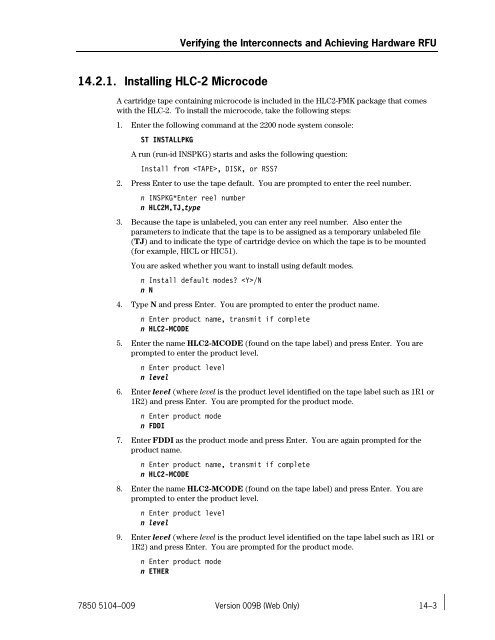ClearPath IX Systems Installation and Configuration Guide
ClearPath IX Systems Installation and Configuration Guide ClearPath IX Systems Installation and Configuration Guide
Verifying the Interconnects and Achieving Hardware RFU Table 14–1. Checklist for Verifying Interconnects and Achieving RFU √ Media or Information Required 14.2.1. Installing HLC-2 Microcode Reel number for tape ___________________ Reel numbers can be any character string up to 6 characters in length. 14.2.2. Installing Channel Adapter Microcode (CSIOP) Reel number for tape ___________________ Reel numbers can be any character string up to 6 characters in length. 14.3. Installing the CC or CEC Tape Reel number for tape ___________________ Reel numbers can be any character string up to 6 characters in length. 14.1. Verifying Interconnect Communications Here are the steps for verifying interconnect communications between the OS 2200 nodes and each Intel node. 1. Depending on communications controller model, install microcode as follows: • For servers with a Host LAN Controller-2 (HLC-2), install microcode as described in 14.2.1. • For servers with a channel service I/O processor (CSIOP), install channel adapter microcode as described in 14.2.2. 2. Install the CC or CEC tape for verifying communications (14.3). 3. Install DSPER (14.4). 4. Bring up a version of CMS 1100 that is adequate for at least the communications test (14.5). 5. Test interconnect communications to determine whether the hardware is ready for use (14.6). 14.2. Installing Microcode This subsection describes how to install the microcode for the HLC-2 and the channel adapter. 14–2 Version 009B (Web Only) 7850 5104–009
14.2.1. Installing HLC-2 Microcode Verifying the Interconnects and Achieving Hardware RFU A cartridge tape containing microcode is included in the HLC2-FMK package that comes with the HLC-2. To install the microcode, take the following steps: 1. Enter the following command at the 2200 node system console: ST INSTALLPKG A run (run-id INSPKG) starts and asks the following question: Install from , DISK, or RSS? 2. Press Enter to use the tape default. You are prompted to enter the reel number. n INSPKG*Enter reel number n HLC2M,TJ,type 3. Because the tape is unlabeled, you can enter any reel number. Also enter the parameters to indicate that the tape is to be assigned as a temporary unlabeled file (TJ) and to indicate the type of cartridge device on which the tape is to be mounted (for example, HICL or HIC51). You are asked whether you want to install using default modes. n Install default modes? /N n N 4. Type N and press Enter. You are prompted to enter the product name. n Enter product name, transmit if complete n HLC2-MCODE 5. Enter the name HLC2-MCODE (found on the tape label) and press Enter. You are prompted to enter the product level. n Enter product level n level 6. Enter level (where level is the product level identified on the tape label such as 1R1 or 1R2) and press Enter. You are prompted for the product mode. n Enter product mode n FDDI 7. Enter FDDI as the product mode and press Enter. You are again prompted for the product name. n Enter product name, transmit if complete n HLC2-MCODE 8. Enter the name HLC2-MCODE (found on the tape label) and press Enter. You are prompted to enter the product level. n Enter product level n level 9. Enter level (where level is the product level identified on the tape label such as 1R1 or 1R2) and press Enter. You are prompted for the product mode. n Enter product mode n ETHER 7850 5104–009 Version 009B (Web Only) 14–3
- Page 281 and 282: • RPC configuration • Server
- Page 283 and 284: Installing and Configuring SPO Work
- Page 285 and 286: Installing and Configuring SPO Work
- Page 287 and 288: • Installing the SPO Basic Editio
- Page 289 and 290: Installing and Configuring SPO Work
- Page 291 and 292: Installing and Configuring SPO Work
- Page 293 and 294: Installing and Configuring SPO Work
- Page 295 and 296: Installing and Configuring SPO Work
- Page 297 and 298: Installing and Configuring SPO Work
- Page 299 and 300: Installing and Configuring SPO Work
- Page 301 and 302: Installing and Configuring SPO Work
- Page 303 and 304: Installing and Configuring SPO Work
- Page 305 and 306: Installing and Configuring SPO Work
- Page 307 and 308: Section 12 Configuring Intel Nodes
- Page 309 and 310: Configuring Intel Nodes for Monitor
- Page 311 and 312: Configuring Intel Nodes for Monitor
- Page 313 and 314: Configuring Intel Nodes for Monitor
- Page 315 and 316: Configuring Intel Nodes for Monitor
- Page 317 and 318: Configuring Intel Nodes for Monitor
- Page 319 and 320: Configuring Intel Nodes for Monitor
- Page 321 and 322: Section 13 Installing the Basic OS
- Page 323 and 324: Installing the Basic OS 2200 IOE Yo
- Page 325 and 326: Installing the Basic OS 2200 IOE 5.
- Page 327 and 328: Installing the Basic OS 2200 IOE 2.
- Page 329 and 330: Installing the Basic OS 2200 IOE Yo
- Page 331: Section 14 Verifying the Interconne
- Page 335 and 336: Verifying the Interconnects and Ach
- Page 337 and 338: Verifying the Interconnects and Ach
- Page 339 and 340: Verifying the Interconnects and Ach
- Page 341 and 342: Verifying the Interconnects and Ach
- Page 343 and 344: Verifying the Interconnects and Ach
- Page 345 and 346: Verifying the Interconnects and Ach
- Page 347 and 348: Section 15 Installing the Remaining
- Page 349 and 350: 15.2.2. Setting Up the TIP Environm
- Page 351 and 352: APP 3 ROLLBACK INITIALIZATION START
- Page 353 and 354: INAP3 MAX PAGES Installing the Rema
- Page 355 and 356: Section 16 Customizing the Site Cus
- Page 357 and 358: Customizing the Site 1. Copy the ne
- Page 359 and 360: Customizing the Site 5. Verify your
- Page 361 and 362: Customizing the Site A dialogue box
- Page 363 and 364: Customizing the Site lan-address la
- Page 365 and 366: 14. Select the Changes menu bar ite
- Page 367 and 368: Customizing the Site b. Select CP_U
- Page 369 and 370: Customizing the Site l. Repeat thes
- Page 371 and 372: 16.6. Testing TCP/IP Communications
- Page 373 and 374: Customizing the Site ClearPath IX50
- Page 375 and 376: Section 17 Installing Optional OS 2
- Page 377 and 378: Appendix A Tables of Documentation,
- Page 379 and 380: Major Hardware or Software Changes
- Page 381 and 382: Major Hardware or Software Changes
14.2.1. Installing HLC-2 Microcode<br />
Verifying the Interconnects <strong>and</strong> Achieving Hardware RFU<br />
A cartridge tape containing microcode is included in the HLC2-FMK package that comes<br />
with the HLC-2. To install the microcode, take the following steps:<br />
1. Enter the following comm<strong>and</strong> at the 2200 node system console:<br />
ST INSTALLPKG<br />
A run (run-id INSPKG) starts <strong>and</strong> asks the following question:<br />
Install from , DISK, or RSS?<br />
2. Press Enter to use the tape default. You are prompted to enter the reel number.<br />
n INSPKG*Enter reel number<br />
n HLC2M,TJ,type<br />
3. Because the tape is unlabeled, you can enter any reel number. Also enter the<br />
parameters to indicate that the tape is to be assigned as a temporary unlabeled file<br />
(TJ) <strong>and</strong> to indicate the type of cartridge device on which the tape is to be mounted<br />
(for example, HICL or HIC51).<br />
You are asked whether you want to install using default modes.<br />
n Install default modes? /N<br />
n N<br />
4. Type N <strong>and</strong> press Enter. You are prompted to enter the product name.<br />
n Enter product name, transmit if complete<br />
n HLC2-MCODE<br />
5. Enter the name HLC2-MCODE (found on the tape label) <strong>and</strong> press Enter. You are<br />
prompted to enter the product level.<br />
n Enter product level<br />
n level<br />
6. Enter level (where level is the product level identified on the tape label such as 1R1 or<br />
1R2) <strong>and</strong> press Enter. You are prompted for the product mode.<br />
n Enter product mode<br />
n FDDI<br />
7. Enter FDDI as the product mode <strong>and</strong> press Enter. You are again prompted for the<br />
product name.<br />
n Enter product name, transmit if complete<br />
n HLC2-MCODE<br />
8. Enter the name HLC2-MCODE (found on the tape label) <strong>and</strong> press Enter. You are<br />
prompted to enter the product level.<br />
n Enter product level<br />
n level<br />
9. Enter level (where level is the product level identified on the tape label such as 1R1 or<br />
1R2) <strong>and</strong> press Enter. You are prompted for the product mode.<br />
n Enter product mode<br />
n ETHER<br />
7850 5104–009 Version 009B (Web Only) 14–3