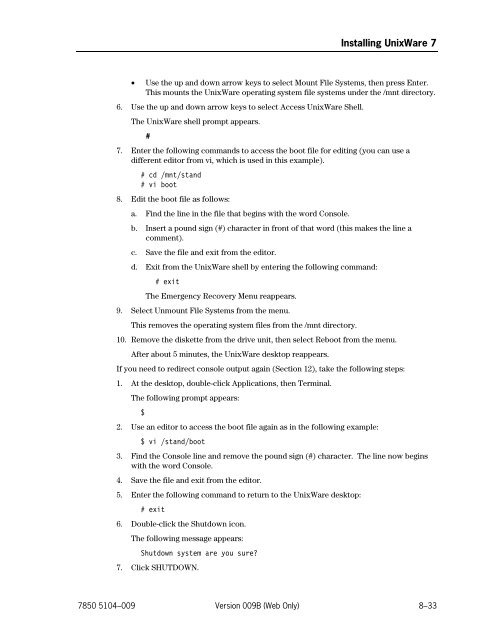- Page 1 and 2:
Unisys e-@ction ClearPath Enterpris
- Page 3 and 4:
Unisys e-@ction ClearPath Enterpris
- Page 5 and 6:
Unisys e-@ction ClearPath Enterpris
- Page 7 and 8:
Contents About This Guide .........
- Page 9 and 10:
Contents 4.4. Installing and Config
- Page 11 and 12:
Contents 8.4. Installing the UnixWa
- Page 13 and 14:
Contents 11.6. Configuring the FTP
- Page 15 and 16:
Contents 14.4. Installing DSPER ...
- Page 17 and 18:
Appendix D. Configuring the FDDI In
- Page 19 and 20:
Figures 1-1. ClearPath IX Server Co
- Page 21 and 22:
Tables 1-1. Operating System Levels
- Page 23 and 24:
Examples 14-1. A Minimum CMS 1100 C
- Page 25 and 26:
About This Guide Purpose Scope This
- Page 27 and 28:
How to Use This Guide About This Gu
- Page 29 and 30:
About This Guide Section 15. Instal
- Page 31 and 32:
About This Guide ClearPath HMP IX S
- Page 33 and 34:
About This Guide This guide gives c
- Page 35 and 36:
About This Guide OS 2200 Exec Syste
- Page 37 and 38:
Notation Conventions About This Gui
- Page 39 and 40:
Section 1 Introduction and Installa
- Page 41 and 42:
Table 1-2. ClearPath IX Server Comp
- Page 43 and 44:
1.2.2. Installation Procedure Overv
- Page 45 and 46:
Introduction and Installation Overv
- Page 47 and 48:
• Configure a resilient 2200 node
- Page 49 and 50:
External Communications Interface O
- Page 51 and 52:
Section 2 Installation Checklists a
- Page 53 and 54:
Table 2-1. General Installation Inf
- Page 55 and 56:
Component Windows 2000 or Windows N
- Page 57 and 58:
2.3. Installation Tips Caution Inst
- Page 59 and 60:
Finding Correct UnixWare and EBRS L
- Page 61 and 62:
2.4.1. DEPCON Workstation Requireme
- Page 63 and 64:
Caution Installation Checklists and
- Page 65 and 66:
Installation Checklists and Tips 3.
- Page 67 and 68:
Section 3 Installing Windows 2000 A
- Page 69 and 70:
Installing Windows 2000 Advanced Se
- Page 71 and 72:
Installing Windows 2000 Advanced Se
- Page 73 and 74:
Installing Windows 2000 Advanced Se
- Page 75 and 76:
Installing Windows 2000 Advanced Se
- Page 77 and 78:
Installing Windows 2000 Advanced Se
- Page 79 and 80:
Installing Windows 2000 Advanced Se
- Page 81 and 82:
Installing Windows 2000 Advanced Se
- Page 83 and 84:
Installing Windows 2000 Advanced Se
- Page 85 and 86:
Installing Windows 2000 Advanced Se
- Page 87 and 88:
Installing Windows 2000 Advanced Se
- Page 89 and 90:
Installing Windows 2000 Advanced Se
- Page 91 and 92:
Installing Windows 2000 Advanced Se
- Page 93 and 94:
Installing Windows 2000 Advanced Se
- Page 95 and 96:
Section 4 Installing Windows NT Ser
- Page 97 and 98:
Installing Windows NT Server, Enter
- Page 99 and 100:
Installing Windows NT Server, Enter
- Page 101 and 102:
Installing Windows NT Server, Enter
- Page 103 and 104:
Installing Windows NT Server, Enter
- Page 105 and 106:
Installing Windows NT Server, Enter
- Page 107 and 108:
Installing Windows NT Server, Enter
- Page 109 and 110:
Installing Windows NT Server, Enter
- Page 111 and 112:
Installing Windows NT Server, Enter
- Page 113 and 114:
Installing Windows NT Server, Enter
- Page 115 and 116:
Installing Windows NT Server, Enter
- Page 117 and 118:
Installing Windows NT Server, Enter
- Page 119 and 120:
Installing Windows NT Server, Enter
- Page 121 and 122:
Installing Windows NT Server, Enter
- Page 123 and 124:
Section 5 Installing Windows NT Ser
- Page 125 and 126:
Installing Windows NT Server, Enter
- Page 127 and 128:
Installing Windows NT Server, Enter
- Page 129 and 130:
Installing Windows NT Server, Enter
- Page 131 and 132:
Installing Windows NT Server, Enter
- Page 133 and 134:
ID 0 1 2 3 4 5 6 Installing Windows
- Page 135 and 136:
Installing Windows NT Server, Enter
- Page 137 and 138:
Installing Windows NT Server, Enter
- Page 139 and 140:
Installing Windows NT Server, Enter
- Page 141 and 142:
Installing Windows NT Server, Enter
- Page 143 and 144:
Installing Windows NT Server, Enter
- Page 145 and 146:
Installing Windows NT Server, Enter
- Page 147 and 148:
Installing Windows NT Server, Enter
- Page 149 and 150:
Section 6 Installing Windows NT Ser
- Page 151 and 152:
Installing Windows NT Server 4.0 (D
- Page 153 and 154:
Installing Windows NT Server 4.0 (D
- Page 155 and 156:
Installing Windows NT Server 4.0 (D
- Page 157 and 158:
Installing Windows NT Server 4.0 (D
- Page 159 and 160:
Installing Windows NT Server 4.0 (D
- Page 161 and 162:
Installing Windows NT Server 4.0 (D
- Page 163 and 164:
Installing Windows NT Server 4.0 (D
- Page 165 and 166:
• Communications Installing Windo
- Page 167 and 168:
Installing Windows NT Server 4.0 (D
- Page 169 and 170:
Installing Windows NT Server 4.0 (D
- Page 171 and 172:
6.5. Logging On As the Administrato
- Page 173 and 174:
Section 7 Completing Windows Instal
- Page 175 and 176:
7.1. Completing Windows NT Installa
- Page 177 and 178:
Completing Windows Installation 14.
- Page 179 and 180:
Completing Windows Installation To
- Page 181 and 182: Completing Windows Installation 6.
- Page 183 and 184: Completing Windows Installation 3.
- Page 185 and 186: Completing Windows Installation Thi
- Page 187 and 188: SCSI 0, Bus 1, Id 5, Lun 0 ARCHIVE
- Page 189 and 190: Completing Windows Installation 8.
- Page 191 and 192: 7.1.16. Installing ess Software Com
- Page 193 and 194: Completing Windows Installation An
- Page 195 and 196: Completing Windows Installation Whe
- Page 197 and 198: Completing Windows Installation 5.
- Page 199 and 200: Completing Windows Installation A s
- Page 201 and 202: Section 8 Installing UnixWare 7 Thi
- Page 203 and 204: Table 8-1. UnixWare 7 Installation
- Page 205 and 206: 8.2. Steps to Take If Software Is P
- Page 207 and 208: 8.3. Configuring the RAID Controlle
- Page 209 and 210: Installing UnixWare 7 7. Use the ar
- Page 211 and 212: Installing UnixWare 7 17. Change th
- Page 213 and 214: 5. Kill Drive 6. Backup/Restore Con
- Page 215 and 216: Installing UnixWare 7 9. Select the
- Page 217 and 218: Installing UnixWare 7 6. Select the
- Page 219 and 220: Installing UnixWare 7 • Var File
- Page 221 and 222: Installing UnixWare 7 39. Press any
- Page 223 and 224: 8.4.3. Installing the Drivers Updat
- Page 225 and 226: Installing UnixWare 7 12. Enter the
- Page 227 and 228: Installing UnixWare 7 3. Insert the
- Page 229 and 230: 8.9. Retrieving and Applying Fixes
- Page 231: Installing UnixWare 7 Console outpu
- Page 235 and 236: Section 9 Installing the ClearPath
- Page 237 and 238: Section 10 Installing SPO Basic Edi
- Page 239 and 240: Installing SPO Basic Edition and Re
- Page 241 and 242: Installing SPO Basic Edition and Re
- Page 243 and 244: Installing SPO Basic Edition and Re
- Page 245 and 246: Installing SPO Basic Edition and Re
- Page 247 and 248: Installing SPO Basic Edition and Re
- Page 249 and 250: Installing SPO Basic Edition and Re
- Page 251 and 252: Installing SPO Basic Edition and Re
- Page 253 and 254: Installing SPO Basic Edition and Re
- Page 255 and 256: Installing SPO Basic Edition and Re
- Page 257 and 258: Installing SPO Basic Edition and Re
- Page 259 and 260: Installing SPO Basic Edition and Re
- Page 261 and 262: Installing SPO Basic Edition and Re
- Page 263 and 264: Installing SPO Basic Edition and Re
- Page 265 and 266: 2. At the password prompt, enter un
- Page 267 and 268: Section 11 Installing and Configuri
- Page 269 and 270: SPO Server SPO Basic Edition SPO Wo
- Page 271 and 272: Installing and Configuring SPO Work
- Page 273 and 274: Installing and Configuring SPO Work
- Page 275 and 276: Installing and Configuring SPO Work
- Page 277 and 278: Installing and Configuring SPO Work
- Page 279 and 280: Installing and Configuring SPO Work
- Page 281 and 282: • RPC configuration • Server
- Page 283 and 284:
Installing and Configuring SPO Work
- Page 285 and 286:
Installing and Configuring SPO Work
- Page 287 and 288:
• Installing the SPO Basic Editio
- Page 289 and 290:
Installing and Configuring SPO Work
- Page 291 and 292:
Installing and Configuring SPO Work
- Page 293 and 294:
Installing and Configuring SPO Work
- Page 295 and 296:
Installing and Configuring SPO Work
- Page 297 and 298:
Installing and Configuring SPO Work
- Page 299 and 300:
Installing and Configuring SPO Work
- Page 301 and 302:
Installing and Configuring SPO Work
- Page 303 and 304:
Installing and Configuring SPO Work
- Page 305 and 306:
Installing and Configuring SPO Work
- Page 307 and 308:
Section 12 Configuring Intel Nodes
- Page 309 and 310:
Configuring Intel Nodes for Monitor
- Page 311 and 312:
Configuring Intel Nodes for Monitor
- Page 313 and 314:
Configuring Intel Nodes for Monitor
- Page 315 and 316:
Configuring Intel Nodes for Monitor
- Page 317 and 318:
Configuring Intel Nodes for Monitor
- Page 319 and 320:
Configuring Intel Nodes for Monitor
- Page 321 and 322:
Section 13 Installing the Basic OS
- Page 323 and 324:
Installing the Basic OS 2200 IOE Yo
- Page 325 and 326:
Installing the Basic OS 2200 IOE 5.
- Page 327 and 328:
Installing the Basic OS 2200 IOE 2.
- Page 329 and 330:
Installing the Basic OS 2200 IOE Yo
- Page 331 and 332:
Section 14 Verifying the Interconne
- Page 333 and 334:
14.2.1. Installing HLC-2 Microcode
- Page 335 and 336:
Verifying the Interconnects and Ach
- Page 337 and 338:
Verifying the Interconnects and Ach
- Page 339 and 340:
Verifying the Interconnects and Ach
- Page 341 and 342:
Verifying the Interconnects and Ach
- Page 343 and 344:
Verifying the Interconnects and Ach
- Page 345 and 346:
Verifying the Interconnects and Ach
- Page 347 and 348:
Section 15 Installing the Remaining
- Page 349 and 350:
15.2.2. Setting Up the TIP Environm
- Page 351 and 352:
APP 3 ROLLBACK INITIALIZATION START
- Page 353 and 354:
INAP3 MAX PAGES Installing the Rema
- Page 355 and 356:
Section 16 Customizing the Site Cus
- Page 357 and 358:
Customizing the Site 1. Copy the ne
- Page 359 and 360:
Customizing the Site 5. Verify your
- Page 361 and 362:
Customizing the Site A dialogue box
- Page 363 and 364:
Customizing the Site lan-address la
- Page 365 and 366:
14. Select the Changes menu bar ite
- Page 367 and 368:
Customizing the Site b. Select CP_U
- Page 369 and 370:
Customizing the Site l. Repeat thes
- Page 371 and 372:
16.6. Testing TCP/IP Communications
- Page 373 and 374:
Customizing the Site ClearPath IX50
- Page 375 and 376:
Section 17 Installing Optional OS 2
- Page 377 and 378:
Appendix A Tables of Documentation,
- Page 379 and 380:
Major Hardware or Software Changes
- Page 381 and 382:
Major Hardware or Software Changes
- Page 383 and 384:
Intel Platform Tables of Documentat
- Page 385 and 386:
Tables of Documentation, Support, a
- Page 387 and 388:
Appendix B Communication Settings S
- Page 389 and 390:
Communication Settings Specific to
- Page 391 and 392:
Appendix C SPO/HMP IX Interface Lic
- Page 393 and 394:
SPO/HMP IX Interface License Key Re
- Page 395 and 396:
Appendix D Configuring the FDDI Int
- Page 397 and 398:
INVENTORY_INCLUDE: Limited Comprehe
- Page 399 and 400:
The HLC-2 Subsystem Connections FDD
- Page 401 and 402:
Appendix E Installing OPE and SysAd
- Page 403 and 404:
Glossary A ACID properties The esse
- Page 405 and 406:
Glossary central electronics comple
- Page 407 and 408:
CSIOP D DAC daemon datagram See cha
- Page 409 and 410:
DSA DSPER DTP DUA See directory ser
- Page 411 and 412:
H HBA Abbreviation for host bus ada
- Page 413 and 414:
Glossary Integration Expert The onl
- Page 415 and 416:
Glossary master configuration table
- Page 417 and 418:
N NAS NetBIOS See network access se
- Page 419 and 420:
Glossary Open/OLTP Pathway An Open/
- Page 421 and 422:
Glossary processing complex cabinet
- Page 423 and 424:
Glossary SCO UnixWare A popular ver
- Page 425 and 426:
Glossary Software Controlled Perfor
- Page 427 and 428:
Glossary token ring A type of local
- Page 429 and 430:
Glossary URM policy Parameters set
- Page 431 and 432:
WWW X X.400 X.500 X/Open See World
- Page 433 and 434:
Bibliography 2200 Series Single Poi
- Page 435 and 436:
Bibliography OS 2200 Communications
- Page 437 and 438:
Bibliography Unisys e-@ction Enterp
- Page 439 and 440:
Index Numbered Entries 2200 node de
- Page 441 and 442:
SysKonnect FDDI controller, 5-22, 8
- Page 443 and 444:
planning, 2-2 private networks, pla
- Page 445 and 446:
UnixWare 7, 8-4 procedures UnixWare
- Page 447 and 448:
license information, 8-2 logon, 8-3
- Page 450:
*78505104-009* 78505104- 009