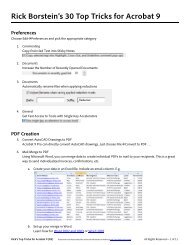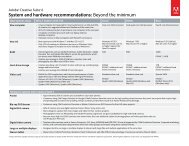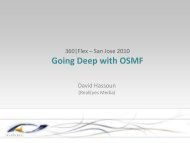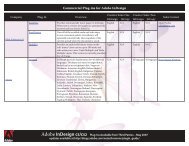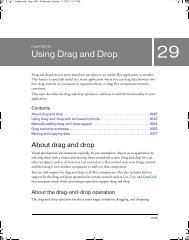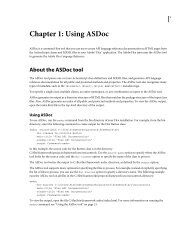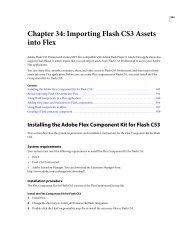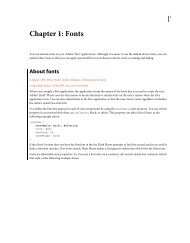Designing forms for auto field detection in Adobe ... - Adobe Blogs
Designing forms for auto field detection in Adobe ... - Adobe Blogs
Designing forms for auto field detection in Adobe ... - Adobe Blogs
You also want an ePaper? Increase the reach of your titles
YUMPU automatically turns print PDFs into web optimized ePapers that Google loves.
<strong>Adobe</strong> Systems Incorporated<br />
345 Park Avenue<br />
San Jose, CA 95110-2704<br />
USA<br />
www.adobe.com<br />
• Certa<strong>in</strong> metadata or document structures can <strong>in</strong>terfere with the <strong>auto</strong> <strong>field</strong> <strong>detection</strong> process. Use<br />
the Exam<strong>in</strong>e Document feature (Document > Exam<strong>in</strong>e Document) <strong>in</strong> Acrobat to remove any<br />
unnecessary content.<br />
• If the document already has a few <strong>for</strong>m <strong>field</strong>s, delete them be<strong>for</strong>e runn<strong>in</strong>g <strong>auto</strong> <strong>field</strong> <strong>detection</strong>. Save the PDF<br />
prior to delet<strong>in</strong>g the <strong>field</strong>s to avoid los<strong>in</strong>g any unsaved work. You can delete<strong>for</strong>m <strong>field</strong>s from the Fields<br />
navigation panel, which is available only while <strong>in</strong> Form Edit<strong>in</strong>g mode.<br />
Once you have created a <strong>for</strong>m with the help of <strong>auto</strong> <strong>field</strong> <strong>detection</strong>, you may f<strong>in</strong>d the need to update the <strong>for</strong>m<br />
at some po<strong>in</strong>t. Rather than start<strong>in</strong>g from scratch, consider us<strong>in</strong>g the Document > Replace Pages command <strong>in</strong><br />
Acrobat to update pages as needed as a substantial time-saver.<br />
Creat<strong>in</strong>g <strong>in</strong>teractive PDF <strong><strong>for</strong>ms</strong> does not have to be a daunt<strong>in</strong>g task. By follow<strong>in</strong>g some basic guidel<strong>in</strong>es dur<strong>in</strong>g<br />
the <strong>for</strong>m design stage, you can make <strong>auto</strong> <strong>field</strong> <strong>detection</strong> <strong>in</strong> Acrobat do much of the work and significantly<br />
reduce the time it takes to produce your <strong><strong>for</strong>ms</strong>.<br />
For more <strong>in</strong><strong>for</strong>mation<br />
Product details: www.adobe.com/go/acrobat<br />
<strong>Adobe</strong>, the <strong>Adobe</strong> logo, Acrobat, InDesign, and Reader are either registered trademarks or trademarks of <strong>Adobe</strong> Systems Incorporated <strong>in</strong> the United States and/or other<br />
countries. All other trademarks are the property of their respective owners.<br />
© 2010 <strong>Adobe</strong> Systems Incorporated. All rights reserved. Pr<strong>in</strong>ted <strong>in</strong> the USA.<br />
91022956 2/10