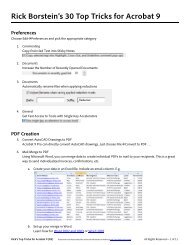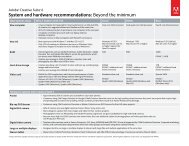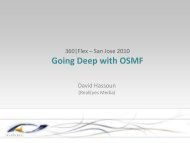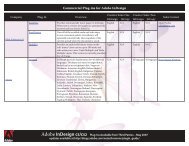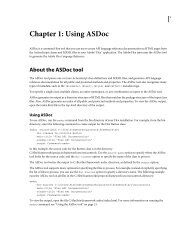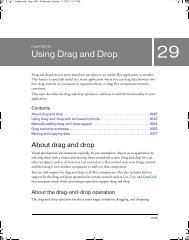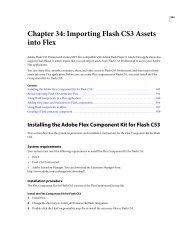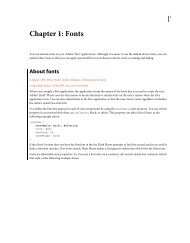Designing forms for auto field detection in Adobe ... - Adobe Blogs
Designing forms for auto field detection in Adobe ... - Adobe Blogs
Designing forms for auto field detection in Adobe ... - Adobe Blogs
You also want an ePaper? Increase the reach of your titles
YUMPU automatically turns print PDFs into web optimized ePapers that Google loves.
Basic design layout considerations<br />
The <strong>auto</strong> <strong>field</strong> <strong>detection</strong> process looks <strong>for</strong> certa<strong>in</strong> basic <strong>for</strong>m design elements. To help improve the process,<br />
here are some general tips to consider when author<strong>in</strong>g a <strong>for</strong>m.<br />
• Keep it simple and uncluttered—use ample white space or separator l<strong>in</strong>es between areas.<br />
• Keep your layout well-organized so the <strong>field</strong> tab order is set properly.<br />
• Keep text with<strong>in</strong> a 10–24-po<strong>in</strong>t size range.<br />
• Avoid drop shadows or ornate graphics on text labels.<br />
• Avoid overlapp<strong>in</strong>g <strong>field</strong>s, especially with<strong>in</strong> areas that use underl<strong>in</strong>es.<br />
• Avoid heavy decorative graphics or transparency on the page. See www.peachpit.com/articles/<br />
article.aspx?p=1271249 <strong>for</strong> tips on simplify<strong>in</strong>g visually complex <strong><strong>for</strong>ms</strong>.<br />
• Use white as the primary background color; avoid putt<strong>in</strong>g text on top of colored rectangles.<br />
• Use the same style <strong>for</strong> each type of <strong>for</strong>m object.<br />
• Do not use the same text label across multiple <strong>field</strong>s.<br />
• Make sure custom fonts use the proper encod<strong>in</strong>gs. In Acrobat 9 Pro or Acrobat 9 Pro Extended, you can use<br />
the Preflight tool to determ<strong>in</strong>e this.<br />
Design considerations <strong>for</strong> specific <strong>for</strong>m objects<br />
The <strong>auto</strong> <strong>field</strong> <strong>detection</strong> feature looks <strong>for</strong> specific objects to convert to <strong>for</strong>m <strong>field</strong>s. For example, underl<strong>in</strong>es,<br />
text boxes, and clearly del<strong>in</strong>eated tables are converted to text <strong>field</strong>s. By default, text <strong>field</strong>s are created with the<br />
font size set to Auto, which means text <strong>in</strong> the <strong>field</strong> will shr<strong>in</strong>k to fit the <strong>field</strong> as data is entered. The default font<br />
is Helvetica. Stroked square-, circular-, or diamond-shaped objects <strong>in</strong>dicate check boxes. Circular objects or<br />
numbered buttons adjacent to specific text labels <strong>in</strong>dicate radio buttons, and the word signature is <strong>in</strong>terpreted<br />
as a digital signature <strong>field</strong>. When creat<strong>in</strong>g specific <strong>for</strong>m objects dur<strong>in</strong>g the <strong>for</strong>m author<strong>in</strong>g process, review the<br />
follow<strong>in</strong>g suggestions to improve <strong>auto</strong> <strong>field</strong> <strong>detection</strong>.<br />
3