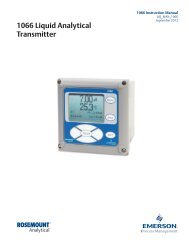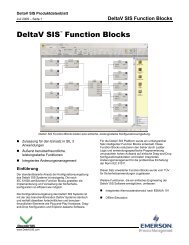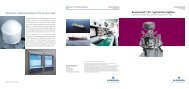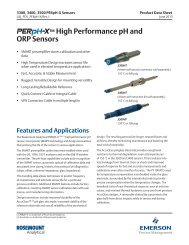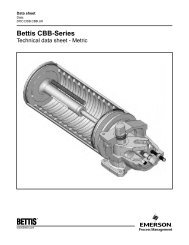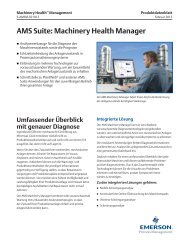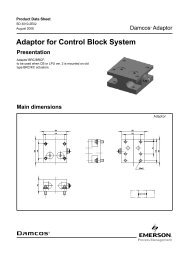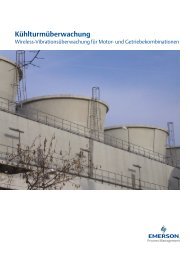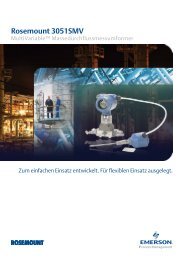Rosemount 3051S Advanced HART Diagnostics with - Emerson ...
Rosemount 3051S Advanced HART Diagnostics with - Emerson ...
Rosemount 3051S Advanced HART Diagnostics with - Emerson ...
You also want an ePaper? Increase the reach of your titles
YUMPU automatically turns print PDFs into web optimized ePapers that Google loves.
Technical Note<br />
00840-0900-4801, Rev AA<br />
January 2011 Configuration Guide<br />
<strong>Rosemount</strong> <strong>3051S</strong> <strong>Advanced</strong> <strong>HART</strong> <strong>Diagnostics</strong><br />
<strong>with</strong> a Smart Wireless THUM Adapter<br />
INTRODUCTION<br />
This technical note is intended to describe the<br />
procedure of configuring the Smart Wireless THUM<br />
Adapter to output advanced diagnostics data from the<br />
<strong>Rosemount</strong> <strong>3051S</strong> <strong>Advanced</strong> <strong>Diagnostics</strong> Pressure<br />
Transmitter. The instructions are written around the<br />
advanced diagnostics DA2 option (<strong>3051S</strong> HDT Rev<br />
3). The THUM Adapter may be used in cases where<br />
the existing host system does not receive digital<br />
<strong>HART</strong> data from instrumentation devices, but only<br />
receives a 4-20 mA signal. The THUM Adapter<br />
wirelessly transmits device information, such as<br />
process variables and device status, so that it can be<br />
integrated into the host system. Refer to the<br />
<strong>Rosemount</strong> <strong>3051S</strong> Product Manual 00809-0100-4801<br />
and the THUM Adapter Product Manual<br />
00809-0100-4075, for detailed information.<br />
INSTALLATION AND <strong>HART</strong><br />
COMMUNICATION<br />
The <strong>3051S</strong> <strong>HART</strong> transmitter and THUM Adapter<br />
must be connected to the host system, powered, and<br />
functioning properly as shown in Figure 1. A <strong>HART</strong><br />
communication host, such as AMS Device Manager,<br />
or a 375/475 Field Communicator must be connected<br />
to the transmitter communication loop and be<br />
successfully communicating.<br />
Figure 1. Installation of Smart Wireless THUM Adapter<br />
THUM<br />
Green<br />
Red<br />
Black<br />
White<br />
Yellow<br />
www.rosemount.com<br />
Wired Device<br />
Ground<br />
4-20 mA Loop +<br />
4-20 mA Loop -<br />
Splice<br />
- PWR / COMM Connector<br />
+ PWR / COMM<br />
Power +<br />
Supply-<br />
Load Resistor ��<br />
250 �<br />
By default, the <strong>3051S</strong> has a <strong>HART</strong> address of 0, while<br />
the THUM Adapter has a default address of 63. If<br />
configuration is done using AMS Device Manager<br />
<strong>with</strong> a <strong>HART</strong> modem, then the Wireless<strong>HART</strong><br />
Adapter mode can be enabled using the Multi Drop<br />
tab of the modem properties, as shown in Figure 2. If<br />
the <strong>HART</strong> address of the THUM Adapter has been<br />
changed from the default, it will be necessary to use<br />
different addresses than shown in Figure 2.<br />
Figure 2. Setting Wireless<strong>HART</strong> Adapter mode in AMS<br />
Device Manager<br />
After the <strong>HART</strong> modem is connected, and the<br />
Wireless<strong>HART</strong> Adapter mode configured, AMS<br />
Device Manager will show the icons for both the<br />
<strong>3051S</strong> and the THUM Adapter, similar to Figure 3.<br />
Figure 3. <strong>3051S</strong> <strong>Advanced</strong> <strong>Diagnostics</strong> and THUM Adapter<br />
in AMS Device Manager
Configuration Guide<br />
Field Communicator<br />
To configure the <strong>3051S</strong> and THUM Adapter using a<br />
375 or 475 Field Communicator, set the poll for the<br />
range of addresses used by the <strong>3051S</strong> and THUM<br />
Adapter. This is done using the key sequence:<br />
<strong>HART</strong> Application > Utility (3) > Configure <strong>HART</strong><br />
Application (1)<br />
• Polling Options = Poll By Address<br />
• Polling Addresses = Custom Range<br />
• Custom Range = 0, 63<br />
CONFIGURING THE THUM ADAPTER<br />
The THUM Adapter must be joined to the network of<br />
a Smart Wireless Gateway in order to transmit any<br />
information. In order to join the THUM Adapter to the<br />
Gateway network, the correct Network ID and Join<br />
Key must be entered.<br />
To enter the Network ID and Join Key using AMS<br />
Device Manager, the THUM Adapter and Gateway<br />
will both need to be connected to AMS Device<br />
Manager. For information on how to connect a<br />
Gateway to AMS Device Manager please see the<br />
Gateway manual 00809-0200-4420. Once both the<br />
THUM Adapter and Gateway are connected to AMS<br />
Device Manager, drag and drop the THUM Adapter<br />
icon onto the Gateway icon as shown in Figure 5.<br />
This will automatically write the correct Network ID<br />
and Join Key to the THUM Adapter. The THUM<br />
Adapter will now join the network when it is in range<br />
of the Gateway.<br />
Figure 4. Setting Network ID and Join Key using AMS<br />
Device Manager.<br />
2<br />
Technical Note<br />
00840-0900-4801, Rev AA<br />
January 2011<br />
To enter the Network ID and Join Key using a Field<br />
Communicator, you will first need to obtain the<br />
information from the Gateway. To do this navigate to<br />
the Setup>Network>Settings page (Figure 5).<br />
Figure 5. Gateway Network Setting Page<br />
After the Network ID and Join Key are obtained,<br />
enter them into the THUM Adapter using the Field<br />
Communicator. The menu directions are as follows:<br />
Configure (2) >Guided Setup (1) > Join Device to<br />
Network (1)<br />
<strong>3051S</strong> <strong>HART</strong> ADVANCED DIAGNOSTICS<br />
IMPORTANT:<br />
For communication <strong>with</strong> the Smart Wireless THUM<br />
Adapter, <strong>HART</strong> Burst mode in the <strong>3051S</strong> must be set<br />
to Off.<br />
Once the <strong>3051S</strong> and the THUM Adapter are<br />
integrated and communicating, all of the digital <strong>HART</strong><br />
information associated <strong>with</strong> the transmitter is visible<br />
in AMS Device Manager. Figure 6 shows the Device<br />
Dashboard Overview screen in AMS Device<br />
Manager for the <strong>3051S</strong> <strong>HART</strong> <strong>Advanced</strong> <strong>Diagnostics</strong><br />
Transmitter. From the AMS Screen, one can view<br />
and configure any of the advanced diagnostics<br />
features, including Statistical Process Monitoring<br />
(SPM), Power Advisory Diagnostic, Service Alerts,<br />
and Event Logs. Refer to the <strong>Rosemount</strong> <strong>3051S</strong><br />
Product Manual 00809-0100-4801 for complete<br />
information on configuring and using <strong>Advanced</strong><br />
<strong>Diagnostics</strong>.
Configuration Guide<br />
Figure 6. AMS Device Manager Device Dashboard View<br />
for <strong>3051S</strong> <strong>Advanced</strong> <strong>Diagnostics</strong>.<br />
<strong>HART</strong> Process Variables (PV, SV, TV, and QV) can<br />
also be seen in the Wireless Gateway Web Interface,<br />
as shown in Figure 7.<br />
Figure 7. <strong>HART</strong> Digital Process Variables in the Wireless<br />
Gateway Web Interface.<br />
Standard Terms and Conditions of Sale can be found at www.rosemount.com/terms_of_sale<br />
The <strong>Emerson</strong> logo is a trade mark and service mark of <strong>Emerson</strong> Electric Co.<br />
<strong>Rosemount</strong> and the <strong>Rosemount</strong> logotype are registered trademarks of <strong>Rosemount</strong> Inc.<br />
PlantWeb is a registered trademark of one of the <strong>Emerson</strong> Process Management group of companies.<br />
All other marks are the property of their respective owners.<br />
© 2011 <strong>Rosemount</strong> Inc. All rights reserved.<br />
<strong>Emerson</strong> Process Management<br />
<strong>Rosemount</strong> Measurement<br />
8200 Market Boulevard<br />
Chanhassen MN 55317 USA<br />
Tel (USA) 1 800 999 9307<br />
Tel (International) +1 952 906 8888<br />
Fax +1 952 949 7001<br />
00840-0900-4801 Rev AA, 1/11<br />
<strong>Emerson</strong> Process Management<br />
Blegistrasse 23<br />
P.O. Box 1046<br />
CH 6341 Baar<br />
Switzerland<br />
Tel +41 (0) 41 768 6111<br />
Fax +41 (0) 41 768 6300<br />
<strong>Emerson</strong> FZE<br />
P.O. Box 17033<br />
Jebel Ali Free Zone<br />
Dubai UAE<br />
Tel +971 4 811 8100<br />
Fax +971 4 886 5465<br />
Technical Note<br />
00840-0900-4801, Rev AA<br />
January 2011<br />
The Primary Variable (PV) is the variable that is<br />
output as the 4-20 mA loop current. The 2nd (SV),<br />
3rd (TV), and 4th (QV) variables are <strong>HART</strong> digital<br />
variables. By default the variable mapping in the<br />
<strong>3051S</strong> <strong>Advanced</strong> <strong>Diagnostics</strong> is set as shown in<br />
Table 1.<br />
TABLE 1. Default <strong>HART</strong> Variable Mapping for <strong>3051S</strong><br />
<strong>Advanced</strong> <strong>Diagnostics</strong><br />
Primary<br />
Variable (PV)<br />
2nd Variable<br />
(SV)<br />
Pressure Module<br />
Temperature<br />
The SV, TV, and QV digital variables can be set to<br />
any of the following: Pressure, Module Temperature,<br />
Scaled Variable, Standard Deviation, Mean, or CV<br />
(Coefficient of Variation).<br />
Using the wireless gateway it is possible to send the<br />
<strong>HART</strong> process variables to a historian or trending<br />
package using Modbus or OPC.<br />
HOST INTEGRATION<br />
3rd Variable<br />
(TV)<br />
Standard<br />
Deviation<br />
4th Variable<br />
(QV)<br />
CV<br />
In order to receive the information from the <strong>3051S</strong><br />
<strong>Advanced</strong> Diagnostic transmitter in the host system,<br />
integration must be performed between the Gateway<br />
and host system. The Gateway can be integrated by<br />
Modbus TCP, OPC, or HTML. Integration is setup in<br />
the Gateway’s web interface. For more information<br />
on host integration please see the Gateway manual<br />
00809-0200-4420 section 5.<br />
<strong>Emerson</strong> Process Management Asia Pacific<br />
Pte Ltd<br />
1 Pandan Crescent<br />
Singapore 128461<br />
Tel +65 6777 8211<br />
Fax +65 6777 0947<br />
Service Support Hotline : +65 6770 8711<br />
Email : Enquiries@AP.<strong>Emerson</strong>Process.com