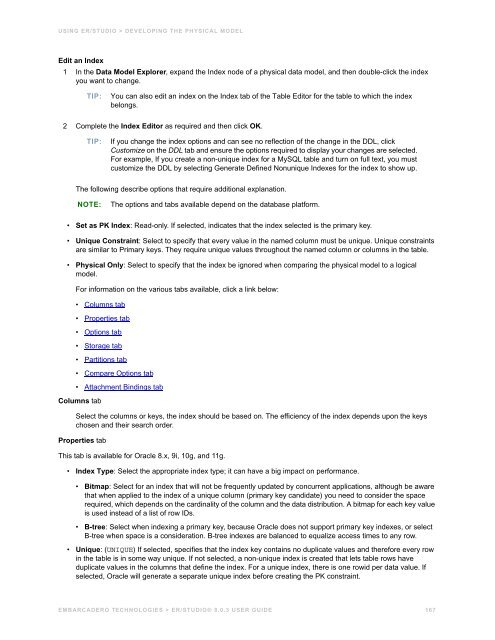- Page 1 and 2:
ER/Studio® 8.0.3 User Guide
- Page 3 and 4:
Contents Welcome to ER/Studio . . .
- Page 5 and 6:
CONTENTS Enhancing Data Integrity U
- Page 7 and 8:
CONTENTS Optimizing Repository Perf
- Page 9 and 10:
Welcome to ER/Studio ER/Studio is a
- Page 11 and 12:
WELCOME TO ER/STUDIO > DATABASE SUP
- Page 13 and 14:
ER/STUDIO OVERVIEW > ER/STUDIO FAMI
- Page 15 and 16:
ER/STUDIO OVERVIEW > APPLICATION IN
- Page 17 and 18:
ER/STUDIO OVERVIEW > APPLICATION IN
- Page 19 and 20:
ER/STUDIO OVERVIEW > APPLICATION IN
- Page 21 and 22:
ER/STUDIO OVERVIEW > APPLICATION IN
- Page 23 and 24:
ER/STUDIO OVERVIEW > APPLICATION IN
- Page 25 and 26:
ER/STUDIO OVERVIEW > CONFIGURING AN
- Page 27 and 28:
ER/STUDIO OVERVIEW > CONFIGURING AN
- Page 29 and 30:
ER/STUDIO OVERVIEW > CONFIGURING AN
- Page 31 and 32:
ER/STUDIO OVERVIEW > CONFIGURING AN
- Page 33 and 34:
ER/STUDIO OVERVIEW > CONFIGURING AN
- Page 35 and 36:
ER/STUDIO OVERVIEW > DATA MODELING
- Page 37 and 38:
ER/STUDIO OVERVIEW > DEVELOPING A D
- Page 39 and 40:
Using ER/Studio This section includ
- Page 41 and 42:
USING ER/STUDIO > CREATING AND WORK
- Page 43 and 44:
USING ER/STUDIO > CREATING AND WORK
- Page 45 and 46:
USING ER/STUDIO > CREATING AND WORK
- Page 47 and 48:
USING ER/STUDIO > CREATING AND WORK
- Page 49 and 50:
USING ER/STUDIO > CREATING AND WORK
- Page 51 and 52:
USING ER/STUDIO > CREATING AND WORK
- Page 53 and 54:
USING ER/STUDIO > CREATING AND WORK
- Page 55 and 56:
USING ER/STUDIO > CREATING AND WORK
- Page 57 and 58:
USING ER/STUDIO > CREATING AND WORK
- Page 59 and 60:
USING ER/STUDIO > CREATING AND WORK
- Page 61 and 62:
USING ER/STUDIO > CREATING AND WORK
- Page 63 and 64:
USING ER/STUDIO > BEST PRACTICES 8
- Page 65 and 66:
USING ER/STUDIO > COMMON TASKS Comm
- Page 67 and 68:
USING ER/STUDIO > COMMON TASKS Movi
- Page 69 and 70:
USING ER/STUDIO > COMMON TASKS Copy
- Page 71 and 72:
USING ER/STUDIO > COMMON TASKS Chan
- Page 73 and 74:
USING ER/STUDIO > COMMON TASKS 3 To
- Page 75 and 76:
USING ER/STUDIO > COMMON TASKS The
- Page 77 and 78:
USING ER/STUDIO > COMMON TASKS 4 Co
- Page 79 and 80:
USING ER/STUDIO > COMMON TASKS Sync
- Page 81 and 82:
USING ER/STUDIO > COMMON TASKS In c
- Page 83 and 84:
USING ER/STUDIO > COMMON TASKS Adva
- Page 85 and 86:
USING ER/STUDIO > COMMON TASKS Asso
- Page 87 and 88:
USING ER/STUDIO > COMMON TASKS Comp
- Page 89 and 90:
USING ER/STUDIO > COMMON TASKS Dime
- Page 91 and 92:
USING ER/STUDIO > COMMON TASKS •
- Page 93 and 94:
USING ER/STUDIO > COMMON TASKS See
- Page 95 and 96:
USING ER/STUDIO > COMMON TASKS The
- Page 97 and 98:
USING ER/STUDIO > COMMON TASKS The
- Page 99 and 100:
USING ER/STUDIO > COMMON TASKS •
- Page 101 and 102:
USING ER/STUDIO > COMMON TASKS 3 In
- Page 103 and 104:
USING ER/STUDIO > COMMON TASKS Chan
- Page 105 and 106:
USING ER/STUDIO > COMMON TASKS •
- Page 107 and 108:
USING ER/STUDIO > COMMON TASKS Shap
- Page 109 and 110:
USING ER/STUDIO > COMMON TASKS Addi
- Page 111 and 112:
USING ER/STUDIO > DEVELOPING THE LO
- Page 113 and 114:
USING ER/STUDIO > DEVELOPING THE LO
- Page 115 and 116: USING ER/STUDIO > DEVELOPING THE LO
- Page 117 and 118: USING ER/STUDIO > DEVELOPING THE LO
- Page 119 and 120: USING ER/STUDIO > DEVELOPING THE LO
- Page 121 and 122: USING ER/STUDIO > DEVELOPING THE LO
- Page 123 and 124: USING ER/STUDIO > DEVELOPING THE LO
- Page 125 and 126: USING ER/STUDIO > DEVELOPING THE LO
- Page 127 and 128: USING ER/STUDIO > DEVELOPING THE LO
- Page 129 and 130: USING ER/STUDIO > DEVELOPING THE LO
- Page 131 and 132: USING ER/STUDIO > DEVELOPING THE LO
- Page 133 and 134: USING ER/STUDIO > DEVELOPING THE LO
- Page 135 and 136: USING ER/STUDIO > DEVELOPING THE LO
- Page 137 and 138: USING ER/STUDIO > DEVELOPING THE LO
- Page 139 and 140: USING ER/STUDIO > DEVELOPING THE LO
- Page 141 and 142: USING ER/STUDIO > DEVELOPING THE LO
- Page 143 and 144: USING ER/STUDIO > DEVELOPING THE PH
- Page 145 and 146: USING ER/STUDIO > DEVELOPING THE PH
- Page 147 and 148: USING ER/STUDIO > DEVELOPING THE PH
- Page 149 and 150: USING ER/STUDIO > DEVELOPING THE PH
- Page 151 and 152: USING ER/STUDIO > DEVELOPING THE PH
- Page 153 and 154: USING ER/STUDIO > DEVELOPING THE PH
- Page 155 and 156: USING ER/STUDIO > DEVELOPING THE PH
- Page 157 and 158: USING ER/STUDIO > DEVELOPING THE PH
- Page 159 and 160: USING ER/STUDIO > DEVELOPING THE PH
- Page 161 and 162: USING ER/STUDIO > DEVELOPING THE PH
- Page 163 and 164: USING ER/STUDIO > DEVELOPING THE PH
- Page 165: USING ER/STUDIO > DEVELOPING THE PH
- Page 169 and 170: USING ER/STUDIO > DEVELOPING THE PH
- Page 171 and 172: USING ER/STUDIO > DEVELOPING THE PH
- Page 173 and 174: USING ER/STUDIO > DEVELOPING THE PH
- Page 175 and 176: USING ER/STUDIO > DEVELOPING THE PH
- Page 177 and 178: USING ER/STUDIO > DEVELOPING THE PH
- Page 179 and 180: USING ER/STUDIO > DEVELOPING THE PH
- Page 181 and 182: USING ER/STUDIO > DEVELOPING THE PH
- Page 183 and 184: USING ER/STUDIO > DEVELOPING THE PH
- Page 185 and 186: USING ER/STUDIO > DEVELOPING THE PH
- Page 187 and 188: USING ER/STUDIO > DEVELOPING THE PH
- Page 189 and 190: USING ER/STUDIO > DEVELOPING THE PH
- Page 191 and 192: USING ER/STUDIO > DEVELOPING THE PH
- Page 193 and 194: USING ER/STUDIO > DEVELOPING THE PH
- Page 195 and 196: USING ER/STUDIO > DEVELOPING THE PH
- Page 197 and 198: USING ER/STUDIO > DEVELOPING THE PH
- Page 199 and 200: USING ER/STUDIO > DEVELOPING THE PH
- Page 201 and 202: USING ER/STUDIO > DEVELOPING THE PH
- Page 203 and 204: USING ER/STUDIO > DEVELOPING THE PH
- Page 205 and 206: USING ER/STUDIO > DEVELOPING THE PH
- Page 207 and 208: USING ER/STUDIO > DEVELOPING THE PH
- Page 209 and 210: USING ER/STUDIO > DEVELOPING THE PH
- Page 211 and 212: USING ER/STUDIO > DEVELOPING THE PH
- Page 213 and 214: USING ER/STUDIO > DEVELOPING THE PH
- Page 215 and 216: USING ER/STUDIO > DEVELOPING THE PH
- Page 217 and 218:
USING ER/STUDIO > DEVELOPING THE PH
- Page 219 and 220:
USING ER/STUDIO > DEVELOPING THE PH
- Page 221 and 222:
USING ER/STUDIO > WORKING WITH THE
- Page 223 and 224:
USING ER/STUDIO > WORKING WITH THE
- Page 225 and 226:
USING ER/STUDIO > WORKING WITH THE
- Page 227 and 228:
USING ER/STUDIO > WORKING WITH THE
- Page 229 and 230:
USING ER/STUDIO > WORKING WITH THE
- Page 231 and 232:
USING ER/STUDIO > WORKING WITH THE
- Page 233 and 234:
USING ER/STUDIO > WORKING WITH THE
- Page 235 and 236:
USING ER/STUDIO > WORKING WITH THE
- Page 237 and 238:
USING ER/STUDIO > WORKING WITH THE
- Page 239 and 240:
USING ER/STUDIO > WORKING WITH THE
- Page 241 and 242:
USING ER/STUDIO > DOCUMENTING DATA
- Page 243 and 244:
USING ER/STUDIO > DOCUMENTING DATA
- Page 245 and 246:
USING ER/STUDIO > DOCUMENTING DATA
- Page 247 and 248:
USING ER/STUDIO > DOCUMENTING DATA
- Page 249 and 250:
USING ER/STUDIO > SAVING AND USING
- Page 251 and 252:
USING ER/STUDIO > GENERATING RTF AN
- Page 253 and 254:
USING ER/STUDIO > EXPORTING THE DAT
- Page 255 and 256:
USING ER/STUDIO > EXPORTING THE DAT
- Page 257 and 258:
USING ER/STUDIO > EXPORTING THE DAT
- Page 259 and 260:
USING ER/STUDIO > EXPORTING THE DAT
- Page 261 and 262:
USING ER/STUDIO > EXPORTING THE DAT
- Page 263 and 264:
USING ER/STUDIO > EXPORTING THE DAT
- Page 265 and 266:
USING ER/STUDIO > EXPORTING THE DAT
- Page 267 and 268:
USING ER/STUDIO > EXPORTING THE DAT
- Page 269 and 270:
USING ER/STUDIO > EXPORTING THE DAT
- Page 271 and 272:
USING ER/STUDIO > EXPORTING THE DAT
- Page 273 and 274:
USING ER/STUDIO > EXPORTING THE DAT
- Page 275 and 276:
USING ER/STUDIO > EXPORTING AN IMAG
- Page 277 and 278:
WORKING WITH THE REPOSITORY > WORKI
- Page 279 and 280:
WORKING WITH THE REPOSITORY > WORKI
- Page 281 and 282:
WORKING WITH THE REPOSITORY > WORKI
- Page 283 and 284:
WORKING WITH THE REPOSITORY > WORKI
- Page 285 and 286:
WORKING WITH THE REPOSITORY > WORKI
- Page 287 and 288:
WORKING WITH THE REPOSITORY > WORKI
- Page 289 and 290:
WORKING WITH THE REPOSITORY > WORKI
- Page 291 and 292:
WORKING WITH THE REPOSITORY > WORKI
- Page 293 and 294:
WORKING WITH THE REPOSITORY > WORKI
- Page 295 and 296:
WORKING WITH THE REPOSITORY > WORKI
- Page 297 and 298:
WORKING WITH THE REPOSITORY > CANCE
- Page 299 and 300:
AUTOMATING ER/STUDIO > Related Topi
- Page 301 and 302:
AUTOMATING ER/STUDIO > Object Model
- Page 303 and 304:
AUTOMATING ER/STUDIO > Macros which
- Page 305 and 306:
AUTOMATING ER/STUDIO > Meta Data Ma
- Page 307 and 308:
AUTOMATING ER/STUDIO > • Definiti
- Page 309 and 310:
AUTOMATING ER/STUDIO > Access ER/St
- Page 311 and 312:
AUTOMATING ER/STUDIO > You can cust
- Page 313 and 314:
AUTOMATING ER/STUDIO > The table be
- Page 315 and 316:
AUTOMATING ER/STUDIO > Click the ?
- Page 317 and 318:
Administrator’s Reference This se
- Page 319 and 320:
ADMINISTRATOR’S REFERENCE > CONNE
- Page 321 and 322:
ADMINISTRATOR’S REFERENCE > UNDER
- Page 323 and 324:
ADMINISTRATOR’S REFERENCE > MANAG
- Page 325 and 326:
ADMINISTRATOR’S REFERENCE > MANAG
- Page 327 and 328:
ADMINISTRATOR’S REFERENCE > MANAG
- Page 329 and 330:
ADMINISTRATOR’S REFERENCE > ESTAB
- Page 331 and 332:
ADMINISTRATOR’S REFERENCE > ESTAB
- Page 333 and 334:
ADMINISTRATOR’S REFERENCE > ESTAB
- Page 335 and 336:
ADMINISTRATOR’S REFERENCE > ESTAB
- Page 337 and 338:
Tutorials The tutorials are intende
- Page 339 and 340:
TUTORIALS > GETTING STARTED WITH ER
- Page 341 and 342:
TUTORIALS > LOGICAL AND PHYSICAL MO
- Page 343 and 344:
TUTORIALS > LOGICAL AND PHYSICAL MO
- Page 345 and 346:
TUTORIALS > LOGICAL AND PHYSICAL MO
- Page 347 and 348:
TUTORIALS > LOGICAL AND PHYSICAL MO
- Page 349 and 350:
TUTORIALS > LOGICAL AND PHYSICAL MO
- Page 351 and 352:
TUTORIALS > LOGICAL AND PHYSICAL MO
- Page 353 and 354:
TUTORIALS > LOGICAL AND PHYSICAL MO
- Page 355 and 356:
TUTORIALS > DOCUMENTING AN EXISTING
- Page 357 and 358:
TUTORIALS > DOCUMENTING AN EXISTING
- Page 359 and 360:
TUTORIALS > DOCUMENTING AN EXISTING
- Page 361 and 362:
TUTORIALS > DOCUMENTING AN EXISTING
- Page 363 and 364:
TUTORIALS > DOCUMENTING DATA LINEAG
- Page 365 and 366:
TUTORIALS > DOCUMENTING DATA LINEAG
- Page 367 and 368:
TUTORIALS > DOCUMENTING DATA LINEAG
- Page 369 and 370:
TUTORIALS > DOCUMENTING DATA LINEAG
- Page 371 and 372:
TUTORIALS > DOCUMENTING DATA LINEAG
- Page 373 and 374:
TUTORIALS > DIAGRAM NAVIGATION AND
- Page 375 and 376:
TUTORIALS > DIAGRAM NAVIGATION AND
- Page 377 and 378:
TUTORIALS > IMPORTING AND EXPORTING
- Page 379 and 380:
TUTORIALS > IMPORTING AND EXPORTING
- Page 381 and 382:
TUTORIALS > IMPORTING AND EXPORTING
- Page 383 and 384:
TUTORIALS > DIMENSIONAL MODELING Si
- Page 385 and 386:
TUTORIALS > DIMENSIONAL MODELING Wo
- Page 387 and 388:
TUTORIALS > AUTOMATING TASKS Automa
- Page 389 and 390:
TUTORIALS > AUTOMATING TASKS 7 Name
- Page 391 and 392:
TUTORIALS > COLLABORATIVE MODELING
- Page 393 and 394:
TUTORIALS > COLLABORATIVE MODELING
- Page 395 and 396:
TUTORIALS > COLLABORATIVE MODELING
- Page 397 and 398:
TUTORIALS > COLLABORATIVE MODELING
- Page 399 and 400:
TUTORIALS > COLLABORATIVE MODELING
- Page 401 and 402:
TUTORIALS > COLLABORATIVE MODELING
- Page 403 and 404:
TUTORIALS > COLLABORATIVE MODELING
- Page 405 and 406:
TUTORIALS > COLLABORATIVE MODELING
- Page 407 and 408:
TUTORIALS > COLLABORATIVE MODELING
- Page 409 and 410:
Glossary A Active File Directory: T
- Page 411 and 412:
GLOSSARY Denormalization: The inten
- Page 413 and 414:
GLOSSARY M Macro: Code written in t
- Page 415 and 416:
GLOSSARY S Scale: The scale of a nu
- Page 417 and 418:
Index Symbols 284, 299, 308 @var su
- Page 419 and 420:
INDEX Metadata Import Options 44 Me
- Page 421:
INDEX Adding a Macro 315 Deleting a