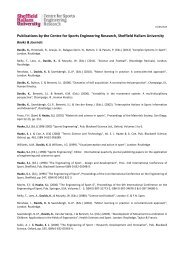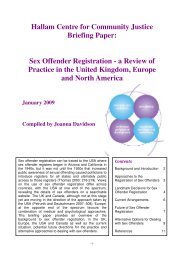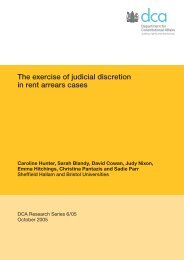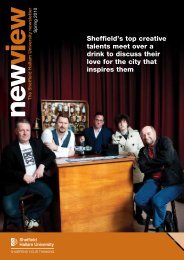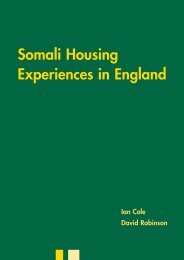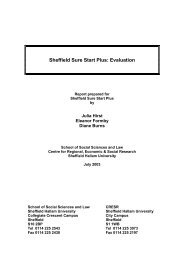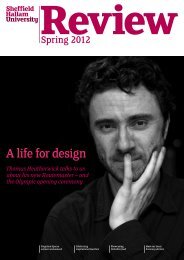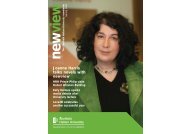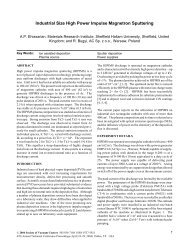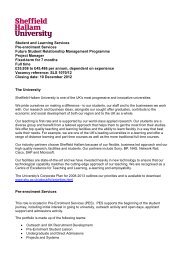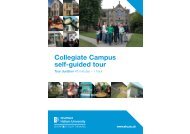Technical Resources Handbook - Sheffield Hallam University
Technical Resources Handbook - Sheffield Hallam University
Technical Resources Handbook - Sheffield Hallam University
You also want an ePaper? Increase the reach of your titles
YUMPU automatically turns print PDFs into web optimized ePapers that Google loves.
Faculty of Arts, Computing, Engineering and Sciences<br />
<strong>Technical</strong> <strong>Resources</strong><br />
<strong>Handbook</strong> 2012 - 2013
03 Foreword by Professor Roger Eccleston<br />
Pro Vice-Chancellor - Faculty of Arts, Computing, Engineering and Sciences<br />
04 Introduction<br />
06 Campus Map<br />
09 Purchasing Goods from Faculty Resource Centres<br />
10 Registered User Scheme<br />
11 Health and Safety<br />
<strong>Technical</strong> Resource Centres<br />
16 Sheaf Workshops<br />
19 Materials and Tool Centre<br />
20 Fine Metalworking Centre<br />
35 Creative Media Centre<br />
40 Creative Media Support Desk<br />
41 Photographic darkrooms and studios<br />
42 Performance and Protools studios<br />
43 Cantor TV and Radio studio<br />
44 Apple & PC IT labs, Video/Sound Edit suites and Animation suite<br />
52 Fashion Centre<br />
56 Printmaking Centre<br />
64 Digital Design Centre<br />
70 Electronics and Communications Centre<br />
75 Advanced Analytical Techniques<br />
78 ACES IT Laboratories<br />
2
Foreword by Professor Roger Eccleston<br />
I am delighted to welcome you to our <strong>Technical</strong> <strong>Resources</strong> <strong>Handbook</strong> for the Faculty of Arts, Computing,<br />
Engineering and Sciences (ACES) at <strong>Sheffield</strong> <strong>Hallam</strong> <strong>University</strong>. The Faculty of ACES encompasses a<br />
broad range of disciplines, bringing together technical and creative subjects and linking undergraduate and<br />
postgraduate teaching with world-leading research. The working environment is designed to provide outstanding<br />
facilities to support specialist areas of study while also encouraging cross-disciplinary interaction and fostering<br />
a dynamic working environment, in which engineering can inform fashion design or art can inform computer<br />
science. This unique opportunity to work across traditional subject boundaries, to access facilities and expertise<br />
outside of conventional disciplines, lies at the heart of the ethos of the faculty.<br />
In recent years we have invested heavily in our facilities, including our workshops, studios, computer suites and<br />
engineering laboratories, so you will find them amongst the very best available in any university in the UK, giving<br />
you access to state of the art equipment, software and other resources.<br />
However, the most valuable resource you will have at your disposal during your time at <strong>Sheffield</strong> <strong>Hallam</strong> is access<br />
to our dedicated, experienced staff. The technical team within ACES, with its professionally qualified staff and<br />
practicing professionals, has a wealth of expertise across all areas of our provision and comprises engineers,<br />
scientists, designers, silversmiths and jewellers, fine artists and media arts specialists. The team are committed<br />
to using their diverse range of skills and knowledge to support practical aspects of your work, whether it is<br />
producing a complex engineering project or creating design work for an international exhibition.<br />
Professor Roger Eccleston<br />
Pro Vice-Chancellor, Faculty of Arts, Computing, Engineering and Sciences<br />
Email r.eccleston@shu.ac.uk<br />
3
Welcome to the ACES <strong>Technical</strong> <strong>Resources</strong> <strong>Handbook</strong><br />
In this handbook you will find invaluable information on the resources available to you in the Faculty, introducing<br />
you to the technical team, the location of facilities, opening hours and an overview of health and safety procedures.<br />
Please take the time to familiarise yourself with this handbook in order to help you make the most of your time in<br />
ACES. Enjoy using the specialist facilities that are provided to enable you to develop and express your interest in<br />
your subject. Most importantly, work closely with the technical team from whom you can learn invaluable skills and<br />
who can help you effectively plan your safe use of our facilities.<br />
There are currently 50 technical staff directly supporting the <strong>Technical</strong> Resource Centres and the research institutes<br />
of the faculty. Each <strong>Technical</strong> Resource Centre has a dedicated Team Leader responsible for ensuring that their<br />
centre provides the best possible support and learning experience for our students. They should be your first point<br />
of contact for advice and information.<br />
The <strong>Technical</strong> Management Team provides the underpinning management, procurement and support frameworks<br />
to ensure we provide the best possible student experience.<br />
Terry Gaunt<br />
Head of <strong>Technical</strong> Services<br />
Paul Slingsby<br />
<strong>Technical</strong> Manager<br />
Materials Design and<br />
Engineering Team<br />
Mark Wild<br />
<strong>Technical</strong> Manager<br />
Creative Media Team<br />
Terry Hudson<br />
<strong>Technical</strong> Manager<br />
Advanced Analytical Techniques<br />
Electronics and Communications<br />
4
New for the 2012-13 Session<br />
• We are continually striving to improve our services to students by investing in our equipment, workshops and<br />
laboratory infrastructures including:<br />
• All software in <strong>University</strong> laboratories now runs under Windows 7<br />
• Additional laser cutting and rapid prototyping facilities within the Sheaf Workshops<br />
• Completion of the refurbishment and upgrade of the engine testing facilities for Engineering students and the<br />
Formula Student Team on Level 0 of the Sheaf Building<br />
• Within our resource centres we now operate a ‘Chip & Pin’ payment system alongside the PaperCut<br />
payment system<br />
• The Animation Suite (formerly in Harmer 2001) has moved to a temporary new location in Harmer 2229.<br />
Please talk to staff on the Creative Media Support Desk for more information.<br />
• Introduction of ‘Registered User Schemes’ for final year students needing to access the Workstation on<br />
Paternoster Row and Animation Suite In Harmer 2229.<br />
5
Campus Map<br />
6
Arundel Gate Court Fine Art Studios<br />
Cantor Building Level 0 SIA Gallery<br />
Level 3 Electronics and Communications Centre<br />
Harmer Building Level 2 Animation Studio<br />
Level 3 Creative Media Centre<br />
Creative Media Support Desk<br />
Photographic Darkrooms and Studios<br />
Apple MAC labs, Video / Audio Editing Suites<br />
Level 4 Printmaking<br />
Typography<br />
Sheaf Building Level L Sheaf Workshops<br />
Precision Manufacturing<br />
Materials Testing<br />
CNC multi axis<br />
Wood, metal, plastic and foam manipulation & associated equipment<br />
Materials and Tool Centre<br />
Level 0 Fine Metalworking<br />
Wide range of Engineering Laboratories<br />
Aerospace, sports technology, robotics, mechanics etc<br />
Level 2 Digital Design Centre<br />
Print Output Facility<br />
Level 3 Fashion Studios<br />
Workstation Studios Performance Studio and Protools Sound Studio<br />
7
Purchasing Goods from <strong>Technical</strong> Resource Centres<br />
All <strong>Technical</strong> Resource Centres have a sales point where you can purchase a range of specialist materials.<br />
• Sheaf Workshops Materials and Tools Centre, Sheaf Level L, Room 4L02<br />
Fine Metalworking Centre, Sheaf Level 0, Room 4021<br />
• Creative Media Centre, Harmer Level 3, Room 2308<br />
• Fashion Centre, Sheaf Level 3, Room 4308<br />
• Printmaking Centre, Harmer Level 4, Room 2406<br />
• Digital Design Centre, Sheaf Level 2, Room 4214<br />
• Electronics and Communications Centre, Cantor 3, Room 9340<br />
The sales points operate a ‘cashless’ sales system via Chip & Pin and also an on-line accounting system called<br />
Papercut which requires your SHUcard to be charged with monetary credit.<br />
Please note: We cannot take cash or cheques at the sales points.<br />
8
Setting up your Papercut account<br />
Your Papercut account is set up when you enrol enabling you to load up your card ready for printing or purchasing<br />
goods from our <strong>Technical</strong> Resource Centres.<br />
You must credit your account before purchasing items and printing. This can be done at the Papercut crediting<br />
kiosks. These are distinctive black and silver or purple kiosks located in the following areas:<br />
• Information Works, level 1, Eric Mensforth Building (EMB)<br />
• Café area, Ground level, Cantor Building<br />
• Owen printing area<br />
• City Campus and Collegiate Learning Centres<br />
SLS Helpdesks will also credit your account.<br />
You can check how much is in your Papercut account from any <strong>University</strong> Managed Desktop PC.<br />
If you have problems contact your nearest Learning Centre Helpdesk or ring IT Help on 0114 225 3333.<br />
9
Registered User Schemes (final year students only)<br />
In order to provide additional time during the busy periods leading up to final year assignment and<br />
Creative Spark deadlines, final year students on selected courses can be allowed extended and unsupervised<br />
access at evenings and weekends* to several facilities within our Resource Centres.<br />
Final year students wishing to take advantage of these extended arrangements will need to attend additional<br />
briefing sessions on health and safety and the use of specialist equipment and demonstrate a responsible working<br />
attitude in unsupervised situations<br />
Registered User Schemes operate in the following areas:<br />
Fashion Centre<br />
Photographic darkrooms and film processing areas<br />
New for 2012/13 Performance Studio in the Workstation on Paternoster Row<br />
New for 2012/13 Animation Suite, Harmer 2229<br />
Talk to your tutor or Creative Media Centre <strong>Technical</strong> Staff for more information.<br />
* Workstation and Animation Suite only during published building opening times<br />
10
Faculty of Arts, Computing, Engineering and Sciences<br />
Health<br />
& Safety
Health & Safety - Please read the following pages<br />
The <strong>University</strong> is committed to providing a safe working environment and safe systems of work for<br />
all staff and students. Access to facilities and equipment within the <strong>Technical</strong> Resource Centres is<br />
governed by the level of risk associated with working procedures and the required level of supervision.<br />
Responsibility of students<br />
You have an important role to play in implementing <strong>University</strong> policy. At all times you must:<br />
• Take all reasonable steps to ensure your own health and safety, and the health and safety of others<br />
• Cooperate with the <strong>University</strong> regarding all health and safety arrangements (for example by<br />
attending any briefings or participating in any other safety induction processes)<br />
• Report all accidents and incidents (including significant near misses), and bring to the attention of<br />
relevant academic or technical supervisors any concerns you have regarding health and safety<br />
• Behave in a responsible and safe manner at all times, and take reasonable steps to encourage<br />
others to do so<br />
Health & Safety<br />
12
First Aid<br />
During normal working hours, First Aid is provided by local First Aiders. Their names and telephone numbers are<br />
displayed on the green signs posted near to building exits or at the top of stairwells.<br />
Outside of normal working hours, First Aid cover is provided by Security staff. They can be summoned by dialling<br />
0114 225 2000 or 888 from a <strong>University</strong> phone to inform them of the accident and your location.<br />
As required, Security Control will call the Ambulance Service on your behalf as they will be able to direct them to<br />
the incident more accurately.<br />
Should there be any problem or delay in contacting Security Control, call the Ambulance Service direct by dialling<br />
999 (or 9-999 on an internal phone) and give the correct address of the building and any other information they<br />
require. Inform Security that you have done this.<br />
Risk assessment<br />
Whilst most of the routine activities within workshops and laboratories have been risk assessed on your behalf,<br />
you will need to carry out risk assessments for any research work, final year projects, assignments, degree show,<br />
Creative Spark exhibitions and any off-site activities such as film shoots, interviews with members of the public etc.<br />
You will be advised by your tutors and technical staff of this requirement.<br />
You must not commence work on your project or activity until the risk assessment has been completed and<br />
approved. You will not be able to access equipment and resources such as camera equipment or studio facilities<br />
without a completed and approved risk assessment.<br />
Health & Safety<br />
13
Fire safety<br />
In the event of fire:<br />
• DO exit quickly and calmly<br />
• DO follow the nearest green Fire Exit Signs<br />
• DO go directly to open air<br />
• DO close the door behind you<br />
Students should get to know their assembly points which are indicated on the fire action notices displayed<br />
throughout the building.<br />
If you discover a fire:<br />
• Raise the alarm by breaking the glass of the nearest fire alarm call point. The ‘break glass’ fire alarm call points<br />
can be found on corridors and adjacent to final exit doors<br />
• Inform Security Control by dialling 888 (from a safe place) and inform them of the fire, Security Control will then<br />
call the Fire Service<br />
• Should there be any problem or delay in contacting Security Control, call the Fire Brigade direct by dialling 999<br />
(or 9-999 on an internal phone) and give the correct address of the building and any other information they<br />
require. Inform Security that you have done this<br />
• Leave the building by the nearest available exit route and report to a Fire Marshal, Security Officer or Fire Officer<br />
and provide them with details of the fire. Proceed to the assembly point or other location, as instructed.<br />
Health & Safety<br />
• DO NOT enter an adjacent building<br />
• DO NOT stop to collect bags<br />
• DO NOT use lifts<br />
• DO NOT re-enter the building until instructed to do so<br />
14
Electrical safety<br />
No item of electrical equipment, except double insulated phone or laptop chargers, can be brought into the<br />
<strong>University</strong> and connected to the electrical supply without prior approval from <strong>Technical</strong> Services. All approved items<br />
will need to be tested prior to use and any item failing must be removed from the premises. All student projects<br />
that involve mains electricity must be checked and approved prior to connection to the <strong>University</strong> electrical supply.<br />
A H&S Guidance note and risk assessment is available upon request from <strong>Technical</strong> Services.<br />
Please note: any unapproved or untested items will be placed into safe storage until removed from the premises.<br />
The use of mains adaptors is prohibited and the use of mains extension cables should be avoided. If their use is<br />
unavoidable they must be secured and kept away from walkways.<br />
Working at height<br />
Students & staff wishing to use ladders and stepladders must undergo a short training course before they can<br />
be used so please allow for this in your planning. No ladders or stepladders will be issued unless the appropriate<br />
training has been completed.<br />
Lone working<br />
We ask students, staff & researchers that need to work late in the evenings or at week-ends to comply with the<br />
following: Only access the areas you have been approved to work in and, whenever possible, ensure you work<br />
with a colleague or group of colleagues. Risk assessment may be required for certain laboratories.<br />
In the event of an emergency please ring 888 from an internal phone or ring 0114 225 2000 to contact the Security<br />
Control room, Level 5, Owen building<br />
NOTE: Lone Working in laboratories and workshops is forbidden unless a risk assessment has been authorised by<br />
<strong>Technical</strong> Services<br />
Health & Safety<br />
15
ACES <strong>Technical</strong> Resource Centres<br />
Sheaf<br />
Workshops
Sheaf Workshops<br />
Sheaf Building, Levels 0 and L.<br />
See ‘Equipment and facilities available’ section, Pages 30-33 for a detailed list.<br />
Level L<br />
Centred around an open plan workshop with woodworking and metalworking benches, are specialist facilities<br />
supporting a wide range of fabrication techniques:<br />
Metal, wood, foam & plastic manipulation<br />
Precision manufacturing<br />
Structural integrity / materials testing<br />
Micro structural analysis<br />
Welding – gas, electric (MIG & TIG)<br />
Casting - metal, plaster & resins<br />
Paint spraying & finishing techniques<br />
Vacuum forming<br />
Laser cutting<br />
3D Rapid prototyping & 3D printing<br />
CNC routing & machining<br />
Level 0<br />
Fine metalworking: soldering, spinning, jewellery making, silversmithing etc.<br />
PCB electronics: circuit board design & manufacture.<br />
Engineering teaching laboratories: Robotics, mechanics, metrology, sports technology, aerospace, power &<br />
transmissions, polymers & composites.<br />
Sheaf Workshops<br />
17
Sheaf Print Output Workshops - Sheaf - Opening Level 2 Room times 2012-13 4214 Session<br />
Undergraduate students will normally have access to the Sheaf Workshops as follows:<br />
The Digital Design Centre incorporates a high quality computer printing facility and has the ability to print sizes<br />
Semester between A41 and A0 and wide format banners.<br />
OPEN Printers used in Room Weeks4214 9 to 21 are as (24follows: September to 21 December 2012)<br />
CLOSED Weeks 22 and 23 (24 December 2012 to 4 January 2013)<br />
Epson Stylus Pro 4880 A2 Roll / A3 Sheet printing<br />
Semester 2<br />
Epson Stylus Pro 4900 A2 Roll / A3 Sheet printing<br />
OPEN Epson Stylus ProWeeks 7890 24 24” to 34 Up (7 January to A1 Photographic, to 22 March 2013) Poster and Plan printing<br />
CLOSED Epson Stylus ProWeeks 1188035 64” and 36 Wide (25 March Format2013 Photographic, to 5 April 2013) Poster and Plan printing<br />
OPEN Weeks 37 to 44 (8 April 2013 to 31 May 2013)<br />
We print onto on a range of professional photo and matte media, as well as AutoCAD and technical plans on<br />
Normal standardopening paper. Please timessee<br />
our technical staff if you wish to print to special media (such as fine art papers,<br />
canvas etc) or to use your own paper.<br />
Monday 9am-5.15pm<br />
It may be necessary to temporarily close some<br />
Tuesday Files for printing should 9am-7.45pm* be handed in to the technical staff workshop in 4214facilities or 4225. at certain At present timeswe of the areday noton able to accept<br />
Wednesday work via online submissions 9am-7.45pm* or email.<br />
supervision or health and safety grounds.<br />
Thursday 9am-7.45pm*<br />
Notices to this effect will be displayed on workshop<br />
We strive to provide a next day service and, generally, alldoors. Friday 9am-4.15pm<br />
printing should be ready for collection within 24 hours.<br />
*Evening Ideally work arrangements should be submitted run from November in PDF format to the with end crop of May marks but where are subject appropriate. to demand/staff If you do have availability. to use any<br />
Please other format checkthen locally thisdisplayed should be notices TIFF, JPG or with or flattened a member Photoshop of the technical PSD. The staff. technical staff can advise you on<br />
the best way to prepare and save documents for printing.<br />
Please note: There can be no undergraduate access to the Sheaf Workshops outside of the stated opening<br />
times Please & working note: wehours. cannot print from CorelDraw, Word, Powerpoint, Excel or Publisher documents -<br />
these should be saved as PDF files first.<br />
Sheaf Digital Workshops Design Centre 18
Materials and Tools Centre<br />
Sheaf Level L, Room 4L02 - Tel: 0114 225 5192<br />
The Materials and Tools Centre is located within the Sheaf Workshops area on Level L. It<br />
stocks a wide range of products for purchase as well as providing a loan service for tools.<br />
Opening times<br />
Monday to Thursday 9am-12.30pm and 1.30-5pm (extended on late evenings)<br />
Friday 9am-12.30pm and 1.30-4pm<br />
What’s available in the store<br />
• tools – wide range of hand and power tools<br />
• materials – metal, plastics, foams and wood<br />
• consumables – fixings, adhesives & abrasives<br />
• advice – skill based & H&S guidance<br />
Purchasing<br />
All sales transactions are to be made via Chip & Pin or your Papercut account.<br />
Please ensure that you have sufficient credit on your account to purchase the materials you require.<br />
Please note: Personal cheques or cash transactions are not permitted.<br />
Sheaf Workshops<br />
19
Fine Metalworking Centre<br />
The Fine Metalworking Centre is located within the Sheaf Workshops area on Level 0 and comprises of two<br />
main student workshops with bespoke industry standard carousels for close, intricate working with fine metals.<br />
A number of specialist facilities are also located close by:<br />
Supporting Facilities<br />
4018 Student workshop 1<br />
4034 Student workshop 2<br />
4013 Polishing room<br />
4014 Soldering area<br />
Specialist <strong>Technical</strong> staff, supporting fine metalworking, are based in Sheaf Level 0, Room 4021 and can<br />
provide expert advice on materials and tool selection, as well as specialist techniques. They can be contacted<br />
on 0114 225 6292.<br />
The Resource Centre stocks materials related to jewellery manufacturing and metal-smithing such as precious<br />
metals, copper, brass, solder, flux and specialist tools.<br />
Opening Times<br />
Monday to Thursday 9am-12.30pm and 1.30pm-5pm<br />
Friday 9am-12.30pm and 1.30pm-4pm<br />
Sheaf Workshops<br />
4019 Specialist machinery<br />
4025 Hammer room<br />
4021 Fine metalworking resource centre<br />
20
Sheaf Workshops Staff<br />
Sheaf Workshops are managed by Senior <strong>Technical</strong> Team Leader Adrian Christer who coordinates the two<br />
principal teams supporting the Sheaf Workshops:<br />
• the Creative Arts Team<br />
• the Structural Integrity / Engineering Practice Team<br />
All staff are there to support you during your time in the workshops. Please feel free to approach them for<br />
information and advice. They have a wealth of knowledge and experience and are highly qualified. Most are<br />
professional artists, engineers and practitioners in their own right.<br />
The Senior Team Leader and/or either of the two Team Leaders should be your first point of contact when<br />
seeking advice on workshop techniques/practices and will be able to direct you to the most appropriate person<br />
for your work.<br />
Adrian Christer<br />
Senior <strong>Technical</strong><br />
Team Leader<br />
Sheaf 4022. Ext. 2780<br />
Sheaf Workshops<br />
Jon Wills<br />
Creative Arts<br />
Team Leader<br />
Sheaf 4L06. Ext. 2604<br />
Plaster & Bronze Casting<br />
Exhibitions & Shows<br />
Tim O’Hara<br />
Structural Integrity & Engineering<br />
Team Leader<br />
Sheaf 4L21. Ext. 3448<br />
Structural Integrity<br />
Precision workshop<br />
Exhibitions & Shows<br />
21
Meet the Staff - Creative Arts<br />
Will Tierney<br />
Laser cutting<br />
2D & 3D CNC<br />
5 axis Machining<br />
Jim Eaton<br />
Wood Machining<br />
Exhibition Support<br />
Roy Foster<br />
Fine Metalworking<br />
Jeweller<br />
Sheaf Workshops<br />
Anna Wiggins<br />
Wood Machining<br />
Framing Techniques<br />
Exhibitions Support<br />
Mark Collier<br />
Workshop Support<br />
Materials and Equipment<br />
Kevin Pacey<br />
Wood Machining<br />
Wood Turning<br />
Carrie Browne<br />
Workshop Support<br />
Materials and Equipment<br />
Fine Metalworking<br />
Peter Downes<br />
Plastics & Polymers<br />
Vacuum Casting<br />
Exhibitions Support<br />
Steve Wood<br />
Fine Metalworking<br />
Silversmith<br />
Tim Biggin<br />
Metalworking & Machining<br />
Welding & Fabrication<br />
Paint Spraying<br />
Bill Skrzypczak<br />
Plaster & Bronze Casting<br />
Welding & Fabrication<br />
William Carr<br />
Workshop Support<br />
Materials and Equipment<br />
22
Meet the Staff - Structural Integrity and Engineering<br />
Phil Stevenson<br />
Automotives<br />
Structural Integrity<br />
Mechanics<br />
Flight Simulator<br />
Mac Jackson<br />
Metrology<br />
Mechanics<br />
Polymers & Composites<br />
Vacuum forming<br />
Sheaf Workshops<br />
Steve McGowan<br />
Materials Engineering<br />
Analysis & Testing<br />
NDT<br />
Roger Tingle<br />
Precision Workshop<br />
CNC Machining<br />
Adrian Littlewood<br />
General Engineering<br />
Welding & Fabrication<br />
Mechanics<br />
Richard Wainwright<br />
Automation & Robotics<br />
Precision Workshop<br />
Flight Simulator<br />
5 axis Machining<br />
Ian Broome<br />
Precision Workshop<br />
2 & 3D CNC<br />
5 axis Machining<br />
Jamie Boulding<br />
Materials Engineering<br />
Analysis & Testing<br />
23
Access to workshop facilities<br />
The facilities within the workshops can only be<br />
accessed after successful completion of the<br />
formal Workshop Skills Induction Programme.<br />
See page 25.<br />
Due to the risks associated with the woodworking<br />
machinery in Sheaf 4L05 access is restricted to<br />
trained staff users only. Please contact a member<br />
of <strong>Technical</strong> Services if you need access to the<br />
processes in this area.<br />
Assigned Referrals<br />
Academics will identify referral deadlines and make<br />
arrangements for individual student<br />
referrals via the <strong>Technical</strong> Team Leader.<br />
Sheaf Workshops<br />
24
Workshop Skills Induction Programmes<br />
September 2012<br />
As a student enrolled on one of the following courses<br />
you will automatically be allocated a place on the<br />
Workshop Skills Induction Programme.<br />
Design courses<br />
Furniture Design<br />
Product Design<br />
Interior Design<br />
Design Technology and Education (DTE)<br />
Metalwork & Jewellery<br />
Fine Art courses<br />
Contemporary Fine Art<br />
Creative Art Practice<br />
Students from other courses will be trained according<br />
to their needs or on request.<br />
Sheaf Workshops<br />
25
Workshop Skills Induction Programmes - Phase 1<br />
Phase 1 Training is specifically designed for all 1st year students that will require access to the workshop<br />
facilities as part of their course, but is essential for all users.<br />
The core essential techniques are covered and every student needs to attend as part of their induction cycle.<br />
Training will include both theory and practice and attendance will be held on student record.<br />
Core Techniques covered:<br />
• Use of hand held power tools<br />
• Use of a bandsaw & scroll saw – wood, foam & plastic<br />
• Use of pedestal drill – wood, metal & plastic<br />
• Sanding techniques – wood, plastic & foam<br />
• Metalworking techniques – cutting, shaping & grinding<br />
• Plastics manipulation – use of strip heater & vacuum forming<br />
Each training session covers 3 essential components:<br />
• Health and safety details specific to that particular technique<br />
• A demonstration of the technique by a competent tutor<br />
• Supervised ‘hands on’ interaction for each student<br />
Sheaf Workshops<br />
26
Workshop Skills Induction Programmes - Phase 2<br />
Phase 2 Training is designed for more course specific techniques such as advanced woodturning or vacuum<br />
casting. A schedule will be produced and students will be timetabled to relevant techniques in co-ordination with<br />
their tutors.<br />
Future developments to look out for<br />
<strong>Technical</strong> Services are currently looking into the provision of extra skills teaching sessions to enhance students’<br />
practical skills. These sessions will provide students with the opportunity to develop particular skills that are<br />
important to them. Students will be invited to sign up for these sessions.<br />
In some specialist areas this will include ‘Masterclass’ sessions where skilled practitioners will run scheduled<br />
events to help develop advanced skills for interested students.<br />
Sheaf Workshops<br />
27
1<br />
Workshop safety<br />
Workshop Equipment Traffic Light System<br />
The main workshop equipment has been classified according to hazard rating.<br />
In order to identify the particular hazard levels, a traffic light system has been developed for each activity.<br />
Each piece of equipment is labelled with the appropriate symbol and health and safety guidance posters are<br />
located in each area where this applies.<br />
Sheaf Workshops<br />
An activity that must only be carried out by<br />
suitably trained and competent staff<br />
An activity that may be accessed by trained<br />
students under the direct supervision of<br />
trained staff<br />
An activity that may be accessed by trained<br />
students<br />
28
2<br />
•<br />
•<br />
•<br />
•<br />
•<br />
•<br />
•<br />
•<br />
•<br />
•<br />
•<br />
•<br />
•<br />
•<br />
•<br />
Workshop rules<br />
You must attend the Workshop Induction Programme before you can start working in the workshops.<br />
Do not attempt to use any equipment that you have not been trained to use.<br />
When attending training sessions, listen carefully to all the instructions given by the tutor.<br />
Ask questions, especially if you do not fully understand.<br />
Always adjust a guard correctly when working on a machine and never remove a guard.<br />
Use of MP3 players/devices is not allowed.<br />
Do not bring food or drink into the workshops (bottled water permitted).<br />
Do not enter the workshop if you are feeling tired or unwell.<br />
Tie long hair back.<br />
Avoid loose clothing when working on any machinery.<br />
Consider wearing an apron / overall as it will protect you and your clothes.<br />
Wear good strong shoes – sandals and flip flops are not permitted.<br />
Always wear any Personal Protective Equipment as directed by any signage and as instructed in your training.<br />
Most injuries are caused by Stanley knives and chisels – keep both hands behind the cutting edge.<br />
Report any accidents and incidents to local technical staff as soon as possible.<br />
Sheaf Workshops<br />
29
3<br />
Personal Protective Equipment (PPE) Guidelines<br />
You will be issued with free eye protection for use in the workshops. Please remember to bring this with you to<br />
the workshops.<br />
The extraction equipment is there to protect you, but occasionally there will be a need to wear a dust mask.<br />
These are available from the Materials and Tool Centre.<br />
When handling paint, some adhesives, and chemicals you will be required to wear gloves.<br />
These are available in the rooms where the processes take place and from the Materials and Tool Centre.<br />
Safety footwear will be required when accessing the Precision Workshop area 4L27.<br />
In other areas of the workshops wear strong footwear that covers the top of the foot. If you are wearing<br />
‘unsuitable footwear’, such as sandals or flip flops, you will be asked to leave the workshop.<br />
Some processes such as casting and welding require specialist eye, face and skin protection. This will be<br />
provided for you and you will be given detailed instructions in its proper use whenyou are trained.<br />
The following rooms are designated as mandatory hearing protection zones and require both staff and students<br />
to wear ear defenders or ear plugs:<br />
Sheaf 4L04 Fettling area<br />
Sheaf 4L05 Wood Machining shop (Restricted Access)<br />
Sheaf 4L08 Extracted Wood Machining<br />
Sheaf 4L17 CNC Routing<br />
Sheaf 4013 Polishing and Finishing<br />
Disposable ear-plug dispensers are located outside these rooms and also on the walls of the workshops.<br />
Sheaf Workshops<br />
30
Equipment and facilities available<br />
Room Room Name Description<br />
4L02 Equipment & Materials Centre Hand tools and equipment loan service, and consumables & materials sales<br />
point. H&S information and advice<br />
4L03 Casting & Fabrication Casting of aluminium, bronze and small scale vacuum casting, and associated<br />
mould and pattern making techniques. Fabrication processes of sheet rolling /<br />
bending, metal cutting / grinding, and joining techniques such as brazing and<br />
welding (Spot, MIG, TIG and MMA)<br />
4L04 Fettling Extracted bench for the finishing of rough castings using air fed power tools<br />
This room also houses pedestal mounted linishers and polishing motors<br />
4L05 Wood Machining (restricted access) Large scale timber and sheet material processing using circular saws, cross<br />
cut saw and planer / thicknesser. Wood machining processes such as routing<br />
and spindle moulding<br />
4L06 <strong>Technical</strong> Support Team Leader - Creative Arts Team<br />
4L07 Framing Picture frame manufacturing, mount board cutting and canvas stretching<br />
4L08 Extracted Machining Bandsaws, disc sanders, wood lathes, an inverted router, and a bobbin sander,<br />
all connected to a central extraction system. Extracted downdraught benches<br />
for sanding and routing on, and there is a milling machine connected to the<br />
extraction for the machining of wood, MDF, etc.<br />
4L10 Spray Booth Four gun, extracted spray booth with one gun dedicated to applying primer.<br />
There are specialist sealers and primers available, and a full colour paint mixing<br />
system giving millions of finishing options.<br />
Sheaf Workshops<br />
31
Equipment and facilities available<br />
Room Room Name Description<br />
4L16 CNC Manufacturing & Prototyping Several laser cutters with different bed sizes for cutting and engraving a wide<br />
variety of materials, as well as a vinyl sheet cutter. FDM rapid prototyping and<br />
colour 3D printing machines.<br />
4L17 CNC Routing 3 CNC routers (max bed size of 2440mm x 1220mm) for machining wood<br />
based products and modelling foam<br />
4L18 Projects Assembly A space dedicated to bench work, furniture builds and large scale project<br />
assembly<br />
4L19 <strong>Technical</strong> Support <strong>Technical</strong> information point<br />
4L26 CNC Machine Tools CNC machining centres (up to 3+2 axis), milling machines and a CNC lathe for<br />
accurate and repeatable production of metal components<br />
4L27 Manufacturing Workshop Large engineering facility with traditional lathes, milling machines, surface<br />
grinders, pillar drills and work benches<br />
4L28 Central Open Access Workshop Engineering work space - benches for hand tools and general assembly,<br />
bandsaw for metals, pillar drill, tube benders and power rollers. Model making<br />
work space, benches for hand tools and general assembly, bandsaw, sander<br />
and polishing buffer for plastics, pillar drill, veneer press and steam bender.<br />
4001 Automotive Engineering Engine assembly and testing.<br />
Formula Student racing car development and build area.<br />
4004 Polymer Testing & Processing Several sized vacuum formers and ovens for forming sheet styrene and acrylic,<br />
silicone and resin vacuum casting. Polymer extruding, injection moulding and<br />
mechanical testing<br />
Sheaf Workshops<br />
32
Equipment and facilities available<br />
Room Room Name Description<br />
4013 Polishing & Finishing Fully extracted room for polishing and finishing of metal components<br />
4014 Soldering Gas and air soldering torches with individual extraction arms, and small scale<br />
microwelders. Acid baths for metal cleaning and ovens for enamelling<br />
processes<br />
4016 Chemical Processes Well equipped chemistry laboratory with two fume cupboards for<br />
experimentation, testing, pattination and etching<br />
4018 Fine Metalwork 2 Traditional style benches for jewellery making and metal smithing. Each island<br />
of benches is equipped with individual lighting, pendant motors and vices.<br />
Equipment for small scale drilling, bending, rolling and forming<br />
4019 Fine Metalwork Machinery Specialist metal working / forming equipment such as spinning lathe, collet<br />
lathe, fly press, bead blaster and various sanders, linishers and grinders<br />
4021 Fine Metalwork & Equipment &<br />
Materials<br />
4022 <strong>Technical</strong> Support Senior Team Leader<br />
4023 <strong>Technical</strong> Support <strong>Technical</strong> information point<br />
Sheaf Workshops<br />
Hand tools and equipment loan service and consumables and materials sales<br />
point. H&S information and advice<br />
4024 Electronics Projects Printed circuit board design and manufacture, including etching, drilling and<br />
soldering<br />
4025 Hammer Room Stakes, heads, swage blocks, mandrels and a full range of forming hammers<br />
for blocking, raising, forging and planishing sheet metal<br />
33
Equipment and facilities available<br />
Room Room Name Description<br />
4027 Metrology Highly accurate 2D and 3D measuring systems and equipment for determining<br />
dimensions, smoothness and roundness<br />
4028 Mechanics Lab equipment to demonstrate mechanical engineering principles such as<br />
stress, strain, friction, heat exchange, torsion, beam deflection, drag and shear<br />
force<br />
4029 Power & Transmissions Electric power equipment and hydraulic rig experimentation<br />
4030 Robotics & Automation Robotics projects and classwork, PCB design software<br />
4032 Engineering Technologies Bench space and test equipment for reverse engineering and sports<br />
equipment testing. Avionics equipment, flight simulator and wind tunnel.<br />
4033 Instrumentation <strong>Technical</strong> Information Point - electrical and electronic design advice and<br />
components<br />
4034 Fine Metalwork 1 Traditional style benches for jewellery making and metal smithing. Each island<br />
of benches is equipped with individual lighting, pendant motors and vices.<br />
Equipment for small scale drilling, bending, rolling and forming<br />
Sheaf Workshops<br />
34
ACES <strong>Technical</strong> Resource Centres<br />
Creative Media<br />
Centre
•<br />
•<br />
•<br />
•<br />
•<br />
Creative Media Centre<br />
Harmer Building, Level 3<br />
The Creative Media Centre comprises the following areas:<br />
Creative Media Support Desk<br />
Photographic Darkrooms and Studios<br />
Apple & PC IT labs, Video/Sound edit and Animation suite<br />
Performance Studio with sound editing and set building facilities in the Workstation on Paternoster Row<br />
TV and radio studio facilities on Level 2 of the Cantor Building<br />
The facilities within the centre are available to all ACES students subject to availability.<br />
You can find further information about the Creative Media Centre along with tutorials and links on the Creative<br />
Media Blackboard website at<br />
http://shuspace.shu.ac.uk/webapps/portal/frameset.jsp<br />
If the Creative Media Centre does not appear as a link under Organisation sites on the homepage of your<br />
Shuspace please talk to your Course Administrator.<br />
Creative Media Centre<br />
36
Creative Media Centre Staff<br />
John Blythe<br />
Team Leader<br />
Creative Media<br />
Andy Ayers<br />
Digital Media Support<br />
Film, Video and Sound<br />
Performace Studios<br />
Hardware/Software Support<br />
For equipment/room bookings and general queries please ring 0114 225 2659<br />
For support, advice and research bookings please ring 0114 225 2714<br />
Sheaf Workshops<br />
Laura McLaughlin<br />
Photo and Media Support<br />
Darkrooms<br />
Photography Studios<br />
Hardware/Software Support<br />
Tom Roddis<br />
Digital Media Support<br />
Film, Video and Sound<br />
Performace Studios<br />
Hardware/Software Support<br />
Katy Turner<br />
Photo and Media Support<br />
Darkrooms<br />
Photography Studios<br />
Hardware/Software Support<br />
Nev Mayor<br />
Equipment Loans<br />
Room Bookings<br />
Advice and Support<br />
Tom Harrison<br />
Photo and Media Support<br />
Darkrooms<br />
Photography Studios<br />
Hardware/Software Support<br />
Lynne Barraclough<br />
Equipment Loans<br />
Room Bookings<br />
Advice and Support<br />
37
Opening times<br />
Semester 1<br />
OPEN Weeks 9 to 21 (24 September to 21 December 2012)<br />
CLOSED<br />
Semester 2<br />
Weeks 22 and 23 (24 December 2012 to 4 January 2013)<br />
OPEN Weeks 24 to 34 (7 January to 22 March 2013)<br />
CLOSED Weeks 35 and 36 (25 March 2013 to 5 April 2013)*<br />
OPEN Weeks 37 to 44 (8 April 2013 to 31 May 2013)<br />
*Reduced service in operation. Check with Support Desk staff.<br />
Creative Media Support Desk Monday to Friday 9am-12.30pm and 1.30-5pm<br />
Equipment bookings and collection<br />
Photographic Darkrooms & Studios Monday to Friday 9am-5pm<br />
Apple & PC IT labs Monday to Friday 8.30am-Midnight<br />
Video/Sound Edit Suites<br />
Animation Suite Monday to Friday 8.30am-Midnight<br />
Workstation Performance<br />
and Protools Studio Monday to Friday 9am-8.30pm<br />
Cantor TV & Radio Studio Monday to Friday 8.30am-8.30pm<br />
Creative Media Centre<br />
38
Creative Media Centre - Harmer Building, Level 3<br />
Creative Media Centre<br />
39
Creative Media Support Desk Harmer Room 2308, Tel. 0114 2252659<br />
The Creative Media Support Desk coordinates the booking, issue and return of film, video, photographic and<br />
media equipment for ACES students. The <strong>Technical</strong> Staff based here also provide local specialist support to the<br />
media and studio facilities associated with the Creative Media Centre. For information on the equipment and<br />
studio booking procedures please see Equipment and Room Booking Information, page 46.<br />
Before being able to loan equipment from the Creative Media Support Desk students undertaking media<br />
related activities are expected to have attended a basic health and safety induction and to have undertaken the<br />
registration and introductory training process for the Faculty’s risk assessment package Parashoot. See Risk<br />
Assessment of photography and film & media production shoots, page 51.<br />
In most cases non off site bookings do not require a risk assessment but students must have<br />
undergone the health and safety and Parashoot inductions to book out equipment.<br />
Training Workshops in the use of specialist equipment such as HDV Cameras, Pro SLRs, Studio lights etc. are<br />
held at regular intervals. Students wishing to loan specialist items will need to attend these workshops before<br />
being able to access the equipment.<br />
If you need to attend, have missed a workshop, or feel that you would like to learn how to use a piece of<br />
equipment then please talk to your tutor or staff at the Creative Media Support Desk and they should be able to<br />
make these arrangements for you.<br />
If you have not had any training in the use of specialist equipment the Creative Media Support Desk may refuse<br />
certain loan requests, offer an alternative item or be able to demonstrate the use of equipment, so please ask.<br />
Creative Media Centre<br />
40
Photographic Darkrooms and Studios<br />
Harmer Building, 2313, 2318, 2306A, 2306B<br />
Monday to Friday 9am-5pm<br />
(Extended up to 8.30pm provided a member of staff is present)<br />
All students wanting to work in the darkroom must<br />
have had an induction and wear the correct PPE:<br />
Goggles, gloves and lab coat. Our darkrooms can<br />
be used to manually process photographs. Colour<br />
and black and white processing machines are also<br />
available.<br />
Before being able to access the facilities in the<br />
Photographic Studios all students must have had an<br />
induction on studio usage. Each studio comprises<br />
of a backdrop roll, flash lighting grid, filters, Apple<br />
Macpro and everything you’d expect to find in a<br />
professional student environment.<br />
We have a dedicated digital darkroom alongside the<br />
studios that cater for all kinds of digital photography<br />
and print editing.<br />
Please Note: a Registered User Scheme operates<br />
in the photographic darkrooms for final year<br />
students (see page 10).<br />
Creative Media Centre<br />
41
Performance and Protools Studios<br />
The Workstation, Paternoster Row. See City Campus map, page 6<br />
Opening times 9am-8.30pm Monday to Friday.<br />
The Workstation Performance Studio is used for a variety of activities including production shoots, set<br />
building and teaching. The studio is an off-site medium to high risk area where students are unable to<br />
work unsupervised unless they have undergone the relevant health and safety training and completed a risk<br />
assessment using Parashoot.<br />
Studio time is booked through your tutor on central timetabling, you then need to book an Access card to the<br />
Workstation on Connect 2.<br />
Bookings are subject to submission of an approved risk assessment, see Risk Assessment of photography and<br />
film and media production shoots, page 51.<br />
Please Note: a Registered User Scheme operates in the Workstation performance studio for final<br />
year students (see page 10).<br />
Creative Media Centre<br />
42
Cantor TV and Radio Studio<br />
Cantor Building, Room 9207 and 9208<br />
Opening times 8.30am-8.30pm Monday to Friday.<br />
Students are required to undertake the appropriate induction to access the TV and Radio facilities within the<br />
Cantor building.<br />
We have a TV studio comprising a two camera setup with autocue and a separate control room. The control<br />
room houses the vision mixer, video and sound facilities. TV Studio output can be broadcast to both of the<br />
newsrooms in Cantor. The cameras used within the studio need to be booked out via the Creative Media<br />
Support Desk.<br />
The radio studio consists of a Myriad Radio playout and automation system along with an industry standard<br />
mixing desk and various outboard equipment.<br />
Radio studio output can also be broadcast to both newsrooms in Cantor.<br />
Please be aware that the TV and radio studio share the same space and only one activity can be<br />
undertaken at a time.<br />
Creative Media Centre<br />
43
Apple & PC IT labs, Video/Sound Edit Suites and Animation Suite<br />
Monday to Friday 8.30am-8.30pm<br />
Apple and PC IT laboratories Creative Media Centre, Harmer Level 3<br />
Digital Design Centre, Sheaf Level 2<br />
Video and Sound Edit Suites Harmer Level 3<br />
Animation Suite Harmer Level 2, Room 2229<br />
Protools Studio Workstation, Room 102<br />
Please book the above through the Creative Media Support Desk<br />
All PCs and Macs within the Creative Media Centre on Harmer Level 3 and within the Digital Design Centre on<br />
Sheaf Level 2 are available for Media students. Timetabled classes will take priority.<br />
To access any of our Apple Macs you just need to login using your login code that was given to you on<br />
induction.<br />
Important Note: As captured video footage requires large amounts of space we recommend purchasing<br />
your own hard drive to avoid relying on available space left on the computers. Be aware that the editing<br />
workstations are wiped on a regular basis.<br />
Please Note: a Registered User Scheme operates in the Animation Suite for final year students<br />
(see page 10).<br />
Creative Media Centre<br />
44
Software<br />
The Creative Media areas on Harmer Level 3 and Harmer Level 2 and within the Digital Design Centre on Level 2<br />
of the Sheaf Building are predominantly Apple Macintosh and support the following software:<br />
Final Cut Pro, Avid, Adobe Premier, I-Movie, Video Editing<br />
DVD Studio Pro, IDVD, Toast DVD Authoring<br />
Adobe Photoshop Image Manipulation<br />
Logic Studio Pro, Pro-Tools, Soundtrack Pro Sound/Music Creation<br />
I-Stop Motion, Stop Motion Pro Stop Frame Animation<br />
Adobe Production Premium Collection of Production Software<br />
The Creative Media Area on Cantor Level 2 is predominantly PC and supports the following software:<br />
Adobe Production Premium Video Editing<br />
Autocue Software TV Studio autocue software<br />
Myriad Radio Studio Software Radio Broadcast Software<br />
Please refer to the full list of software titles available within all our IT laboratories:<br />
http://www3.shu.ac.uk/SoftwareList/<br />
Creative Media Centre<br />
45
Equipment and room booking information<br />
Equipment loans<br />
ACES Students can pre-book equipment up to one week in advance using the Connect 2 Booking system.<br />
Connect 2 can be accessed via the following web address.<br />
https://connect2.hallam.shu.ac.uk/connect2/<br />
If you need further information on Connect 2 please visit the Creative Media Blackboard site and click on the<br />
connect 2 option.<br />
The loan period for all equipment is 4 days maximum.<br />
Please note that you do not have to pre-book equipment. You can book equipment on the day, but this<br />
is subject to availability.<br />
Collecting equipment<br />
When collecting any item of equipment from the Creative Media Support Desk:<br />
• You need to have made a booking using the Connect 2 booking system prior to coming to the Creative<br />
Media Centre.<br />
• You will need to present your Student ID card when collecting any equipment.<br />
• And you should have completed a Parashoot Risk Assessment if required.<br />
(see, Risk Assessment of photography and film & media production shoots, page 51)<br />
Please note: If you do not collect your equipment within 30 minutes of the collection time your<br />
equipment booking will be cancelled.<br />
Creative Media Centre<br />
46
Equipment loans<br />
Collecting equipment continued<br />
It is your responsibility to check through each item of equipment once you have booked it out. This is to make<br />
sure that there are no missing accessories/batteries etc. that you could be held responsible for when you are<br />
returning equipment.<br />
You should always check that the equipment is in full working order before you take the equipment away.<br />
Care of equipment<br />
Please ensure that you look after the equipment whilst it is in your possession. The equipment should be returned<br />
in the same condition as it left the Creative Media Support Desk. This includes wrapping up leads and cleaning<br />
any dirty cases, bags or the equipment itself to a reasonable standard.<br />
It is the borrowers responsibility to ensure that they have all the items they need and that they are in good<br />
working order.<br />
• Borrowers are liable for any loss or damage to the equipment whilst it is on loan<br />
• Borrowers should not leave equipment unattended<br />
• Cost of repairs or equipment replacement will be charged to the borrower<br />
Creative Media Centre<br />
47
• Equipment should be returned at the time specified on your Connect 2 booking.<br />
• All equipment should be packed away properly ensuring all cables are neatly coiled etc. and should be returned<br />
by the person who booked out the equipment.<br />
• If you have booked out equipment, you are responsible for that equipment until it is returned.<br />
Please note: The Creative Media Stores cannot accept incomplete equipment returns, so please<br />
ensure equipment is complete before checking it back in.<br />
•<br />
•<br />
•<br />
•<br />
Equipment loans<br />
Returns, late items and extensions<br />
If you cannot return equipment on time then you must inform the Creative Media Support Desk as soon as<br />
possible.<br />
If you do not return items on time or do not take care of equipment whilst it is in your possession then your tutor<br />
will be informed and future bookings may be restricted.<br />
If an item of equipment has been damaged or stolen whilst on loan please inform the Creative Media Support<br />
Desk as soon as possible. You should obtain a crime report number from the police for any theft or criminal<br />
damage.<br />
If a piece of equipment has developed a fault or has simply stopped working please report the fault to a member<br />
of the technical team when you return the equipment.<br />
Creative Media Centre<br />
48
Equipment loans<br />
Fines for late returns<br />
Any late equipment returns will face an automatic fine of £5 and then £5 per day thereafter.<br />
Your Connect 2 account will also be suspended until the late booking has been resolved.<br />
Any fines will be charged against a students’ Papercut account. If a student chooses not to pay the fine they will<br />
be suspended from borrowing equipment until the fine is paid.<br />
Booking equipment and facilities during holidays<br />
The Creative Media Support Desk is unavailable for general equipment bookings over the holiday periods.<br />
Summer: All equipment should be returned before the summer break. Equipment can only be booked out for<br />
Referral/Deferral or <strong>University</strong> Project work over the summer holidays. This needs to be agreed with your tutor<br />
and The Creative Media Support Desk in advance.<br />
Christmas & Easter: All equipment should be returned before the Christmas and Easter Breaks.<br />
If you need equipment for a university based project during this time then please discuss this with any member of<br />
the Creative Media Team at least two weeks in advance of the end of term.<br />
Creative Media Centre<br />
49
Room bookings<br />
All room bookings for your course taught sessions are timetabled. However, if you need to book an editing suite<br />
or a room for project based work or Self Directed Learning then you can do this via the Connect 2 Booking<br />
system.<br />
Students are strongly advised to book specialist rooms or facilities in advance although you can book on the day.<br />
Please note that teaching will always take priority but generally will be booked in advance of the start of term.<br />
If you have booked a room and do not turn up within 30 minutes of the start time, then your booking will be<br />
cancelled should someone else require it.<br />
Room bookings over the holidays<br />
Christmas The edit suites will be shut during the Christmas period for maintenance<br />
Please check with the <strong>Technical</strong> Staff at the Creative Media Support Desk for availability and Christmas shutdown<br />
times.<br />
Easter and Summer A small number of edit suites will be open throughout the Easter and Summer holidays<br />
If you need specialist facilities such as the Photography Darkroom then please request this via your tutor (who<br />
will talk to the Creative Media <strong>Technical</strong> Team to see if the booking is possible). Priority will be given to Referral<br />
students during the Summer vacation.<br />
Creative Media Centre<br />
50
•<br />
•<br />
•<br />
•<br />
•<br />
Risk Assessment of Photography and Film & Media Production Shoots<br />
It is a requirement that all large scale productions and any off-site photographic or film and media shoots are risk<br />
assessed. For this purpose the Faculty uses an industry based proprietary risk assessment package, Parashoot,<br />
to manage the risks associated with media production activities.<br />
Parashoot Risk Assessment System<br />
All students wishing to borrow equipment from the Creative Media Support Desk need to register with the<br />
Parashoot website and undertake the short training module.<br />
The Parashoot website can be found at: https://dashboard.parashoot.co.uk/shu/User/login<br />
You will need your SHU student email address to register (you won’t be able to register with any other email<br />
address).<br />
On registration you will need to watch the introductory video (10 mins) and answer a few simple questions, after<br />
which you can then proceed to create risk assessments for your assigments and project work.<br />
After you have completed one it should be emailed to your tutor for them to authorise and return to you.<br />
You will then need to present this to the Creative Media Support Desk when booking out equipment for use<br />
off-site.<br />
You can also find a link to Parashoot in the Health & Safety section of the Creative Media Centre Organisation site<br />
on Blackboard, where you can also find general and media specific health & safety information.<br />
Creative Media Centre<br />
51
ACES <strong>Technical</strong> Resource Centres<br />
Fashion<br />
Centre
Fashion Centre<br />
Sheaf Building, Level 3, Rooms 4305, 4307, 4308, 4309 and 4310.<br />
The Fashion Centre comprises 2 fully equipped workshops, a design studio, a resource studio and fashion store.<br />
We have some of the most up to date equipment for producing garments and fabric based products. There are a<br />
variety of industrial computerised sewing machines, a digital embroidery machine, a computerised cutting bed, a<br />
sublimation printer and an Assyst CAD plotter/pattern cutter and grader.<br />
<strong>Technical</strong> staff are based in Sheaf 4308 (0114 225 2618) and from here you can also purchase basic<br />
haberdashery and fashion related items.<br />
All Fashion students must attend an induction course and complete a competency test before using any<br />
equipment. The workshops are heavily timetabled for either class teaching or self study, and equipment is in great<br />
demand. Prior arrangement with the technical staff is required by students from other courses wanting to use the<br />
facilities. Please note timetabled class teaching always takes priority.<br />
Fashion <strong>Technical</strong> Staff<br />
Bev Stout<br />
Team Leader<br />
Fashion and Printmaking<br />
Fashion Centre<br />
Helen Turner<br />
Fashion Technician<br />
Jeannie Cella<br />
Fashion Technician<br />
Lisa Batty<br />
Fashion Technician<br />
53
Opening times<br />
Monday to Thursday 9am-5pm<br />
Friday 9am-4.30pm<br />
Semester 1<br />
OPEN Weeks 9 to 21<br />
(24 September 2012 to 21 December 2012)<br />
CLOSED Weeks 22 and 23<br />
(24 December 2012 to 4 January 2013)<br />
Semester 2<br />
OPEN Weeks 24 to 34<br />
(7 January 2013 to 22 March 2013)<br />
CLOSED Weeks 35 and 36*<br />
(25 March 2013 to 5 April 2013)<br />
OPEN Weeks 37 to 44<br />
(8 April 2013 to 31 May 2013)<br />
*Reduced service in operation. Check with Fashion Centre staff.<br />
Please Note: a Registered User Scheme operates<br />
in the Fashion Centre for final year students<br />
(see page 10).<br />
Fashion Centre<br />
54
Workshop Equipment<br />
Computerised lockstitch machines<br />
A bobbin case and bobbins need to be purchased to use this equipment, and are available from the Fashion store.<br />
Computerised zigzag machine<br />
Overlockers<br />
Coverstitchers<br />
Buttonholer<br />
This can only be used by trained staff.<br />
Heavy duty walking foot machine<br />
Blind stitch hemmer<br />
Twinstitch machine<br />
Industrial iron presses with vacuum boards<br />
Flatbed and rotary fusing heat presses<br />
Computerised 6 thread embroidery machinery with Wilcom software<br />
Specialist threads are used and must be purchased from the department.<br />
Assyst Computerised plotter, pattern cutter and grader<br />
Zund digital CAD/CAM precision fabric cutter<br />
Dye Sublimation Printer<br />
Fashion Centre<br />
55
ACES <strong>Technical</strong> Resource Centres<br />
Printmaking<br />
Centre
Printmaking Centre<br />
Harmer Building, Level 4, Room 2406 – Tel. 0114 2252645<br />
Located on level 4 of Harmer building the Printmaking Workshop is where ACES students acquire and develop<br />
their skills in a range of traditional and contemporary printmaking and typography practices.<br />
Opening times<br />
Monday to Thursday 9am-5pm, Friday 9am-4.30pm<br />
Semester 1<br />
OPEN Weeks 9 to 21 (24 September 2012 to 21 December 2012)<br />
CLOSED Weeks 22 and 23 (24 December 2012 to 4 January 2013)<br />
Semester 2<br />
OPEN Weeks 24 to 34 (7 January 2013 to 22 March 2013)<br />
CLOSED Weeks 35 and 36 (25 March 2013 to 5 April 2013)*<br />
OPEN Weeks 37 to 44 (8 April 2013 to 31 May 2013)<br />
*Reduced service in operation. Check with Printmaking Centre staff.<br />
Printmaking Centre<br />
57
Printmaking <strong>Technical</strong> Staff<br />
Bev Stout<br />
Team Leader<br />
Fashion and Printmaking<br />
Workshop inductions<br />
Inductions are important points of initial contact with the area and the support staff. Their aim is to provide<br />
information on the health and safety implications of processes used in the area and to give students the<br />
necessary skills and knowledge to work independently in the studio. Information is also available in notices above<br />
each working area.<br />
Workshop Inductions are tailored for specific courses and all information regarding the workshops can be<br />
obtained from your course tutor. A list of workshops is on display on the notice board outside the workshop.<br />
Health and safety<br />
Students are expected to follow the advice given by staff and on notices.<br />
Please note: Personal protective clothing is available throughout the studio and students are<br />
encouraged to wear it.<br />
Printmaking Centre<br />
Mike MacGabhann<br />
Printmaking<br />
58
Processes<br />
The processes supported are:<br />
• Silk screen printing<br />
• Etching<br />
• Relief<br />
The printmaking workshop is divided into process lead areas which are:<br />
Screen print area<br />
In this area there is everything the student needs to get a good grounding in every aspect of Silk Screen, with<br />
facilities for printing onto paper, fabric and MDF. All screen inks used in the area are solvent free. <strong>Resources</strong><br />
include:<br />
• four screen beds<br />
• large exposure unit<br />
• wash-out and development area<br />
• in house photo positive facilities<br />
Printmaking Centre<br />
• Cyanotype (an early photo graphic process)<br />
• Bookmaking<br />
• Letterpress<br />
59
Intaglio and relief area<br />
We have all the facilities on hand to give students a broad experience of traditional printmaking techniques with<br />
none of the health risks normally associated with these processes. We offer support in Dry-point and Etching as<br />
well as Photo Etching, Relief and Linocut. Lino, aluminium and copper are for sale in the workshop paper store.<br />
• large etching press (max plate size- 1060 X 715 mm)*<br />
• medium etching press (max plate size – 770 X 935 mm)*<br />
• medium relief press (max plate size – 565 X 820 mm)*<br />
• small relief press (max plate size -285 X 410 mm)*<br />
• horizontal etching tank (for copper only/max plate size – 300 X 600 mm)<br />
• small exposing unit for photo-etching<br />
* These are the absolute maximum plates and paper sizes for each press bed<br />
Letterpress area<br />
This area includes a printing press; cases of select fonts and smaller support equipment.<br />
The printing press can accommodate work up to A3 size (297 X 420 mm)<br />
Bookbinding<br />
Facilities for making and binding books are provided within the studio and some specialised equipment is<br />
available for students to use within the department.<br />
Printmaking Centre<br />
60
Digital area<br />
We provide a small digital suite within the Printmaking<br />
workshop enabling students to make their own<br />
positives and negatives for the processes supported<br />
in the department such as Silk Screen, Photo-Etching<br />
and Cyanotype.<br />
Our print facilities enable us to output a variety of<br />
different types of photographic positives in house<br />
creating an immediate bridge between digital and<br />
traditional processes. This enables students to design<br />
and make exciting print works to a high standard<br />
within one location.<br />
<strong>Resources</strong> include:<br />
Two Apple iMac computers with Adobe Photoshop,<br />
Illustrator and InDesign (CS6)<br />
A3 scanner<br />
Large format A0 inkjet printer,<br />
A3 b/w laser printer<br />
Please note: we cannot work with files from<br />
CorelDraw, Word, PowerPoint or Publisher documents,<br />
these should be saved as PDF files first.<br />
Printmaking Centre<br />
61
Teaching space<br />
This part of the studio is where taught sessions and inductions are given throughout the academic year. However<br />
when classes are not in session the teaching space is an area for students to read, draw and work on print<br />
projects or have small informal meetings with staff or other students.<br />
The workshop timetable listing the details of the various workshops happening in the area is posted on the notice<br />
board outside the main entrance to the printmaking workshop.<br />
Paper store<br />
A small range of different paper stocks are on sale for students as well as equipment for the various processes<br />
and methods carried out in the printmaking workshop. A comprehensive list of materials and associated costs<br />
are available on the Blackboard website. All sales and transactions are made via your Papercut account.<br />
Safe light prep area<br />
This is where most photographic based prep work for photo-etching and Cyanotype is carried out.<br />
It also doubles as our screen store.<br />
Printmaking Centre<br />
62
•<br />
•<br />
•<br />
•<br />
•<br />
•<br />
The studio community<br />
The printmaking workshop is a communal area. It provides an opportunity for students to share creative<br />
knowledge. Good working practices are essential for maintaining a positive working atmosphere by respecting<br />
others work and workspace. To ensure the enjoyment of all there are some important guidelines to follow when<br />
using the area;<br />
Please ensure that you use equipment in the appropriate manner and for its designated function. Equipment<br />
needs to be left in good condition for the next user. Follow instructions given during inductions.<br />
For students to get the most from the area, the studio must be kept maintained. Please clean up after yourself<br />
and remove your work from the studio when finished.<br />
The health and safety of all users of the studio is a priority. Please read and adhere to the instruction notices in<br />
each area.<br />
No outside equipment or materials can be used in the studio without prior consultation and permission from<br />
technical staff.<br />
Students need to have received an induction before independently using specialist equipment.<br />
Inform technical staff immediately if equipment is broken or not working properly.<br />
Printmaking Centre<br />
63
ACES <strong>Technical</strong> Resource Centres<br />
Digital Design<br />
Centre
Digital Design Centre<br />
The Digital Design Centre is located on Level 2 of the Sheaf Building and comprises a suite of 6 IT laboratories<br />
(4 PC and 2 Apple Mac) together with the Print Output room, an area for printing medium to large format<br />
high quality output on a range of different media. The technical support team are based in Room 4225. The<br />
laboratories have a wide range of software supporting 2D and 3D engineering and creative design applications.<br />
The Digital Design Centre is available to all ACES students.<br />
Digital Design Centre support team<br />
Sheaf Level 2, Room 4225 - Tel. 0114 225 4177 or 0114 225 2690<br />
The staff will be able to provide advice on the use and applications of the various software packages and how to<br />
make the best use of the print output facilities.<br />
John Stanley<br />
Team Leader<br />
Digital Design Centre<br />
Digital Design Centre<br />
Steven Brandon<br />
CAD, CFD and FEA<br />
in Engineering<br />
Alan Rutherford<br />
Graphic Design<br />
and Digital Print<br />
Andy Buckley<br />
Graphic Design<br />
and Digital Print<br />
65
Digital Design Centre IT Laboratories<br />
The Digital Design Centre IT laboratories are open to students during normal Sheaf Building opening times:<br />
Monday to Friday 8.30am-Midnight Saturday and Sunday 10am-5pm<br />
During Monday to Friday all IT laboratories within the Digital Design Centre have scheduled times for class<br />
teaching. These sessions take priority but the laboratories are available for student drop-in outside of the<br />
timetabled classes (see notices outside the laboratories for details and times of classes that week).<br />
Please Note: During student vacations certain laboratories may not be available due to upgrading and scheduled<br />
maintenance.<br />
Sheaf 4207 and 4222* Have 27 PCs and 16 PCs respectively supporting general design applications.<br />
Sheaf 4220 and 4221 Both rooms have 30 PCs supporting CAD, 2D and 3D engineering applications.<br />
Sheaf 4223 and 4226 Have 24 and 28 Apple iMacs respectively supporting creative design applications.<br />
Both Mac rooms have a A4/A3 colour laser printer for network printing (charged through<br />
your Papercut account)<br />
* We aim to keep Sheaf 4222 free of scheduled taught sessions in order to provide better access for students.<br />
Computer access<br />
You can log into PCs within the Digital Design Centre just like any other PC in the <strong>University</strong>.<br />
On Apple iMacs you can use your PC login to access the machines, this will create a User Account on that hard<br />
drive but will not save work back to your SHU homespace. You can choose to start the iMacs in Windows mode<br />
if required, they will then function in the same way as a standard <strong>University</strong> PC workstation.<br />
Important note: The user accounts in the Digital Design Centre IT laboratories get automatically deleted at the<br />
beginning of every month, so you’ll need to back up your work! We recommend purchasing your own hard<br />
drive to avoid relying on available space left on the computers and the loss of any work.<br />
Digital Design Centre<br />
66
Print Output - Sheaf Level 2 Room 4214<br />
The Digital Design Centre incorporates a high quality computer printing facility and has the ability to print sizes<br />
between A4 and A0 and wide format banners.<br />
Printers used in Room 4214 are as follows:<br />
Epson Stylus Pro 4880 A2 Roll / A3 Sheet printing<br />
Epson Stylus Pro 4900 A2 Roll / A3 Sheet printing<br />
Epson Stylus Pro 7890 24” Up to A1 Photographic, Poster and Plan printing<br />
Epson Stylus Pro 11880 64” Wide Format Photographic, Poster and Plan printing<br />
We print onto on a range of professional photo and matte media, as well as AutoCAD and technical plans on<br />
standard paper. Please see our technical staff if you wish to print to special media (such as fine art papers,<br />
canvas etc) or to use your own paper.<br />
Files for printing should be handed in to the technical staff in 4214 or 4225.<br />
At present we are not able to accept work via online submissions or email.<br />
We strive to provide a next day service and, generally, all printing should be ready for collection within 24 hours.<br />
Ideally work should be submitted in PDF format with crop marks where appropriate. If you do have to use any<br />
other format then this should be TIFF, JPG or flattened Photoshop PSD. The technical staff can advise you on<br />
the best way to prepare and save documents for printing.<br />
Please note: we cannot print from CorelDraw, Word, Powerpoint, Excel or Publisher documents -<br />
these should be saved as PDF files first.<br />
Digital Design Centre<br />
67
Print Output - opening times<br />
Monday to Thursday 9am-12pm and 2pm-5pm<br />
Friday 9am-12pm and 2pm-4.45pm<br />
Print output is closed during the student vacations:<br />
weeks 22 and 23<br />
(24 December 2012 to 4 January 2013)<br />
A reduced service operates in weeks 35 and 36*<br />
(25 March 2013 to 5 April 2013)<br />
*Check with Digital Design Centre staff.<br />
Print Output - pricing<br />
A complete list of print charges on various media is<br />
available from the technicians and displayed outside<br />
the Print Output room. We aim to provide a wide<br />
range of creative print options while keeping prices as<br />
low as possible for our students.<br />
Please Note: The print output facility is extremely<br />
popular around show/assessment times. You are<br />
advised to plan your printing needs in advance to<br />
avoid delays at peak times.<br />
Alternatively you can use the services of the<br />
<strong>University</strong> Print Services, Level 1, Adsetts Centre<br />
www.shuprintservices.co.uk<br />
Tel: 0114 225 4763<br />
Digital Design Centre<br />
68
<strong>Technical</strong> <strong>Resources</strong> Room 4305<br />
The Digital Design Centre staff are also available<br />
to support and advise on a number of specialist<br />
resources based in room 4305 on Level 3 on the<br />
Sheaf Building. These include Dye Sublimation<br />
printers, a Xyron Preview System (for producing card<br />
and flexible packaging prototypes and metallic foil<br />
effects), Zund Digital CAD/CAM Precision Cutter,<br />
Programmable Electric Guillotine, Electric Paper Drill<br />
and Badge Making equipment.<br />
Computer Aided Design Support<br />
<strong>Technical</strong> support is available in:<br />
• Computer Aided Design<br />
• Computer Aided Manufacture<br />
• Finite Element Analysis<br />
• Computational Fluid Dynamics<br />
This support typically takes the form of explaining<br />
ANSYS, CREO and SolidWorks concepts, talking<br />
users through solutions and correcting failed<br />
operations.<br />
Digital Design Centre<br />
69
ACES <strong>Technical</strong> Resource Centres<br />
Electronics and<br />
Communications Centre
The Electronics and Communications Centre<br />
The Electronics and Communications Centre (ECC) is located on Level 3 of the Cantor Building and Level 0 of<br />
the Sheaf Building. The centre supports courses in electrical and electronic engineering, digital communications,<br />
computer networks applications and Design Technology Education (DTE).<br />
Our technical staff are able to provide advice and assistance in the ordering of electronic components, production<br />
of printed circuit boards, the use of various specialist software packages and the instrumentation and network<br />
equipment found in the laboratories.<br />
The Cantor based ECC support team (Cantor 9340), Tel: 0114 225 6823/6821 support the following<br />
laboratories:<br />
9335 Electronics laboratory<br />
9336 Communications laboratory<br />
9341 ECAD<br />
9343 Embedded Systems laboratory<br />
The Electronics and Communications Centre<br />
9303 Networks 1<br />
9305 Networks 2<br />
9306 Networks 3<br />
9307 Networks 4<br />
The Sheaf based ECC support team (Sheaf 4023), Tel: 0114 225 3453 support the following laboratory:<br />
4024 Design Technologies laboratory<br />
71
Meet the staff<br />
Misko Abramuik<br />
ECC Team Leader<br />
Cantor 9340<br />
Adrian Jeffries<br />
Technology Support<br />
Sheaf 4023<br />
Mark Wessler<br />
Electronics Support<br />
Cantor 9340<br />
Brian Palmer<br />
Electrical Power & Transmissions<br />
Acoustics<br />
Instrumentation<br />
Sheaf 4023<br />
The Electronics and Communications Centre<br />
Rob Greaves<br />
Network Support<br />
Cantor 9340<br />
Ken Duty<br />
Electronics Support<br />
Cantor 9340<br />
72
ECC - IT laboratories<br />
Cantor Building, Rooms 9341/43/03/05/06/07<br />
During Monday to Friday all Laboratories have scheduled times for class teaching. Timetables are displayed outside<br />
each room. These scheduled classes take priority but the laboratories are available for general use when free.<br />
The ECC specialist IT laboratories are open to students during normal Cantor opening times:<br />
Monday to Friday 8.30am-Midnight Saturday and Sunday 10am-5pm<br />
Electronics and Communications laboratories<br />
Cantor Building, Rooms 9335 and 9336<br />
Technology laboratory - Sheaf Building, Room 4024<br />
During Monday to Friday all laboratories have scheduled times for class teaching. Timetables are displayed outside<br />
each room. Scheduled laboratory classes must take priority but the laboratories are available for project work when<br />
free and after a project risk assessment* has been completed and approved.<br />
* for DTE students in Sheaf 4024 attendance at all safety briefings is required rather than written risk assessments<br />
The ECC specialist hardware laboratories are open to students during normal Cantor opening times:<br />
Monday to Thursday 9am-5pm Friday 9am-4pm<br />
Students are welcome to use the Electronics laboratory, 9335 and the Communications laboratory, 9336 outside<br />
of timetabled classes to catch up on or complete taught class work. Please liaise with the Cantor Building ECC<br />
technical staff to access the laboratories.<br />
Please note: During student vacations certain laboratories may not be available due to computer re-imaging.<br />
The Electronics and Communications Centre<br />
73
Electronic component ordering<br />
Electronic components can be obtained from either the<br />
Cantor or Sheaf support teams. A<br />
limited stock is carried in each area and items not<br />
available can be ordered. Details of the<br />
process and our suppliers are displayed locally outside<br />
each support desk. Payment for<br />
components is via your Papercut account.<br />
Printed circuit board production<br />
We have the ability to produce high quality single sided<br />
and double sided printed circuit boards (PCB) using<br />
a chemical etching process or by direct milling from a<br />
solid copper clad board. Surface mount components<br />
can be accommodated easily by the milling process<br />
route and the technique reliably produces track widths<br />
down to 0.2mm.<br />
Design files can be passed to the ECC support team<br />
in the Cantor Building in the form of a Gerber file and a<br />
drill file. Alternatively, these can be emailed to:<br />
k.duty@shu.ac.uk or brought in via a USB stick.<br />
Advice on designs can be given if produced on<br />
<strong>University</strong> supported design software which is currently<br />
Circuit wizard and Orcad layout.<br />
The Electronics and Communications Centre<br />
74
ACES <strong>Technical</strong> Resource Centres<br />
Advanced Analytical<br />
Techniques
Advanced Analytical Techniques<br />
The Advanced Analytical Techniques team provide specialist support to the Materials and Engineering Research<br />
Institute (MERI).<br />
The <strong>Technical</strong> Team, operating from Norfolk building levels 5 & 6 comprises professional chemists, material<br />
scientists & engineers that support the laboratories, equipment and researchers in their daily roles. Support is also<br />
available for final year engineering students where access to the specialist facilities is required for projects.<br />
Meet the staff<br />
Stuart Creasey<br />
Team Leader<br />
Electron Microscopy<br />
Vinay Patel<br />
Electron Microscopy<br />
Materials analysis & testing<br />
Advanced Analytical Techniques<br />
Bob Burton<br />
XRF/XRD techniques<br />
Mechanics<br />
Materials analysis<br />
Deeba Zahoor<br />
Polymer analysis<br />
Chemical processes<br />
COSHH<br />
Gary Robinson<br />
PVD coating<br />
Precision workshop<br />
76
Materials and Engineering Research<br />
Institute (MERI)<br />
MERI is a multi-disciplinary research institute with a<br />
strong regional, national and international reputation.<br />
It undertakes contract research and consultancy in<br />
materials analysis, forensic engineering, robotics &<br />
automation, machine vision, manufacturing and the built<br />
environment.<br />
MERI is organised into four primary research centres<br />
plus a consultancy unit:<br />
• Centre for Automation and Robotics Research<br />
• Thin Films Research Centre<br />
• Polymers, Nanocomposites and Modelling<br />
Research Centre<br />
• Structural Materials and Integrity Research Centre<br />
• Materials Analysis and Research Services Centre<br />
for industrial Collaboration (MARS)<br />
Research led teaching ensures that our undergraduate<br />
students gain ‘hands on’ experience and have access<br />
to state of the art equipment ranging from the latest<br />
electron microscopes to high performance computing.<br />
Advanced Analytical Techniques<br />
77
Student and Learning Services<br />
ACES<br />
IT Laboratories
ACES IT Laboratories<br />
Supported by Student and Learning Services<br />
Student and Learning Services (SLS) support a range of IT laboratories and other IT facilities across all campuses.<br />
Some of these facilities are specifically equipped for ACES students, many with specialist hardware and software<br />
applications supporting your course/programme of study.<br />
Although IT teaching laboratories are heavily timetabled, ACES students may access them for self-directed learning<br />
when not being used for formal teaching sessions. The IT teaching laboratory timetables are posted outside each<br />
of the individual laboratories and on course Shuspace sites.<br />
In addition to the specialist IT Laboratories there is a range of specialist software, group work and other facilities<br />
in EMB Information Works, the Adsetts Learning Centre, EMB 3311, Owen level 3 Edit Suites, and Cantor 9224.<br />
Many of the PCs in these locations can be booked including those with specialist ACES software . Details of how<br />
to book PCs and group study facilities can be found on Shuspace.<br />
There is also a range of other laboratories across the <strong>University</strong> which have many of the general software<br />
applications installed, please see SHUspace for more details of the room locations and available software.<br />
http://www3.shu.ac.uk/SoftwareList/<br />
A list of the software installed in each laboratory is posted outside the IT laboratories and on Shuspace. For the<br />
2012/2013 session all software operates under Windows 7.<br />
The software versions that you will be using are fixed for the start of the academic session and may not be the<br />
most recently released version. Please be aware that there may be compatibility issues should the version you are<br />
using on your personal laptop/computer be different to the versions installed in university laboratories.<br />
Important note: The user accounts in many of the ACES Specialist IT laboratories get automatically deleted at the<br />
beginning of every month, so you’ll need to back up your work! We recommend purchasing your own hard drive to<br />
avoid relying on available space left on the computers and the loss of any work you have done.<br />
ACES IT Laboratories<br />
79
Opening times<br />
Specialist IT Laboratories are open<br />
Monday to Friday 9am-Midnight<br />
Saturday 9am-5pm<br />
Sunday 10am-4pm<br />
The Adsetts Learning Centre and Collegiate Learning<br />
Centre are open seven days a week during semesters,<br />
with 24 hour access (Sunday–Friday) for most teaching<br />
weeks.<br />
IT help for students<br />
SLS offers help, support & guidance with IT in a range<br />
of ways<br />
Phone Call 0114 225 3333 for 24/7 help<br />
Email ithelp@shu.ac.uk<br />
Online shuspace.ac.uk<br />
(including instant messaging)<br />
ACES IT Laboratories<br />
80
Please let us know how we are doing!<br />
We are continually trying to improve the quality of our resources and<br />
services and would welcome your comments and ideas on how we<br />
might achieve this.<br />
Please post your comments to: acestechserv@shu.ac.uk