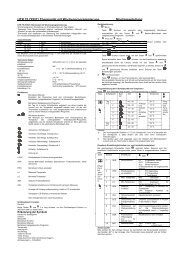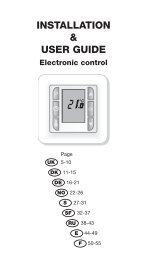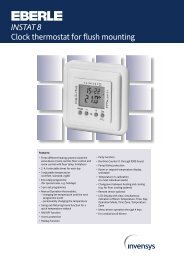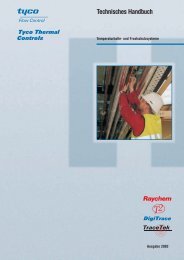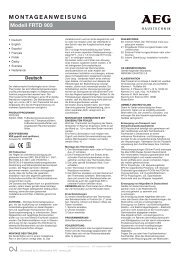DRON-O-SOL 16A thermostat for floor heating
DRON-O-SOL 16A thermostat for floor heating
DRON-O-SOL 16A thermostat for floor heating
Create successful ePaper yourself
Turn your PDF publications into a flip-book with our unique Google optimized e-Paper software.
<strong>DRON</strong>-O-<strong>SOL</strong> <strong>16A</strong> <strong>thermostat</strong> <strong>for</strong> <strong>floor</strong> <strong>heating</strong><br />
<strong>DRON</strong>-O-<strong>SOL</strong> 16 is a <strong>thermostat</strong> which can be used <strong>for</strong> 7-day programming of <strong>floor</strong> <strong>heating</strong><br />
systems or <strong>for</strong> limiting <strong>floor</strong> temperatures. This <strong>thermostat</strong> con<strong>for</strong>ms to the new European safety<br />
standards with regard to its two pole isolation switch.<br />
SPECIFICATIONS:<br />
Power source ……………………230 VAC<br />
Relay contact:……………………… 230 VAC <strong>16A</strong><br />
Room temperature setting range………5℃ to 35℃<br />
Floor temperature control range………5℃ to 40℃<br />
Accuracy……………………………. ±1℉ or ±0.5℃<br />
Dimensions………………………… 80mm X 80mm X16mm<br />
Colour……………………………….. white<br />
FEATURES:<br />
� Large LCD display<br />
� Two pole isolation power switch that can cut off the live and neutral wire connections<br />
between "Power" and "Load"<br />
� Permanent storage of user settings in event of power loss,<br />
� Optional economy or com<strong>for</strong>t operation<br />
� Optional temperature display in Celsius or Fahrenheit<br />
� Optional control types <strong>for</strong> different <strong>heating</strong> applications including room <strong>thermostat</strong>; <strong>floor</strong><br />
<strong>thermostat</strong> or room <strong>thermostat</strong> with <strong>floor</strong> temperature limitation<br />
� Optional programming periods: 7 individual days or 5-day (weekdays) plus 1-day/1-day<br />
(Saturday/Sunday) programming with 6 or 4 separate time/temperature periods per day.<br />
� Display temperature recalibration<br />
IMPORTANT SAFETY INFORMATION:<br />
� Always turn off power at the main power source by unscrewing the fuse or switching the<br />
circuit breaker to the off position be<strong>for</strong>e installing, removing, cleaning, or servicing this<br />
<strong>thermostat</strong>.<br />
� Read all of the in<strong>for</strong>mation in this manual be<strong>for</strong>e installing the <strong>thermostat</strong>.<br />
� Only a professional contractor should install this <strong>thermostat</strong>.<br />
� All wiring must con<strong>for</strong>m to local and national building and electrical codes and ordinances.<br />
� If the system is not operating properly, check the wiring and replace the fuse if necessary.<br />
� Use the <strong>thermostat</strong> only as described in this manual.<br />
1
SET OK<br />
KEYBOARD, DISPLAY AND SWITCH DESCRIPTION<br />
(1) (2) (3) (4) (5) (6)<br />
Figure 1 Figure 2<br />
(1) Set button<br />
(2) OK button<br />
(3) Power button<br />
(4) Reset button<br />
(5) Raise temperature setting<br />
(6) Lower temperature setting<br />
(7) Shows when <strong>thermostat</strong> is in temporary override mode<br />
(8) Shows when <strong>thermostat</strong> is in program operation<br />
(9) Shows current time clock<br />
(10) Shows current displayed temperature is in ℃ mode<br />
(11) Shows whether current time is AM or PM<br />
(12) Time of getting up Time of leaving in the morning Time of return <strong>for</strong> lunch<br />
Time of leaving in the afternoon Time of return in the afternoon Time of going<br />
to bed<br />
(13) Indicates demand <strong>for</strong> <strong>heating</strong><br />
(14) Shows the day of the week<br />
(15) Shows actual temperature or set temperature<br />
(16) Shows when displayed temperature is <strong>floor</strong> temperature<br />
(17) Shows when displayed temperature is room temperature<br />
2
INSTALLING THE THERMOSTAT<br />
Base<br />
ATTACH THERMOSTAT BASE TO WALL<br />
Screw holes<br />
Figure 3<br />
1. Remove the <strong>thermostat</strong> from the packing material. Gently pull the control panel straight off the base. Forcing<br />
or prying the <strong>thermostat</strong> will cause damage to the unit.<br />
2. Connect wires beneath terminal screws on power base using appropriate wiring diagram. See figure 4<br />
3. The <strong>floor</strong> sensor cable must be attached to the terminal block in <strong>heating</strong> type F or RF (see figure 4),<br />
otherwise the <strong>thermostat</strong> will shut down the <strong>heating</strong> output and the display will show E2 to indicate a <strong>floor</strong><br />
sensor problem.<br />
4. Push power base into conduit box.<br />
5. Using two mounting screws to mount the power base to the wall. Place a spirit level against the bottom of<br />
the base, adjust until level, and then tighten the screws. (Leveling is <strong>for</strong> appearance only and will not affect<br />
<strong>thermostat</strong> operation.)<br />
6. Put the control panel back onto the power base by snapping it in place.<br />
Figure 4<br />
WIRING DIAGRAM<br />
Control pannel<br />
3
OPERATION<br />
1. Configuration Switch<br />
Remove the control panel from the base. There is a configuration switch at the back of the PCB of the<br />
control panel. See figure 5. Set the configuration switch as follows.<br />
1)Select <strong>floor</strong> temperature limitation<br />
Set the switch to 40℃. 40℃ will be the upper limit <strong>for</strong> the <strong>floor</strong><br />
Set the switch to 35℃. 35℃ will be the upper limit <strong>for</strong> the <strong>floor</strong><br />
In TYPE F and TYPE AF, if the <strong>floor</strong> temperature is above the upper limit, the <strong>thermostat</strong> will shut<br />
down all <strong>heating</strong> output and display error code: E5<br />
2) Select ℃ and ℉ readout<br />
Set the switch to ℃, the temperature in the display will be shown in ℃.<br />
Set the switch to ℉, the temperature in the display will be shown in ℉.<br />
3) Select type of <strong>heating</strong><br />
When installing the <strong>thermostat</strong> you need to choose the type of <strong>heating</strong> and thus which sensors should<br />
be used. See Figure 5. You have three options:<br />
� Type R: Room Thermostat<br />
Application: No <strong>floor</strong> sensor is present, and cannot be installed.<br />
The unit will be controlled via the room sensor in the <strong>thermostat</strong> and the <strong>thermostat</strong> will<br />
activate/deactivate the <strong>heating</strong> system by comparing set temperature with room temperature. Press ▲ to<br />
adjust the <strong>thermostat</strong> setting to 1℃ above room temperature. The <strong>heating</strong> should begin to operate<br />
immediately.<br />
� Type F: Floor Thermostat:<br />
40 C<br />
C<br />
35<br />
C<br />
F<br />
Application: To provide a constant temperature on the <strong>floor</strong> in bathrooms and other rooms where a<br />
com<strong>for</strong>table warm surface is required.<br />
The unit will be controlled via an external <strong>floor</strong> sensor. It will activate/deactivate the <strong>heating</strong> system by<br />
comparing the set temperature with the actual <strong>floor</strong> temperature. Press ▲ to adjust the <strong>thermostat</strong> setting<br />
to 1℃ above <strong>floor</strong> temperature. The <strong>heating</strong> should begin to operate immediately. If the <strong>floor</strong> sensor is not<br />
installed in Type F, the <strong>thermostat</strong> will shut down the <strong>heating</strong> output. The display will show E2<br />
� Type RF: Room <strong>thermostat</strong> with <strong>floor</strong> limitation<br />
Room<br />
Floor<br />
C<br />
40<br />
C<br />
35 C<br />
F<br />
Room<br />
Floor<br />
40 C<br />
C<br />
C<br />
35<br />
TYPE R<br />
FIGURE 5<br />
TYPE F TYPE RF TYPE RF<br />
F<br />
Room<br />
Floor<br />
35 C 40<br />
C<br />
F C<br />
Room<br />
Floor<br />
4
Application: To control room temperature in living rooms etc.<br />
The <strong>thermostat</strong> will activate or deactivate the <strong>heating</strong> system by comparing the set temperature with the<br />
actual room temperature and comparing the preset <strong>floor</strong> temperature limit with the actual <strong>floor</strong><br />
temperature. The factory default maximum <strong>floor</strong> limit is 40℃. To set the maximum upper limit to 35℃<br />
refer to Select <strong>floor</strong> temperature limit. Assuming that the <strong>floor</strong> temperature is below the maximum <strong>floor</strong><br />
temperature limit, the <strong>heating</strong> should begin to operate if the set temperature is 1℃ higher than the actual<br />
room temperature. If the <strong>floor</strong> temperature is above the upper <strong>floor</strong> limit, the <strong>heating</strong> should stop working.<br />
E3 will be displayed, indicating that the <strong>floor</strong> temperature is above the upper limit. If the <strong>floor</strong> sensor is<br />
not installed in Type RF, the <strong>thermostat</strong> will shut down all <strong>heating</strong> output. The display will show E2<br />
2. Configuration Menu<br />
The configuration menu allows you to enter certain <strong>thermostat</strong> system operating characteristics or to<br />
input your personal requirements. Hold button ▲ or ▼ <strong>for</strong> 3 seconds to enter the configuration menu.<br />
The display will show the first item in the configuration menu. Press the SET button to shift to the next<br />
menu item. Use ▲ or ▼to select. To exit the menu, press OK. If no button is pressed within 20 seconds,<br />
the <strong>thermostat</strong> will exit the configuration menu.<br />
The configuration menu chart summarizes the configuration options. An explanation of each option is<br />
given below:<br />
Item Press buttons Displayed(factory<br />
default)<br />
Press▲or▼to select Description<br />
CL (0) -4 --- +4 Raise or lower calibrated temperature display<br />
1 ▲ or ▼ 3<br />
seconds<br />
2 SET bL (1) 1,2,3 Select display backlight mode<br />
3 SET AH (35℃) 18℃(64℉)—35℃(95℉) Type R or<br />
temperature<br />
RF: Select maximum room setting<br />
18℃(64℉)—40℃(104℉) Type F: Select maximum <strong>floor</strong> setting temperature<br />
4 SET FL(5℃) 5℃(41℉)-20 (68℉) Type RF or F: Select lower <strong>floor</strong> temperature limit<br />
5 SET H (40℃) 20℃(68℉)-40℃(104℉) Type RF or F: Select upper <strong>floor</strong> temperature limit<br />
6 SET HC (FA) FA/SL Select fast <strong>heating</strong> or slow <strong>heating</strong><br />
7 SET PS (7) 3/7 Select day of week programming options<br />
8 SET 7S (P6) P4/P6 Select <strong>heating</strong> phase programming options<br />
9 Press OK to exit the menu.<br />
1) Calibrated temperature adjustment: 4 LO to 4 HI –<br />
You can adjust the displayed room temperature up or down by up to 4 degrees. Your <strong>thermostat</strong> was<br />
accurately calibrated at the factory but you can change the display temperature to match your previous<br />
<strong>thermostat</strong>. The current or adjusted room temperature will be displayed on the right side of the display.<br />
2) Select maximum set point<br />
For Function R or Function RF, this feature provides a maximum set point temperature <strong>for</strong> the room<br />
setting. The default setting is 35℃ (95℉), It can be set between 18℃ (64℉) and 35℃ (95℉)<br />
For Function F, this feature provides a maximum set point temperature <strong>for</strong> the <strong>floor</strong>. The default<br />
setting is 40℃(104℉). It can be set between 18℃ (64℉) and 40℃ (104℉).<br />
3) Select lower <strong>floor</strong> temperature limit<br />
Press ▲ or ▼ to select you desired lower <strong>floor</strong> temperature limit. It can be set between 5℃(41℉) and<br />
20℃(68℉), the factory default setting is 5℃<br />
4) Select upper <strong>floor</strong> temperature limit<br />
Press ▲ or ▼ to select you desired upper <strong>floor</strong> temperature limit. It can be set between 10℃(50℉)<br />
and 40℃(104℉), the factory default setting is 40℃<br />
5) Select fast <strong>heating</strong> or slow <strong>heating</strong><br />
Select FA to start <strong>heating</strong> immediately when the set point is 1℃ above the room temperature. Select<br />
SL to start <strong>heating</strong> only when the set point is 3 ℃ above the room temperature.<br />
5
6) Select display backlight mode<br />
The display backlight improves the display contrast in low lighting conditions. Select 1 to activate the<br />
light when any button on the <strong>thermostat</strong> is touched. Select 2 to keep the display light off. Select 3 to turn<br />
the display light on continuously. Factory default is 1.<br />
7) Programming day of week option<br />
There are 2 options <strong>for</strong> how to program the days in the week.<br />
7: You can program each of the 7 days separately<br />
3: You can program 5 weekdays as a block plus 1 Saturday and 1 Sunday.<br />
8) 4 or 6 periods per day program option<br />
There are 2 options <strong>for</strong> programming the periods in one day<br />
P4: You can program 4 periods per day<br />
P6: You can program 6 periods per day<br />
3. Manual Operation<br />
1) Set current day and time<br />
a) Press SET button. The hour will flash in the display.<br />
b) Press and hold either ▲ or ▼ until you reach the correct hour<br />
c) Press SET button once again. The minutes will flash in the display<br />
d) Press and hold either ▲or ▼ until you reach the correct minute<br />
e) Press SET button once again. The day of the week will flash in the display.<br />
� Press ▲or ▼ until you reach the correct day of the week<br />
� Press the OK button once. The display will show the correct day of the week and time.<br />
If no keys are pressed within 20 seconds, the <strong>thermostat</strong> will revert to program operation.<br />
2) Permanent temperature setting<br />
When the <strong>thermostat</strong> is in program operation, hold the OK button <strong>for</strong> 3 seconds to change to permanent<br />
temperature setting. are displayed simultaneously, indicating permanent operation. Press ▲or<br />
▼to change the set temperature. The <strong>thermostat</strong> will permanently hold the room temperature at the<br />
selected setting until you press OK button to restart the program operation. is displayed when the<br />
<strong>thermostat</strong> is in program operation.<br />
3) Temporary temperature<br />
When the <strong>thermostat</strong> is in program operation, press ▲ or ▼ to check the current set temperature. A<br />
flashing digit signifies a set temperature. If the set point is your desired temperature, push OK button to<br />
revert to program operation. If the set point is not your desired temperature, press ▲or ▼to temporarily<br />
change the set point. shows that the system is in temporary temperature override. The <strong>thermostat</strong> will<br />
override the current programming setting and keep the room temperature at the selected temperature until<br />
the next program period begins. Then the <strong>thermostat</strong> will automatically revert to program operation.<br />
4) Floor temperature inquiry<br />
This feature is only available in RF mode. Hold ▲button <strong>for</strong> 5 seconds, the <strong>thermostat</strong> will display the<br />
<strong>floor</strong> temperature. is displayed when the temperature displayed is the <strong>floor</strong> temperature. Press OK to<br />
revert to program operation at the room temperature shown in the display. shows when the<br />
temperature displayed is the room temperature. If no key is pressed <strong>for</strong> 20 seconds after a <strong>floor</strong><br />
temperature inquiry, the display will change from showing the <strong>floor</strong> temperature to showing the room<br />
temperature.<br />
5) Reset<br />
If the display is abnormal, press the Reset button gently using a pointed object, such as a straightened<br />
paper clip. This will reset the <strong>thermostat</strong> to the factory default settings.<br />
6) Setting your own program<br />
Look at the factory preprogrammed times and temperatures shown in the sample schedule. If this<br />
program suits your needs, simply press the OK button to begin running the factory preset program.<br />
6
If you want to change the preprogrammed time and temperature, follow these steps.<br />
Determine the times, periods and temperatures <strong>for</strong> your program. You can set programs <strong>for</strong> 7 separate<br />
days or 5 workdays and 1 Saturday and 1 Sunday. (See configuration menu item 7)<br />
Use the table to plan your program time periods and the temperatures you want during each period.<br />
Fill in the complete table to have a record of your program.<br />
Sample Heating Schedule Plan <strong>for</strong> 7 individual days; 6 periods per day<br />
(Factory default program setting)<br />
All 7<br />
days<br />
Time Temp Time Temp Time Temp Time Temp Time Temp Time Temp<br />
6:00 21℃ 8:00 17℃ 12:00 21℃ 14:00 17℃ 17:00 21℃ 23:30 17℃<br />
Heating Schedule Plan<br />
1<br />
2<br />
3<br />
4<br />
5<br />
6<br />
7<br />
Time Temp Time Temp Time Temp Time Temp Time Temp Time Temp<br />
Entering 7 day <strong>heating</strong> program<br />
1). Hold SET <strong>for</strong> 5 seconds. 1 flashes (indicating you are now planning the Monday program). The<br />
other days 2 3 4 5 6 7 are marked in the display. If 1 2 3 4 5 are flashing in the display, this indicates<br />
that you are in the 5-day program. This means you previously selected the 5+1+1 day program mode.<br />
(See configuration menu item 7).<br />
2). Press ▲ or ▼ to change the day you wish to program.<br />
3). Press SET again, and the selected day <strong>for</strong> programming will be shown. Also displayed are the<br />
start times currently programmed (flashing) <strong>for</strong> the 1st <strong>heating</strong> period and the temperature currently<br />
programmed. The symbol indicates the 1 st program period (Get up) setting。<br />
4). Press ▲ or ▼ until your selected time appears. The time will change in 15-minute increments.<br />
5). Press SET, the programmed temperature will flash, press ▲ or ▼ until your selected<br />
temperature appears.<br />
6). Press SET,the symbol indicates the 2 nd program period(leave house)setting. The<br />
start time currently programmed and the set temperature <strong>for</strong> the 2nd <strong>heating</strong> program period will be<br />
shown. Repeat steps 4 and 5 to select the start time and <strong>heating</strong> temperature <strong>for</strong> the 2nd <strong>heating</strong><br />
program period.<br />
7). Press SET button. Repeat steps 4 to 6 to set the 3rd, 4th, 5 th and 6th <strong>heating</strong> programs. If only 4<br />
periods can be programmed per day, this means the 4-period per day option has previously been<br />
configured. (See configuration menu item 8)<br />
7
8). After finishing programming the periods <strong>for</strong> the whole day, press the SET button. The day next<br />
to be programmed will flash, with the other 6 days marked in the display. If the display shows 6 7<br />
flashing with 1 2 3 4 5 marked in the display, this mean 5+1+1 day program mode was selected<br />
be<strong>for</strong>e. (See configuration menu item 7).<br />
9). Repeat 2)~8) to complete the programming <strong>for</strong> all other days of the week.<br />
10). When you have completed your programming, press OK to revert to program operation.<br />
REVERT TO FACTORY DEFAULT PROGRAM SETTING<br />
Press the RESET button to reset the <strong>thermostat</strong> to factory default setting.<br />
4. Error Codes<br />
E1 flashing in the display: Floor sensor short circuit in type F or RF. Thermostat shuts down all <strong>heating</strong><br />
output<br />
E2 flashing in the display: Floor sensor not installed or broken in type F or RF. Thermostat shuts down all<br />
<strong>heating</strong> output<br />
E3 flashing in the display: Floor sensor over upper limit in type F or RF. Thermostat shuts down all<br />
<strong>heating</strong> output<br />
E4 flashing in the display: Floor sensor below lower limit in type F or RF. Thermostat turns on <strong>heating</strong><br />
system until the <strong>floor</strong> temperature is above lower limit.<br />
E5 flashing in the display: Room sensor has short circuited. Thermostat shuts down all <strong>heating</strong> output<br />
E6 flashing in the display: Room sensor is broken. Thermostat shuts down all <strong>heating</strong> output.<br />
CUSTOMER ASSISTANCE<br />
After reading this guide, if you have any questions about the operation of your <strong>thermostat</strong>, please contact<br />
your installer, energy utility company or service provider.<br />
8