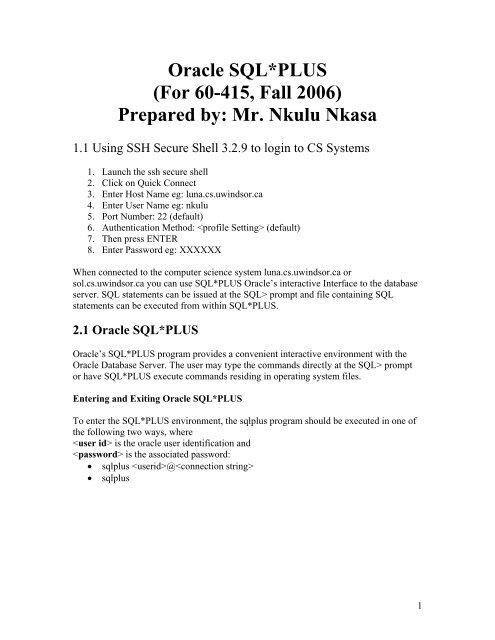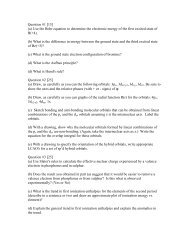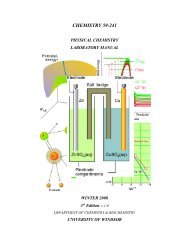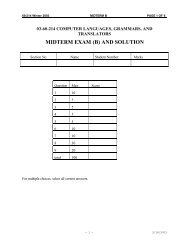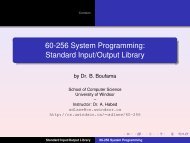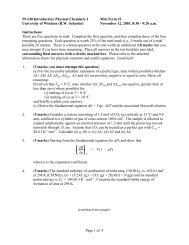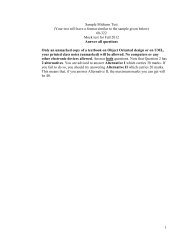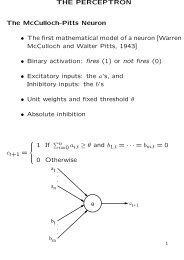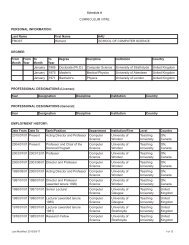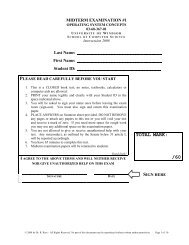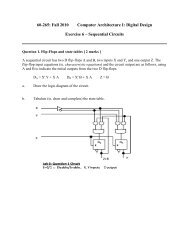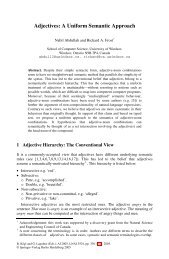Create successful ePaper yourself
Turn your PDF publications into a flip-book with our unique Google optimized e-Paper software.
<strong>Oracle</strong> <strong>SQL*PLUS</strong><br />
(<strong>For</strong> <strong>60</strong>-<strong>415</strong>, <strong>Fall</strong> <strong>2006</strong>)<br />
Prepared by: Mr. Nkulu Nkasa<br />
1.1 Using SSH Secure Shell 3.2.9 to login to CS Systems<br />
1. Launch the ssh secure shell<br />
2. Click on Quick Connect<br />
3. Enter Host Name eg: luna.cs.uwindsor.ca<br />
4. Enter User Name eg: nkulu<br />
5. Port Number: 22 (default)<br />
6. Authentication Method: (default)<br />
7. Then press ENTER<br />
8. Enter Password eg: XXXXXX<br />
When connected to the computer science system luna.cs.uwindsor.ca or<br />
sol.cs.uwindsor.ca you can use <strong>SQL*PLUS</strong> <strong>Oracle</strong>’s interactive Interface to the database<br />
server. SQL statements can be issued at the SQL> prompt and file containing SQL<br />
statements can be executed from within <strong>SQL*PLUS</strong>.<br />
2.1 <strong>Oracle</strong> <strong>SQL*PLUS</strong><br />
<strong>Oracle</strong>’s <strong>SQL*PLUS</strong> program provides a convenient interactive environment with the<br />
<strong>Oracle</strong> Database Server. The user may type the commands directly at the SQL> prompt<br />
or have <strong>SQL*PLUS</strong> execute commands residing in operating system files.<br />
Entering and Exiting <strong>Oracle</strong> <strong>SQL*PLUS</strong><br />
To enter the <strong>SQL*PLUS</strong> environment, the sqlplus program should be executed in one of<br />
the following two ways, where<br />
is the oracle user identification and<br />
is the associated password:<br />
• sqlplus @<br />
• sqlplus<br />
1
Figure 2.1<br />
The <strong>Oracle</strong> userid and password are different from the userid and password to get<br />
access to the operating system (luna.cs.uwindsor.ca/sol.cs.uwindsor.ca)<br />
If the sqlplus program is invoked with only , the program prompts the user for<br />
the password; if it is invoked without any parameters, the program prompts for the<br />
and <br />
To Exit the <strong>SQL*PLUS</strong> environment, the exit or quit command must be entered at the<br />
SQL> prompt.<br />
SQL> quit<br />
Executing Commands in <strong>SQL*PLUS</strong><br />
Once the user is within the <strong>SQL*PLUS</strong> environment, the system will usually display the<br />
prompt SQL> and wait for the user commands. The user may enter three kinds of<br />
commands:<br />
• SQL statements, to access the database<br />
2
• PL/SQL blocks, also to access the database<br />
• <strong>SQL*PLUS</strong> commands, for editing and storing SQL statements and PL/SQL<br />
blocks, setting options, and formatting query results.<br />
SQL statements can be entered at the SQL> prompt. A statement may be broken into<br />
multiple lines. <strong>SQL*PLUS</strong> displays a line number (starting at 2) after the user presses the<br />
RETURN key to go to the next line. The SQL statement may be terminated in one of the<br />
three ways:<br />
• With a semicolon (;), indicating to <strong>SQL*PLUS</strong> that it should execute the<br />
statement immediately.<br />
• With a slash (/) on a line by itself, also indicating to <strong>SQL*PLUS</strong> that it should<br />
execute the statement immediately.<br />
• With a blank line, indicating to <strong>SQL*PLUS</strong> that it should not do anything with<br />
the statement. The statement is stored in a buffer and can be executed at a later<br />
stage<br />
The following is a screen capture of an SQL statement executed in <strong>SQL*PLUS</strong> from the<br />
CEZEIFE ACCOUNT<br />
SQL Statement:<br />
SQL> select course_no AS course#, c_title "course title", c_credit " course credit"<br />
2 from uw_courses;<br />
Figure 2.2<br />
3
Figure 2.3<br />
4
You can also enter PL/SQL anonymous blocks at the SQL> prompt for execution and<br />
issue statements such as create function and create procedure at the SQL> prompt to<br />
create PL/SQL stored objects.<br />
Eg: SQL Statement<br />
/*<br />
**This is a PL/SQL anonymous block<br />
*/<br />
DECLARE<br />
v_date DATE; -- variable v_date that will store the today date<br />
BEGIN<br />
-- get the date from the system date and store it into the v_date<br />
SELECT SYSDATE<br />
INTO v_date<br />
FROM DUAL;<br />
-- print the today’s date on the screen<br />
DBMS_OUTPUT.PUT_LINE('Today''s date is '|| v_date );<br />
END;<br />
/<br />
Figure 2.4<br />
5
The above PL/SQL anonymous block is executed by typing the “run” command at the<br />
SQL> prompt.<br />
Besides SQL and PL/SQL, users can also enter <strong>SQL*PLUS</strong> commands at the SQL><br />
prompt. These commands can manipulate SQL commands and PL/SQL blocks, format<br />
and print query results, and set various options for <strong>SQL*PLUS</strong>. <strong>SQL*PLUS</strong> must be<br />
entered in one line. If the command is long, it may be continued to the next line by typing<br />
the hyphen symbol (-) at the end of the line before pressing the RETURN key. Here is an<br />
example of an <strong>SQL*PLUS</strong> command that formats a column of the SQL query.<br />
SQL Statement<br />
SQL> select course_no AS course#, c_title "course title", c_credit " course credit"<br />
2 from uw_courses;<br />
SQL> column c_credit format –<br />
� 99.99 heading “Course Credit”<br />
SQL> run<br />
1 select course_no, c_title, c_credit<br />
2 from uw_courses<br />
6
Figure 2.5<br />
The column command formats a particular column in the current query (in this case the<br />
column is formatted and given a different name for display purposes). <strong>SQL*PLUS</strong><br />
commands need not be terminated with semicolon<br />
The following are a few of the more commonly used <strong>SQL*PLUS</strong> commands<br />
• describe [desc] List the column definitions for a database table. The following is<br />
an example of the describe command<br />
Figure 2.6<br />
7
Figure 2.7<br />
• execute. Execute a single PL/SQL statement. The syntax is<br />
SQL> execute statement<br />
• help. Gets online help for <strong>SQL*PLUS</strong> commands. <strong>For</strong> example,<br />
SQL> help column<br />
Will list the description of the column command. To get a list of all commands<br />
use the following command:<br />
SQL> help <br />
8
• host. Execute a host operating system command without leaving <strong>SQL*PLUS</strong>. <strong>For</strong><br />
example,<br />
SQL> host ls * .sql<br />
Will list all the files in the current directory with a .sql extension. The<br />
exclamation key (!) may be used instead of the host command to achieve the same<br />
effect.<br />
Figure 2.7<br />
• remark. Used for comments. Any line beginning with keyword remark or rem or<br />
two hyphens (--) is treated as a comment and is ignored by <strong>SQL*PLUS</strong>.<br />
• Run. Executes the SQL statement present in the buffer. The run command works<br />
the same as the slash command, except that it also displays the buffer contents<br />
before executing the statement in the buffer.<br />
• Set. Sets <strong>SQL*PLUS</strong> system variables. Some of the more useful system variables<br />
include<br />
SQL> set pause on;<br />
SQL> set autoCommit on;<br />
SQL> set echo on;<br />
Setting pause to on causes <strong>SQL*PLUS</strong> to pause at the beginning of each page.<br />
The user must press RETURN key to see the next page.<br />
9
Setting autoCommit to on informs <strong>Oracle</strong> to commit any changes to the database<br />
immediately after the SQL statement that has caused the changes, is executed.<br />
Setting echo to on causes <strong>SQL*PLUS</strong> to list each commands in a file when the<br />
file is run with the start command. The names of other system variables, along with<br />
explanations, can be obtained by using help on the set command.<br />
Figure 2.8<br />
10
3.1 Buffer Manipulation Commands<br />
The most recent command that is entered on the SQL prompt is stored in the<br />
<strong>SQL*PLUS</strong> buffer. It is possible to access, change, append to, and save the contents<br />
of the buffer. The <strong>SQL*PLUS</strong> buffer editing commands are listed below. All the<br />
editing commands (except for the list command) affect only one line, the current line.<br />
To make a particular line the current line, simply list that line by typing the line<br />
number the following <strong>SQL*PLUS</strong> session illustrates some of the editing commands.<br />
Figure 3.1<br />
11
Figure 3.2<br />
12
Table 3.1 <strong>SQL*PLUS</strong> buffer editing commands.<br />
Command Abbreviation Explanation<br />
Append text A text Add text to the end of a line<br />
Change /old/new C /old/new Change old to new in a line<br />
Change /text C /text Delete text from a line<br />
Clear buffer C buff Delete all lines<br />
Del Delete a line<br />
Get file Load contents of file named file<br />
into buffer<br />
Input I Add one or more lines<br />
Input text I text Add a line consisting of text<br />
List L List all lines in buffer<br />
List n L n or n List one line and make it the current<br />
line<br />
List * L * List the current line<br />
List last L last List the last line<br />
List m n L m n List lines m through n<br />
Save file Sav file Save contents of buffer to file<br />
named file.<br />
14