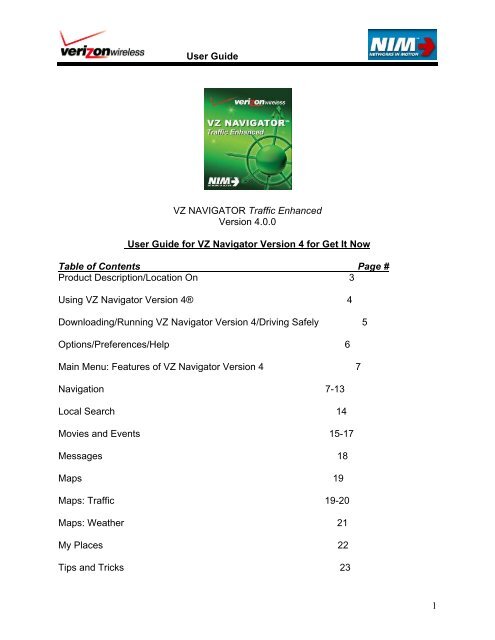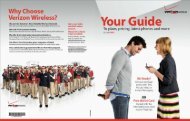VZ Navigator 4.0 User Guide - Verizon Wireless Support
VZ Navigator 4.0 User Guide - Verizon Wireless Support
VZ Navigator 4.0 User Guide - Verizon Wireless Support
Create successful ePaper yourself
Turn your PDF publications into a flip-book with our unique Google optimized e-Paper software.
<strong>User</strong> <strong>Guide</strong><br />
<strong>VZ</strong> NAVIGATOR Traffic Enhanced<br />
Version <strong>4.0</strong>.0<br />
<strong>User</strong> <strong>Guide</strong> for <strong>VZ</strong> <strong>Navigator</strong> Version 4 for Get It Now<br />
Table of Contents Page #<br />
Product Description/Location On 3<br />
Using <strong>VZ</strong> <strong>Navigator</strong> Version 4® 4<br />
Downloading/Running <strong>VZ</strong> <strong>Navigator</strong> Version 4/Driving Safely 5<br />
Options/Preferences/Help 6<br />
Main Menu: Features of <strong>VZ</strong> <strong>Navigator</strong> Version 4 7<br />
Navigation 7-13<br />
Local Search 14<br />
Movies and Events 15-17<br />
Messages 18<br />
Maps 19<br />
Maps: Traffic 19-20<br />
Maps: Weather 21<br />
My Places 22<br />
Tips and Tricks 23<br />
1
<strong>User</strong> <strong>Guide</strong><br />
<strong>VZ</strong><strong>Navigator</strong>.com 24-29<br />
Disclaimer 29<br />
Product Description<br />
<strong>VZ</strong> <strong>Navigator</strong>® Traffic Enhanced is a Get It Now application that makes it easy for you to search for<br />
nearby places, view maps, check out weather, find gas prices, look for movies and events and get voiceannounced<br />
step-by-step traffic enhanced directions.<br />
With <strong>VZ</strong> <strong>Navigator</strong> Version 4, you get all the features of an advanced car navigation system on your<br />
mobile phone. It provides you many options when it comes to navigating and looking for activities:<br />
• The traffic enhancement feature adds many dimensions to your navigation experience.<br />
Features such as traffic summary, Detour, and expected traffic delay time makes navigating a<br />
more efficient experience.<br />
• Movies & Events allows you to search for activities all around you. Ranging from movies,<br />
shows, concerts and more.<br />
• Weather is a feature allows you to look up your current weather conditions and weekly<br />
forecast.<br />
• Voice-prompted turn-by-turn directions with auto-rerouting if you miss a turn.<br />
• Local Search of over fourteen million points of interest (POIs) in the U.S.A., including<br />
restaurants, gas stations, movie theaters, and much more.<br />
• Detailed color maps and traffic maps that can be quickly panned and zoomed.<br />
With <strong>VZ</strong> <strong>Navigator</strong> you will know were you are, know what’s around you, and know how to get there<br />
through traffic.<br />
Enabling the Location Capability on Your Phone<br />
To use <strong>VZ</strong> <strong>Navigator</strong> Version 4 ® , your phone’s location capability must first be enabled. This needs to<br />
be done only once.<br />
1. From the opening screen on the handset, press OK to select “Menu.”<br />
2. Use the Scroll Pad to scroll right to the “Settings & Tools” category.<br />
3. Scroll down to “Phone Settings” and press OK.<br />
4. Scroll down to “Location” and press OK.<br />
5. Select “Location On” and press OK.<br />
The “Location On” icon ( ) appears at the top of the screen to confirm the setting is correct.<br />
Note: Changing this setting does not automatically enable retrieval of the location of the phone, you<br />
must still grant <strong>VZ</strong> <strong>Navigator</strong> Version 4® access to the location capability before it can acquire the<br />
phone’s location. The first time you run <strong>VZ</strong> <strong>Navigator</strong> Version 4®, you will be prompted to grant this<br />
permission to the application.<br />
2
Using <strong>VZ</strong> <strong>Navigator</strong> Version 4<br />
Your Phone’s Control Keys<br />
The main control keys on your phone are:<br />
• Left Soft Key (LSK)<br />
• Right Soft Keys (RSK)<br />
• OK / Center Soft Key (CSK)<br />
• CLR Key<br />
• Rocker Key<br />
<strong>User</strong> <strong>Guide</strong><br />
The CLR key is <strong>VZ</strong> <strong>Navigator</strong>’s all-purpose “Go<br />
Back” key, used to move to previous screens and<br />
delete text input.<br />
The Left Soft Key (LSK), Right Soft Key (RSK)<br />
and OK button vary in function depending on what<br />
you are doing. The bottom of the screen displays<br />
their current function, as shown in the illustration<br />
to the right: LSK on the left, RSK on the right, and<br />
OK button in the middle.<br />
In this example, the LSK sorts a list, the RSK<br />
displays a list of options, and the OK button<br />
begins navigation to the selected location.<br />
The Rocker key is used for such tasks as scrolling<br />
maps and moving between items in a list or<br />
wherever a directional key press is appropriate.<br />
Directional arrows may also be used to indicate<br />
the Rocker key’s usefulness.<br />
3
Downloading <strong>VZ</strong> <strong>Navigator</strong> Version 4 ®<br />
<strong>User</strong> <strong>Guide</strong><br />
<strong>VZ</strong> <strong>Navigator</strong> Version 4 Download<br />
1. Press OK to select “Menu.”<br />
2. Press the Scroll Pad left or right to select the “Get It<br />
Now” menu<br />
3. Scroll left to the “Tools on the Go” category<br />
4. Select “Get New App”<br />
5. Select <strong>VZ</strong> <strong>Navigator</strong> Version 4 ® and click ok.<br />
6. Click Buy and select either Monthly or Daily<br />
subscription. (NOTE: Daily subscription is not<br />
available on advanced devices)<br />
Running <strong>VZ</strong> <strong>Navigator</strong> Version 4 ®<br />
To run <strong>VZ</strong> <strong>Navigator</strong> Version 4 ® from the handset’s main screen:<br />
<strong>VZ</strong> <strong>Navigator</strong> <strong>User</strong>s<br />
1. Press OK to select “Menu.”<br />
2. Press the Scroll Pad left or right to select the “Get<br />
It Now” category<br />
3. Scroll down to the “Tools on the Go” category<br />
4. Select <strong>VZ</strong> <strong>Navigator</strong> and press OK to start the<br />
application.<br />
4
<strong>User</strong> <strong>Guide</strong><br />
Using <strong>VZ</strong> <strong>Navigator</strong> Version 4 Terms of Use<br />
®<br />
<strong>VZ</strong> <strong>Navigator</strong> Version 4 provides route information to help you reach your destination. Due to road<br />
conditions, some recommendations may not be appropriate. Always obey all traffic laws as posted and<br />
exercise your own good judgment. When in your vehicle, always ensure that you are parked in a safe<br />
location before executing searches, entering destinations or using <strong>VZ</strong> <strong>Navigator</strong> Version 4® features that<br />
require you to look at the phone screen or interact with the phone keypad<br />
<strong>VZ</strong> <strong>Navigator</strong> can only be used for lawful, personal use. <strong>Verizon</strong> <strong>Wireless</strong> does not<br />
guarantee the accuracy or completeness of any information displayed through the<br />
application. Always use caution when displaying location information to third parties. Do not<br />
attempt to enter or change information while driving. Please observe our "Drive<br />
Responsibly" policy which can be found at www.verizonwireless.com. Service could be<br />
interrupted or disrupted due to atmospheric conditions, inaccurate ephemeris data and other<br />
factors associated with use of satellites and satellite data. When using Messaging and<br />
when placing Calls through the application, you will be charged standard rates per your<br />
plan, feature and/or bundle.<br />
Customizing <strong>VZ</strong> <strong>Navigator</strong>® with Preferences<br />
You can personalize your <strong>VZ</strong> <strong>Navigator</strong> Version 4 ® experience by setting your preferences for how it<br />
looks and serves your needs. To view your preferences, at the main screen press “Options” (RSK)<br />
and select “Preferences.” The categories of preferences are:<br />
• General: Control overall map and application preferences, such as whether to show “Place”<br />
icons on maps and whether to use metric or English units.<br />
• History: Clear favorites, recent searches, favorites, inbox, sent messages, and search<br />
related data.<br />
• Navigation: Control how your trip is planned (route type, roads to avoid, how to use traffic<br />
etc.) and how it guides you (voice prompt selection and volume, when to show next turn, and<br />
navigation view, etc.).<br />
• Turn Maps: Control whether to show maps of the next turn on your route, and how you want<br />
the maps displayed.<br />
• Menu Style: Change the look of the application's main menu by selecting a menu style and<br />
theme<br />
• Language: Select between English and Spanish.<br />
5
Other <strong>VZ</strong> <strong>Navigator</strong>® options<br />
<strong>User</strong> <strong>Guide</strong><br />
• Call: This option allows you to call within <strong>VZ</strong> <strong>Navigator</strong>.<br />
• Check for Updates: Click this option to see if there any updates to the <strong>VZ</strong> <strong>Navigator</strong><br />
application. Data or Airtime usage may apply to download of updates.<br />
• About: Gives information regarding the application including version and build number and<br />
has various copyrights.<br />
• Help: has basic information on <strong>VZ</strong> <strong>Navigator</strong>. The help section also includes instructions on<br />
how to use <strong>VZ</strong> <strong>Navigator</strong>.<br />
Main Menu: Accessing the Features of <strong>VZ</strong> <strong>Navigator</strong> Version 4<br />
All of the features of <strong>VZ</strong> <strong>Navigator</strong> Version 4® are accessible from the main menu. By default, the main<br />
menu appears as a set of icons:<br />
6
<strong>User</strong> <strong>Guide</strong><br />
To select a feature to use, highlight it by pressing on the Scroll Pad. Once you have highlighted the<br />
feature you wish to use, simply press the OK / Center Key to activate it.<br />
Navigation: Getting Driving Directions<br />
The Navigation feature allows you to get turn-by-turn directions to any destination. To get started,<br />
choose Navigation from the main menu then select from the following:<br />
1. Find Destination – navigate to a location you specify. You can enter an address or<br />
intersection, choose an airport, or choose from your Favorites or Recent Searches.<br />
2. Plan Trip – get directions between any two points you specify. Use this to set both the start<br />
and end locations of your trip. This allows you to plan ahead or get directions for a friend.<br />
3. Home – get directions to your Home location, which you can specify. This is a quick shortcut<br />
so you can always find your way home no matter where you are.<br />
4. Work – get directions to your Work location, which you can specify. This is a quick shortcut<br />
so you can always find your way home no matter where you are.<br />
Once you’ve selected a destination to get directions to, <strong>VZ</strong> <strong>Navigator</strong> downloads the step-by-step<br />
directions and displays the first step in detail. If you chose to navigate to a destination, the<br />
“Navigation” screen is displayed. If you chose Plan Trip to plan ahead and get directions, the “Look<br />
Ahead” screen is displayed. Note: you can always get to the “Look Ahead” screen from the<br />
“Navigation” screen by pressing right on the Rocker key.<br />
Navigation: Traffic Enhanced<br />
The Navigation preferences now have traffic related options within them.<br />
Navigation View: Your choices are Dashboard, 3D – Perspective, and 2D – Top View<br />
<strong>User</strong> Traffic for: Alerts Only, Navigation, or Don’t Use Traffic<br />
7
Navigation<br />
The Navigation section has been “Traffic Enhanced”<br />
<strong>User</strong> <strong>Guide</strong><br />
By selecting options you can see how some navigation<br />
preferences have been enhanced.<br />
You have the ability to select a navigation view based on<br />
preference. By default the navigation view is set at dashboard<br />
NAVIGATION VIEW MODES<br />
o Sliding 3D perspective view<br />
o Sliding 2D view<br />
o Dashboard view<br />
If you select Alerts Only it will affect the navigation experience by<br />
only using traffic for traffic incidents and congestions that occur in<br />
the route the user is traveling. It has the same routing as the<br />
previous <strong>VZ</strong> <strong>Navigator</strong> with notifications of traffic congestion and<br />
incidents along the way of your route.<br />
If a user selects to use traffic for Navigation your route will be<br />
based on the current traffic conditions both historical and realtime<br />
reported data. You will be given the most time efficient route<br />
considering the present known and reported traffic conditions.<br />
If the user selects Don’t Use Traffic. Traffic will not be a factor in<br />
the route given.<br />
Dashboard View<br />
The Dashboard View has been enhanced with Traffic features:<br />
Initial Navigation Page Selection Options<br />
Navigation Preferences Navigation View<br />
8
<strong>User</strong> <strong>Guide</strong><br />
A traffic gauge is there to indicate the expected amount of time it<br />
will take to travel on the route. It will show when you should be<br />
expecting traffic congestion ahead. Also a new Detour option to<br />
change your route.<br />
Color What does it Mean?<br />
Green normal traffic conditions, where the impact of<br />
the traffic delays is no more than 25% of the<br />
expected travel time.<br />
Yellow reflects moderate traffic conditions where the<br />
increase in the expected travel time due to traffic<br />
delays is more than 25% but less than 75%.<br />
Red reflects severe traffic conditions where traffic<br />
delays in the route increased the expected travel<br />
time for the route by 75% or more.<br />
No information available<br />
Sliding 3D Perspective View<br />
Is a bird’s eye view with a slight angle giving it a 3D<br />
Perspective and has the following indicators:<br />
Distance till Destination<br />
Distance of Step<br />
Current Road<br />
Estimated time of Arrival<br />
Traffic conditions on current step<br />
Expect traffic Congestion ahead<br />
Sliding 2D View - Top View<br />
Gives the few of a follow me map at a direct overhead view. The<br />
same indicators are present as the 3D Perspective View.<br />
9<br />
Expected<br />
Traffic<br />
Congestion<br />
ahead in<br />
Traffic<br />
Gauge
New Options While Navigating<br />
<strong>User</strong> <strong>Guide</strong><br />
Change View While Navigating<br />
The view can be changed by going options by clicking (RSK).<br />
Then by going to Change View. Once in change view either<br />
select Dashboard, 3D – Perspective, and 2D – Top View.<br />
List Traffic Incidents<br />
Traffic incidents can be seen as you travel if they are present. By<br />
selecting view on the incident you can see the time and kind of<br />
incident. An alternative will also be giving if you are considering<br />
re-routing.<br />
Get Detour<br />
A detour can be selected based on either, upcoming congestion<br />
of and incident ahead if they are factors.<br />
Distance, Road, and Entire Route.<br />
10
<strong>User</strong> <strong>Guide</strong><br />
Search<br />
You can search around your location, along your route or cancel<br />
the search.<br />
Search Type<br />
The search can be for a Local Search, Movies, and Events.<br />
Map of Route<br />
Gives you a map of the route you will be following with traffic<br />
conditions.<br />
Next Step in Route<br />
By scrolling through the next steps in the route. The traffic gauge<br />
will come up and also a written indicator of traffic delays will also<br />
be presented.<br />
Trip Summary<br />
11
<strong>User</strong> <strong>Guide</strong><br />
From the “Navigation” screen you can view the Trip<br />
Summary, including start and end locations and total trip time<br />
and distance, by pressing left on the Rocker key. Go back to<br />
the Navigation screen by pressing right on the Rocker key.<br />
Along with the added traffic indicator per step in the Trip<br />
Summary a sum of the Traffic Delay is given in addition to a lot of<br />
the same information users are used to seeing.<br />
The Trip Summary page also give you access to a Traffic<br />
Summary Page. A feature that can help in your travels.<br />
Traffic Summary<br />
The traffic summary page gives a list of steps in the route and the<br />
expect traffic delays of each step.<br />
Traffic Summary Detour > Road<br />
By using the LSK to select Detour on the traffic summary page a<br />
detour page will come up allowing you to detour around roads<br />
with high traffic or those of your choice. Using the LSK you can<br />
set which roads you would like to avoid. After selecting which<br />
roads you would like to avoid click ok to receive a new detour.<br />
Detour: Choose One<br />
Option 1 will be the route given the roads you choose to avoid.<br />
Option 2 will be the first route given. You can select Map to see<br />
the route<br />
Another way to detour<br />
You can also skip ahead while navigating to a future step and by<br />
pressing the LSK you can detour a future step. By selecting<br />
detour you will be prompted for a confirmation. Upon agreeing to<br />
the confirmation you will be prompted with a detour.<br />
12
<strong>User</strong> <strong>Guide</strong><br />
Detour: Choose One<br />
Option 1 will display the route on the roads you choose to avoid.<br />
Option 2 will be the first route available. You can select Map to<br />
see the route.<br />
Local Search: Finding Places of Interest<br />
Use Local Search to look up businesses and places of<br />
interest (POI) such as restaurants, gas stations and ATMs.<br />
Narrow your search by entering one or more of the following:<br />
• With the Category field highlighted, press the Rocker to<br />
the right to select the type of POI you want to find.<br />
• Enter part or all of a desired destination’s name in the<br />
What field.<br />
• Leave the Where field at “My GPS Location” to center<br />
the search on where you are and find nearby places, or<br />
highlight it and press the Rocker to the right to select a<br />
location as described in the previous section.<br />
Press FIND to perform the search.<br />
Local Search: Example : Gas Station/Prices<br />
Gas Stations and Prices can be located in local search.<br />
After going to the local search Icon go to category and scroll<br />
down to Gas Station/Prices.<br />
13
<strong>User</strong> <strong>Guide</strong><br />
Select Gas Stations and Prices as the Category and select where<br />
you would like to search. In addition you can select the Fuel<br />
Grade you are looking for.<br />
The Fuel Grade consists of three options. Regular Unleaded,<br />
Diesel, and Ethanol -85.<br />
Once the Fuel Grade is selected. Click ok to Find gas stations<br />
and reported prices, where available, in your area of interest.<br />
The results will return with the closest station and price of regular<br />
at that station.<br />
By selecting View, Information will come up about the Station and<br />
give prices on multiple grades of fuel. As seen in the screenshot,<br />
where available, the reported prices for Regular, Mid-Grade, and<br />
Premium.<br />
Movies & Events<br />
You can find local Movies & Events with <strong>VZ</strong> <strong>Navigator</strong>. This<br />
feature allows you to look at movie and events going on near<br />
you.<br />
The Movie & Events Menu gives you a number of options when<br />
looking for an activity.<br />
Now Playing<br />
Option 1.Now Playing: By selecting Now Playing a quick movie<br />
search with your current GPS location will be done and a list of<br />
movies in your area will be given.<br />
Movies<br />
14
<strong>User</strong> <strong>Guide</strong><br />
Option 2. Movies: Allows you to enter a movie name. You can<br />
select the type of Showing. The place of the movie. The type of<br />
Genre. Also, a sort.<br />
Showings consist of: Now Playing, Opening This Week, Coming<br />
Soon, and you can also specify the day.<br />
Genre’s consist of the following:<br />
All, Action/Adventure, Comedy, Drama/Romance, Family,<br />
Horror/Science Fiction, Foreign/Documentary.<br />
Movie Theaters<br />
Option 3 Movie Theaters:<br />
A user can enter the name of a theater and specify the location of<br />
the theater.<br />
Events Near Me<br />
Option 4: Events Near Me:<br />
Similar to Now Playing. Events Near Me will bring up all events<br />
around your GPS location.<br />
15
Events will be listed by day and type of event.<br />
<strong>User</strong> <strong>Guide</strong><br />
Event Search<br />
An Event Search can also be performed by typing in the event,<br />
select the event type, where to search for the event, when the<br />
event is starting, and the rating of the event.<br />
The Type of event can range from: All events, Concerts, Dancing<br />
& Night Life, Exhibits & Art Shows, Family, Special Events,<br />
Sporting, and Theater & Live Performances.<br />
The time of the event can be selected either today or you can<br />
specify a day.<br />
Event Ratings: The choices are All and Kid Friendly.<br />
16
Messages<br />
<strong>User</strong> <strong>Guide</strong><br />
• The Message Icon allows you to send text messages to other<br />
mobile phone users.<br />
• By pressing to the right on the directional pad of a message can<br />
be created.<br />
• You may enter under the phone number of person you would<br />
like to contact.<br />
• By pressing the right button on the directional pad and going to<br />
options you may locate your phone books contacts and add<br />
recipients of your place message.<br />
• You can choose which location you would like to send the by<br />
click right on the directional pad on your phone. You can select<br />
from your GPS location to recent searches and favorites.<br />
17
<strong>User</strong> <strong>Guide</strong><br />
Maps: Getting a Map of Any Location<br />
The Maps option from the main screen lets you select a location<br />
and view maps of the area surrounding it. It gives you 3 options<br />
to get you started:<br />
1. Find Location: Look up a specific location as<br />
described above in Navigation, based on an address,<br />
airport, intersection, or from a list of recent or favorite<br />
locations.<br />
2. Where Am I?: Get a map of your current GPS<br />
location.<br />
3. Follow Me Map: Get a map that moves with you so<br />
you can see where you are on a map as you move<br />
about.<br />
Once you have a map, you can zoom in and out or scroll in any<br />
direction by using the OK and Rocker buttons. Press Mode<br />
(LSK) to switch to ID-Cursor mode so you can identify map<br />
features or tag locations to get directions.<br />
Press Options (RSK) to get directions to or from a selected<br />
location, to perform a local search near the map’s location, or<br />
choose from other functions.<br />
Maps: Traffic<br />
The Map section of <strong>VZ</strong> <strong>Navigator</strong> has been expanded. <strong>VZ</strong><br />
<strong>Navigator</strong> now includes the ability to see traffic and weather.<br />
By selecting My GPS Location a map will come up with local<br />
traffic conditions and incidents.<br />
18
Color<br />
<strong>User</strong> <strong>Guide</strong><br />
Traffic Indicators<br />
What it Means (based on road/highways allowed<br />
mph)<br />
Speed Reductions above 66%<br />
Speed Reductions between 33% and 66%<br />
Speed reductions lower than 33%<br />
No traffic data for area<br />
On the Traffic Map Incidents can be seen. Numbered and in<br />
triangles.<br />
Weather<br />
You can now look up weather and see the upcoming forecast.<br />
Weather can be viewed through the Maps icon on the main<br />
menu.<br />
Weather is the 5 th option.<br />
Once in the Weather section you can select weather in your GPS<br />
location or any other area in the United States.<br />
19
<strong>User</strong> <strong>Guide</strong><br />
Once an area is selected weather will be displayed and a<br />
forecast of the upcoming week will be listed below the current<br />
weather conditions.<br />
By selecting View you can look at the current weather conditions:<br />
High and low temperatures for the day<br />
Visibility<br />
Wind<br />
Humidity<br />
Expected Precipitation<br />
Update Time of the weather feed.<br />
20
My Places: Shortcuts to<br />
Favorite Places and Recent Searches<br />
<strong>User</strong> <strong>Guide</strong><br />
This part of the application gives you quick<br />
access to places you’ve saved and places<br />
you recently looked up.<br />
• “Recent Searches” shows places that<br />
were recently entered, viewed or to<br />
which you navigated. Select a location<br />
from the list to see its information, then<br />
display a map, navigate to it, or press<br />
“Options” (Right Key) to add it to<br />
“Favorites” or perform other functions.<br />
The “Search Tem Box” allows a quick<br />
“Go To” search to locate “Recent<br />
Searches” quickly<br />
• “Favorites” lists locations you have<br />
saved. Select “Add New Favorite” to<br />
enter a new location. Or, select a<br />
location from the list to view its<br />
information, then display a map,<br />
navigate to it, or press “Options” (Right<br />
Key) to edit its settings or perform other<br />
functions. The “Search Tem Box” allows<br />
a quick “Go To” search to locate<br />
“Favorites” quickly<br />
• “Home” and “Work” are special names<br />
for favorite locations. The favorites with<br />
these names can be accessed quickly<br />
throughout the application.<br />
• “Sync with Web” allows you to send and<br />
receive recent searches and favorites<br />
from www.vznavigator.com<br />
Tips and Tricks<br />
1. Whenever you enter a location in <strong>VZ</strong> <strong>Navigator</strong>, you can choose from the following options:<br />
21
<strong>User</strong> <strong>Guide</strong><br />
a. A specific address. Note: It is not necessary to enter both the city & state and the zip<br />
code. You can enter just the city & state, or just the zip code.<br />
b. An airport. You can enter the 3 letter airport code, or the partial name of the airport, or<br />
you can select from the list of airports.<br />
c. An intersection of 2 streets.<br />
d. Your current location.<br />
e. Places you looked up recently.<br />
f. Favorite places you have saved in <strong>VZ</strong> <strong>Navigator</strong>.<br />
2. To get directions or navigate to a place of interest, such as a business, first use Local Search to<br />
find the place, then select “Get Directions To” from the Options menu.<br />
3. You can get to the “Look Ahead” screen from the “Navigation” screen by pressing right on the<br />
Rocker key. Go back to the Navigation screen by pressing left on the Rocker key.<br />
4. From the “Navigation” screen you can view the Trip Summary, including start and end locations<br />
and total trip time and distance, by pressing left on the Rocker key. Go back to the Navigation<br />
screen by pressing right on the Rocker key.<br />
5. When viewing detailed information about a place of interest (POI) you can scroll through the<br />
other places in the results list by pressing left and right on Rocker key.<br />
6. Press the Send key from any screen in <strong>VZ</strong> <strong>Navigator</strong> to place a phone call without having to exit<br />
the application. This allows you to choose from your phone's saved Contacts or recently placed<br />
calls, or you can dial a new number."<br />
<strong>VZ</strong><strong>Navigator</strong>.com<br />
The Web Interface of <strong>VZ</strong> <strong>Navigator</strong> is located at www.vznavigator.com<br />
The Web interface is accessible to those <strong>Verizon</strong> <strong>Wireless</strong> customers who have registered through the<br />
Get It Now site and have a password as well as their nickname/mobile number.<br />
The screen below shows the main page of the <strong>VZ</strong> <strong>Navigator</strong> site after you log in. The main features of<br />
<strong>VZ</strong><strong>Navigator</strong>.com are Maps, Directions, Local Search, My Places, My Settings, and Help. These features<br />
allow you to look up locations, browse the maps, look up directions, check out traffic, conduct local<br />
searches, create favorites and adjust your settings.<br />
22
<strong>User</strong> <strong>Guide</strong><br />
Maps:<br />
Enter a location in to the Where: to bring up a location. You can zoom and pan across the map depending<br />
on which option you have turned on. Traffic for that area can also be turned on based on the zoom level.<br />
Traffic will turn grey if you are zoomed out to far or if there is no traffic available for that area.<br />
23
Directions<br />
<strong>User</strong> <strong>Guide</strong><br />
Enter From: and To: locations and <strong>VZ</strong>navigator.com will provide you a route to travel. Step by step<br />
directions to get to the location you intend to go to. If the zoom level is close enough you have the ability<br />
to see traffic conditions and incidents on your route. You can select route type, what to avoid, and the<br />
type of vehicle you are in under the From: field next to options:<br />
24
<strong>User</strong> <strong>Guide</strong><br />
Directions cannot currently be sent to the handset from <strong>VZ</strong>navigator.com. Also,<br />
Directions are currently given without traffic or incidents calculated in the route or timing.<br />
Local Search:<br />
In the What: field type in the Name or Category of what you are searching for and in the Where: specify<br />
the area you are looking in. The search can be added to your favorites, sent to your phone or others as a<br />
place message (if they are <strong>VZ</strong> <strong>Navigator</strong> subscribers). Results of your search can also be sent to an email<br />
address.<br />
25
My Places:<br />
<strong>User</strong> <strong>Guide</strong><br />
All your recent and favorites are located in My Places. The rightmost link on the red divider bar just above<br />
the map is “Sync Phone.” Click it to synchronize your searched information with that on your phone.<br />
Once it has completed its process, check <strong>VZ</strong> <strong>Navigator</strong> on your phone to complete the process as<br />
described above, under “My Places: Synch with Web.”<br />
26
My Settings:<br />
<strong>User</strong> <strong>Guide</strong><br />
This area in <strong>VZ</strong>navigator.com is used to clear recent searches or favorites. Allow you to adjust the units<br />
you choose to measure in. Let you decide between minutes and seconds or decimals for<br />
latitude/longitude units. Additionally, you can edit your profile. Save changes after making any<br />
adjustments.<br />
27
Help<br />
<strong>User</strong> <strong>Guide</strong><br />
Take a Tour. Look at system requirements. General Trouble shooting information is available. Map issues<br />
are also addressed in this section.<br />
Disclaimer<br />
Upon acceptance of the <strong>VZ</strong> <strong>Navigator</strong> Version 4 ®<br />
terms and conditions, you will become a<br />
subscriber to <strong>VZ</strong> <strong>Navigator</strong> Version 4 ®<br />
as described and subject to the terms of your Customer<br />
Agreement and Calling Plan with <strong>Verizon</strong> <strong>Wireless</strong>.<br />
If you wish to terminate your subscription to <strong>VZ</strong> <strong>Navigator</strong> Version 4 ®<br />
, please contact <strong>Verizon</strong><br />
<strong>Wireless</strong> Customer Service or delete the application from your device. No refunds shall be<br />
granted for any fees paid in advance. Upon termination you will no longer have access to data,<br />
locations and other material you previously stored.<br />
<strong>VZ</strong> <strong>Navigator</strong> Version 4 ®<br />
provides route information to help you reach your destination. Due to<br />
road conditions, some recommendations may not be appropriate. Always obey all traffic laws<br />
as posted and exercise your own good judgment. When in your vehicle, always ensure that you<br />
are parked in a safe location before executing searches, entering destinations or using <strong>VZ</strong><br />
28
<strong>User</strong> <strong>Guide</strong><br />
<strong>Navigator</strong> Version 4® features that require you to look at the phone screen or interact with the<br />
phone keypad.<br />
<strong>VZ</strong> <strong>Navigator</strong> Version 4 ®<br />
is being made available with the understanding that all data is<br />
provided with no warranties, expressed or implied, concerning accuracy, reliability, or<br />
suitability for a given purpose. Neither <strong>VZ</strong> NAVIGATOR nor <strong>Verizon</strong> <strong>Wireless</strong> shall be liable<br />
regardless of the cause or duration, for any errors, inaccuracies, omissions, or other defects in<br />
the information, or for any delay or interruption in the transmission thereof, or for any claims<br />
or losses arising from or occasioned thereby. The end user assumes the entire risk as to the<br />
quality of the data provided by <strong>VZ</strong> <strong>Navigator</strong> Version 4 ®<br />
.<br />
Copyright © 2008 All rights reserved. <strong>VZ</strong> <strong>Navigator</strong> Version 4, the <strong>VZ</strong> NAVIGATOR logo and<br />
the <strong>VZ</strong> <strong>Navigator</strong> Version 4 logo are registered trademarks of <strong>Verizon</strong> <strong>Wireless</strong>. All data<br />
identified by the <strong>VZ</strong> NAVIGATOR logo provided by <strong>VZ</strong> <strong>Navigator</strong> Version 4 ®<br />
are the property<br />
of <strong>Verizon</strong> <strong>Wireless</strong>. and are being provided as-is and for use solely within of the <strong>VZ</strong> <strong>Navigator</strong><br />
Version 4 ®<br />
application. All other uses of this information are prohibited.<br />
Map Data Copyright © 2005 – 2008 NAVTEQ. All rights reserved.<br />
NIM and the Powered By NIM logo are trademarks of Networks In Motion, Inc.<br />
29