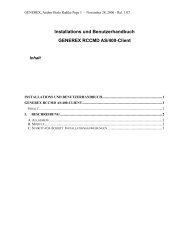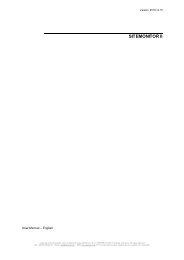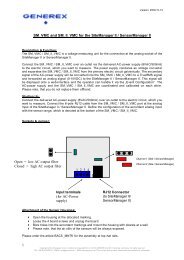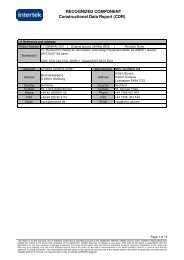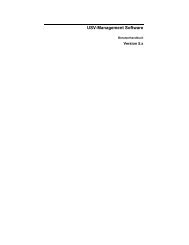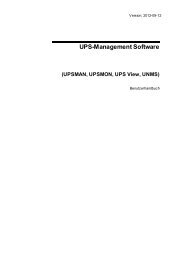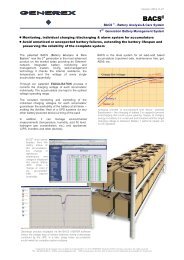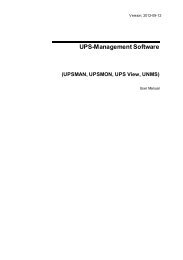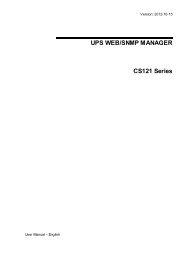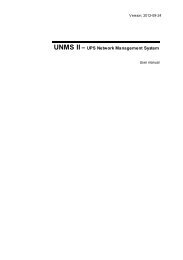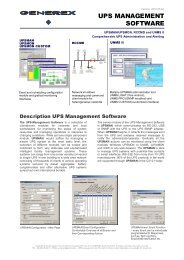Quickstart â BACS Installation Safety instructions - Generex GmbH
Quickstart â BACS Installation Safety instructions - Generex GmbH
Quickstart â BACS Installation Safety instructions - Generex GmbH
Create successful ePaper yourself
Turn your PDF publications into a flip-book with our unique Google optimized e-Paper software.
A <strong>BACS</strong> WEBMANAGER BUDGET Slot (slot card for UPS with SC-Slot) is supplied via the internal power<br />
supply of the UPS.<br />
NOTE: You can remove and re-insert the <strong>BACS</strong> WEBMANAGER as Slot card from the UPS at anytime - (e.<br />
g.: to make a reboot of the Card or to change the DIP Switches). The UPS function is not affected by<br />
removing, inserting of such a Slot card.<br />
2.1.2 Network integration of the <strong>BACS</strong> WEBMANAGER<br />
DIP-Switch: (allocated on the top of the SLOTCARD, at external versions on the rear side) Set the DIP-<br />
Switch 1 and 2 into the position OFF. This activates the configuration-mode of the <strong>BACS</strong> WEBMANAGER<br />
BUDGET and its IP address 10.10.10.10.<br />
Automatic IP Addressing: If you set DIP SW 2 to Position ON, DHCP is enabled and the IP address is set<br />
automatically. Check the MAC address of your <strong>BACS</strong> WEBMANAGER to identify the IP address in the<br />
DHCP Servers hostname/IP cross reference table.<br />
2.1.3 UPS configuration<br />
(Optional, only if a UPS is connected to COM 1 – if no UPS or other device to manage, skip this step)<br />
UPS Model: Click the „UPS-Model & System” button. Set your UPS model, which is connected to the<br />
WEBMANAGER. Click the “Apply” button to confirm your settings. For further information on how to set -up a<br />
UPS in the <strong>BACS</strong> Webmanager, we refer to the CS121 user manual, which is part of this<br />
documentation CD ROM or available as download from the UPS or <strong>BACS</strong> Website of your supplier.<br />
For configuration of a UPS, we refer to the “CS121 user manual”, which is part of this Documentation CD<br />
ROM or available as download from the UPS or <strong>BACS</strong> Website of your supplier. The CS121 is fully<br />
integrated into your <strong>BACS</strong> W EBMANAGER and all UPS functions and the general usage of flexible<br />
EVENTS etc. are described in this separate manual.<br />
For the latest version of the CS121 user manual please follow the link below:<br />
CS121 user manual<br />
2.1.4 Testing the Network Connection<br />
To get a connection to the <strong>BACS</strong> WEBMANAGER BUDGET through a network cable, you have to integrate<br />
it into the IP segment of your computer. In DIP SW 1 position ON the device is set to the default IP address<br />
10.10.10.10. To reach this IP address, you have to set a temporary IP route from your computer.<br />
To set a route to 10.10.10.10, please open a command prompt window, (open a “DOS BOX” or enter<br />
“cmd.exe”) and enter in the command prompt<br />
„route add 10.10.10.10 ”<br />
Example: “route add 10.10.10.10 192.168.222.54”<br />
<strong>BACS</strong> WEBMANAGER BUDGET Slotcard –<br />
Power supply through UPS slot<br />
Now you should be able to send a ping to the WEBMANAGER on address 10.10.10.10 and connect with<br />
your web-browser to start the configuration.<br />
Copyright of the European Union is effecti ve (Copyright EU) (c) 2012 GENEREX Systems <strong>GmbH</strong>, H amburg, Ger many, All rights reserved<br />
TEL +49( 40)22692910 - EMAIL gener ex@generex.de - WEB www.generex.de (This and all other product datasheets ar e available for downl oad.)