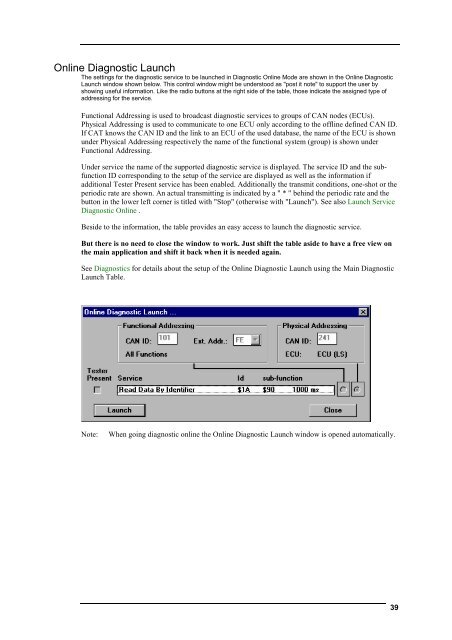User´s Manual - I+ME ACTIA GmbH
User´s Manual - I+ME ACTIA GmbH
User´s Manual - I+ME ACTIA GmbH
You also want an ePaper? Increase the reach of your titles
YUMPU automatically turns print PDFs into web optimized ePapers that Google loves.
Online Diagnostic Launch<br />
The settings for the diagnostic service to be launched in Diagnostic Online Mode are shown in the Online Diagnostic<br />
Launch window shown below. This control window might be understood as "post it note" to support the user by<br />
showing useful information. Like the radio buttons at the right side of the table, those indicate the assigned type of<br />
addressing for the service.<br />
Functional Addressing is used to broadcast diagnostic services to groups of CAN nodes (ECUs).<br />
Physical Addressing is used to communicate to one ECU only according to the offline defined CAN ID.<br />
If CAT knows the CAN ID and the link to an ECU of the used database, the name of the ECU is shown<br />
under Physical Addressing respectively the name of the functional system (group) is shown under<br />
Functional Addressing.<br />
Under service the name of the supported diagnostic service is displayed. The service ID and the subfunction<br />
ID corresponding to the setup of the service are displayed as well as the information if<br />
additional Tester Present service has been enabled. Additionally the transmit conditions, one-shot or the<br />
periodic rate are shown. An actual transmitting is indicated by a " * " behind the periodic rate and the<br />
button in the lower left corner is titled with "Stop" (otherwise with "Launch"). See also Launch Service<br />
Diagnostic Online .<br />
Beside to the information, the table provides an easy access to launch the diagnostic service.<br />
But there is no need to close the window to work. Just shift the table aside to have a free view on<br />
the main application and shift it back when it is needed again.<br />
See Diagnostics for details about the setup of the Online Diagnostic Launch using the Main Diagnostic<br />
Launch Table.<br />
Note: When going diagnostic online the Online Diagnostic Launch window is opened automatically.<br />
39