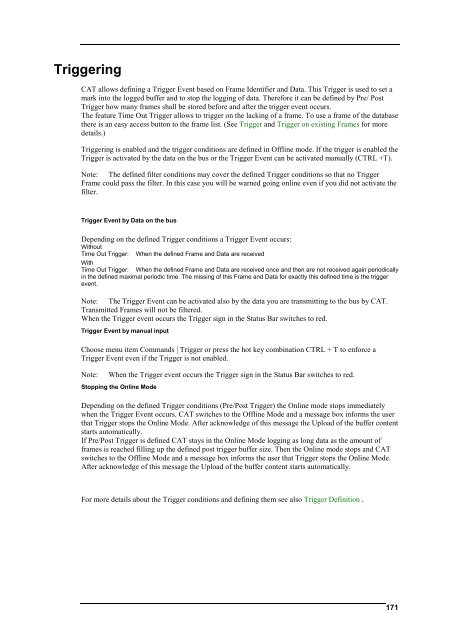User´s Manual - I+ME ACTIA GmbH
User´s Manual - I+ME ACTIA GmbH
User´s Manual - I+ME ACTIA GmbH
Create successful ePaper yourself
Turn your PDF publications into a flip-book with our unique Google optimized e-Paper software.
Triggering<br />
CAT allows defining a Trigger Event based on Frame Identifier and Data. This Trigger is used to set a<br />
mark into the logged buffer and to stop the logging of data. Therefore it can be defined by Pre/ Post<br />
Trigger how many frames shall be stored before and after the trigger event occurs.<br />
The feature Time Out Trigger allows to trigger on the lacking of a frame. To use a frame of the database<br />
there is an easy access button to the frame list. (See Trigger and Trigger on existing Frames for more<br />
details.)<br />
Triggering is enabled and the trigger conditions are defined in Offline mode. If the trigger is enabled the<br />
Trigger is activated by the data on the bus or the Trigger Event can be activated manually (CTRL +T).<br />
Note: The defined filter conditions may cover the defined Trigger conditions so that no Trigger<br />
Frame could pass the filter. In this case you will be warned going online even if you did not activate the<br />
filter.<br />
Trigger Event by Data on the bus<br />
Depending on the defined Trigger conditions a Trigger Event occurs:<br />
Without<br />
Time Out Trigger: When the defined Frame and Data are received<br />
With<br />
Time Out Trigger: When the defined Frame and Data are received once and then are not received again periodically<br />
in the defined maximal periodic time. The missing of this Frame and Data for exactly this defined time is the trigger<br />
event.<br />
Note: The Trigger Event can be activated also by the data you are transmitting to the bus by CAT.<br />
Transmitted Frames will not be filtered.<br />
When the Trigger event occurs the Trigger sign in the Status Bar switches to red.<br />
Trigger Event by manual input<br />
Choose menu item Commands | Trigger or press the hot key combination CTRL + T to enforce a<br />
Trigger Event even if the Trigger is not enabled.<br />
Note: When the Trigger event occurs the Trigger sign in the Status Bar switches to red.<br />
Stopping the Online Mode<br />
Depending on the defined Trigger conditions (Pre/Post Trigger) the Online mode stops immediately<br />
when the Trigger Event occurs. CAT switches to the Offline Mode and a message box informs the user<br />
that Trigger stops the Online Mode. After acknowledge of this message the Upload of the buffer content<br />
starts automatically.<br />
If Pre/Post Trigger is defined CAT stays in the Online Mode logging as long data as the amount of<br />
frames is reached filling up the defined post trigger buffer size. Then the Online mode stops and CAT<br />
switches to the Offline Mode and a message box informs the user that Trigger stops the Online Mode.<br />
After acknowledge of this message the Upload of the buffer content starts automatically.<br />
For more details about the Trigger conditions and defining them see also Trigger Definition .<br />
171