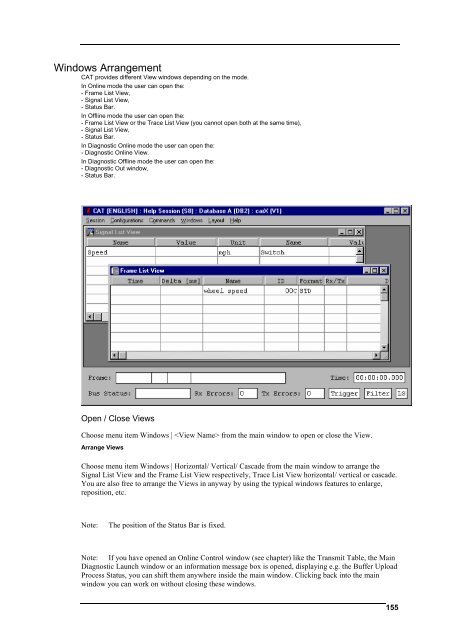User´s Manual - I+ME ACTIA GmbH
User´s Manual - I+ME ACTIA GmbH
User´s Manual - I+ME ACTIA GmbH
You also want an ePaper? Increase the reach of your titles
YUMPU automatically turns print PDFs into web optimized ePapers that Google loves.
Windows Arrangement<br />
CAT provides different View windows depending on the mode.<br />
In Online mode the user can open the:<br />
- Frame List View,<br />
- Signal List View,<br />
- Status Bar.<br />
In Offline mode the user can open the:<br />
- Frame List View or the Trace List View (you cannot open both at the same time),<br />
- Signal List View,<br />
- Status Bar.<br />
In Diagnostic Online mode the user can open the:<br />
- Diagnostic Online View.<br />
In Diagnostic Offline mode the user can open the:<br />
- Diagnostic Out window,<br />
- Status Bar.<br />
Open / Close Views<br />
Choose menu item Windows | from the main window to open or close the View.<br />
Arrange Views<br />
Choose menu item Windows | Horizontal/ Vertical/ Cascade from the main window to arrange the<br />
Signal List View and the Frame List View respectively, Trace List View horizontal/ vertical or cascade.<br />
You are also free to arrange the Views in anyway by using the typical windows features to enlarge,<br />
reposition, etc.<br />
Note: The position of the Status Bar is fixed.<br />
Note: If you have opened an Online Control window (see chapter) like the Transmit Table, the Main<br />
Diagnostic Launch window or an information message box is opened, displaying e.g. the Buffer Upload<br />
Process Status, you can shift them anywhere inside the main window. Clicking back into the main<br />
window you can work on without closing these windows.<br />
155