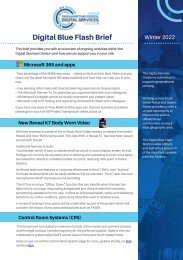2721-19 DSD Niche Tips & Tricks
Create successful ePaper yourself
Turn your PDF publications into a flip-book with our unique Google optimized e-Paper software.
NICHE TIPS & TRICKS<br />
VERSION 1 • REVISION 1
Contents<br />
View Missing Person detail in a single report 3<br />
End date links using right click menu option 7<br />
Use the arrow to quickly navigate between records 8<br />
Enquiry log searching by OEL code 9<br />
Link Units to Flags instead of Staff 11<br />
Auto link to Case File based on Occurrence involvements 12<br />
Using mouse scroll click to open New Window (Universal Application) 14<br />
Management reports via <strong>Niche</strong> 16<br />
Adding favourites within Universal Application (Universal Application only) 20<br />
Sign logs via another users terminal with own credentials 22<br />
View Missing<br />
Person detail<br />
in a single<br />
report<br />
There are a number of<br />
reports that can help<br />
visualise the missing<br />
person details. This suite<br />
of reports can be found<br />
by right clicking on a<br />
Missing person report.<br />
Throughout this document Universal Application will be referenced.<br />
Universal Application was previously known as NC5. To access this,<br />
please click on ths icon through the Citrix Storefront.<br />
2 <strong>Niche</strong> <strong>Tips</strong> & <strong>Tricks</strong><br />
Version 1 • Revision 1 • November 20<strong>19</strong> 3
Missing Person<br />
Report<br />
This report can be used to<br />
assist with formatting the<br />
missing person data in<br />
more suitable fashion.<br />
The headings for each<br />
section are collapsible.<br />
Missing Person<br />
Report History<br />
Allows users to return all<br />
missing person reports<br />
within a specified period.<br />
4 <strong>Niche</strong> <strong>Tips</strong> & <strong>Tricks</strong><br />
Version 1 • Revision 1 • November 20<strong>19</strong> 5
Show location(s)<br />
on a map<br />
This allows users to plot all<br />
addresses associated with<br />
the missing person report<br />
on a map.<br />
End date links<br />
using right click<br />
menu option<br />
It’s important to ensure that<br />
links within the <strong>Niche</strong> RMS<br />
are regularly reviewed for<br />
relevance and as such there<br />
will be occasions when links<br />
should be end-dated, by<br />
entering a date in the<br />
effective to field. When it is<br />
known that a person no<br />
longer lives at an address,<br />
then the link should be enddated.<br />
The screenshots<br />
shows how to end date links<br />
through the right click menu,<br />
opposed to the traditional<br />
method of entering an<br />
effective to time.<br />
6 <strong>Niche</strong> <strong>Tips</strong> & <strong>Tricks</strong><br />
Version 1 • Revision 1 • November 20<strong>19</strong> 7
Use the arrow to<br />
quickly navigate<br />
between records<br />
When navigating between<br />
search results, it’s more<br />
efficient to utilise the blue<br />
arrows to step into the next or<br />
back into a previous record.<br />
For ex<strong>amp</strong>le, when reviewing<br />
multiple occurrences from a<br />
search result then the icons<br />
above left can be used;<br />
Enquiry log<br />
searching by<br />
OEL code<br />
Using search facilities in<br />
<strong>Niche</strong>, it’s possible to return<br />
occurrences with a specific<br />
OEL entry added to them.<br />
The screenshots show how<br />
this works.<br />
Open up a detailed find<br />
occurrence search.<br />
8 <strong>Niche</strong> <strong>Tips</strong> & <strong>Tricks</strong><br />
Version 1 • Revision 1 • November 20<strong>19</strong> 9
Navigate to the<br />
‘Enquiry Log’ search.<br />
The ‘OEL code’ field in<br />
conjunction with other<br />
fields can be used to<br />
return occurrences with<br />
a specific OEL added<br />
i.e. DVD08.<br />
Link Units to<br />
Flags instead<br />
of Staff<br />
It’s advisable to link units<br />
to flag notifications,<br />
opposed to individual staff<br />
records. This provides more<br />
transparency and allows<br />
tasks to be picked up when<br />
individuals are unavailable.<br />
The screenshots show this;<br />
By linking the unit, tasks<br />
will be sent to the unit as<br />
opposed to individuals.<br />
10 <strong>Niche</strong> <strong>Tips</strong> & <strong>Tricks</strong><br />
Version 1 • Revision 1 • November 20<strong>19</strong> 11
Auto link to Case File based on Occurrence involvements<br />
As opposed to the traditional method of manually linking people to case files, it’s possible to utilise the auto population functionality<br />
of <strong>Niche</strong> to pull the witness, victim and accused information into the case file. The availability of this functionality is dependent on<br />
the person’s links to the occurrence. The below list contains all of the values that will result in links auto populating in the case file.<br />
Case File Tab<br />
Accused<br />
Victim<br />
Witness<br />
Occurrence Involvement<br />
Arrested<br />
Charged<br />
Charges recommended<br />
Reported for Summons<br />
Single justice procedure<br />
Aggrieved<br />
Vulnerable witness<br />
Witness<br />
Once a case file has been<br />
created and linked to the<br />
occurrence, the below<br />
functionality can be<br />
accessed through a right<br />
click menu on the<br />
occurrence. This will<br />
populate the tabs in the<br />
case file with the person<br />
details required.<br />
The below screenshot shows person links to an occurrence with any of the above involvements.<br />
Ex<strong>amp</strong>le<br />
12 <strong>Niche</strong> <strong>Tips</strong> & <strong>Tricks</strong><br />
Version 1 • Revision 1 • November 20<strong>19</strong> 13
Using mouse scroll<br />
click to open<br />
New Window<br />
(Universal Application)<br />
Users can hover over a<br />
link to the occurrence<br />
and click the scroll wheel<br />
on a mouse which will<br />
open a new window.<br />
The scroll wheel on the mouse<br />
can be used to open a new<br />
window in universal application.<br />
The screenshots show how this<br />
can be used;<br />
The screenshot shows an<br />
occurrence through UA.<br />
14 <strong>Niche</strong> <strong>Tips</strong> & <strong>Tricks</strong><br />
Version 1 • Revision 1 • November 20<strong>19</strong> 15
Management<br />
reports via<br />
<strong>Niche</strong><br />
Navigate to the<br />
‘Reports’ dropdown.<br />
Click on the<br />
‘Supervisor Report’ entry.<br />
There are a suite of report<br />
within <strong>Niche</strong> that can<br />
satisfy most saved search<br />
requirements. Follow the<br />
steps below in order to run<br />
these reports. In the<br />
ex<strong>amp</strong>le shown, the<br />
supervisor report is<br />
being used.<br />
From the <strong>Niche</strong> Launchpad,<br />
access the File menu.<br />
16 <strong>Niche</strong> <strong>Tips</strong> & <strong>Tricks</strong><br />
Version 1 • Revision 1 • November 20<strong>19</strong> 17
Click preview to generate<br />
the report.<br />
The reports will allow users<br />
to export the data to excel.<br />
Right click on the report and<br />
select ‘Export to Excel’.<br />
The list below highlights<br />
some of the more useful<br />
reports that users may find<br />
of interest;<br />
• Occurrence force wide<br />
report. This contains<br />
multiple filters to return<br />
occurrences based on<br />
specific criteria, many<br />
of which are regularly<br />
requested as save<br />
search requests.<br />
• Custody Arrests. This report<br />
can allow users to return<br />
custody records based on<br />
person/occurrence and<br />
specific criteria from the<br />
custody record, including<br />
detention logs.<br />
18 <strong>Niche</strong> <strong>Tips</strong> & <strong>Tricks</strong><br />
Version 1 • Revision 1 • November 20<strong>19</strong> <strong>19</strong>
Adding favourites<br />
within Universal<br />
Application<br />
(Universal Application<br />
only)<br />
Search results or links can<br />
then be dragged into the<br />
side ribbon for access at a<br />
later time. Please note that<br />
these are only saved for<br />
the duration of the session.<br />
Universal Application has<br />
functionality that allows users<br />
to save favourites during the<br />
period that <strong>Niche</strong> is open.<br />
The icon (top left of the screen)<br />
should be activated when<br />
Universal Application is open;<br />
This will then open a sidebar<br />
for Recent/Favourites.<br />
20 <strong>Niche</strong> <strong>Tips</strong> & <strong>Tricks</strong><br />
Version 1 • Revision 1 • November 20<strong>19</strong> 21
Sign logs via another users<br />
terminal with own credentials<br />
The <strong>Niche</strong> application allows users to sign authorisation<br />
sections within <strong>Niche</strong> with different credentials to the<br />
logged in user. This can be used when signing a witness<br />
statement, signing custody logs or booking property into<br />
store when asked for credentials.<br />
22 <strong>Niche</strong> <strong>Tips</strong> & <strong>Tricks</strong><br />
Version 1 • Revision 1 • November 20<strong>19</strong> 23