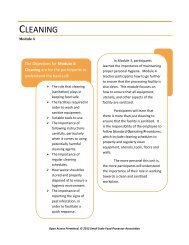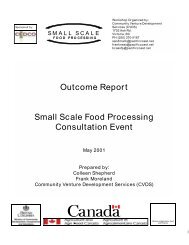Instructions for A BC HACCP.pdf - Small Scale Food Processor ...
Instructions for A BC HACCP.pdf - Small Scale Food Processor ...
Instructions for A BC HACCP.pdf - Small Scale Food Processor ...
You also want an ePaper? Increase the reach of your titles
YUMPU automatically turns print PDFs into web optimized ePapers that Google loves.
<strong>Instructions</strong> on using the A <strong>BC</strong> <strong>HACCP</strong> Materials<br />
This half of the FSI CD contains the following:<br />
• Microsoft ACCESS database (‘A <strong>BC</strong> <strong>HACCP</strong> access database.mdb’)<br />
This is the “A <strong>BC</strong> <strong>HACCP</strong> “ material as database file which requires MICROSOFT<br />
ACCESS to run.<br />
• These instructions<br />
If you do not have MICROSOFT ACESS, please use the WORD <strong>for</strong>ms that are on the<br />
disc instead.<br />
• Blank WORD Manual <strong>for</strong>ms <strong>for</strong> photocopying<br />
• Fillable Microsoft Word .dot <strong>for</strong>ms (templates)<br />
The A <strong>BC</strong> <strong>HACCP</strong> Plan Toolkit (whether you are using the ACCESS database or<br />
the <strong>for</strong>ms) includes the following parts:<br />
• Product Background Form<br />
• A <strong>BC</strong> <strong>HACCP</strong> Plan Table<br />
• Standard Operating Procedures<br />
• Batch Reports<br />
Use either the database or the <strong>for</strong>ms (or both) as you need.<br />
Remember, these A <strong>BC</strong> <strong>HACCP</strong> materials are supposed to help you do a <strong>HACCP</strong>based<br />
‘hazards analysis’ on top of the Good Manufacturing Practices you should<br />
be working on using the “Generic GMPs” from the other half of this CD.<br />
Tab 2: A <strong>BC</strong> <strong>HACCP</strong> Plan Toolkit<br />
Rev 07/04
<strong>Instructions</strong> <strong>for</strong> use of Word Templates<br />
The following Word template files are available <strong>for</strong> download. After copying to your hard<br />
drive, follow the instructions below.<br />
A <strong>BC</strong> <strong>HACCP</strong> Plan.dot<br />
Batch Process Form.dot<br />
Corrective Action Log.dot<br />
Generic Sanitation Form.dot<br />
Opening a Word Template<br />
To open one of the template files,<br />
• Double click on the desired Word template<br />
• A new document window will appear<br />
Using a Word Template<br />
Process Flow Form.dot<br />
Product Background Form.dot<br />
Standard Operating Procedures<br />
Form.dot<br />
• Once a template has been opened, you can only enter in<strong>for</strong>mation in the grey boxes,<br />
or select a value from the list if a drop-down arrow appears<br />
• To move from one entry box to the next, press the TAB key. DO NOT press the<br />
ENTER key.<br />
• To move back to a previous box, press SHIFT TAB
Saving a File<br />
• To save the in<strong>for</strong>mation that you’ve entered in a template, click FILE, SAVE AS in<br />
the menu bar<br />
• A Save As dialog box will appear as follows:<br />
• In the Save in: box, located at the top of the dialog box, select the drive location by<br />
clicking the drop-down arrow and choosing the desired drive<br />
• Then in the File name: box, located near the bottom of the dialog box, type the<br />
name of the file you wish to call this document<br />
• Then click the Save button
Working with A <strong>BC</strong> <strong>HACCP</strong> Plan database:<br />
Copy the A <strong>BC</strong> <strong>HACCP</strong> Plan.mdb. to your computer.<br />
• The data base will be in a read-only <strong>for</strong>mat on your computer and will need to be<br />
renamed. You must do this to use the database.<br />
Using the database<br />
The database has been designed with easy-to-use command buttons. Further<br />
in<strong>for</strong>mation is available on the <strong>Small</strong> <strong>Scale</strong> <strong>Food</strong> <strong>Processor</strong>s Association website<br />
(www.ssfpa.net).
Using the Task Scheduler Feature<br />
Making sure the tasks (jobs) match what your company does<br />
• Print a copy of the Master Task List. The A <strong>BC</strong> <strong>HACCP</strong> Plan database comes with a<br />
standard list of tasks that are done either daily, weekly, monthly, or yearly. If there<br />
are other tasks which your company does, they should be entered into the database.<br />
Do this with the “Edit Master Task List” button.<br />
• Each task must have a frequency. The frequencies are shown as:<br />
1 <strong>for</strong> tasks that are done daily<br />
7 <strong>for</strong> weekly tasks<br />
30 <strong>for</strong> monthly tasks<br />
365 <strong>for</strong> yearly tasks<br />
To start using your Master Task Scheduler, you must begin by entering the date the<br />
task was last done at your facility using the’ Enter Completed Tasks’ button.<br />
Creating a New Schedule of Tasks<br />
• The “Create New Task Schedule” button will create a report <strong>for</strong> the tasks that need<br />
to be done <strong>for</strong> a specified time period.<br />
- clicking this button will first bring up a box which asks <strong>for</strong> the start date of the<br />
time period. It should be entered in dd/mm/yy <strong>for</strong>mat. Then, another box will<br />
come up <strong>for</strong> entry of the end date of the desired period.<br />
• This report should be printed every week to make sure all tasks are included.<br />
Clicking this button will bring up a box that asks you <strong>for</strong> the first three letters of the<br />
month which you are working in (so, <strong>for</strong> January, enter: jan).<br />
• The “List of Daily Tasks” button will show a list of tasks to be done daily.<br />
• Generate new reports as needed.