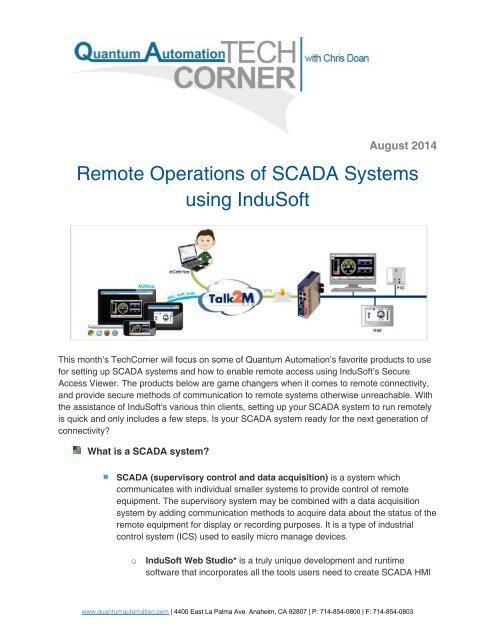Create successful ePaper yourself
Turn your PDF publications into a flip-book with our unique Google optimized e-Paper software.
August 2014<br />
Remote Operations <strong>of</strong> SCADA Systems<br />
<strong>using</strong> InduS<strong>of</strong>t<br />
This month’s TechCorner will focus on some <strong>of</strong> Quantum Automation’s favorite products to use<br />
for setting up SCADA <strong>systems</strong> and how to enable <strong>remote</strong> access <strong>using</strong> InduS<strong>of</strong>t’s Secure<br />
Access Viewer. The products below are game changers when it comes to <strong>remote</strong> connectivity,<br />
and provide secure methods <strong>of</strong> communication to <strong>remote</strong> <strong>systems</strong> otherwise unreachable. With<br />
the assistance <strong>of</strong> InduS<strong>of</strong>t’s various thin clients, setting up your SCADA system to run <strong>remote</strong>ly<br />
is quick and only includes a few steps. Is your SCADA system ready for the next generation <strong>of</strong><br />
connectivity?<br />
What is a SCADA system?<br />
SCADA (supervisory control and data acquisition) is a system which<br />
communicates with individual smaller <strong>systems</strong> to provide control <strong>of</strong> <strong>remote</strong><br />
equipment. The supervisory system may be combined with a data acquisition<br />
system by adding communication methods to acquire data about the status <strong>of</strong> the<br />
<strong>remote</strong> equipment for display or recording purposes. It is a type <strong>of</strong> industrial<br />
control system (ICS) used to easily micro manage devices.<br />
o<br />
InduS<strong>of</strong>t Web Studio* is a truly unique development and runtime<br />
s<strong>of</strong>tware that incorporates all the tools users need to create SCADA HMI<br />
www.quantumautomation.com | 4400 East La Palma Ave. Anaheim, CA 92807 | P: 714-854-0800 | F: 714-854-0803
P a g e | 2<br />
(Human Machine Interface) applications, dashboards and OEE (Overall<br />
Equipment Effectiveness) interfaces.<br />
Why is SCADA important?<br />
The use <strong>of</strong> SCADA s<strong>of</strong>tware is important because it provides controls for<br />
essential processes used in industrial manufacturing, production, power<br />
generation, fabrication, and refining. SCADA <strong>systems</strong> may be run in continuous,<br />
batch, repetitive or discrete modes to provide scalability and flexibility when<br />
controlling a project. In order for a project to operate fluidly, a collection <strong>of</strong><br />
devices must be tied together to work coherently, and SCADA s<strong>of</strong>tware such as<br />
InduS<strong>of</strong>t provides that bridge to success. SCADA can be used <strong>remote</strong>ly in many<br />
ways as long as the devices in your system are connected by any method, i.e.<br />
Serial, Ethernet, WiFi, etc. your SCADA s<strong>of</strong>tware InduS<strong>of</strong>t may communicate<br />
with it.<br />
How can InduS<strong>of</strong>t be connected to <strong>remote</strong>ly?<br />
Local Area Network: If the devices in your system are connected to a PLC or<br />
your machine by serial or local network (Ethernet or WiFi) your InduS<strong>of</strong>t project<br />
may operate in one room, and be viewed or controlled in another. This is a<br />
simple operation by utilizing InduS<strong>of</strong>t’s Secure Access Viewer.<br />
Internet: SCADA <strong>systems</strong> may also communicate between machines over a<br />
Wide Area Network, or the Internet. Using the internet to <strong>remote</strong>ly connect to<br />
your SCADA system could reduce the time it takes to get a machine back up and<br />
running by reducing the need to physically<br />
operate the machine. InduS<strong>of</strong>t provides<br />
different options for connecting to the server<br />
including: Web Thin Clients, Secure<br />
Access Viewers, and Studio Mobile<br />
Access. Other methods may include utilizing<br />
screen sharing s<strong>of</strong>tware such as LogMeIn or<br />
Team Viewer.<br />
Cellular: With the advancements <strong>of</strong> cellular connectivity, SCADA <strong>systems</strong> are<br />
now capable <strong>of</strong> communicating long distances securely <strong>using</strong> cellular<br />
connections on most world-wide carriers. This method relies on the previous<br />
method through internet, however does not require either a hard connection or<br />
WiFi. Below are some examples <strong>of</strong> devices we provide which provide cellular<br />
connectivity to devices connected enabling <strong>remote</strong> SCADA.<br />
www.quantumautomation.com | 4400 East La Palma Ave. Anaheim, CA 92807 | P: 714-854-0800 | F: 714-854-0803
P a g e | 3<br />
• eWON: The eWON* industrial router is an IP-based<br />
connectivity device that enables the complete integration<br />
<strong>of</strong> a <strong>remote</strong> terminal unit (RTU) into a central<br />
supervision system. In a traditional implementation <strong>of</strong><br />
a RTU, PLC and SCADA, eWON technology leverages<br />
easy-to-use Web technologies for decentralized<br />
monitoring <strong>of</strong> many different devices. Thanks to its FTP<br />
client/server functionality, eWON technology makes it<br />
possible push data acquired from the RTU to an eWON<br />
industrial router acting as a data concentrator on the local LAN. This<br />
feature enables data aggregation from multiple RTUs without the expense<br />
<strong>of</strong> polling <strong>remote</strong> units via landlines links from a master control station.<br />
• Moxa Oncell: The OnCell* G3110 and G3150 industrial RS-232 and RS-<br />
232/422/485 GSM/GPRS/EDGE IP gateways are designed to transmit<br />
data transparently over GSM/GPRS/EDGE cellular networks. The OnCell<br />
G3110 and G3150 can transmit data from<br />
both serial devices and Ethernet devices<br />
to a WAN interface, and come with private<br />
IP management s<strong>of</strong>tware and VPN<br />
support for handling the IP address issue<br />
in cellular network structures. The<br />
products also come with a built-in relay<br />
output that can be configured to indicate<br />
the priority <strong>of</strong> events when notifying or<br />
warning engineers in the field.<br />
With a Cellular connection to your InduS<strong>of</strong>t runtime, you may also access system<br />
by <strong>using</strong> a Secure Mobile Access client, which is included with your runtime<br />
package.<br />
www.quantumautomation.com | 4400 East La Palma Ave. Anaheim, CA 92807 | P: 714-854-0800 | F: 714-854-0803
P a g e | 4<br />
How can SCADA be operated <strong>remote</strong>ly?<br />
Supervision: The <strong>remote</strong> access clients allow the<br />
user to view live data as the machines are operating.<br />
By <strong>using</strong> an eWON, the user may take it one step<br />
further by operating on a <strong>remote</strong>ly located machine<br />
which has seemingly no means <strong>of</strong> connection to the<br />
Internet. This application is perfect for mobile projects<br />
which may never be in the same location, or <strong>remote</strong>ly<br />
located plants which are still located in service <strong>of</strong> a<br />
GSM cell carrier.<br />
Control: By connecting to a <strong>remote</strong>ly located project,<br />
InduS<strong>of</strong>t then allows the control <strong>of</strong> tags within the running project as if it were<br />
local. This ability lets the user control PLCs and devices attached, monitor tags,<br />
or even manipulate the control <strong>of</strong> the project on the fly without ever having be<br />
close to the application.<br />
Data Acquisition: As a part <strong>of</strong> their many functions, data acquisition is a key<br />
component in InduS<strong>of</strong>t’s operation and can provide users with the ability to utilize<br />
sampled data and print it out into a human viewable format. This includes<br />
emailing reports back to the <strong>remote</strong> client, printing reports to a <strong>remote</strong> printer by<br />
creating a VPN (Virtual Private Network) and connecting to your local printer, and<br />
InduS<strong>of</strong>t can also place reports to a FTP server for easy access to your created<br />
documents.<br />
Where do I get started to <strong>remote</strong>ly connect to my InduS<strong>of</strong>t Project?<br />
For beginners, InduS<strong>of</strong>t’s<br />
<strong>remote</strong> access is a simple<br />
process. The s<strong>of</strong>tware allows<br />
the user to save their<br />
screens as HTML pages<br />
which allows the user to view<br />
the pages over Web Thin<br />
Clients, Secure Access<br />
Viewers, or Secure Mobile<br />
Access clients. This step<br />
requires that you have<br />
finished your project screens<br />
before saving otherwise you<br />
will have to continually save<br />
www.quantumautomation.com | 4400 East La Palma Ave. Anaheim, CA 92807 | P: 714-854-0800 | F: 714-854-0803
P a g e | 5<br />
once changes have been made.<br />
Once the screens have been saved as HTML, setting up <strong>remote</strong> access<br />
by Secure Access Viewer easy will be listed in these few steps:<br />
• 1. Locate the Bin folder in your InduS<strong>of</strong>t installation.<br />
• 2. Run the executable and install the Thin Client s<strong>of</strong>tware.<br />
• 3. Hit the Windows button and type in Secure Viewer, click on the<br />
configuration<br />
www.quantumautomation.com | 4400 East La Palma Ave. Anaheim, CA 92807 | P: 714-854-0800 | F: 714-854-0803
P a g e | 6<br />
• 4. Add the data server IP to your <strong>remote</strong> machine’s IP address.<br />
www.quantumautomation.com | 4400 East La Palma Ave. Anaheim, CA 92807 | P: 714-854-0800 | F: 714-854-0803
P a g e | 7<br />
• 5. Add the <strong>remote</strong> path <strong>of</strong> your <strong>remote</strong> machine’s InduS<strong>of</strong>t<br />
application .app path. I.E.<br />
http://192.168.1.1/Sample_Project/Server.app<br />
• 6. Share your<br />
application folder<br />
to your network.<br />
Navigate to your<br />
project, right click<br />
the containing<br />
folder and hit<br />
Properties. Click<br />
on the Sharing<br />
tab. Click on the<br />
“Share” button.<br />
Share the project<br />
with everybody by<br />
typing in<br />
“Everybody”<br />
without quotes<br />
and click on the Add button. Your project should be shared and<br />
accessible. In this example, it will be shared to my Local Area<br />
Network.<br />
www.quantumautomation.com | 4400 East La Palma Ave. Anaheim, CA 92807 | P: 714-854-0800 | F: 714-854-0803
P a g e | 8<br />
• 7. Disable your viewer on the runtime by opening your InduS<strong>of</strong>t<br />
project, clicking on the Home ribbon, clicking on Tasks, then select<br />
viewer, click the Startup button, then choose Manual. Click OK.<br />
• 8. Run your project by clicking on the “Run” or play button in<br />
InduS<strong>of</strong>t.<br />
• 9. Open your Secure Viewer Client. Your project should be run<br />
<strong>remote</strong>ly as if it were running as the actual runtime.<br />
Note: This step shows how to operate the Secure Viewer client on Local Area<br />
Network. These instructions will work with connecting to a true <strong>remote</strong> network<br />
by <strong>using</strong> the eWON VPN connectivity, and pointing the path to project as if it<br />
were in a Local Area Network but will require some tinkering with the network.<br />
*For further questions, please contact me. My information will be listed below.<br />
Where can we find out more about these products?<br />
InduS<strong>of</strong>t: http://www.quantumautomation.com/by-vendor/category/InduS<strong>of</strong>t<br />
eWON: http://www.quantumautomation.com/by-vendor/category/ewon<br />
Moxa OnCell:<br />
http://certifications.quantumautomation.com/product.php?id_product=131<br />
www.quantumautomation.com | 4400 East La Palma Ave. Anaheim, CA 92807 | P: 714-854-0800 | F: 714-854-0803
P a g e | 9<br />
Quantum Automation: http://www.quantumautomation.com<br />
Feel free to contact us regarding any questions at our <strong>of</strong>fice number:<br />
(714) 854-0800<br />
If you have further questions regarding any <strong>of</strong> the listed subjects, contact me at<br />
chrisdoan@quantumautomation.com I will be available to help set up your project<br />
for <strong>remote</strong> connection.<br />
Where can we get these products?<br />
These product lines are proudly sold at Quantum Automation. As our part to help serve<br />
our customers we also provide long term support for each <strong>of</strong> the products we sell. If<br />
there are any questions regarding these products, we are available for support anytime<br />
and will provide help along the way to help to ensure our customer’s success.<br />
Questions:<br />
1. What are the three options <strong>of</strong> <strong>remote</strong> access in the InduS<strong>of</strong>t Web Studio SCADA package?<br />
2. If you are currently an InduS<strong>of</strong>t user, what methods <strong>of</strong> <strong>remote</strong> communication are you <strong>using</strong>?<br />
ANSWER THE QUESTIONS FOR A CHANCE TO WIN A $100 AMAZON GIFT CARD!<br />
» Click Here<br />
http://www.quantumautomation.com/<strong>techcorner</strong>-questionnaire.html<br />
References:<br />
http://www.eWON.us/us/eWON-2005cd-4005cd.html?ewp=4<br />
http://www.moxa.com/product/OnCell_G3110_G3150.htm<br />
http://en.wikipedia.org/wiki/SCADA<br />
www.quantumautomation.com | 4400 East La Palma Ave. Anaheim, CA 92807 | P: 714-854-0800 | F: 714-854-0803
P a g e | 10<br />
www.quantumautomation.com | 4400 East La Palma Ave. Anaheim, CA 92807 | P: 714-854-0800 | F: 714-854-0803