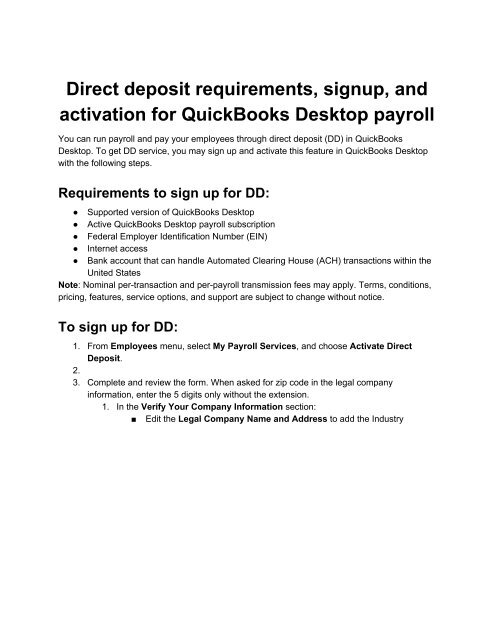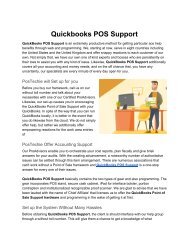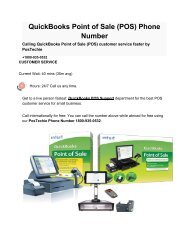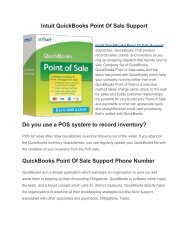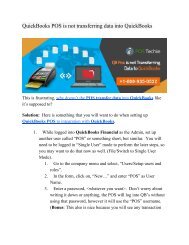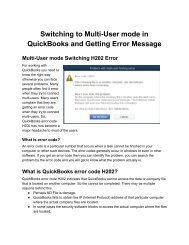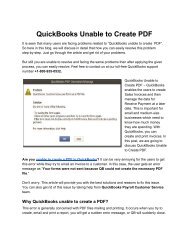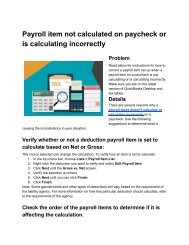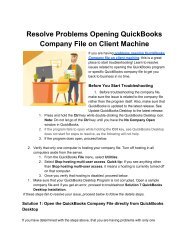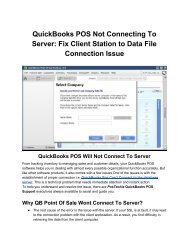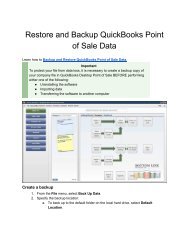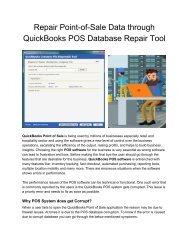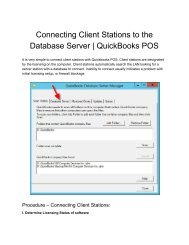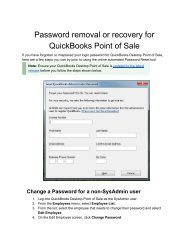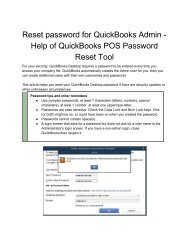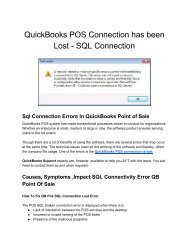QuickBooks Direct Deposit - Online Payroll - Direct Deposit FAQ's by PosTechie
You can run payroll and pay your employees through direct deposit (DD) in QuickBooks Desktop. To get DD service, you may sign up and activate this feature in QuickBooks Desktop with the following steps.
You can run payroll and pay your employees through direct deposit (DD) in QuickBooks Desktop. To get DD service, you may sign up and activate this feature in QuickBooks Desktop with the following steps.
Create successful ePaper yourself
Turn your PDF publications into a flip-book with our unique Google optimized e-Paper software.
<strong>Direct</strong> deposit requirements, signup, and<br />
activation for <strong>QuickBooks</strong> Desktop payroll<br />
You can run payroll and pay your employees through direct deposit (DD) in <strong>QuickBooks</strong><br />
Desktop. To get DD service, you may sign up and activate this feature in <strong>QuickBooks</strong> Desktop<br />
with the following steps.<br />
Requirements to sign up for DD:<br />
● Supported version of <strong>QuickBooks</strong> Desktop<br />
● Active <strong>QuickBooks</strong> Desktop payroll subscription<br />
● Federal Employer Identification Number (EIN)<br />
● Internet access<br />
● Bank account that can handle Automated Clearing House (ACH) transactions within the<br />
United States<br />
Note: Nominal per-transaction and per-payroll transmission fees may apply. Terms, conditions,<br />
pricing, features, service options, and support are subject to change without notice.<br />
To sign up for DD:<br />
1. From Employees menu, select My <strong>Payroll</strong> Services, and choose Activate <strong>Direct</strong><br />
<strong>Deposit</strong>.<br />
2.<br />
3. Complete and review the form. When asked for zip code in the legal company<br />
information, enter the 5 digits only without the extension.<br />
1. In the Verify Your Company Information section:<br />
■ Edit the Legal Company Name and Address to add the Industry
■<br />
Select the Industry that most closely reflects your company's main<br />
business.<br />
■<br />
■<br />
Note: The zip code should be 5 digits only, without the extension.<br />
Enter the owner's or principal's email address, nine-digit Social Security<br />
Number, and date of birth (mm/dd/yyyy). This information is required due
to National Automated Clearing House Association (NACHA) rules<br />
and regulations.<br />
Edit the <strong>Payroll</strong> Administrator Information and confirm the email<br />
address.<br />
■<br />
2. In the Enter Your Bank Information section, enter the bank account information<br />
that Intuit <strong>QuickBooks</strong> <strong>Payroll</strong> debits for direct deposit transactions and fees. This<br />
is your bank account that you use to pay your employees.
3.<br />
4. Select the View Agreement link and read it.<br />
5. Select the I have read and agree to the terms of service agreement checkbox.<br />
6. In the Check Security Limits section, answer the questions provided.<br />
7.<br />
4. Select Submit button.<br />
5. IMPORTANT: If nothing happens after selecting Submit: remove all the information on<br />
the form including the information on the Edit links, manually re-enter the information,<br />
and select Submit again.<br />
6. A Confirmation page appears with your Next Steps instructions, which you can print.<br />
7. Select Return to <strong>QuickBooks</strong> button at the bottom.<br />
Things you must complete before you can begin paying<br />
your employees using DD:<br />
1. Verify your bank account
2. For security purposes, when you provide your initial bank information during signup,<br />
Intuit makes two small withdrawals of less than $1.00 each from the bank account you<br />
set up for direct deposit. Check your bank account for the amounts and confirm them in<br />
<strong>QuickBooks</strong>. You are then verified as an authorized user of the account, and the bank<br />
account is ready for authorized payroll transactions and fees. You can check article,<br />
When I activate direct deposit I am asked to enter 2 debits, for the steps. Once your<br />
bank account is verified, Intuit automatically refund the 2 small test debits within 7<br />
business days from the original debit date.<br />
3. Set up your employee's bank account information in <strong>QuickBooks</strong>.<br />
4. Collect bank account information from employees who want to be paid <strong>by</strong> direct deposit.<br />
Employees must give written approval to you for direct deposit of their paychecks. You<br />
can check article, Set up, edit, and remove direct deposit for employees for the <strong>Direct</strong><br />
<strong>Deposit</strong> Authorization form and how to set up the employee in <strong>QuickBooks</strong>.<br />
5. Start creating paychecks using direct deposit.<br />
Reminders<br />
● You must transmit payroll information to Intuit before 5:00 p.m. Pacific time at least 2<br />
business banking days before the check date.<br />
● You can send to Intuit your payroll information up to 45 days in advance of check date.<br />
● DD requires Internet access. Your <strong>QuickBooks</strong> Desktop software and DD service<br />
provide a protected Internet connection that guards against unauthorized access to your<br />
payroll data while it's being transmitted.<br />
● DD can be delivered to an Intuit paycard.<br />
● If 2 business days has passed but the check date falls on non-banking day or a Federal<br />
Reserve holiday, the funds will be deposited in the Employee's bank account on the next<br />
business day.<br />
DD Processing Timeline:<br />
1. DD is sent to Intuit before 5:00 pm PST, 2 banking days before the check date.<br />
○ The status of the transaction during this stage is still pending.<br />
○ You may void any previously sent paychecks or send additional paychecks if<br />
needed.<br />
○ At 5:00 pm PST, payroll offloads.<br />
○ Note: Paychecks can be sent up to 45 days in advance.<br />
○ Holiday Reminder<br />
2. <strong>Payroll</strong> is offloaded.<br />
○ Typically, DD payroll is offloaded 2 banking days before the paycheck date at<br />
5:00 PM PST.<br />
○ Intuit cannot stop the DD transaction at this point.<br />
○ DD payroll is electronically sent to ACH (Automatic Clearing House) for<br />
processing.
○ Intuit will debit your bank account one banking day before paycheck date which<br />
can happen within a 24 hour window. This means that the payroll must be<br />
transmitted and the funds available in your company bank account, no later than<br />
5:00 PM PST 2 banking days before the check date.<br />
○ FAQs for bank returns (NSF)<br />
3. Funds are posted (Pay Day).<br />
○ Funds are deposited to your employee's account on the paycheck date.<br />
○ Time of DD posting or availability of funds is determined <strong>by</strong> the employee's bank<br />
and is not controlled <strong>by</strong> Intuit.<br />
○ If the paycheck date falls on a non-banking day, the funds will be posted in the<br />
employee's bank account on the next banking day.<br />
○ Employee's bank has until 5:00 PM local time the day of the check date to post<br />
the funds to the employee's bank account.<br />
○ When does direct deposit post?<br />
Frequently Asked Questions:<br />
How do I verify my bank account in <strong>QuickBooks</strong> Desktop?<br />
If you have the 2 small amounts from your bank, you can enter the 2 amounts in <strong>QuickBooks</strong><br />
Desktop. From <strong>QuickBooks</strong> Desktop: Employees> My <strong>Payroll</strong> Service> Activate <strong>Direct</strong><br />
<strong>Deposit</strong>.<br />
How soon can I start using direct deposit?<br />
Immediately after verifying your bank account in <strong>QuickBooks</strong> Desktop, the direct deposit service<br />
is available to use. You can refer to the article, Set up, edit, and remove direct deposit for<br />
employees for steps.<br />
How do I process or send direct deposit in <strong>QuickBooks</strong> Desktop?<br />
Process payroll or create paychecks in <strong>QuickBooks</strong> Desktop in the same way you usually do,<br />
then send the direct deposit to Intuit.<br />
How soon can you deposit the funds to my employees' account?<br />
It takes 2 business banking days for Intuit to deposit the funds to your employees' bank<br />
accounts.<br />
● You must transmit payroll information to Intuit before 5:00 pm PST at least 2 business<br />
banking days before the check date.<br />
● You can send Intuit your payroll information up to 45 days in advance.<br />
Why is the Activate <strong>Direct</strong> <strong>Deposit</strong> option missing in my <strong>QuickBooks</strong><br />
Desktop?
This happens if the EIN in your <strong>QuickBooks</strong> Desktop Company File has been previously signed<br />
up for direct deposit but was cancelled. To reactivate:<br />
1. Go to Employees > My <strong>Payroll</strong> Service > Account/Billing info.<br />
2. Sign in using your Intuit Account credentials.<br />
3. In the <strong>Direct</strong> <strong>Deposit</strong> Box, select Activate and follow the onscreen instructions.<br />
If you get an error when performing these steps, reach out to our <strong>QuickBooks</strong> Desktop <strong>Payroll</strong><br />
support for assistance.<br />
<strong>Online</strong> <strong>Payroll</strong> – <strong>Direct</strong> <strong>Deposit</strong> FAQ<br />
This article covers the most frequently asked questions about direct deposit (DD) for Intuit<br />
<strong>Online</strong> <strong>Payroll</strong> and <strong>QuickBooks</strong> <strong>Online</strong> <strong>Payroll</strong><br />
IMPORTANT:<br />
● Except where explicitly indicated, the term employee can refer to either an actual<br />
employee (who receives Form W-2), or to a contractor (who receives Form 1099).<br />
● Quickbooks <strong>Online</strong> <strong>Payroll</strong> (QBOP) and Quickbooks <strong>Online</strong> Full Service <strong>Payroll</strong><br />
(QBFSP) DO NOT support <strong>Direct</strong> <strong>Deposit</strong> to 1099 Contractors. Only Intuit <strong>Online</strong> <strong>Payroll</strong><br />
(IOP) can support <strong>Direct</strong> <strong>Deposit</strong> for 1099 Contractors.<br />
Enrollment<br />
How do I enroll in direct deposit?<br />
See article Enroll in direct deposit (DD).<br />
Can I use direct deposit without federal electronic services?<br />
Yes. However, we recommend that you enroll in e-services to conveniently e-pay and e-file<br />
your taxes through your payroll account. There's no additional charge for direct deposit or<br />
e-services.<br />
How long does it take to set up direct deposit?<br />
On average, It takes about seven business days to set up direct deposit, including verifying<br />
your company's bank account for security purposes.<br />
Bank accounts<br />
What type of funding account can I use for direct deposit?
You can only use a standard checking account for your direct deposit funding account (and<br />
other electronic services if selected).<br />
Are direct deposit debits one lump sum or individual amounts for each<br />
employee?<br />
<strong>Direct</strong> deposit transactions are individual employee debits. You'll see them as separate<br />
entries on your bank statement.<br />
What type of employee accounts can I send direct deposit to?<br />
Intuit <strong>Online</strong> <strong>Payroll</strong> only allows the use of standard checking accounts, savings accounts<br />
and some money market checking accounts. Some savings accounts may have a different<br />
account number to be used for direct deposit. Employees should consult with their bank on<br />
what account number to use for deposits made through Automated Clearing House (ACH).
Does your service support pay cards?<br />
Yes. See article NetSpend Intuit PayCard.<br />
How is the money transferred to my employees' accounts?<br />
If you choose direct deposit, we automatically deposit your approved paychecks into your<br />
employees' bank accounts on the pay date. Money is transferred <strong>by</strong> the Electronic Payments<br />
Association (NACHA or ACH), a long-established electronic funds transfer system used <strong>by</strong><br />
banks. No money is ever transmitted over the Internet.<br />
How do employees know if their bank accounts have been credited<br />
correctly?<br />
You should give your employees printouts of the pay stub you approved. On the day that the<br />
funds are due to be deposited, employees can contact their bank to receive confirmation of<br />
the deposit.<br />
How is the money transferred to my employees' accounts?<br />
If you choose direct deposit, we automatically deposit your approved paychecks into your<br />
employees' bank accounts on the pay date. Money is transferred <strong>by</strong> the Electronic Payments<br />
Association (NACHA or ACH), a long-established electronic funds transfer system used <strong>by</strong><br />
banks. No money is ever transmitted over the Internet.<br />
Can I deposit to an employee's money market or money market checking<br />
account?<br />
This depends entirely on the employee's bank. While generally we do not support deposits to<br />
standard money market accounts, direct deposit to some money market checking accounts<br />
will work. You should ask the employee to contact their bank to verify that their account can<br />
accept direct deposits. Note that some banks have restrictions regarding deposits and<br />
withdraws from money market checking accounts.<br />
Can I use a foreign account as my funding account, or deposit to an<br />
employee's foreign bank account?<br />
No. Intuit <strong>Online</strong> <strong>Payroll</strong> does not allow for the use of foreign accounts as company funding<br />
accounts, nor as a valid recipient account for direct deposit.<br />
Timing<br />
What is the lead time for direct deposit?
The lead time for direct deposit payroll is generally two (2) banking days. This means that the<br />
payroll must be approved, and the funds available in your company bank account, no later<br />
than 5:00 p.m. PT two banking days before the pay date. For example, if your pay date is on<br />
a Friday, the payroll must be approved <strong>by</strong> 5:00 p.m. PT on Wednesday. However, if either<br />
Wednesday or Thursday were a bank holiday, the payroll would need to be approved <strong>by</strong> 5:00<br />
p.m. PT on Tuesday.<br />
In some cases, a payroll account will be placed on a five (5) banking day lead time for direct<br />
deposit. (This will be clearly indicated when payroll is run.) Using the above example, if the<br />
pay date is on Friday, an account on a five day lead time would need to approve payroll no<br />
later than 5:00 p.m. PT on the previous Friday (assuming there is no intervening bank<br />
holiday).<br />
Some <strong>QuickBooks</strong> <strong>Online</strong> <strong>Payroll</strong> customers are now at 0-day/1-day lead time. See 24 hr<br />
direct deposit for more details.<br />
Use our <strong>Payroll</strong> Send Tool to find the latest date to approve direct deposit for a scheduled<br />
pay date.<br />
What happens if I approve a direct deposit check after the cutoff time?<br />
The transaction will process the following banking day.<br />
For example, if you approve a direct deposit payroll at 5:20 pm PT on Wednesday, it will be<br />
processed just after 5:00 p.m. PT on Thursday and posted to the employees' accounts on<br />
Monday. (This assumes there is no intervening bank holiday.)<br />
How far in advance can I create direct deposit paychecks?<br />
You can create direct deposit paychecks well in advance of the pay date. You can also have<br />
more than one direct deposit payroll at a given time. This can be a convenience if you're<br />
travelling or otherwise unable to access your payroll account for an extended period. Note<br />
that for each payroll you create in advance, the funds will still be withdrawn two (2) banking<br />
days before the pay date.<br />
It's important that you create payrolls in sequence (with the earliest pay date first). Also,<br />
running a large number of payrolls in advance can make it more difficult to make any<br />
changes later. Use this flexibility with discretion.<br />
What happens if I create my direct deposit early?<br />
Regardless of when you create your direct deposit payroll, the funds will still be withdrawn<br />
the same 2 business days prior to the check date. Take caution when creating direct deposit<br />
early, as this may lead to incorrect tax calculations if the payrolls are created out of order.
If I run direct deposit on a weekend or holiday, when will it be deposited?<br />
Using our service, we will always post funds to the earliest date possible while maintaining<br />
the 2 business day lead time. If checks are approved on Wednesday before 5:00 p.m. PT for<br />
a Saturday pay date, they will post on Friday. If checks are approved on Thursday before<br />
5:00 p.m. PT for a pay date of Saturday, they will post on Monday. The final decision is<br />
ultimately made <strong>by</strong> the receiving bank and funds could not post as expected.<br />
Intuit <strong>Online</strong> <strong>Payroll</strong> recommends to use a pay date of when the funds will actually post to the<br />
employee accounts, using the 2 business day lead time. Not only does this help clear up<br />
confusion, but should be done anyway due to the law of constructive receipt<br />
<strong>Direct</strong> deposit dated for a bank holiday acts in the same manner as a weekend date (see<br />
above).<br />
What time should my employee expects to see their funds if I submitted<br />
my payroll within the parameters above?<br />
Your employee should see their funds in their account <strong>by</strong> 5 p.m. local time.<br />
Accounting<br />
How DD checks show in QBO register?<br />
Sample DD <strong>Payroll</strong> created in QBOP:<br />
DD payroll view in QBO register:<br />
Special situations
How do I delete a direct deposit paycheck?<br />
Important:<br />
● You cannot undo a paycheck deletion. To restore the paycheck, you'd need to<br />
recreate it.<br />
● Voiding a direct deposit paycheck or contractor payment does not reverse the money<br />
movement of the original transaction. It only adjusts your payroll records for<br />
accounting purposes. You generally need to have the employee or contractor<br />
reimburse you for the net pay amount.<br />
● There are several items to be aware of when deleting or voiding paychecks in prior<br />
periods (that is, in prior quarters for which you've already paid taxes and filed forms):<br />
○ It will change your tax liabilities for those periods. You may owe additional,<br />
late tax payments that are subject to penalty and interest. You may also need<br />
to prepare and file amended forms. (<strong>Online</strong> <strong>Payroll</strong> doesn't support<br />
preparation of amended forms.)<br />
○ If you intend to delete/void paychecks and then re-enter them, you'll generally<br />
be blocked from performing the re-entry yourself. <strong>Payroll</strong> Support would need<br />
to do it for you. (The blocking is due to state unemployment insurance (SUI)<br />
tax payments. If you pay SUI manually (non-electronically), you may be able<br />
to temporarily delete the payments, re-enter the paychecks, and recreate the<br />
payments.)<br />
○ If you intend to delete/void paychecks for a prior year, you'll need to prepare<br />
and file amended annual forms, including federal Forms W-2 and 940. The<br />
affected employees would also need to prepare and file corrected versions of<br />
Form 1040.<br />
To delete a direct deposit paycheck for Intuit <strong>Online</strong> <strong>Payroll</strong>:<br />
1. Click Reports.<br />
2. Click Paycheck List.<br />
3. Click the check date.<br />
4. Click Delete.<br />
5. Click Yes to confirm the deletion.<br />
Note: <strong>Direct</strong> deposit paychecks can be deleted up until they start to process. If Delete does<br />
not appear as an option, contact <strong>Payroll</strong> Support for assistance.<br />
To delete a direct deposit paycheck for <strong>QuickBooks</strong> <strong>Online</strong> <strong>Payroll</strong>:<br />
1. Select Workers.<br />
2. Select Employees.<br />
3. Click Paycheck List under the Run <strong>Payroll</strong> button.<br />
4. Select the check to be deleted.<br />
5. Click Delete.<br />
6. Click Yes to confirm the deletion.<br />
Note: <strong>Direct</strong> deposit paychecks can be deleted up until they start to process. If Delete does<br />
not appear as an option, contact <strong>Payroll</strong> Support for assistance.
How can I turn off direct deposit for just one check?<br />
For <strong>QuickBooks</strong> <strong>Online</strong>:<br />
1. Click Workers.<br />
2. Select Employees.<br />
3. Click the employee's name and click Edit employee.<br />
4. Click the pencil next to the current pay method.<br />
5. Click the drop down arrow on the <strong>QuickBooks</strong> <strong>Direct</strong> deposit or paper check page,<br />
click the drop down arrow and select the pay method you want.<br />
OR<br />
1. Click run payroll.<br />
2. Click the image of the cheque next to the employee name.<br />
3. Select paper cheque.<br />
4. Run <strong>Payroll</strong>.<br />
For Intuit <strong>Online</strong> <strong>Payroll</strong>:<br />
For an Employee:<br />
1. On the Create Paychecks screen, click the Check Details icon to the right of the<br />
employee's name.<br />
2. Deselect Use direct deposit.<br />
3. Enter the employee's paycheck information.<br />
4. Click Create.<br />
5. The employee's check will not be marked for direct deposit. You'll be asked to enter a<br />
check number before printing.<br />
For a contractor:<br />
1. Click Employees.<br />
2. Click the contractor's name.<br />
3. To the right of Pay Method, click <strong>Direct</strong> <strong>Deposit</strong>.<br />
4. In the Payment Method section, select Check, and click Ok.<br />
5. Create the contractor's check.<br />
6. Repeat steps 1-2.<br />
7. To the right of Pay Method, click Check.<br />
8. In the Payment Method section, select <strong>Direct</strong> <strong>Deposit</strong>, and click Ok. (Do not re-enter<br />
the contractor's bank account information since it's already saved in the system.)<br />
I received an error message that my direct deposit is larger than normal<br />
and to contact customer support.<br />
We set a security limit to help protect you from fraudulent ACH activities <strong>by</strong> capping the<br />
amount you can send using our <strong>QuickBooks</strong> <strong>Direct</strong> deposit services. This limit is set based<br />
on your average payroll. Follow Request a direct deposit limit increase article to request an<br />
increase in your security limit.
I got an error that you were unable to make a direct deposit to my<br />
employee's account.<br />
You'll see this message if your bank's routing number and your account number don't match<br />
or one of the numbers was entered incorrectly. If you've re-entered the routing and account<br />
numbers and verified they are correct, your employee may have been blocked due to too<br />
many failed transactions. Contact us for help in resolving this issue.<br />
We are <strong>PosTechie</strong>, provide all kind <strong>QuickBooks</strong> Error Support or <strong>QuickBooks</strong> POS Error<br />
Support you can call at our Toll-Free 18009350532