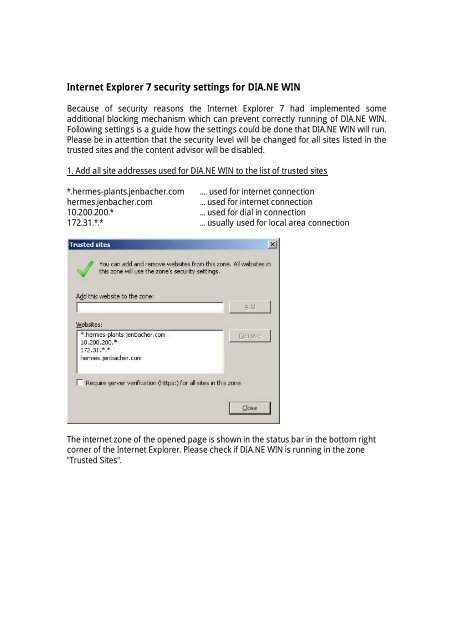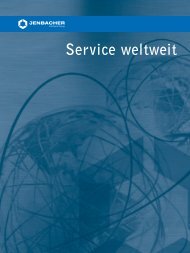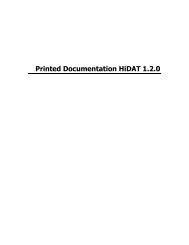Internet Explorer 7 security settings for DIA.NE WIN
Internet Explorer 7 security settings for DIA.NE WIN
Internet Explorer 7 security settings for DIA.NE WIN
You also want an ePaper? Increase the reach of your titles
YUMPU automatically turns print PDFs into web optimized ePapers that Google loves.
<strong>Internet</strong> <strong>Explorer</strong> 7 <strong>security</strong> <strong>settings</strong> <strong>for</strong> <strong>DIA</strong>.<strong>NE</strong> <strong>WIN</strong><br />
Because of <strong>security</strong> reasons the <strong>Internet</strong> <strong>Explorer</strong> 7 had implemented some<br />
additional blocking mechanism which can prevent correctly running of <strong>DIA</strong>.<strong>NE</strong> <strong>WIN</strong>.<br />
Following <strong>settings</strong> is a guide how the <strong>settings</strong> could be done that <strong>DIA</strong>.<strong>NE</strong> <strong>WIN</strong> will run.<br />
Please be in attention that the <strong>security</strong> level will be changed <strong>for</strong> all sites listed in the<br />
trusted sites and the content advisor will be disabled.<br />
1. Add all site addresses used <strong>for</strong> <strong>DIA</strong>.<strong>NE</strong> <strong>WIN</strong> to the list of trusted sites<br />
*.hermes-plants.jenbacher.com .... used <strong>for</strong> internet connection<br />
hermes.jenbacher.com ... used <strong>for</strong> internet connection<br />
10.200.200.* ... used <strong>for</strong> dial in connection<br />
172.31.*.* ... usually used <strong>for</strong> local area connection<br />
The internet zone of the opened page is shown in the status bar in the bottom right<br />
corner of the <strong>Internet</strong> <strong>Explorer</strong>. Please check if <strong>DIA</strong>.<strong>NE</strong> <strong>WIN</strong> is running in the zone<br />
"Trusted Sites".
2. Set the <strong>security</strong> level <strong>for</strong> the trusted sites to Low<br />
These <strong>settings</strong> will allow all functionality used by <strong>DIA</strong>.<strong>NE</strong> <strong>WIN</strong>. The option <strong>for</strong> allowing<br />
ActiveX controls which might be unsafe is set to prompt. That means that each time<br />
you open <strong>DIA</strong>.<strong>NE</strong> <strong>WIN</strong> login you are asked <strong>for</strong> allowing this interaction. Please click<br />
yes. The concerning ActiveX Control which is used by <strong>DIA</strong>.<strong>NE</strong> <strong>WIN</strong> reads the name of<br />
your computer and this is an unsafe action you have specially to confirm. You can<br />
set this option from "prompt" to "enabled" by customizing the level <strong>for</strong> trusted sites,<br />
then you will not be asked further more.
3. Disable Content Advisor if it is enabled<br />
The Content Advisor can prevent the functionality of <strong>DIA</strong>.<strong>NE</strong> <strong>WIN</strong>. You have to disable<br />
or set the Content Advisor so that <strong>DIA</strong>.<strong>NE</strong> <strong>WIN</strong> pages are not blocked!