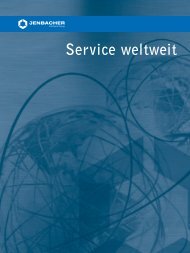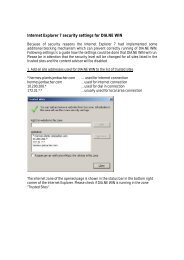Download HiDAT - Documentation (PDF) - Jenbacher
Download HiDAT - Documentation (PDF) - Jenbacher
Download HiDAT - Documentation (PDF) - Jenbacher
You also want an ePaper? Increase the reach of your titles
YUMPU automatically turns print PDFs into web optimized ePapers that Google loves.
Printed <strong>Documentation</strong> <strong>HiDAT</strong> 1.2.0
Table Of Contents<br />
General................................................................................................................ 1<br />
What´s new ? (Version 1.2.0) ............................................................................... 3<br />
Installation / Update............................................................................................. 5<br />
How to ... ............................................................................................................ 7<br />
General ............................................................................................................ 7<br />
View Messages ................................................................................................. 8<br />
View Trends ..................................................................................................... 8<br />
View SQL - Query Results .................................................................................. 8<br />
View Message Summary.................................................................................... 8<br />
Create an Availability Report (AR) .................................................................... 10<br />
Import Data.................................................................................................... 11<br />
Find Procedure ............................................................................................... 12<br />
Trend - Form .................................................................................................. 13<br />
Register new Plant/Engine............................................................................... 15<br />
Use <strong>HiDAT</strong> with shared database (network)...................................................... 16<br />
Additional Informations....................................................................................... 21<br />
General .......................................................................................................... 21<br />
Message Types ............................................................................................... 22<br />
Trend Types ................................................................................................... 22<br />
<strong>HiDAT</strong> default users ........................................................................................ 23<br />
Connection Status of HiTools ........................................................................... 23<br />
Menu Index .................................................................................................... 24<br />
Menu Index .................................................................................................... 25<br />
Keyboard Shortcuts......................................................................................... 26<br />
Keyboard Shortcuts......................................................................................... 27<br />
Availability Calculation..................................................................................... 27<br />
Create an Availability Report (AR)................................................................. 27<br />
Availability Calculation - Background ............................................................. 29<br />
HiTools .............................................................................................................. 33<br />
General .......................................................................................................... 33<br />
General .......................................................................................................... 33<br />
How to ... ....................................................................................................... 34<br />
General....................................................................................................... 34<br />
Installation / Update .................................................................................... 34<br />
Connect to Server........................................................................................ 35<br />
Edit Messages ............................................................................................. 35<br />
Import Message Definitions .......................................................................... 36<br />
Export Message Definitions .......................................................................... 37<br />
Import <strong>HiDAT</strong> Data ...................................................................................... 38<br />
Export <strong>HiDAT</strong> Data....................................................................................... 38<br />
Delete <strong>HiDAT</strong> Data....................................................................................... 39<br />
Delete <strong>HiDAT</strong> Data....................................................................................... 40<br />
Change database passwords ........................................................................ 41<br />
Index ................................................................................................................ 43<br />
i
General<br />
<strong>HiDAT</strong> Version 1.2.0<br />
HiTools Version 1.2.0<br />
What´s new?<br />
The program "<strong>HiDAT</strong> - Historical Data Analysing Tool" has been created in order to<br />
provide <strong>Jenbacher</strong> customers with a tool for the analysis of their engine data.<br />
The program was set up as a multi- document program. This means that several<br />
output forms can be displayed simultaneously side by side.<br />
For the visualization of data, there are two basic types of output forms available.<br />
· Messages: serves the depiction of messages of the dia.ne alarm<br />
management.<br />
· Trend: serves the depiction of measuring data of the dia.ne trend<br />
management.<br />
Additionally, it is possible to perform self-defined database inquiries and to depict the<br />
data with the help of a SQL- output form.<br />
NEW!<br />
It is also possible to calculate the availability of an engine using the Availability<br />
Calculation feature.<br />
How to...<br />
View Messages<br />
View Trend Data<br />
View SQL - Query Results<br />
View Message Summary<br />
Create an Availability Report (AR)<br />
Import dia.ne Data<br />
Register new Plant/Engine<br />
Install <strong>HiDAT</strong><br />
Use <strong>HiDAT</strong> Administration Tool "HiTools"<br />
1
What´s new ? (Version 1.2.0)<br />
<strong>HiDAT</strong> 1.2.0 provides new and enhanced features, including:<br />
· Availability calculation<br />
· Export of Trend data into text file<br />
· Smaller data ranges for context sensitive time filters in Form Messages<br />
· Enhanced Performance using Microsoft SQL Server 2000<br />
· Simplified installation routine<br />
HiTools 1.2.0 provides new and enhanced features, including:<br />
· Deletion of <strong>HiDAT</strong> data (Messages, Trends or whole Plants/Engines)<br />
· Import / Export of <strong>HiDAT</strong> data (message and trend)<br />
· Edit of <strong>HiDAT</strong> Message definition texts (Standard and Customer specific<br />
messages)<br />
· Import / Export of <strong>HiDAT</strong> Message definition texts (Standard and Customer<br />
specific messages)<br />
· Edit of responsibility settings for availability calculation<br />
3
Installation / Update<br />
Please read the whole installation procedure before starting with<br />
installation!<br />
If there are any questions please contact <strong>Jenbacher</strong> Competence Center!<br />
The Historical Data Analysing Tool "<strong>HiDAT</strong>" is delivered in 2 ways<br />
· CD-ROM (Full Version only)<br />
· <strong>Download</strong> from the <strong>Jenbacher</strong> <strong>HiDAT</strong> <strong>Download</strong>-Site (Full Version OR Update<br />
Version)<br />
An installation of <strong>HiDAT</strong> on different computers is possible.<br />
Attention!<br />
Before starting with installing <strong>HiDAT</strong> make sure that you are logged in as an user<br />
with administrative privileges (Administrator).<br />
Attention!<br />
<strong>HiDAT</strong> is software protected via a hardware dongle. Please be sure to connect the<br />
dongle to the parallel or serial port of your computer before starting <strong>HiDAT</strong>.<br />
To use the Availability Calculation feature, an additional license is needed. (Contact<br />
<strong>Jenbacher</strong> service center to get one!)<br />
Choose Installation method<br />
Proceed a new <strong>HiDAT</strong> installation Update an existing <strong>HiDAT</strong> installation<br />
5
How to ...<br />
General<br />
<strong>HiDAT</strong> Version 1.2.0<br />
HiTools Version 1.2.0<br />
What´s new?<br />
The program "<strong>HiDAT</strong> - Historical Data Analysing Tool" has been created in order to<br />
provide <strong>Jenbacher</strong> customers with a tool for the analysis of their engine data.<br />
The program was set up as a multi- document program. This means that several<br />
output forms can be displayed simultaneously side by side.<br />
For the visualization of data, there are two basic types of output forms available.<br />
· Messages: serves the depiction of messages of the dia.ne alarm<br />
management.<br />
· Trend: serves the depiction of measuring data of the dia.ne trend<br />
management.<br />
Additionally, it is possible to perform self-defined database inquiries and to depict the<br />
data with the help of a SQL- output form.<br />
NEW!<br />
It is also possible to calculate the availability of an engine using the Availability<br />
Calculation feature.<br />
How to...<br />
View Messages<br />
View Trend Data<br />
View SQL - Query Results<br />
View Message Summary<br />
Create an Availability Report (AR)<br />
Import dia.ne Data<br />
Register new Plant/Engine<br />
Install <strong>HiDAT</strong><br />
Use <strong>HiDAT</strong> Administration Tool "HiTools"<br />
7
Printed <strong>Documentation</strong> <strong>HiDAT</strong> 1.2.0<br />
View Messages<br />
8<br />
1. Create a new Messages-output form (menu item "New - Messages")<br />
2. Define the configuration for the message inquiry in the Explorer.<br />
(Register General (obligatory), Time and Message)<br />
3. Click onto the button "Apply" in the Explorer.<br />
View Trends<br />
1. Create a new Trend-output form (menu item "New - Trend")<br />
2. Define the configuration for the trend display in the Explorer.<br />
(Register General (obligatory), Time and Trend (obligatory)<br />
3. Click onto the button "Apply" in the Explorer.<br />
View SQL - Query Results<br />
1. Create a new SQL-output form (menu item "New - SQL")<br />
2. Define the configuration for the SQL-inquiry in the Explorer<br />
(register SQL (obligatory))<br />
3. Click onto the button "Apply" in the Explorer.<br />
Attention<br />
The syntax of the SQL-command must comply with the standard syntax of the<br />
Microsoft SQL server version 7!<br />
Reading is the only possible way of accessing the database!<br />
View Message Summary<br />
With the help of <strong>HiDAT</strong> it is possible to create a summary of the existing messages.<br />
This is performed via the internal SQL-server function "spcountmsg". The result of<br />
this can be displayed in a SQL-inquiry form.<br />
Syntax for the SQL-command:
spcountmsgxyz<br />
Parameter Description Example<br />
x Plant number (4<br />
places)<br />
1000<br />
y Engine number 2<br />
z Language D<br />
This command can be extended by a time limitation.<br />
@DateFrom = '15/10/2000 00:00:00', @DateTo = '20/10/2000 10:42:00'<br />
How to ...<br />
In case of one of the two parameters is not specified, no respective time limitation is<br />
set.<br />
Printout<br />
Table with the sum of the correspondingly occurred messages, ranged according to<br />
the frequency and grouped according to message type.<br />
9
Printed <strong>Documentation</strong> <strong>HiDAT</strong> 1.2.0<br />
Procedure<br />
10<br />
1. Create a new SQL-output form (menu item "New - SQL")<br />
2. Define the configuration for the SQL-inquiry in the Explorer.<br />
e.g. spcountmsg10002D @DateFrom = '15/10/2000 00:00:00',<br />
@DateTo = '20/10/2000 10:42:00'<br />
3. Click onto the button "Apply" in the Explorer."<br />
Create an Availability Report (AR)<br />
For further informations see Availability Calculation - Background<br />
1. Define the configuration for the availability calculation in the Explorer.<br />
(Register General (obligatory), Time)<br />
2. Choose "Calculate" from menu "Availability".<br />
(If "Availability" is inactive, no free licenses are left.)<br />
3. After a short while the Availability Results are displayed in a form.<br />
For further information see Summary Availability Calculation<br />
4. Click button "Create Report".<br />
Press the "Shift" key during the click to choose an Availability Report template<br />
file.<br />
(Otherwise an empty file will be created or the standard template file is used,<br />
if one is set in the Option form.) -> How to create a customer specific<br />
template file<br />
5. Enter filename for report file in the "Save Availability Report as ..." file dialog.<br />
6. The Availability Report is created after message "Report created successful!"<br />
<strong>Download</strong> a Availability Report Template sample from <strong>HiDAT</strong> <strong>Download</strong><br />
site www.jenbacher.com/hidat/downloads.htm<br />
How to adapt an Availability Report<br />
In some cases an adaptation of the Availability Report is necessary.<br />
For this it is possible to modify the downtime values in Worksheet "Data" (Rows F - I<br />
are unprotected.).
Value changed from Periphery to Module<br />
How to ...<br />
By changing the assignment of the downtime values the Responsibility value (Row E)<br />
will be adjusted automatically.<br />
All resulting changes of the Availability results will be made automatically!<br />
Import Data<br />
Actually, there are two possible ways of importing.:<br />
· Import of dia.ne files (AMM-files, HTM-files) which have been obtained via the<br />
dia.ne Tools or the Hermes-system.<br />
· Import of messages from the database of the Remote Message Control (RMC)<br />
Attention!<br />
During the importing procedure it can occur that <strong>HiDAT</strong> cannot be operated!<br />
Depending on the number of files to be imported and the capacity of the computer,<br />
the impoerting procedure can take several minutes.<br />
Importing of Unbound dia.ne files (AMM-files, HTM-files)<br />
11
Printed <strong>Documentation</strong> <strong>HiDAT</strong> 1.2.0<br />
12<br />
1. Copy dia.ne-files into a directory on your hard disk.<br />
Attention! In case you have the dia.ne-files in still packed form (file-ending is<br />
exe bzw. r0x), these files have to be unpacked at first.<br />
2. Open the form "Import"<br />
3. Chose the corresponding plant and engine number.<br />
Attention! In case this plant or engine number are not yet registered in <strong>HiDAT</strong>,<br />
this plant or engine number have to be entered at first (via the button "Edit",<br />
see Register new Plant/Engine).<br />
4. With the help of the file selection dialogue (via the button "Choose Files") the<br />
data which are to be imported can be selected.<br />
Attention! Files which do not correspond to the import file regarding their<br />
name, cannot be imported.<br />
5. Check the adjustments for the plant- and engine number again.<br />
6. In order to start the import procedure, click onto the button "Import".<br />
The end of the import procedure is signalled with a message box.<br />
Importing of messages from the dia.ne RMC-database (dianeControl - Database)<br />
1. Open the form "Import"<br />
2. Chose the option "dia.ne R.M.C. (dianeControl - Database)".<br />
3. Chose the database which has to be imported via the file selection dialogue<br />
(with the button "Choose Database").<br />
4. In case the import of messages has to be restricted to one engine only, the<br />
Check - Box "Import All Plants/Engines" has to be deactivated. In this case<br />
chose the requested plant and engine in the form area "Plant/Engine".<br />
5. In order to start the import procedure, click onto the button "Import"<br />
The end of the importing procedure is signalled with a message box.<br />
Find Procedure<br />
With the help of the form "Find", the data of the Messages-form can be searched.<br />
1. Select the Messages-form you want to search.
2. Open the form "Find" (via the menu bar or the keyboard shortcut)<br />
3. Insert the search word in the field "Find What"<br />
4. Chose the searching direction in the field "Search"<br />
How to ...<br />
5. Chose the way how the search word is to be compared to the field contents<br />
6. In case you want to search in a special column, select the column in the<br />
Messages-form by clicking onto the column head. Following you have to<br />
activate the Check - Box "Search only selected column".<br />
7. Click onto the button "Find First" in order to start the search at the<br />
beginning of the table.<br />
Click onto the button "Find Next" in order to start the search at the position<br />
of the current message.<br />
In case the end of the table has been reached during the search, it is possible to go<br />
on searching at the beginning of the table. The same applies for the beginning of the<br />
table.<br />
Trend - Form<br />
In this form, all trend data are displayed graphically.<br />
The definition of the displayed data as well as the inquiry of the data from the<br />
database is performed via the Explorer.<br />
Attention!<br />
In the 100%-display (standard), all scales are set to the maximum data area.<br />
In the trend-form, the configuration data which are adjusted in the Explorer are<br />
displayed both in the top rail and in the upper form area.<br />
In case a trend-form with pre-set configuration adjustments is selected, all<br />
adjustments are transferred into the Explorer! The current output-form can be<br />
distinguished from the other forms by a different background color (see Options).<br />
13
Printed <strong>Documentation</strong> <strong>HiDAT</strong> 1.2.0<br />
Adjustments<br />
14<br />
· Couple points: Indicates whether the points of the measured values are to be<br />
connected with lines.<br />
Attention!<br />
This option is of special interest for the presentation of Short - Trends.<br />
· Zoom Active: Indicates whether the Zoom - function has been activated.<br />
· Zoom Lasso: Indicates whether the Lasso - function has been activated.<br />
· Zoom 100%: Serves the set-back of the Zoom-function to the 100%-display.<br />
· Ruler Visible: Indicates whether the Ruler has been activated.<br />
· Ruler Window: Indicates whether the Ruler-Window has been activated.<br />
Zooming in the Trend-form:<br />
In order to be able to inspect certain parts of the trend data more exactly, it is<br />
possible to zoom within the trend display.<br />
There are two possibilities of zooming:<br />
· Pulling of the curve with the help of the mouse pointer<br />
When pulling the mouse pointer while pressing the mouse button (left or<br />
right), the complete trend graphics can be stretched or compressed. Here the<br />
respective point is being fixed (depending on the mouse button) either upper<br />
left or lower right.
How to ...<br />
A curve-related change of scaling can be reached when moving the respective<br />
axis.<br />
· Selection of the desired area with the help of the lasso<br />
Pulling up of a rectangle over the desired range of area to be enlarged with<br />
active Check - Box "Zoom Lasso"<br />
The selected area is displayed over the total trend display.<br />
Attention!<br />
As soon as the trend display is in the Zoom-mode, in the frame "Zoom" the red<br />
character "ACTIVE" appears.<br />
The zooming process can be set back when pressing the button "100%".<br />
Creating of a context-sensitive time filter for the Trend-Form.<br />
With <strong>HiDAT</strong> it is possible to detect pre-event history and the post-event history of a<br />
certain message.<br />
Time periods of +/- 1 minute, +/- 15 minutes, +/- 30 minutes, +/- 1 hour, +/- 1<br />
day, +/- 1 week and +/- 1 month are possible.<br />
· Activate ruler and set the ruler to the middle of the desired data range<br />
· Click the right mouse button on the ruler (a context menu appears)<br />
· Select the requested period of time.<br />
-> A new Trend-Form with the selected time period is created, displaying the<br />
trend data.<br />
Register new Plant/Engine<br />
In order to be able to work with data of a certain plant or an engine, the plant with<br />
the respective engine data has to be entered in <strong>HiDAT</strong> at first. This can be performed<br />
in the form "Plant/Engine Data".<br />
Registering of a new plant:<br />
1. Open the form "Plant/Engine Data" (via the menu bar or the button "Edit" in<br />
the form "Import")<br />
2. Click onto the button "Add new..." in the left form area (Plant Information)<br />
3. Insert the plant data into the following dialogue boxes (plant number, plant<br />
name)<br />
4. After completing the entry of those data, the newly registered plant is<br />
displayed. Now it is possible to insert the location of the plant.<br />
5. Now add the respective engines to the new plant (see below).<br />
15
Printed <strong>Documentation</strong> <strong>HiDAT</strong> 1.2.0<br />
Registering of a new engine:<br />
16<br />
1. Click onto the button "Add new..." in the right area of the form "Plant/Engine<br />
Data" (Engine Information)."<br />
2. Insert the new engine number into the following dialogue box.<br />
3. After completing the entry, the newly registered engine is displayed in the<br />
table. Now it is possible to enter also the engine type.<br />
Attention!<br />
Each plant number can only be registered once via the action "Add new...".<br />
It is not possible to change or to delete the plant number. The data "Name" and<br />
"Location", however, can be altered at any time.<br />
Use <strong>HiDAT</strong> with shared database (network)<br />
<strong>HiDAT</strong> is built as an client application for the Microsoft SQL Server 7 (respectively the<br />
MSDE).<br />
So it is possible to use one database for several <strong>HiDAT</strong> - installations to work with<br />
the same data.<br />
To use one common database the database connection information (stored in an Universal<br />
Data Link - File) must be changed for the remote <strong>HiDAT</strong> - installations:<br />
1. Change to the <strong>HiDAT</strong> - program folder via "My Computer" or the explorer (e.g.<br />
c:\program files\hidat).
2. Open file "<strong>HiDAT</strong>.udl".<br />
How to ...<br />
3. Change server name (Section 1) from "(local)" to the computer´s name where<br />
the database is installed (e.g. customercomputer1).<br />
17
Printed <strong>Documentation</strong> <strong>HiDAT</strong> 1.2.0<br />
18<br />
4. Insert password "floater" into field Password (Section 2).
How to ...<br />
5. Start connection test by clicking on button "Test Connection".<br />
Attention! Database server (MSDE) on the remote computer must be started.<br />
6. Close Data Link Properties - dialogue using the OK - button.<br />
19
Additional Informations<br />
General<br />
<strong>HiDAT</strong> Version 1.2.0<br />
HiTools Version 1.2.0<br />
What´s new?<br />
The program "<strong>HiDAT</strong> - Historical Data Analysing Tool" has been created in order to<br />
provide <strong>Jenbacher</strong> customers with a tool for the analysis of their engine data.<br />
The program was set up as a multi- document program. This means that several<br />
output forms can be displayed simultaneously side by side.<br />
For the visualization of data, there are two basic types of output forms available.<br />
· Messages: serves the depiction of messages of the dia.ne alarm<br />
management.<br />
· Trend: serves the depiction of measuring data of the dia.ne trend<br />
management.<br />
Additionally, it is possible to perform self-defined database inquiries and to depict the<br />
data with the help of a SQL- output form.<br />
NEW!<br />
It is also possible to calculate the availability of an engine using the Availability<br />
Calculation feature.<br />
How to...<br />
View Messages<br />
View Trend Data<br />
View SQL - Query Results<br />
View Message Summary<br />
Create an Availability Report (AR)<br />
Import dia.ne Data<br />
Register new Plant/Engine<br />
Install <strong>HiDAT</strong><br />
Use <strong>HiDAT</strong> Administration Tool "HiTools"<br />
21
Printed <strong>Documentation</strong> <strong>HiDAT</strong> 1.2.0<br />
Message Types<br />
The dia.ne - system offers 3 categories of message types:<br />
22<br />
Trip A Switch-off failure (e.g. GAS ALARM)<br />
Warning W Warning message (e.g. SYSTEM<br />
INCIDENT)<br />
Operational Msg. B Informal message (e.g. OPERATION<br />
ON)<br />
In <strong>HiDAT</strong> (Form Messages), the various types are marked in color.<br />
Trip Red<br />
Warning Yellow<br />
Operational<br />
Msg.<br />
Gray<br />
Trend Types<br />
The dia.ne - system offers up to 10 different trend types:<br />
Name Contents Resolution<br />
Long General engine measured values 30 sec<br />
Short General engine measured values 1 sec.<br />
Monic 1* Ignition voltage minimum, maximum, average<br />
value<br />
30 min.<br />
Monic 2* Ignition voltages 1st cylinder row 30 min.<br />
Monic 3* Ignition voltages 2nd. cylinder row 30 min.<br />
Knock 1* Knock intensity 1st. cylinder row 1 sec.<br />
Knock 2* Knock intensity 2nd. cylinder row 1 sec.<br />
Reg 1* System controllers 1-4 10 sec.<br />
Reg 2* System controllers 5-8 10 sec.<br />
P-Red* Power reductions 10 sec.<br />
Light 1** Light intensity 1st. cylinder row 60 min.<br />
Light 2** Light intensity 2nd. cylinder row 60 min.<br />
Light 3** Light intensity minimum, maximum, average value 60 min.<br />
Trends marked with * are only available from dia.ne version 6 upwards!<br />
Trends marked with ** are only available from dia.ne version 7.02 upwards!<br />
System related trends (e. g. Long_02) are not supported!
<strong>HiDAT</strong> default users<br />
The following SQL - users will be installed during the <strong>HiDAT</strong> installation:<br />
User name Password Description<br />
sa empty as<br />
default<br />
Additional Informations<br />
General Server Administrator:<br />
This user has full access to everything on the SQL<br />
server (including security settings and the <strong>HiDAT</strong><br />
database)<br />
<strong>HiDAT</strong>sa *** (secret) User with the right of data manipulation (used by<br />
<strong>HiDAT</strong> internally)<br />
<strong>HiDAT</strong>public "floater" User with the right of data reading, importing and<br />
exporting of <strong>HiDAT</strong> data, exporting message<br />
definitions<br />
<strong>HiDAT</strong>Master "innsbruck" User with the right of deleting <strong>HiDAT</strong> data,<br />
manipulating message definitions (edit, import,<br />
export)<br />
Attention!<br />
It is recommended to change the password for user "sa" because of security risks!<br />
(The empty password of the user "sa" is generally known!)<br />
Connection Status of HiTools<br />
The status bar of the main form shows the connection settings, which provides<br />
following information:<br />
· which Server is connected?<br />
· which User is connected?<br />
· is User "Server Administrator"?<br />
· is User "DB Owner"?<br />
· is User "Unprivileged User"?<br />
· is HiTools running on the computer where the database is installed<br />
("local" or "remote")?<br />
If no user is connected the status bar provides general program information.<br />
Possible actions for the specific users:<br />
Action<br />
local Server<br />
Administrator<br />
*<br />
remote<br />
Server<br />
Administrator<br />
DB<br />
Owner<br />
**<br />
Normal<br />
User<br />
***<br />
23
Printed <strong>Documentation</strong> <strong>HiDAT</strong> 1.2.0<br />
Install<br />
MSDE<br />
Install<br />
database<br />
Delete<br />
database<br />
Delete<br />
<strong>HiDAT</strong> data<br />
Change<br />
user<br />
passwords<br />
View Msg.<br />
Definitions<br />
Edit Msg.<br />
Definitions<br />
Import Msg.<br />
Def.<br />
Export Msg.<br />
Def.<br />
Import<br />
<strong>HiDAT</strong> data<br />
Export<br />
<strong>HiDAT</strong> data<br />
* e.g. "sa"<br />
** e.g.<br />
"<strong>HiDAT</strong>Master"<br />
*** e.g.<br />
"<strong>HiDAT</strong>public"<br />
Menu Index<br />
Below mentioned menu entries are available in <strong>HiDAT</strong>:<br />
File Edit View Windows Availability ?<br />
File<br />
24<br />
New<br />
Open<br />
Close<br />
Save<br />
Save As<br />
Save All<br />
*
Edit<br />
View<br />
Import<br />
Export<br />
Page Setup<br />
Print Preview<br />
Print<br />
Exit<br />
Copy<br />
Duplicate<br />
Find<br />
Sort<br />
Explorer<br />
Toolbar<br />
Statusbar<br />
Refresh<br />
Plant/Engine Data<br />
Options<br />
Windows<br />
Cascade<br />
Tile horizontal<br />
Tile vertical<br />
Arrange Icons<br />
Availability<br />
?<br />
Calculate<br />
Contents<br />
Search for Help on<br />
About<br />
Menu Index<br />
Below mentioned menu entries are available in HiTools:<br />
General Messages Data ?<br />
Transfer<br />
Additional Informations<br />
25
Printed <strong>Documentation</strong> <strong>HiDAT</strong> 1.2.0<br />
General<br />
26<br />
Connect<br />
Disconnect<br />
Install<br />
Delete<br />
Change Password<br />
Exit<br />
Messages<br />
Standard Msg.<br />
Customer Specif. Msg.<br />
Import Msg.<br />
Export Msg.<br />
Data Transfer<br />
?<br />
Import<br />
Export<br />
Contents<br />
Search for Help on<br />
About<br />
Keyboard Shortcuts<br />
New Message Form CTRL + M<br />
New Trend Form CTRL + T<br />
New SQL Form CTRL + L<br />
Close active Output<br />
Form<br />
CTRL + F4<br />
Print CTRL + P
Copy CTRL + C<br />
Duplicate CTRL + D<br />
Find CTRL + F<br />
Refresh F5<br />
Context sensitive<br />
Help<br />
F1<br />
Exit <strong>HiDAT</strong> ALT + F4<br />
Keyboard Shortcuts<br />
Connect to Server CTRL + T<br />
Delete Data CTRL + D<br />
Import <strong>HiDAT</strong> Data CTRL + I<br />
Export <strong>HiDAT</strong> Data CTRL + E<br />
Print CTRL + P<br />
Copy CTRL + C<br />
Duplicate CTRL + D<br />
Find CTRL + F<br />
Context sensitive<br />
Help<br />
F1<br />
Exit HiTools ALT + F4<br />
Availability Calculation<br />
Create an Availability Report (AR)<br />
For further informations see Availability Calculation - Background<br />
Additional Informations<br />
1. Define the configuration for the availability calculation in the Explorer.<br />
(Register General (obligatory), Time)<br />
2. Choose "Calculate" from menu "Availability".<br />
(If "Availability" is inactive, no free licenses are left.)<br />
3. After a short while the Availability Results are displayed in a form.<br />
For further information see Summary Availability Calculation<br />
27
Printed <strong>Documentation</strong> <strong>HiDAT</strong> 1.2.0<br />
28<br />
4. Click button "Create Report".<br />
Press the "Shift" key during the click to choose an Availability Report template<br />
file.<br />
(Otherwise an empty file will be created or the standard template file is used,<br />
if one is set in the Option form.) -> How to create a customer specific<br />
template file<br />
5. Enter filename for report file in the "Save Availability Report as ..." file dialog.<br />
6. The Availability Report is created after message "Report created successful!"<br />
<strong>Download</strong> a Availability Report Template sample from <strong>HiDAT</strong> <strong>Download</strong><br />
site www.jenbacher.com/hidat/downloads.htm<br />
How to adapt an Availability Report<br />
In some cases an adaptation of the Availability Report is necessary.<br />
For this it is possible to modify the downtime values in Worksheet "Data" (Rows F - I<br />
are unprotected.).<br />
Value changed from Periphery to Module<br />
By changing the assignment of the downtime values the Responsibility value (Row E)<br />
will be adjusted automatically.<br />
All resulting changes of the Availability results will be made automatically!
Availability Calculation - Background<br />
Additional Informations<br />
Attention!<br />
Beware of incorrect availability results caused by insufficient message data (gaps)!<br />
The availability factor is calculated as followed:<br />
R - M - E - O<br />
Availability factor = -------------------- * 100 %<br />
R<br />
R: Possible Runtime<br />
M: Downtime caused by the Module<br />
E: Downtime caused by the Periphery<br />
O: Downtime caused by the Operator<br />
N: Downtime caused by no demand<br />
<strong>HiDAT</strong> calculates the availability values as followed:<br />
· Collecting the necessary message data<br />
· Calculating the downtimes (Time between message "Generator Switch<br />
Off" (1236) and "Generator Switch On" (1235))<br />
· Categorizing the downtimes ("module", "periphery", "operator" or "no<br />
demand") using the responsibility value of the first appearing alarm message<br />
· Totalizing the categorized downtimes (excluding downtime "No Demand") and<br />
calculating the possible runtime -> Availability Parameters<br />
· Calculating the availability indexes and the total availability using the formula<br />
shown above<br />
After <strong>HiDAT</strong> has calculated the availability values and has created the output form a<br />
report file containing all necessary data for manually calculating can be created<br />
(Button: Create Report). (-> Microsoft Excel Workbook)<br />
During the Availability Report is created, a Microsoft Excel - Macro is started.<br />
(<strong>HiDAT</strong>_RunBeforeSave)<br />
This report contains also a message summary over the specific time range.<br />
Description of Availability Report<br />
The Availability Report (AR) - Excel workbook contains 4 worksheets:<br />
· Summary: Contains raw results of the calculation<br />
· Data: Contains the dia.ne messages used for the calculation<br />
29
Printed <strong>Documentation</strong> <strong>HiDAT</strong> 1.2.0<br />
30<br />
· Week: Contains the data of sheet "Data" and additional messages used<br />
for the weekly split of the results<br />
· Month: Contains the data of sheet "Data" and in addition messages<br />
used for the monthly split of the results<br />
All worksheets are protected against manual manipulation except of sheet "Data",<br />
where rows "F", "G", "H", "I" are changeable.<br />
For information about adapting an Availability Report see How to adapt an AR.<br />
Sheet "Summary"<br />
Cell(s) Name Content<br />
GENERAL<br />
A1 locplantname Plant Name<br />
B1 locplantnr Plant Number<br />
C1 locenginenr Engine Number<br />
D1 locenginetype Engine Type<br />
B2 locdateboc Date From<br />
B3 locdateeoc Date To<br />
B4 locdatedif Possible Runtime (R)<br />
B6 locsumm Downtime Module (M)<br />
B7 locsume Downtime Periphery (E)<br />
B8 locsumo Downtime Operator (O)<br />
B9 locsumn Downtime No Demand (N)<br />
B11 loccountweek Total calculated weeks<br />
B12 loccountmonth Total calculated months<br />
B14 locgenswitchcount Total of "Generator Switch Off" messages (used<br />
for calculation)<br />
WEEKLY<br />
F2 - Fx locfirstweek -<br />
loclastweek<br />
Calender week number<br />
G2 - Gx Year<br />
H2 - Hx Possible Runtime (R) in specified week<br />
I2 - Ix Downtime Module (M) in specified week<br />
J2 - Jx Downtime Periphery (E) in specified week<br />
K2 - Kx Downtime Operator (O) in specified week<br />
L2 - Lx Downtime No Demand (N) in specified week<br />
MONTHLY<br />
M2 - Mx locfirstmonth -<br />
loclastmonth<br />
Number of month<br />
N2 - Nx Year<br />
O2 - Ox Possible Runtime (R) in specified month<br />
P2 - Px Downtime Module (M) in specified month<br />
Q2 - Qx Downtime Periphery (E) in specified month
Additional Informations<br />
R2 - Rx Downtime Operator (O) in specified month<br />
S2 - Sx Downtime No Demand (N) in specified month<br />
MSG<br />
SUMMARY<br />
A16 - Ax locfirsta, locfirstb,<br />
locfirstw<br />
Message Type (Order: A, B, W)<br />
B16 - Bx Message Count (in descending order)<br />
C16 - Cx Message Text<br />
D16 - Dx<br />
Sheet "Data"<br />
Message Number<br />
Row Content<br />
A Message Type<br />
B Message Number<br />
C Message Text<br />
D Timestamp<br />
E Responsibility<br />
F Downtime Module<br />
G Downtime Periphery<br />
H Downtime Operator<br />
I Downtime No Demand<br />
J * Calender week number<br />
K * Number of month<br />
L * Year<br />
M Comment<br />
* Hidden Rows<br />
Sheet "Week"<br />
Only for internal calculation. May not be modified!<br />
Sheet "Month"<br />
Only for internal calculation. May not be modified!<br />
Description of Availability Report Template<br />
To give an Availability Report file a customer specific style, it is possible to generate<br />
the AR using a template file.<br />
This file may contain worksheets with references to the result sheets of the AR.<br />
1. Create a new Excel file<br />
2. Add up to 4 worksheet with the names of the AR result sheets (Summary,<br />
Data, Week, Month) which are needed for the customer specific report<br />
3. Add additional worksheets for the customer specific objects (diagrams, tables,<br />
...)<br />
31
Printed <strong>Documentation</strong> <strong>HiDAT</strong> 1.2.0<br />
32<br />
4. Add references to the AR result sheet cells to fill the customer specific objects.<br />
5. Save the Excel file and set the value of the "Standard Template File for<br />
Availability Report (AR)" field (in Options form) to the new created template<br />
file.<br />
Attention!<br />
The sheets "Summary", "Data", "Week" and "Month" must not be protected!<br />
<strong>Download</strong> a Availability Report Template sample from <strong>HiDAT</strong> <strong>Download</strong><br />
site www.jenbacher.com/hidat/downloads.htm
HiTools<br />
General<br />
HiTools Version 1.2.0<br />
The program "HiTools" has been created in order to provide a maintenance tool for<br />
"<strong>HiDAT</strong>".<br />
With this program it is possible to ...<br />
· delete message and trend data<br />
· unregister engine and plant<br />
· import and export message and trend data<br />
· edit standard and customer specific messages<br />
· import and export standard and customer specific messages<br />
· change database passwords<br />
Attention<br />
Changes via HiTools are not reversible and can cause data loss!<br />
General<br />
HiTools Version 1.2.0<br />
The program "HiTools" has been created in order to provide a maintenance tool for<br />
"<strong>HiDAT</strong>".<br />
With this program it is possible to ...<br />
· delete message and trend data<br />
· unregister engine and plant<br />
· import and export message and trend data<br />
· edit standard and customer specific messages<br />
· import and export standard and customer specific messages<br />
· change database passwords<br />
Attention<br />
Changes via HiTools are not reversible and can cause data loss!<br />
33
Printed <strong>Documentation</strong> <strong>HiDAT</strong> 1.2.0<br />
How to ...<br />
General<br />
HiTools Version 1.2.0<br />
The program "HiTools" has been created in order to provide a maintenance tool for<br />
"<strong>HiDAT</strong>".<br />
With this program it is possible to ...<br />
34<br />
· delete message and trend data<br />
· unregister engine and plant<br />
· import and export message and trend data<br />
· edit standard and customer specific messages<br />
· import and export standard and customer specific messages<br />
· change database passwords<br />
Attention<br />
Changes via HiTools are not reversible and can cause data loss!<br />
Installation / Update<br />
Please read the whole installation procedure before starting with<br />
installation!<br />
If there are any questions please contact <strong>Jenbacher</strong> Competence Center!<br />
The Historical Data Analysing Tool "<strong>HiDAT</strong>" is delivered in 2 ways<br />
· CD-ROM (Full Version only)<br />
· <strong>Download</strong> from the <strong>Jenbacher</strong> <strong>HiDAT</strong> <strong>Download</strong>-Site (Full Version OR Update<br />
Version)<br />
An installation of <strong>HiDAT</strong> on different computers is possible.<br />
Attention!<br />
Before starting with installing <strong>HiDAT</strong> make sure that you are logged in as an user<br />
with administrative privileges (Administrator).<br />
Attention!<br />
<strong>HiDAT</strong> is software protected via a hardware dongle. Please be sure to connect the<br />
dongle to the parallel or serial port of your computer before starting <strong>HiDAT</strong>.<br />
To use the Availability Calculation feature, an additional license is needed. (Contact<br />
<strong>Jenbacher</strong> service center to get one!)
Choose Installation method<br />
Proceed a new <strong>HiDAT</strong> installation Update an existing <strong>HiDAT</strong> installation<br />
Connect to Server<br />
In order to be able to make changes to the <strong>HiDAT</strong> database, HiTools must be<br />
connected to the desired SQL - Server (MSDE).<br />
1. Choose "Connect" from menu "General".<br />
2. Select the desired server name from the server - combo box.<br />
If the SQL - Server (MSDE) is located on the computer where HiTools is<br />
running, leave "(local)".<br />
HiTools<br />
3. Enter the Login-ID (user name) and the password.<br />
View <strong>HiDAT</strong> default users for additional information about the different users.<br />
4. Press the "OK" button to connect to the server.<br />
5. If the dialogue vanishes the connection is established successfully - otherwise<br />
check the message box information!<br />
6. Finished!<br />
Edit Messages<br />
Attention!<br />
HiTools must be connected to the server as an "Server Administrator" (e.g. "sa") or<br />
as "DB Owner" (e.g. "<strong>HiDAT</strong>Master") to change or delete message definitions.<br />
See status bar for connection information!<br />
1. Choose "Standard Msg." or "Customer Specif. Msg." from menu "Messages" in<br />
order to change the overall message definitions or the customer (plant)<br />
specific message definitions.<br />
35
Printed <strong>Documentation</strong> <strong>HiDAT</strong> 1.2.0<br />
36<br />
2. Select the Language - Filter settings.<br />
3. Change the message definitions or add a message at the bottom of the table.<br />
4. After the edited line is left the message definition is updated. (Record selector<br />
changes back from Editing Pen to triangle)<br />
5. Finished!<br />
· "Standard Msg." or "Customer Specif. Msg." from menu "Messages".<br />
Standard Msg.:<br />
Customer Specif. Msg.:<br />
Import Message Definitions<br />
Attention!<br />
HiTools must be connected to the server as an "DB Owner" (e.g. "<strong>HiDAT</strong>Master") to<br />
import message definitions.<br />
See status bar for connection information!
Attention!<br />
Importing message definitions will delete all current message definitions at the<br />
<strong>HiDAT</strong> database!<br />
1. Choose "Import Msg." from menu "Messages".<br />
2. Select an import file via the file dialogue (Standard extension: .txt) and<br />
acknowledge the dialogue.<br />
3. Confirm the following information dialogue to start the import process.<br />
4. Wait until HiTools reports the end of the import procedure.<br />
5. Finished!<br />
Export Message Definitions<br />
1. Go to "Export Msg." from menu "Messages" and select a sub menu item.<br />
or<br />
HiTools<br />
2. Regarding on the chosen sub menu item enter file name(s) for standard<br />
and/or customer specific messages and acknowledge the dialogue to start the<br />
export.<br />
3. Wait until HiTools reports the end status of the export procedure.<br />
4. Finished!<br />
37
Printed <strong>Documentation</strong> <strong>HiDAT</strong> 1.2.0<br />
Tip<br />
Message export files are text files with separated columns (Separator: "|") and can<br />
be edited via Microsoft Excel or Microsoft Access.<br />
Import <strong>HiDAT</strong> Data<br />
38<br />
1. Choose "Import" from menu "Data Transfer".<br />
2. Select an import file via the file dialogue (Standard extension: .txt) and<br />
acknowledge the dialogue.<br />
3. Wait until HiTools reports the end status of the import procedure.<br />
4. Finished!<br />
Export <strong>HiDAT</strong> Data<br />
1. Choose "Export" from menu "Data Transfer".<br />
2. Specify plant and engine at the top of the form.<br />
3. Specify the type of data to export:<br />
All Data: Export of Messages and all types of Trends<br />
All Message Data: Exports only Messages<br />
All Trend Data: Exports only all types of Trends<br />
Long to P-Red: Exports only selected type of Trend<br />
4. Optionally specify lower and higher time limits.
5. Click the "Export!" button.<br />
6. Enter file name(s) for the export file(s) at the file dialogue (Standard<br />
extension: .txt) and acknowledge the dialogue.<br />
7. Wait until HiTools reports the end status of the export procedure.<br />
8. Finished!<br />
Delete <strong>HiDAT</strong> Data<br />
HiTools<br />
Attention!<br />
Deletion of <strong>HiDAT</strong> data is not reversible!<br />
HiTools must be connected to the server as an "Server Administrator" (e.g. "sa") or<br />
as "DB Owner" (e.g. "<strong>HiDAT</strong>Master") to change or delete message definitions.<br />
See status bar for connection information!<br />
1. Choose "Delete" from menu "General".<br />
2. Specify plant and engine at the top of the form.<br />
3. Specify the type of data to delete:<br />
All Data: Delete all Messages and all types of Trends<br />
All Message Data: Deletes only Messages<br />
All Trend Data: Deletes only all types of Trends<br />
Long to P-Red: Deletes only selected type of Trend<br />
Engine: Unregisters Engine and deletes all Messages and all types of<br />
Trends<br />
Plant: Unregisters Plant with all underlying Engines and deletes all<br />
39
Printed <strong>Documentation</strong> <strong>HiDAT</strong> 1.2.0<br />
40<br />
Messages and all types of Trends of all Engines<br />
4. Optionally specify lower and higher time limits (not available for Engine<br />
and Plant type).<br />
5. Click the "Delete xxx!" button.<br />
6. Verify the deletion settings and enter the text shown at the top of the<br />
dialogue to process the deletion.<br />
(text without quotation marks)<br />
7. Wait until HiTools reports the end status of the deletion procedure.<br />
8. Finished!<br />
Delete <strong>HiDAT</strong> Data<br />
Attention!<br />
Deletion of <strong>HiDAT</strong> data is not reversible!<br />
HiTools must be connected to the server as an "Server Administrator" (e.g. "sa") or<br />
as "DB Owner" (e.g. "<strong>HiDAT</strong>Master") to change or delete message definitions.<br />
See status bar for connection information!<br />
1. Choose "Delete" from menu "General".<br />
2. Specify plant and engine at the top of the form.<br />
3. Specify the type of data to delete:<br />
All Data: Delete all Messages and all types of Trends
All Message Data: Deletes only Messages<br />
All Trend Data: Deletes only all types of Trends<br />
Long to P-Red: Deletes only selected type of Trend<br />
Engine: Unregisters Engine and deletes all Messages and all types of<br />
Trends<br />
Plant: Unregisters Plant with all underlying Engines and deletes all<br />
Messages and all types of Trends of all Engines<br />
HiTools<br />
4. Optionally specify lower and higher time limits (not available for Engine<br />
and Plant type).<br />
5. Click the "Delete xxx!" button.<br />
6. Verify the deletion settings and enter the text shown at the top of the<br />
dialogue to process the deletion.<br />
(text without quotation marks)<br />
7. Wait until HiTools reports the end status of the deletion procedure.<br />
8. Finished!<br />
Change database passwords<br />
Attention!<br />
HiTools must be connected to the server as an "Server Administrator" (e.g. "sa") to<br />
change passwords.<br />
See status bar for connection information!<br />
Do not change the passwords for "<strong>HiDAT</strong>Administrator", "<strong>HiDAT</strong>public" and<br />
"<strong>HiDAT</strong>sa"!<br />
This will cause a malfunction of <strong>HiDAT</strong>!<br />
1. Choose "Change Password" from menu "General".<br />
41
Printed <strong>Documentation</strong> <strong>HiDAT</strong> 1.2.0<br />
42<br />
2. Select user from the left list.<br />
3. Enter the current password for the selected user in text box "Old password".<br />
4. Enter new password in text boxes "New password" and "Confirm new<br />
password".<br />
5. Press the "Change password" button to confirm the change.<br />
6. Finished!
Index<br />
A<br />
Availability Report ............... 10, 27, 29<br />
C<br />
Change database passwords ........... 41<br />
Connect....................................27, 35<br />
Connection Status .......................... 23<br />
D<br />
DataTransfer.................................. 38<br />
Delete <strong>HiDAT</strong> Data ....................39, 40<br />
E<br />
Edit Message Definitions ................. 35<br />
Export <strong>HiDAT</strong> Data ......................... 38<br />
Export Message Definitions ............. 37<br />
G<br />
General Information .... 1, 7, 21, 33, 34<br />
H<br />
HiTools .....................................33, 34<br />
I<br />
Import........................................... 11<br />
Import <strong>HiDAT</strong> Data....................27, 38<br />
Import Message Definitions............. 36<br />
Installation (General)...................5, 34<br />
K<br />
Keyboard Shortcuts ...................26, 27<br />
M<br />
Message Summary ........................... 8<br />
Messages......................................... 8<br />
P<br />
Plant/Engine Data .......................... 15<br />
S<br />
Shared Database use...................... 16<br />
SQL ................................................. 8<br />
Statusbar....................................... 23<br />
T<br />
Template File ............................10, 27<br />
Trend .........................................8, 13<br />
U<br />
Unregister Engine or Plant .........39, 40<br />
V<br />
View Message Definitions................ 35<br />
W<br />
What´s new ? .................................. 3<br />
43