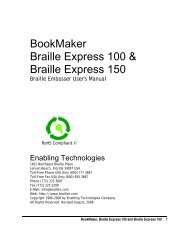Romeo 25 & Romeo Pro 50 - Enabling Technologies
Romeo 25 & Romeo Pro 50 - Enabling Technologies
Romeo 25 & Romeo Pro 50 - Enabling Technologies
Create successful ePaper yourself
Turn your PDF publications into a flip-book with our unique Google optimized e-Paper software.
Insert the paper into the embosser and make sure that the paper edge can<br />
travel easily under the metal bar across the top of the embosser. Position the<br />
tractors so that the tractor pins line up with the holes on the edges of the paper<br />
(making sure the paper is straight).<br />
To move the tractors from side to side, push the small release handles, located<br />
near the outside edge of each tractor, toward you. (They may be a little stiff at<br />
first.) Although both tractors are able to move, generally it is the right tractor<br />
that needs to be moved more often because that is how you adjust for<br />
differences in paper width.<br />
Close the tractors to grip the paper and tighten the release handles back down<br />
to lock the tractors themselves in position. Check to be sure there is enough<br />
room behind the embosser to collect the paper.<br />
Turn the power switch on. The embosser will execute a self test and plays an<br />
excerpt from Tchaikovsky's "<strong>Romeo</strong> & Juliet". If you have the <strong>Romeo</strong> <strong>Pro</strong> <strong>50</strong>, ET<br />
Speaks will come up talking automatically and tell you that the embosser is<br />
ready to run.<br />
The Keypad<br />
The keypad is a small 16-key keyboard in the right front corner of the embosser<br />
surface. The keypad is how you tell the embosser what to do. The keys are<br />
spaced 4 columns down by 4 rows across. The top three rows are laid out in<br />
calculator format with 7, 8 and 9 running from left to right on the top row, 4, 5<br />
and 6 just below them, and 1, 2 and 3 next to the bottom. The key at the left of<br />
the very bottom row is 0. To the right of zero is the decimal point, and to the<br />
right of that, a key labeled E. The keys in the far right column are, from top to<br />
bottom, the OL, LF, FF and V key.<br />
OL (On-Line/Off-Line)<br />
The embosser must be on-line to receive and print data from a computer, and it<br />
(usually) must be off-line to receive commands from you.<br />
Press OL to take the embosser from on-line (ready to receive and print data) to<br />
off-line (ready to respond to your commands). Press it again to return on-line.<br />
Note the audible difference in the on-line and off-line tones.<br />
If you press OL while embossing, the embosser will pause. Any data left in the<br />
buffer remains, and embossing will resume as soon as you press OL again.<br />
<strong>Romeo</strong> <strong>25</strong> & <strong>Romeo</strong> <strong>Pro</strong> <strong>50</strong> 8